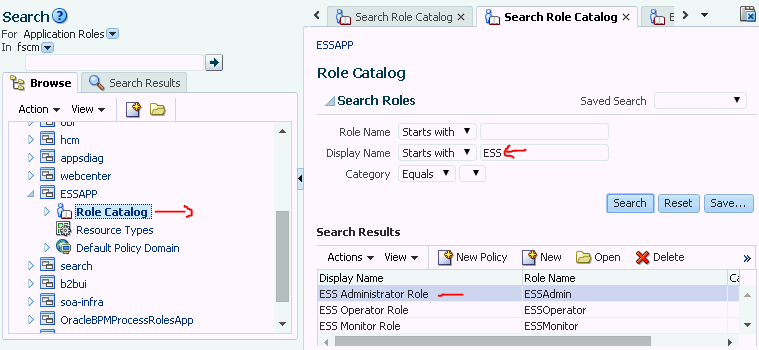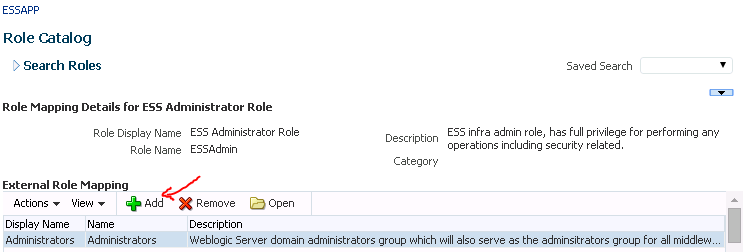Provisioning a User for Oracle BI Cloud Connector Console Access
Use these steps to provide additional users access to the Oracle BI Cloud Connector Console (BICCC) user interface.
The service request that you created to deploy the Oracle BI Cloud Connector Console performs the setup for the identified user. See Creating Service Requests for Oracle Business Intelligence Cloud Connector Console. Complete these steps only if additional users need to access the console.
For Oracle Fusion Applications Release 10 and 11 Data Sources
To provision a user for Oracle BI Cloud Connector Console access:
-
Using Oracle Authorization Policy Manager (APM), assign ESSAPP stripe, Application role –
ESSAdmin(this is for the ability to schedule and monitor the BI connector ESS jobs) to the applicable new or existing user:Note:
If you are accessing APM to complete this assignment, you must have the service administration privileges.-
Log into APM.
-
Click Applications, click ESSAPP, and then select Role Catalog.
-
Search for the application role name beginning ESS and select the ESSAdmin role (Display Name is ESS Administrator Role) in the Search Results section.
-
Go to the External Role Mapping section and click Add to assign users to this role.
-
-
Similarly, using APM, search for the application role
BIA_ADMINISTRATOR_DUTYand add the external roleORA_ASM_APPLICATION_IMPLEMENTATION_ADMIN_ABSTRACTto this duty role.-
Log into APM.
-
Click Applications, click OBI, and then select Role Catalog.
-
Search for the
BIA_ADMINISTRATOR_DUTYapplication role. -
Select it in the Search Results area and double-click it or click Open to display the page for the application role.
-
In the External Role Mapping region, click Add to display the Add a Role dialog. Use this dialog to search for the external role,
ORA_ASM_APPLICATION_IMPLEMENTATION_ADMIN_ABSTRACT. -
Click Map Roles.
-
-
Using Oracle Identity Manager (OIM), assign OBI stripe, Enterprise Role –
ORA_ASM_APPLICATION_IMPLEMENTATION_ADMIN_ABSTRACT(this is for the ability to access the user interface of Oracle BI Cloud Connector Console) to the applicable new or existing user:Note:
Search forORA_ASM_APPLICATION_IMPLEMENTATION_ADMIN_ABSTRACTin OIM using the Application Implementation Administrator role display name or use the Advanced Search in Roles page to search for this role.
For Oracle Fusion Applications Release 12 and 13 Data Sources
Use the Security Console in Oracle Fusion Applications to create an administrative role that inherits the Oracle BI Cloud Connector Console privileges from existing roles and assign the user to that role.
-
In Oracle Fusion Applications, navigate to the Security Console in the Navigator.
-
In the Security console, create a BICC_ADMIN role.
-
Click Create Role.
-
In the Basic Information page, enter the following values and click Next.
-
Role Name: BICC_ADMIN
-
Role Code: BICC_ADMIN
-
Role Category: BI — Abstract Roles
-
-
Click the Add icon in the Role Hierarchy list.
-
In the Add Role Membership dialog, search for ESS.
-
In the search results, confirm that the ESS Administrator role is displayed and then click Add Role Membership.
-
Search for ORA_ASM_APPLICATION_IMPLEMENTATION_ADMIN_ABSTRACT and click Add Role Membership.
-
Search for OBIA_EXTRACTTRANSFORMLOAD_RWD and click Add Role Membership.
-
Close the Add Role Membership dialog.
-
Click Next.
-
In the Users page, click Add User.
-
In the Add User dialog, search for the name of the user you want to assign access to, and then click Add User to Role.
-
Close the Add User dialog.
-
Click Next.
-
Click Save and close.
-