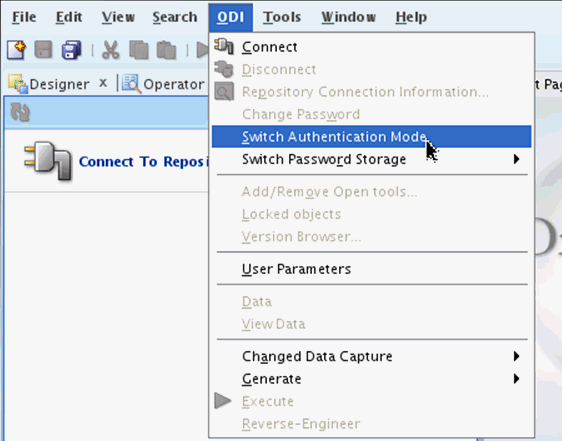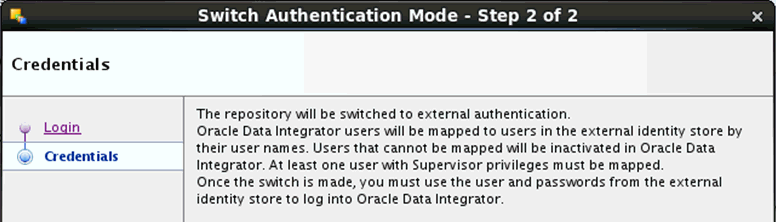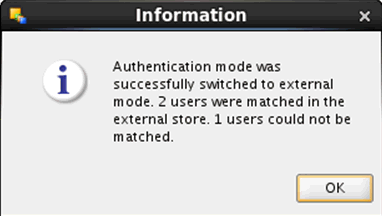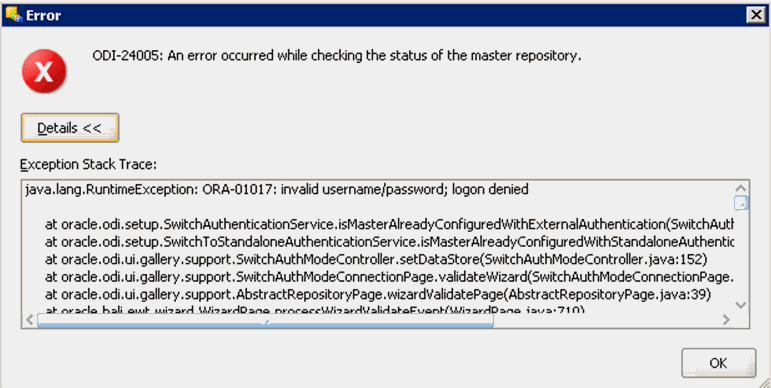25/41
Reconfiguring External Authentication
To log in to the ODI repository as the administrative user, you need to configure the ODI repository for Oracle BI Applications 11.1.1.10.2 for external authentication.
To reconfigure for external authentication:
- Disconnect from the ODI repository by selecting the ODI menu and then the Disconnect “Login Name” option.
- From the ODI menu, select the Switch Authentication Mode option.
- Enter the database connection details on the Login screen. Click Next.
- On the Credentials screen, click Finish.
The following Information dialog is displayed to indicate that the repository was successfully switched to external authentication. You should see at least two users are matched. Note that the SUPERVISOR user defined in ODI will not be matched to anything in the security store.
You can now connect to ODI using externally authenticated users; for example, the BI Applications Administrator User.
If you receive the following error when switching to external authentication, then you have not configured the security files required for external authentication on the instance of ODI Studio you are using:To configure user access, see Configuring User Access for ODI Studio , Oracle Business Intelligence Applications Installation Guide.
- If required, create a connection in ODI Studio to the ODI repository for 11.1.1.10.1. The repository is set to external authentication. The credentials you use to connect to the repository are those of the BI Applications Administrator user.
- You should now connect as this user and disable access for the SUPERVISOR user.
Note:
When switching from ODI internal to FMW security, make sure that the ODI users had no expiry dates (including SUPERVISOR). If users had expiry dates, then change the expiry dates and make sure none of the users were disabled, after doing the security import.