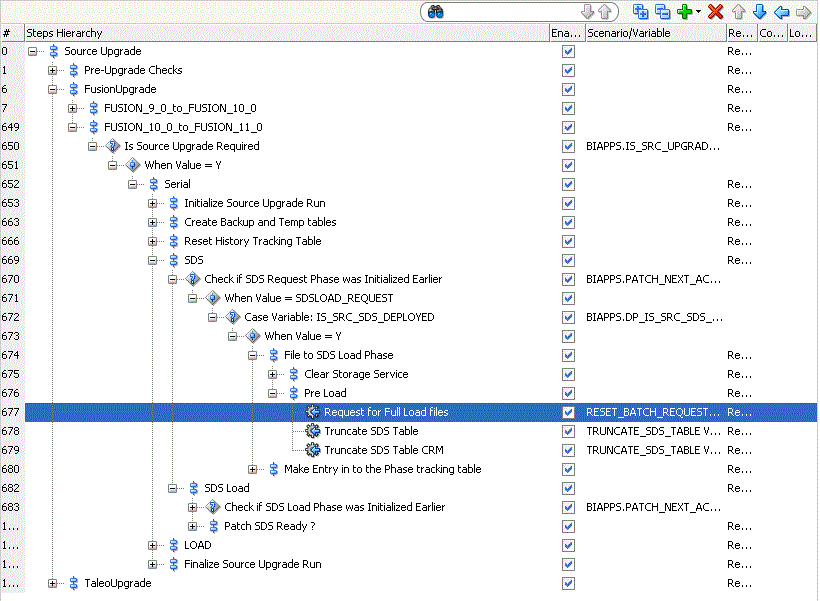You can run BI Applications with a particular source version, such as Fusion 10 or 11. That source version might be upgraded, such as from Fusion 10 to Fusion 11. When a source upgrade occurs, the regular data load plan detects the upgrade in the source version and logs an entry in the source version history tracking table. After the regular data load plan logs an entry into the source version history tracking table, you see a source version detection message that requests you to run the Source Upgrade Load Plan.
Instead of running the Source Upgrade Load Plan, you can reset the data warehouse, register the source, and perform a full load plan. You will want to run the Source Upgrade Load Plan if you need to use the existing data to the extent possible without forcing a load of the entire data warehouse.
You can run the Source Upgrade Load Plan in these upgrade scenarios:
-
Fusion Adaptor
-
Fusion 9 to Fusion 10
-
Fusion 10 to Fusion 11
-
Taleo Adaptor
-
Taleo 14A to Taleo 15A
-
Taleo 14B to Taleo 15A
Before running the Source Upgrade Load Plan, deactivate the load plan schedules. Do not manually run any load plans while running the Source Upgrade Load Plan.
To run the Source Upgrade Load Plan:
- Run a script on the sources to ensure that all ODI connections that have been pointing to logical schemas in the previous Fusion release now point to logical schemas in the upgraded Fusion release. The DSN remains the same.
Run the UpgradePLV script to rewire PLV in the Configuration Manager.
Usage
UpgradePLV.ksh <oracle home> <username> <password> <dns> <PLV code> [<hostname> <port number>]
<oracle home>: Oracle Home
<username>: Administrator username
<password>: Administrator password
<dns>: DNS of source instance which need to be upgraded
<PLV code>: Upgrade PLV code
<hostname>: Hostname of server where the Configuration Manager server is running (Optional, default: localhost)
<port number>: Port number where the Configuration Manager server is running (Optional, default: 9704)
Example On Linux
cd /scratch/kdinaman/work/mw3607/Oracle_BI1/biapps/admin/provisioning/update
/bin/ksh UpgradePLV.ksh /scratch/kdinaman/work/mw3607/Oracle_BI1 Administrator1 Admin12345 205 FUSION_9_0
Example On Windows
cd C:\work\mw3607\Oracle_BI1\biapps\admin\provisioning\update
UpgradePLV.bat C:\work\mw3607\Oracle_BI1 Administrator1 Admin12345 205 FUSION_9_0
- Regenerate the load plan to ensure that the plan has scenarios or steps that correspond to the upgraded source release.
- In the upgraded repository, select Pre-Defined Load Plans, then Source Upgrade to run the Source Upgrade Load Plan that synchronizes the tables and data with the metadata in the current BI Applications release.
- If the Fusion source is in the cloud, then place the full request files on the UCM/Storage Service for any VOs that are being reloaded as part of the Source Upgrade Load Plan using either of the following steps:
- Navigate to Request for Full Load files (the following figure displays the navigation path) by selecting Source Upgrade, FusionUpgrade, FUSION_9_0_to_FUSION_10_0 or FUSION_10_0_to_FUSION_11_0 , Is Source Upgrade Required, Serial, SDS, File to SDS Load Phase, and Pre Load. On the Fusion Applications side, select Request for Full Load files for those VOs that are included in the Cloud Table list parameter for that step.
- Run the Request for Full Load Files step in the load plan to generate the BATCHREQUEST file that needs to be uploaded to the UCM/Storage Service. Then run a single extract with the Fusion Applications Extractor. The extract downloads the BATCHREQUEST file and provides a full file for the VOs that are present in the BATCHREQUEST file.
To verify that the Source Upgrade Load Plan ran successfully:
-
View the context and ensure that all the physical Fusion Connections are mapped to logical schemas in the upgraded Fusion release. Nothing should be mapped to schemas in the previous Fusion release.
-
Ensure that the DSN in the upgraded Fusion release is the same DSN as in the previous Fusion release.
-
In the Generated Load Plan, ensure that all scenarios correspond to the upgraded Fusion release and not to the previous Fusion release.
-
In the W_ETL_LOAD_DATES table, ensure that the entries correspond to the upgraded Fusion release and not to the previous Fusion release.
-
Ensure that all existing load plan schedules are moved to the newly generated load plans.