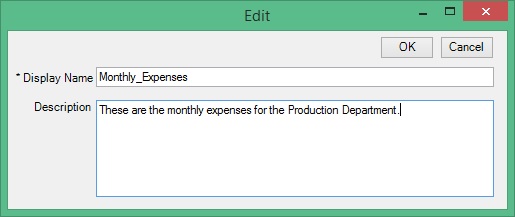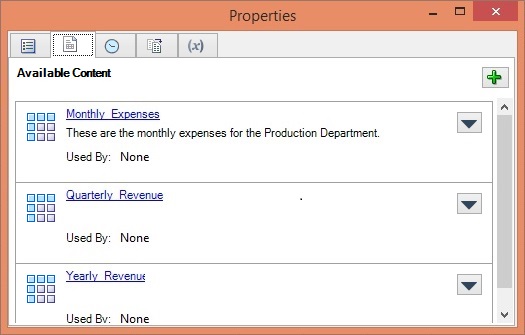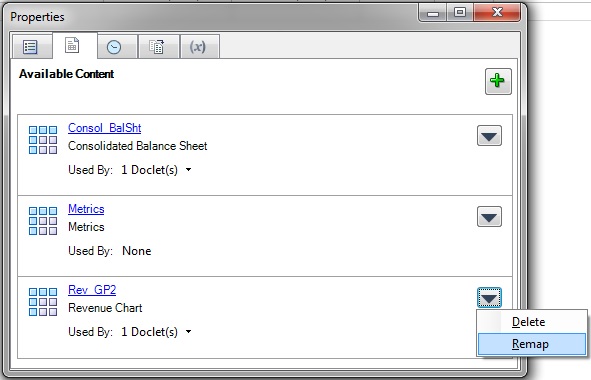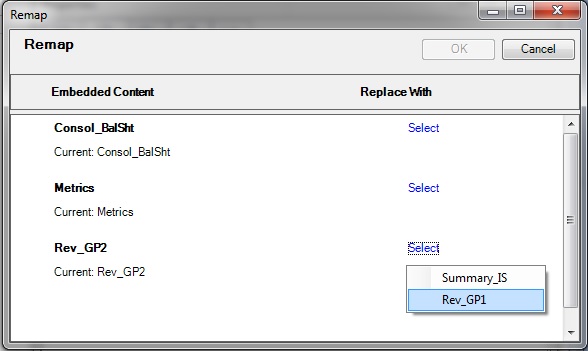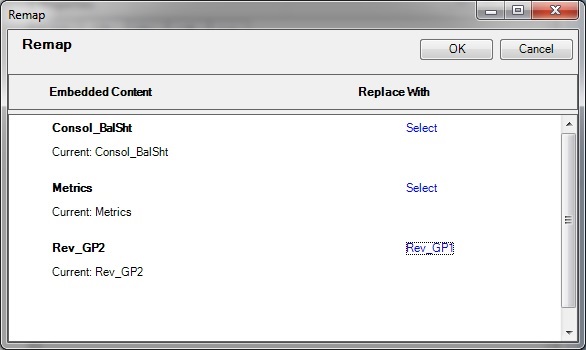Updating Excel-based Reference Doclet Content
This topic applies only to Excel-based reference doclets.
As the author or approver of Excel-based reference doclets, you can update and modify the available content in reference doclets during the author phase.
For example, you can refresh data or reformat content. Or, you may find that the available content that you defined needs to be remapped to different report content within the reference doclet. This may occur if the doclet source was updated, or if a named range was renamed or deleted, or if the wrong content was selected previously.
Note:
-
Prior to beginning this procedure, ensure that the author phase has been initiated.
-
To update Management Reporting-based content, use the Oracle Enterprise Performance Reporting Cloud web interface.
To update reference doclet content: