| Previous | Next | Contents | Index | Navigation | Glossary | Library |
 The Action menu lets you perform several actions in Oracle Applications:
The Action menu lets you perform several actions in Oracle Applications:
| Navigate To... | Display the Navigate window. |
| Zoom | Invoke custom-defined zooms. |
| Save | Saves any pending changes in the current form. |
| Save and Proceed | Saves any pending changes, and returns the form to a state where the next transaction can be started. |
| Print... | Print your current window. An application may override this action to instead allow printing of one or more specific reports. |
| Export... | Export information in your folder form to a file. |
| Refresh | Repaint the entire screen. |
| Close Window | Close the current window. |
| Close Form | Close all windows of the current form. |
| Exit Oracle Applications | Quit Oracle Applications. |
 Use the Edit menu to edit your data in Oracle Applications:
Use the Edit menu to edit your data in Oracle Applications:
| Cut | Cut the current selection to the clipboard. |
| Copy | Copy the current selection to the clipboard. |
| Paste | Paste the contents of the clipboard into the current field. |
| Clear Field | Clear the data from the current field. |
| Duplicate Field Above | Copy the value from the prior row. |
| List of Values... | Display the list of values for the current field. |
| Edit Field... | Display the Editor window for the current field. |
| New Record | Insert a new record. |
| Delete Record | Delete the current record from the database. |
| Clear Record | Erase the current record from the window. |
| Duplicate Record Above | Copy all values from the prior record to the current record. |
| Translations... | Display the Translations window. |
| Attachments... | Display the Attachments window. |
| Select All | Select all records (for blocks with multi-select). |
| Deselect All | Deselect all selected records except for the current record (for blocks with multi-select). |
| Clear Block | Erase all records from the current block. |
| Clear Form | Erase any pending changes from the current form. |
 The Query menu provides you with options for retrieving records:
The Query menu provides you with options for retrieving records:
| Find... | Display the Find window to retrieve records. |
| Find All | Retrieve all records. |
| Enter | Invoke 'Enter Query' mode to enter search criteria for a query-by-example. |
| Run | Execute the query-by-example. |
| Cancel | Cancel the query-by-example by exiting from 'Enter Query' mode. |
| Show Last Criteria | Recover the search criteria used in the previous query-by-example. |
| Count Matching Records | Count the number of records that would be retrieved if you ran the current query-by-example. |
| Get More Records | Fetch the next set of records retrieved from the current query. |
 Use the Go menu to navigate within an Oracle Applications form:
Use the Go menu to navigate within an Oracle Applications form:
| Next Field | Move the cursor to the next field. |
| Previous Field | Move the cursor to the previous field. |
| Next Record | Move the cursor to the next record. |
| Previous Record | Move the cursor to the previous record. |
| First Record | Move the cursor to the first record. |
| Last Record | Move the cursor to the last record. |
| Next Block | Move the cursor to the next block. |
| Previous Block | Move the cursor to the previous block. |
| Summary/Detail | Switch between the summary and detail views of a combination block. |
 The Folder menu lets you customize the presentation of data in a folder:
The Folder menu lets you customize the presentation of data in a folder:
| New... | Create a new folder definition. |
| Open... | Open an existing folder definition. |
| Save | Save changes to the current folder definition. |
| Save As... | Save current folder definition to a new name. |
| Delete... | Delete an existing folder definition. |
| Show Field... | Display a field that is currently hidden. |
| Hide Field | Hide the current field. |
| Move Right | Move the current field to the right. |
| Move Left | Move the current field to the left. |
| Move Up | Move the current field up. |
| Move Down | Move the current field down. |
| Widen Field | Increase the width of the current field. |
| Shrink Field | Decrease the width of the current field. |
| Change Prompt... | Change the prompt for the current field. |
| Autosize All... | Adjust all field widths to completely show their data. |
| Show Order By | Toggle the display of the Order By Buttons so you can specify the sort order for the first three fields. |
| View Query... | Display the query criteria for the current folder definition. |
| Reset Query | Erase the current query criteria. |
| Folder Tools | Display the folder tool palette. |
 The Special menu may contain up to fifteen product-specific entries. Examples of product-specific entries may include a list of commonly used Inquiry windows in the application, or perhaps a commonly used window that a user may want to take a side-trip to.
The Special menu may contain up to fifteen product-specific entries. Examples of product-specific entries may include a list of commonly used Inquiry windows in the application, or perhaps a commonly used window that a user may want to take a side-trip to.If the current application does not have any product-specific entries, the Special menu is disabled.
 The Window menu displays the names of all open application windows. On Microsoft Windows, the following three menu choices are also available:
The Window menu displays the names of all open application windows. On Microsoft Windows, the following three menu choices are also available:
| Cascade | Display any open windows in a "cascaded" or stair stepped fashion. |
| Tile | Display any open windows in a "tiled" (non-overlapping) fashion. |
| Arrange Icons | Arrange the icons of any minimized windows side by side in the lower left of the container window. |
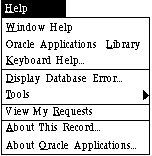 Use the Help menu to get additional information about Oracle Applications:
Use the Help menu to get additional information about Oracle Applications:
| Window Help | Display help for the current window. |
| Oracle Applications Library | Display a window that lists all available Oracle Applications help text. |
| Keyboard Help... | Display the current key mappings of specific functions and menu options. |
| Display Database Error... | Display the last database error. |
| Tools | Bring up Tools submenu. All of the entries in the tools submenu are used for debugging. You may be asked to use some of these functions if you need to contact Oracle Support. Before you can use these functions, your system administrator must set the profile option Utilities:Diagnostics to Yes. |
| View My Requests | Show the status of your Concurrent Requests |
| About This Record... | Display information about the current record, such as who created or updated it. |
| About Oracle Applications... | Display information about the current window and application, including version information. |
| Previous | Next | Contents | Index | Navigation | Glossary | Library |