Release 8.1.6
Part Number A77218-01
Home |
Book List |
Contents |
Index | Master Index | Feedback |
| Legato Storage Manager Administrator's Guide Release 8.1.6 Part Number A77218-01 |
|
Many of the problems that LSM users report when they set up and configure LSM are actually problems with the communications in their networks. This section contains a procedure for testing the communications in a network.
ping to establish basic connectivity. See "How to Use ping to Verify Network Connections".
rpcinfo to verify that sessions can be established and that portmapping is correct. See "How to Use rpcinfo to Verify that Sessions Can Be Established".
Legato recommends that you troubleshoot IP problems using only host tables. Troubleshooting using only host tables does not mean you cannot use your name service, for example, DNS, with LSM. Test using only host tables to determine whether you have LSM installed correctly. After you know LSM works with host tables, you can enable whatever name server you are using.
To configure host tables on a server or client:
127.0.0.1 localhost loopback 123.456.789.111 client client.domain.com 123.456.789.222 server server.domain.com
127.0.0.1 localhost loopback 123.456.789.111 server server.domain.com 123.456.789.222 client client.domain.com
Notes for host table configuration:
On UNIX platforms, the host tables reside in /etc/hosts.
Host tables can be used in addition to DNS where necessary, but it is simplest to temporarily disable DNS for troubleshooting purposes.
To simplify the troubleshooting of name resolution problems, Legato recommends disabling services like DNS, WINS, and DHCP. If you have name resolution problems, first configure only the host tables for your machines, then test your backups.
Some common problems you may encounter with DNS, WINS, and DHCP services:
DNS does not need to be disabled for your entire network, only for the initial setup of the LSM clients and the LSM server you want to test. Only disable the ability of a client to obtain IP naming information from a DNS server. Typically, you do not need to disable the DNS server itself.
To disable the DNS server on most UNIX platforms, rename the file /etc/resolv.conf and reboot.
For a Solaris or HP-UX system, you can, instead of renaming resolv.conf, set up the IP name search order so that the host table is searched before DNS.
To set up the IP name search order:
hosts: files [NOTFOUND=continue] DNS [NOTFOUND=continue] nis
For an AIX system, edit the /etc/netsvc.conf file and reboot. You can also set the NSORDER environment variable. Refer to Info Explorer for directions specific to your version of AIX.
After you have created the host tables, test with ping. Use just the steps marked with an asterisk (*) if the server is the only client.
On the LSM client:
ping the client short name (host name) from the client
ping the client long name (host name plus domain information) from the client
ping the client IP address from the client
ping the server short name from the client
ping the server long name from the client
ping the server IP address from the client
The following example shows pinging the client short name and client long name from a LSM client called mars in the oak domain:
pingmarspingmars.oak.com
On the LSM server:
ping the server short name from the server *
ping the server long name from the server *
ping the server IP address from the server *
ping the client short name from the server
ping the client long name from the server
ping the client IP address from the server
If ping is successful and backup problems still exist, you can also test with rpcinfo. Because LSM relies heavily on mapping of ports, use rpcinfo to test the operation of the portmapper. Using ping tests the connection up to the network layer in the OSI model, rpcinfo checks for communication up to the session layer.
Use the same tests with rpcinfo as with ping. Run just the steps marked with an asterisk (*) if the server is the only client.
For rpcinfo to be used successfully, the machine whose hostname is entered on the command line must have a portmapper running. Legato portmappers are compatible with fully functional portmappers from other vendors (this is called a third-party portmapper) in most cases. If you are using a product that provides its own portmapper, Legato recommends not loading the third-party portmapper until you have verified that LSM works with the rest of your environment. This process lets you test portmapper compatibility without adding other unknowns.
On Solaris, the rpcbind daemon must be running. On AIX and HP-UX, the portmap daemon must be running. The rpcinfo utility is part of the operating system.
The syntax for using rpcinfo to display ports using TCP is:
rpcinfo -p hostname
Substitute the long name and short name for the variable hostname, just like for ping.
You can view other rpcinfo command line options by typing rpcinfo at the command line. Notes on the rpcinfo command and its error messages are available in the UNIX man page for rpcinfo. Repeat rpcinfo using all of the locations and all of the iterations listed in this document for ping.
When rpcinfo runs successfully, the output is a list of port numbers and names. For troubleshooting, we are only interested in the exact text of any error messages. Typical successful responses have the following format:
rpcinfo for mars program vers proto port 100000 2 tcp 111 portmapper 100000 2 udp 111 portmapper 390103 2 tcp 760 390109 2 tcp 760 390110 1 tcp 760 390103 2 udp 764 390109 2 udp 764 390110 1 udp 764 390113 1 tcp 7937 390105 5 tcp 821 390107 4 tcp 819 390107 5 tcp 819 390104 105 tcp 822
If you are using switches or routers from any vendor, make sure that the switch or router firmware is dated after August 1995 (wherever they exist on your network) to ensure that RPC traffic is handled properly. Most of the switch and router vendors with whom we have worked have significantly improved their handling of RPC traffic since August 1995.
LSM UNIX clients use the servers file located in the /nsr/res subdirectory to determine if a LSM server is authorized to back up the client's data.
Make sure the servers file on a client contains both the short name and long name of the server you want to back up that client's data. For example, the servers file on a LSM client would contain the following names for a LSM server named mars located in the oak.com domain:
mars mars.oak.com
In the Clients resource, list both the short name and the long name, plus any other applicable aliases for each client, in the Alias attribute.
LSM is designed to follow the client/server model, where servers provide services to the client through the Remote Procedure Call (RPC). These services live inside of long-lived processes, known as daemons.
For clients to find these daemons, the daemons must be registered with a registration service. When the daemons start up, they register themselves with the registration service provided by the portmapper.
LSM servers provide a backup and recover service. They receive data from clients, store the data on backup media, and retrieve it on demand. If the LSM daemons are not running and a LSM service is requested, you receive the following messages in your savegroup completion mail:
"Server not available" "RPC error, remote program is not registered"
These messages indicate that the LSM daemons nsrd, nsrexecd, nsrindexd, nsrmmd, and nsrmmdbd may not be running. To restart the daemons, become root and enter the following command at the shell prompt:
/etc/init.d/networker start
/sbin/init.d/networker start
nsrd nsrexecd
You establish communication between the LSM server and its clients by assigning values in both the Set Up Server dialog box and the Client dialog box of each client. To help you understand how these values work together, this section discusses communication issues internal to LSM. LSM relies on full and accurate configuration of the network to implement features that protect data and ensure security.
Configure your server by using the Set Up Server dialog box (Figure B-1). Here you make choices that affect the performance and security of your backups, such as setting the server parallelism, enabling concurrent devices, and adding or changing LSM administrators. You also use the Set Up Server dialog box to provide important company and product information that is required for registering your LSM products.
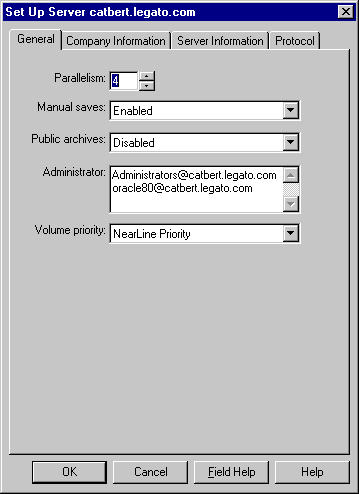
Click Set Up Server in the Server window to open the Set Up Server dialog box. The Set Up Server dialog box contains overlapping tabs containing resource attributes to configure your LSM server. Many of these attributes are determined when you initially install and register your LSM server software. Some attributes are read-only, or contain information more advanced and detailed than most LSM users need, particularly if Hidden Attributes is enabled. Legato technical support engineers may request that you provide information displayed in these attributes to understand your system configuration. Click Field Help to learn more about each attribute.
The following sections address various client-server communication issues using LSM.
Your Windows NT LSM server gets its host name from its TCP/IP setup. You can access both the server and domain name through the Windows NT control panel. This name is not necessarily the computer name that is common to other Windows NT applications.
To access your server and domain names, follow these steps:
In a pure Windows NT environment, you may find using WINS or LMHOSTS is adequate for using LSM. However, using LSM with other types of clients requires using a local host file or DNS name resolution.
You must add the LSM server name to either the local HOSTS file located in %SystemDrive%\system32\drivers\etc or the Domain Name Server (DNS) which contains the names of all the servers on your network.
The Backup Operators local group provides its members the rights necessary to backup and recover data from a Windows NT system. A user requesting a backup must be in the Backup Operators or Administrators group of the domain into which they are logged. The Backup Operators group is assigned on a machine-by-machine basis. It is not assigned globally by the domain. If you are having trouble performing tasks on one LSM server but not another, check the problematic machine's Backup Operators group to ensure you are properly assigned.
Typically, addresses for Dynamic Host Configuration Protocol (DHCP) clients change because they use dynamic addressing. If your LSM server is a DHCP client, you must reserve a static TCP/IP address on your DHCP server. If the address changes, the authorization code for that LSM server becomes invalid.
In the Windows NT operating system, the LSM Backup and Recover Server service is normally started by the Windows NT System account. This allows the services to be running even if no one is logged onto that system.
|
|
 Copyright © 1996-2001, Oracle Corporation. All Rights Reserved. |
|