Release 2 (9.0.2)
Part Number A90500-02
Home |
Solution Area |
Contents |
Index |
| Oracle9iAS Clickstream Intelligence Administrator's Guide Release 2 (9.0.2) Part Number A90500-02 |
|
This chapter provides an overview of the Runtime Administrator user interface (UI) and architecture, and describes the tasks for which a Clickstream Intelligence Administrator is responsible. You'll find information on the following topics:
The Runtime Administrator is the tool that enables you to specify the criteria with which Oracle9iAS Clickstream Intelligence acquires and processes Web data. After configuring the Runtime Administrator, you will be able to retrieve and process log data from one or more sites on the World Wide Web (WWW), and then load that data into your database. The data stored in the database provides an information resource from which analytical reports can be created.
To get started, you need to first define a Clickstream site from which Web log data will be acquired. For each site created, you must define data collection parameters that determine the type of Web data you want to store in the Clickstream Intelligence database. You must also specify the data source(s) from which log data will be acquired. With Oracle9iAS Clickstream Intelligence, you collect only the data your company needs because you define the parameters that characterize the information obtained from Web server log files.
To launch the Runtime Administrator, open an Internet browser window and enter the URL provided by your Clickstream Intelligence Administrator. The URL is written in the following format:
http://HOST:PORT/click/
The HOST is the name of the computer on your network that provides access to Oracle9iAS Clickstream Intelligence. The PORT is the HTTP port number on which the host (server) listens. To determine the port number for your host, ask your Database Administrator (DBA) or Clickstream Administrator. You can also go to the following configuration file located in the directory in which Oracle9iAS was installed:
(UNIX) ORACLE_HOME/Apache/Apache/conf/httpd.conf
Upon entry of the appropriate URL, the Clickstream Intelligence Entry page appears with hyperlinks to the Runtime Administrator, Analytics- Discoverer Viewer, and Analytics- Discoverer Plus. From this page, click the link for the Runtime Administrator.
After you launch Oracle9iAS Clickstream Intelligence, you must log in from the Login to Clickstream Intelligence Runtime Administrator page. To do this, enter a valid username and password and then click the Login button. If you have not been assigned a username and password, see your Clickstream Administrator.
You can log out of the Runtime Administrator in any of the following ways:
Before configuring sites with the Runtime Administrator, you should first familiarize yourself with the UI components and navigational pathways used to complete the specific tasks described in Chapter 3, "Configuring Clickstream Intelligence" The sections that follow introduce the Runtime Administrator UI and outline a typical navigational scheme to get you started.
All UI components can be found within two major functional areas of the Runtime Administrator: the Configure tab and the Manage tab. These first-level tabs are located on the right side of the Horizontal Navigation bar at the top of your screen.
The Configure tab is where you define and modify all information related to data collection. It is divided into two sections, each represented by a link on the left side of the Horizontal Navigation bar. The links described below appear only when the Configure tab is selected.
The figure below displays UI components that can be accessed from the Configuration Summary page, located within the Configure tab. Labeled elements are identified below the figure.
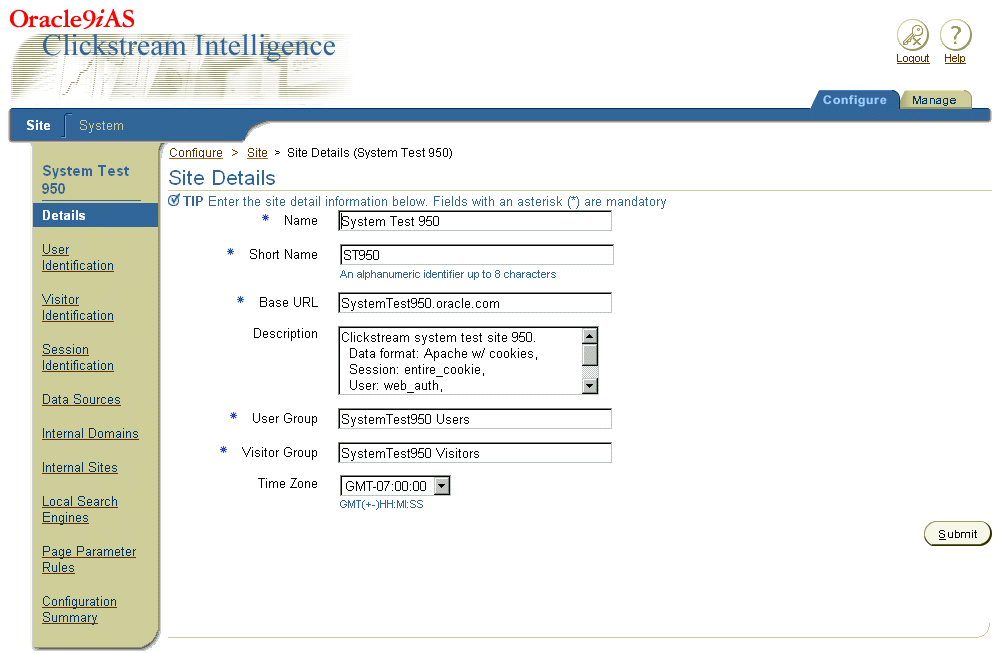
The Manage tab is where you perform operations related to your database. It is comprised of two sections, each represented by a link on the left side of the Horizontal Navigation bar. The links described below appear only when the Manage tab is selected.
The figure below displays the Process Status page, located within the Manage tab. Labeled UI components are identified below the figure.
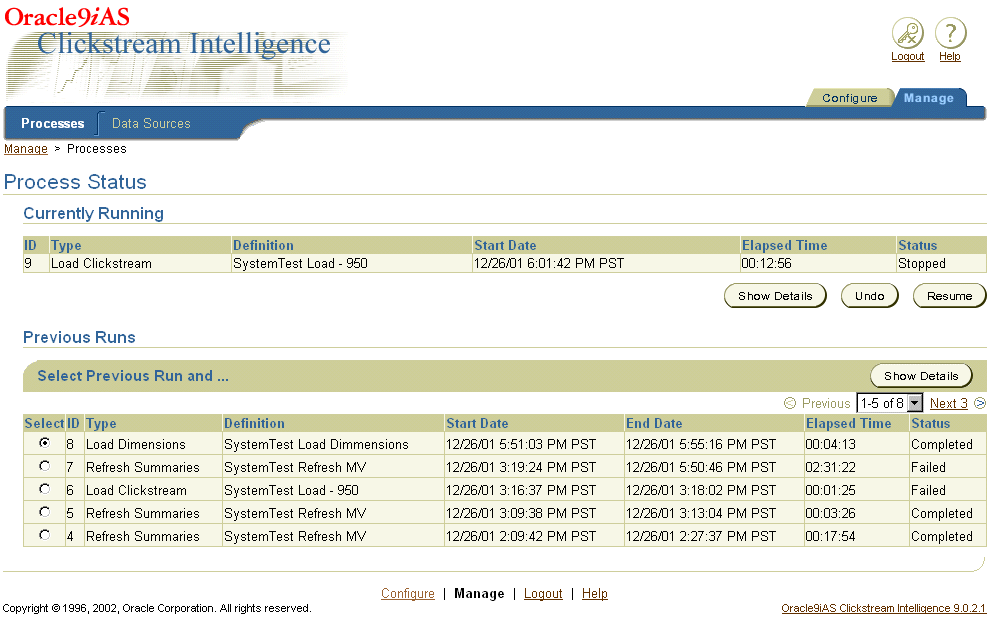
The administrative tasks for which you will use the Runtime Administrator follow a logical navigation scheme, as outlined in the following sections.
A general workflow, from creating a site to loading the database, is briefly outlined below. For details about any of the following tasks, please reference the appropriate sections of this Administrator's Guide.
(Definition of global page parameters is optional and not required for site validation.)
The paragraphs below summarize the types of tasks you can complete within specific navigational regions of the Runtime Administrator.
The sections that follow take a closer look at Oracle9iAS Clickstream Intelligence architecture.
The Oracle9iAS Clickstream Intelligence architecture is represented in the following diagram. The blue arrows (1) represent data flow from the server farm to the Oracle9iAS Clickstream Intelligence database. Log files containing clickstream data are produced by Web servers, such as Oracle HTTP Server in Oracle9iAS, or on other "non-iAS" servers. A Collector Agent is installed on the server machine, or data source. It breaks log files into data packets, which are then compressed to facilitate transmission to the Collector Server. The Collector Server retrieves and uncompresses the data packets; the Clickstream Loader then parses and transforms the log data prior to database loading.
To define data collection parameters and processes, simply access the Runtime Administrator from your Web browser. The green arrows (2) represent the flow of information during Clickstream Intelligence set-up and management. All configuration data is accessed via Web browser and stored in the Runtime Administrator tables, located within the clkrt database schema.
The red arrows (3) represent data flow when you run the pre-defined reports that comprise Clickstream Analytics. All Clickstream reports created with Oracle9iAS Discoverer technology can be accessed with a Web browser. Both Oracle9iAS Discoverer Plus and Oracle9iAS Discoverer Viewer enable you to view analytical reports based on data from your Web sites. To create and run reports that contain your Web data, Discoverer uses information in the Discoverer End User Layer (EUL), located in the clkana database schema. Discoverer also utilizes data from the summary layer and star schema, both located in the clkrt database schema. For more information about Clickstream Analytics, see the Oracle9iAS Clickstream Intelligence User's Guide. For more information about Oracle9iAS Discoverer, please reference the Oracle9iAS Discoverer Configuration Guide and the Oracle9iAS Discoverer Plus User's Guide.
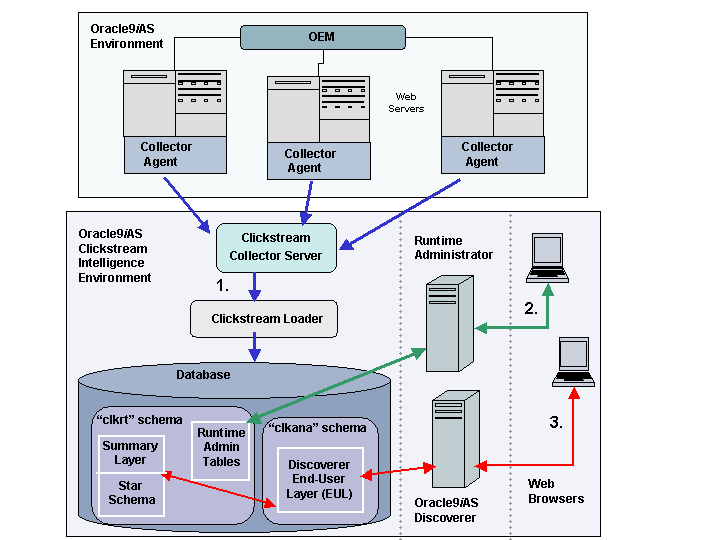
The list that follows describes some of the components displayed in the architecture diagram:
the storage location of log files containing clickstream data.
monitors the Web server's log directory and creates Clickstream data packets from the log files. The Collector Agent resides on the Web server machine.
retrieves data packets from the Collector Agent, which runs on the Web server. It uncompresses the data packets for subsequent transfer to the Clickstream Loader. The Collector Server resides on the database machine.
filters and transforms raw log files as it loads them into the database. The Loader uses a site's log format information and other site configuration parameters to parse and transform the Clickstream log files before populating the database. The Clickstream Loader resides on the same machine as the Collector Server.
the storage location of all Web data. After data is loaded into the database, summaries should be refreshed. Use of a dedicated Clickstream database is highly recommended. For more information, see Appendix B, "Installing a Dedicated Clickstream Database".
the two components of Oracle9i Discoverer than enable you to view Clickstream Analytics While Oracle9iAS Discoverer Plus provides both creation and viewing of reports, Oracle9iAS Discoverer Viewer enables viewing of pre-configured reports via Web browser only.
the component of Oracle9iAS Clickstream Intelligence that is used by System Administrators to create and validate sites, configure Web data collection parameters, and manage the database.
clkrt):
the storage location of all configuration data. The Runtime Administrator schema also stores the audit trail for each load. The audit trail, which contains information such as loading errors, statistics, and load status, is maintained historically. This enables you to view details and results from previous loads.
Each time Web log data is loaded into the Clickstream Intelligence database, it is first stored in a generalized staging table (see the figure below). This staging table is used to populate both the Impression fact table and the Session fact table when you perform a Clickstream Load process.
The Impression fact table stores the most granular data in the database. Every page view that is recorded in a Web log corresponds to one row in the fact table. Columns consist of measures and dimension table foreign keys. (Clickstream Intelligence computes some measures, while others are derived directly from the Web log). Because measures are calculated on the session rather than on the impression level, data in the Session fact table is less granular than data in the Impression fact table. Collectively, both fact tables comprise the base structure of information that is stored in the database and used to produce business reports via Clickstream Analytics.
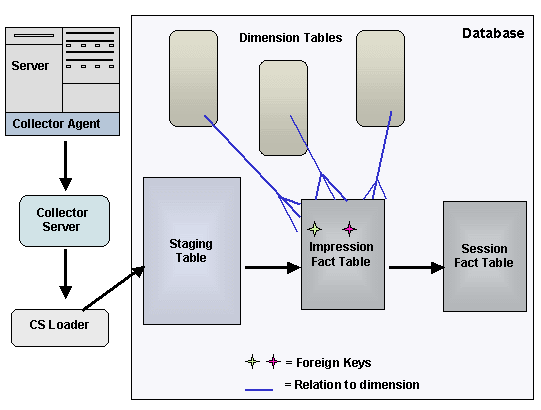
The Clickstream database is comprised of 14 pre-defined dimensions. Dimensions can be populated with data from incoming Web log files, or can be populated with dimension keys and level attributes that you load into the interface tables. To populate the dimensions with external (non-Web) data, your company's Clickstream Administrator (or System Administrator) must first load data into the interface tables. Then use the Runtime Administrator load data into the database dimensions by executing a Load Dimensions process.
Interface tables are organized hierarchically; interface tables within a given hierarchy are related via foreign and natural keys. The foreign key of the parent interface table (the table that is lower in the hierarchy) is related to the natural key of the interface table above it (the child).
When you run a Load Dimensions process,data from the interface tables is loaded into the corresponding dimension level tables. Relationships among level tables in a hierarchy are established with foreign and primary keys. The foreign key of each level table relates to the primary key of the level table above it.
Data from all dimension level tables, in one or more hierarchies, comprise a dimension. Columns in a dimension correspond to the attributes from all dimension level tables; the number of rows in a dimension corresponds to the number of rows in the lowest dimension level table. To learn more about the Clickstream Intelligence data model, see the Oracle9i Clickstream Intelligence Data Model Reference.
As an Oracle9iAS Clickstream Intelligence Administrator, you will typically perform the following tasks:
The Clickstream Administrator should also understand the design and function of the Web site(s) and other information sources that provide Web log data and support your company's decision-makers. To facilitate site configuration (and thereby report creation), you must understand what types of data fit your company's analytical needs. Moreover, you should be familiar with the contents and design of the database, as you will have access to (and control of) tables, views, and other database objects.
|
|
 Copyright © 2002 Oracle Corporation. All Rights Reserved. |
|