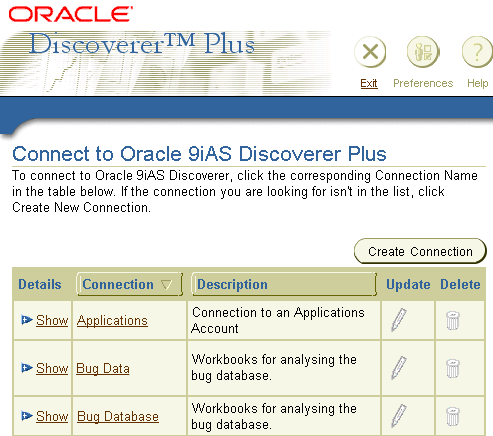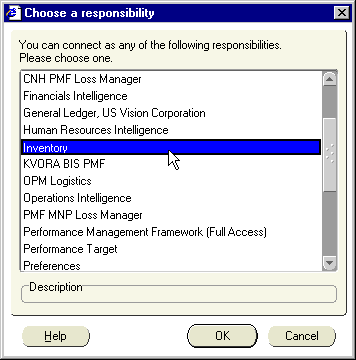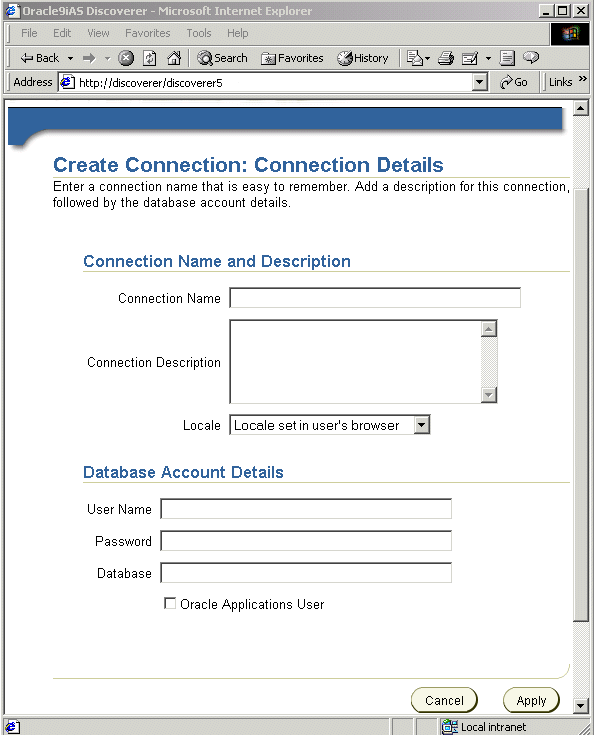B
Discoverer support for Oracle Applications
This appendix contains the following sections:
What are Oracle Applications?
Oracle Applications are Oracle's integrated enterprise resource planning (ERP) and customer relationship management (CRM) solution. Oracle Applications enable companies to run their entire worldwide operations from a central site. For further information see http://www.oracle.com.
What features does Discoverer support for Oracle Applications users?
Discoverer supports the following features for Oracle Applications users:
- access to Oracle Applications databases using Oracle Applications user names, passwords and responsibilities
- access to Oracle Applications mode EULs
- support for Oracle Applications implementations of multiple organizations and multiple reporting currencies
Notes:
- Using Discoverer with Oracle Applications multiple organizations support enables you to work with data from more than one organization. Discoverer end users can query and analyze data from a set of organizations to which they have been granted access. The folders in the EUL you are connecting to must be based on Oracle Business Views (available in Oracle Applications 11i).
- Using Discoverer with Oracle Applications multiple reporting currencies enables you to work with data in the appropriate currency based on your assigned Applications user ID and responsibility.
- Contact the Discoverer manager for more information about using Discoverer with an Oracle Applications database.
What are the prerequisites to run Discoverer with Oracle Applications?
To start Discoverer as an Oracle Applications user, the following conditions must be met:
- one of the following Oracle Applications versions must be installed:
- Release 10.7 (SmartClient and Character mode)
- Release 11
- Release 11i
- you have created an Applications mode EUL (contact the Discoverer manager for more information about Applications mode EULs)
How to start Discoverer in Oracle Applications mode using an existing connection
Before you can start Discoverer as an Oracle Applications user, certain conditions must be met (for more information, see "What are the prerequisites to run Discoverer with Oracle Applications?").
To start Discoverer in Oracle Applications mode using an existing connection:
- Launch a Web browser.
- Go to the Discoverer Web site address given to you by the Discoverer manager.
Note: The Discoverer web site address might be:
- the default web page that you access when you start a browser
- a URL that you type in URL field in the browser
- a link from a portal or other internet or intranet site that you are using
The Connect to Discoverer Plus page is displayed (see figure below).
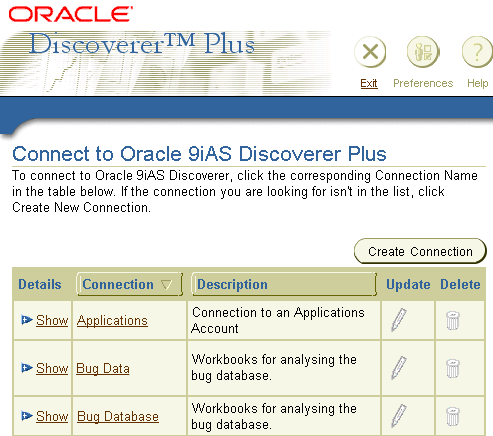
Text description of the illustration cm_2.gif
A list of the existing Discoverer connections is displayed in the Connection column.
- To select a connection and start Discoverer, click a connection name in the Connection column.
Note: If the Oracle Applications username that you are using has only one responsibility assigned to it, Discoverer starts and displays the "Workbook Wizard: Create/Open Workbook dialog (Open)". If so, skip step 4 and move to step 5.
If the Oracle Applications username that you are using has more than one responsibility assigned to it, Discoverer displays the "Choose a responsibility dialog".
Figure 19-32 Choose a responsibility dialog
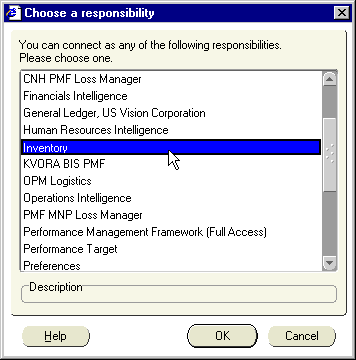
Text description of the illustration response.gif
- (optional) Select a responsibility from the You can connect as any of the following responsibilities list and click OK.
Discoverer starts and displays the "Workbook Wizard: Create/Open Workbook dialog (Open)".
- Follow the steps in the Workbook Wizard to either open a workbook or create a new workbook.
You can now begin to analyze data using Discoverer's powerful analysis tools.
Notes:
How to create a new connection to start Discoverer as an Oracle Applications user
You create a Discoverer connection when you want to enter Oracle Applications Discoverer login details and save the details in a connection. Discoverer login details include a database user name, password, database name, and responsibility.
To create a Discoverer connection:
- Launch a Web browser.
- Go to the Discoverer Web site address given to you by the Discoverer manager.
Note: The Discoverer web site address might be:
- the default web page that you access when you start a browser
- a URL that you type in the URL field in the browser
- a link from a portal or other internet or intranet site that you are using
The Connect to Oracle9iAS Discoverer Viewer/Plus page is displayed. A list of the available Discoverer connections is displayed in the Connection column.
- Click Create New Connection to display the Create Connection: Connection Details page.
Figure 19-33 The Create Connection: Connection Details page
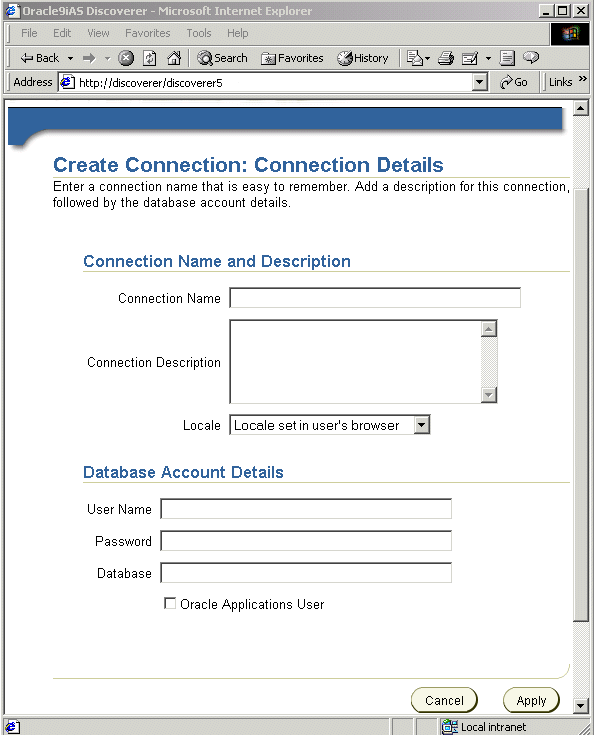
Text description of the illustration cm_1.gif
- Enter a connection name into the Connection Name field.
This name is used to identify the login details entered, and is displayed in the Connection column on the Connect to Discoverer Plus page.
- (optional) Enter a description of the connection in the Connection Description field.
For example, you might want to add hints and tips about which workbooks the connection is used for.
- Select the language that you want to use from the Locale drop down list.
- Using the Discoverer connect details given to you by the Discoverer manager, specify the Oracle Applications User Name, Password, and Database details for the connection that you want to create.
- Select the Oracle Applications User check box.
- Click Apply to save the details entered.
The Select Oracle Applications Responsibility page is displayed.
- Select a responsibility from the Oracle Applications drop down list.
- Click Apply to save the details specified.
- (optional) If the user name has access to more than one End User Layer, the Create Connection: End User Layer page is displayed. Do the following:
- Select an End User Layer from the End User Layer drop down list.
Note: Contact the Discoverer manager for information about which End User Layer to select.
- Click Apply to save the details specified.
The Connect to Discoverer Plus page is displayed. The new connection that you have just created is displayed in the list of connections.
Notes:
- To connect to Discoverer using a new connection that you have just created, click the Discoverer connection name in the Connection list.