Release 9.0.2
Part Number A95411-01
Home |
Solution Area |
Index |
| Oracle Enterprise Manager Concepts Guide Release 9.0.2 Part Number A95411-01 |
|
Database administration functionality and wizards are integrated into Oracle Enterprise Manager. You can access the database administration functionality through the Console. The Console can either be launched with a connection to an Oracle Management Server, which utilizes Oracle Enterprise Manager's three-tier framework, or launched standalone, which connects directly to a database.
The databases folder contains all databases that are accessible to you. You can expand a specific database to administer any of the following from a unified tree view without launching separate tools:
This integrated access to database administration functionality simplifies switching between DBA tasks and provides an accurate view of database configuration status.
The Backup and Recovery wizards are also available to help you back up or restore and recover various objects such as the database, datafiles, and tablespaces. The Backup wizard also allows you to make an image copy of the datafiles and the current controlfile.
This section discusses the common features shared by the database administration functionality in Enterprise Manager.
The Console displays a tree view of connected databases, which can be expanded to show subordinate objects.
When you select a database node in the tree, a non-editable General page appears on the right where you can view information about the host, port, SID, TNS descriptors, and listener.
When you select one of the database management functionality nodes such as Instance, Schema, and so on, comprehensive overview pages with links to related Quick Tours or functional overviews appear on the right.
When relevant, if you select an object in the tree, a property sheet appears on the right where you can view or edit database properties. Wizards also display tree views and property sheets as necessary.
In most cases when you select a folder under one of the database management functionality nodes such as Schema (with the exception of Advanced Queues), Instance, and so on, a multi-column list of all the folder's objects appears on the right side of the window, providing a quick summary of information about each object in the selected folder.
All database administration functionality and wizards are aware of the features that are available in each database version. When you select a database in a tree view, the tool only displays objects and properties that are enabled in that database version.
You can extract information from the database such as object definitions, object dependencies, database configuration, or reports, including custom SQL queries.
You can now log all Data Definition Language (DDL) and Data Manipulation Language (DML) changes made by an application when connected to a database.
Data Definition Language (DDL) commands set up the data such as creating and altering databases and tables. You can display the Data Definition DDL for objects.
Though one of the benefits of Enterprise Manager is that DBA tasks can be performed without manually entering SQL, you do have the option of viewing the SQL code generated for you. By selecting Show SQL button, you can review this code before implementing any changes, as well as copy and paste it into your own SQL scripts if you wish.
Database object dependencies and dependents can be viewed by right-mouse clicking an object in the tree view and choosing Show Dependencies. Dependencies show what the selected object depends on, such as the tablespace location and the owner of the selected object. Dependents rely on the selected object, such as which indexes will be dropped and which synonyms will be affected if you drop the selected object.
With database administration functionality, you can right-mouse click any folder or object in a tree list to perform administrative tasks. Right-mouse clicking an object shows all the tasks that can be performed on the object, such as connecting to or disconnecting from the database, creating users, adding or removing profiles, assigning privileges, showing dependencies, and bringing up wizards.
Database Search allows you to search for any object in a database given a flexible set of criteria:
The object definitions that match the search criteria are displayed in a multi-column table.
This section describes DBA Management functionality and wizards.
Instance Management functionality helps you manage database instances and sessions in your Oracle environment. With the Instance Management functionality you can:
When you expand the Instance node under the database in the tree view, the following list of objects and folders appears:
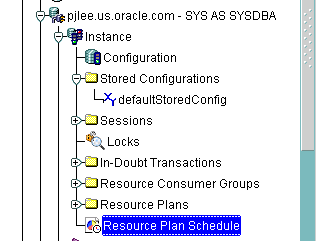
When you select the Configuration node under Instance, a property sheet of tabbed pages appears on the right for viewing information about the database instance and editing database properties. In this property sheet, the following information can be viewed and/or edited:
Note: For a cluster database, do not accept the option to restart the database unless you are sure that no instance is running other than the current one. If some more instances are running; then, you need to arrange for their shut down using the right mouse menu of the cluster database or individual instances.
Note: The Configured mode for a cluster database displays an additional "Instance Name" column, which helps distinguish the parameters as either database-wide or instance-specific. If this column is blank for a parameter; then, it implies that the parameter's value is available database wide (i.e. for all instances). A string in this column specifies the SID of a specific cluster database instance to which the parameter's value is applicable.
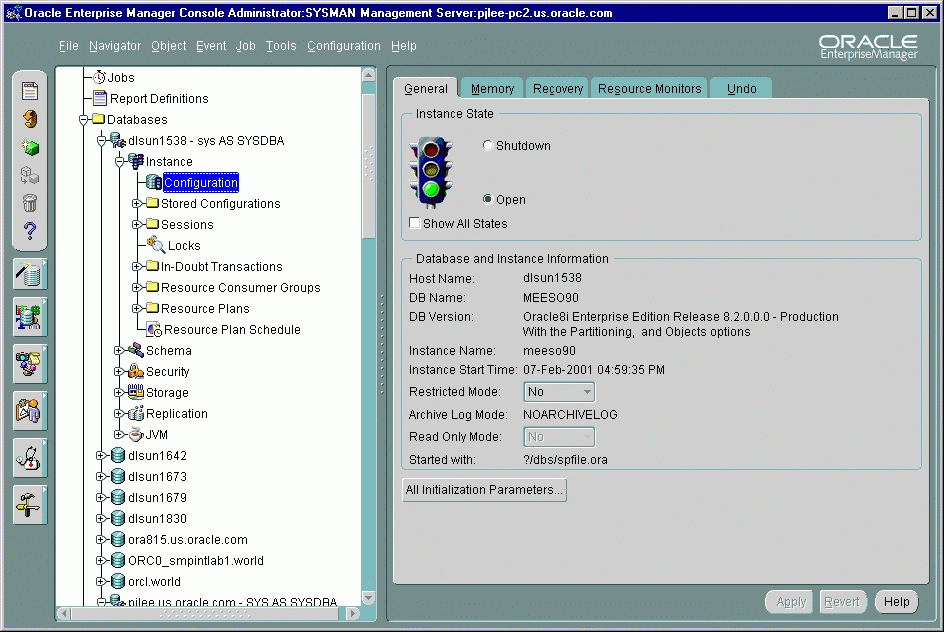
When the database is connected to the Oracle Management Server, the Stored Configurations folder appears in the tree view with which you can create multiple database start-up configurations without the need to track initialization parameter files (INIT<SID>.ORA). Stored configurations exist in the Oracle Enterprise Manager repository (they are not external files) and can be created, edited, and deleted. You can also add and delete parameters and export a configuration to a file.
Note: If you are connected to an Oracle9i database, you can also start up the database by using the SPFILE on the server side. The database knows the location of the SPFILE and will look for it when it starts up to find the startup parameters. An SPFILE is similar to an init.ora file but located on the server-side and maintained by the server.
The Sessions List page displays the top number of sessions that you specify using database instance resources in real time. Sessions are displayed in descending order based upon the delta value of the statistic chosen as the sort statistic. You can use the information in the chart to isolate executing SQL or to kill a problem session.
The Sessions folder lists all users connected to the discovered database. When you select a user in the list, the Sessions property sheet appears with which you can edit user properties, view information about the status of each user, view current SQL or the last run SQL for the database session, and view the database session explain plan.
The Locks list contains information about the locks currently held by the Oracle server and outstanding requests for a lock or latch. Locks are mechanisms that prevent destructive interaction between transactions accessing the same resource--either user objects such as tables and rows or system objects not visible to users, such as shared data structures in memory and data dictionary rows. In all cases, Oracle automatically obtains necessary locks when executing SQL statements, so users need not be concerned with such details. Oracle automatically uses the lowest applicable level of restrictiveness to provide the highest degree of data concurrency yet also provide fail-safe data integrity. Oracle also allows the user to lock data manually.
Note: Background sessions holding locks are not problematic and should not be killed.
The In-Doubt Transactions folder contains information about distributed transactions that failed in the PREPARED state. You can sort the Transactions list on each of the columns by clicking on the column heading.
The In-Doubt Transactions property sheet displays information about distributed transactions in which a commit was interrupted by a system, network, or any failure resulting from external factors.
The Resource Consumer Groups folder lists sets of users who have similar resource usage requirements. When you select a resource consumer group object in the folder, a property sheet appears in which you can view or specify properties and assign or remove users from the resource consumer group.
The Resource Plans folder lists objects that represent resource plans, which are ways of allocating resources among consumer groups. Resource plans contain directives that specify the resources to be given to each group and can be specified in hierarchical fashion using subplans.
The Resource Plans property sheet, which appears when you select an object representing a Resource Plan, allows you to choose available groups/subplans to include in the resource plan, select the percentage of CPU resources allocated to a group, and then activate the plan. You can also view the degree of parallelism for each consumer group.
The Resource Plan Schedule property sheet allows you to automate when to activate a resource plan.
With the Schema Management functionality, you can create, alter, or drop database schema objects such as clusters, indexes, materialized views, tables, and views, as well as view dependencies of schema objects. The Schema Management functionality also supports index organized tables, partitioned tables and indexes, advanced queues, Java stored procedures, and unicode. In 9i, the unicode feature allows you to select a column of "character" type and specify the length in bytes or characters.
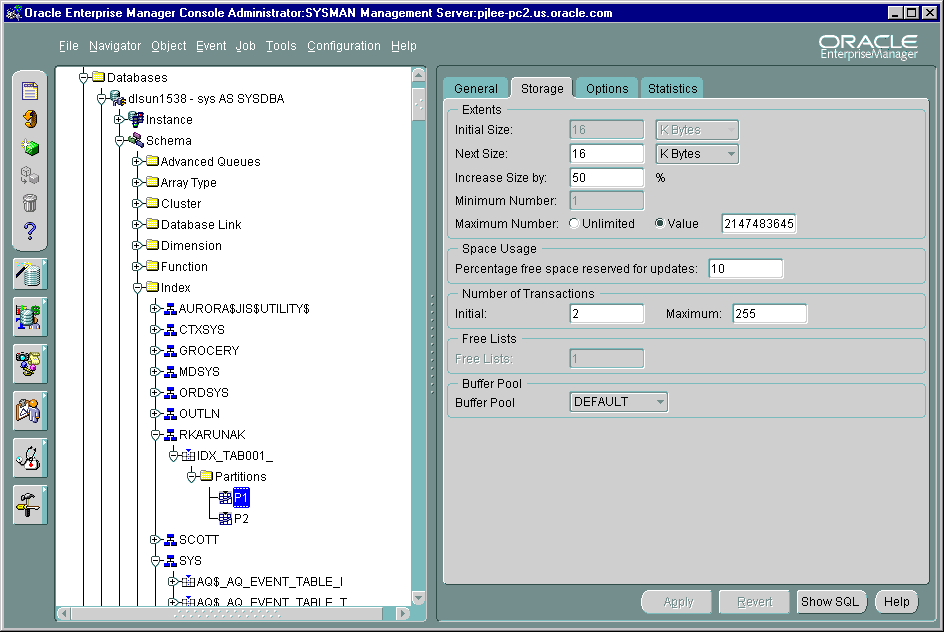
When you expand the Schema node under the database in the tree view, a list of schema objects appears.
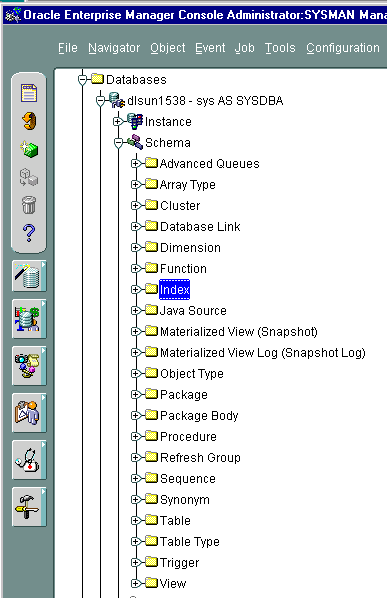
Databases contain at least one named schema for each database user. Each schema object belongs to one of these named schemas, regardless of object type. Several objects belonging to the same schema can be edited by opening the View menu and selecting By Schema. The tree view then reorders all schema objects within a set of schema folders listed alphabetically by name.
To edit an object, you use the object's property sheet, which appears when you select the object in the tree view. You can then modify the object's parameters.
The Schema Management functionality also includes the Table Data Editor content viewer, which allows you to view, update, and delete the contents of a table and display the contents of a view or synonym by selecting a right-mouse command on a table in the tree view.
Schema Management allows you to create an object or a clone of an object by selecting Create or Create Like from the Object menu. When creating a clone of an object, all attributes are identical except for the name. Parameters for new objects and cloned objects are specified in property sheets which appear when you select Create and the object from the Create dialog or Create Like from the Object menu.
In a large network environment, security parameters for objects, administrators, and users are in constant change. With the Security Management functionality, an administrator can make these necessary changes quickly and efficiently.
When you expand the Security node under the database in the tree view, folders for users, roles, and profiles appear.
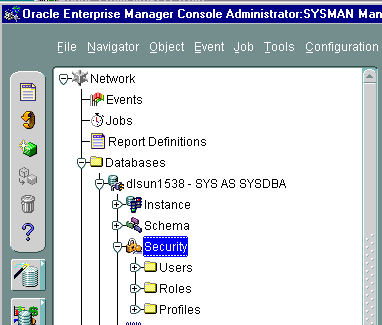
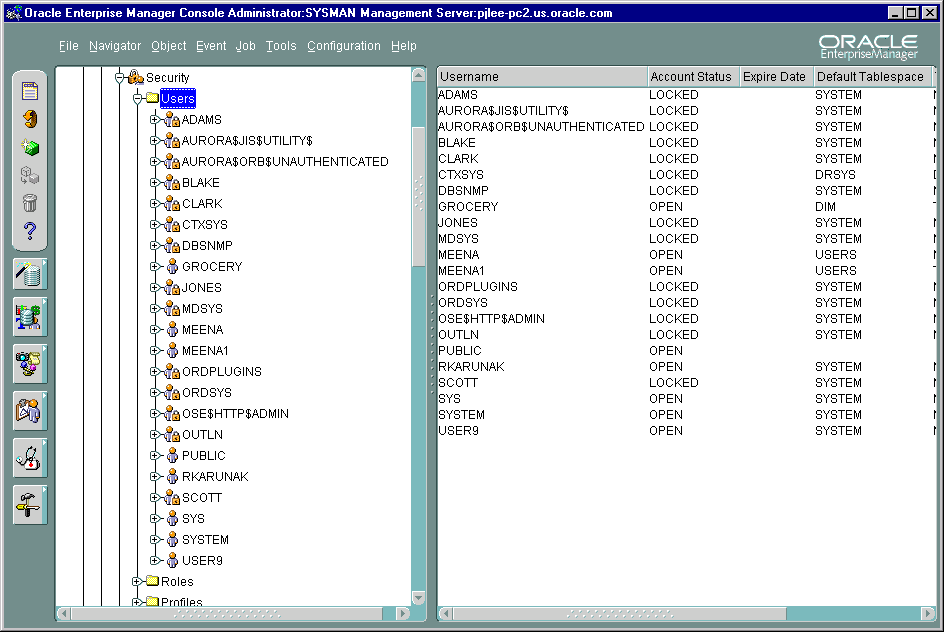
The Security Management functionality helps you manage the database users in your network by helping you create users and clones of users, add and remove user permissions and roles, grant or revoke the switch privilege of resource consumer groups for a user or role, alter user properties, including account status and default profiles, and set up database users to act as proxy for a user. Security Management capabilities also allow you to easily see users' dependents and dependencies.
With Security Management role operations functionality, you can modify role properties as easily as user properties. You can also create roles and clones of roles, add and remove permissions from roles, and see grantees of roles, including consumer groups.
A profile is a set of limits on a user's database resources. As with users and roles, you can create a profile or a clone of a profile, alter a profile's properties, and assign and remove profiles from users. You also have the ability to see profile dependents and dependencies, as well as grantees of profiles.
Profiles, roles, and the users to which they are assigned can easily be seen in security lists provided by Security Management. Administrators can then use property sheets to determine security parameters, simplifying the process of making changes.
The Security Management functionality also supports Oracle password management, which increases system security. Supported functionality includes: account locking, password lifetime and expiration, password history, password complexity, verifications, and export/import of passwords.
The Storage Management functionality helps you administer tablespaces (permanent, temporary, and undo), datafiles, redo logs, archive logs, and rollback segments for optimum database storage.
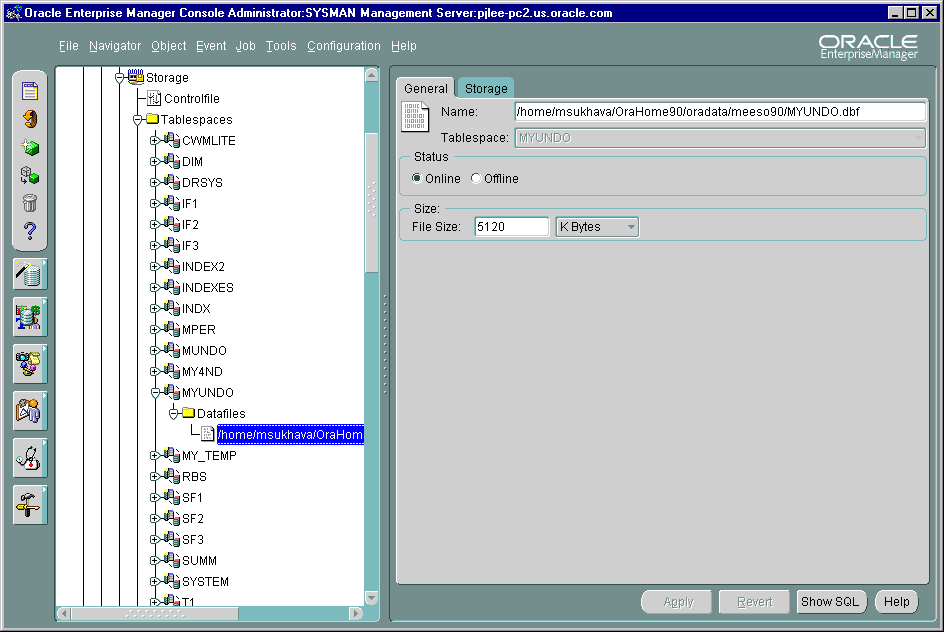
When you connect to a database, the Storage Management branch of the tree view lists an icon for the Controlfile and five folders which contain all the storage objects in the selected database. The five folders include:
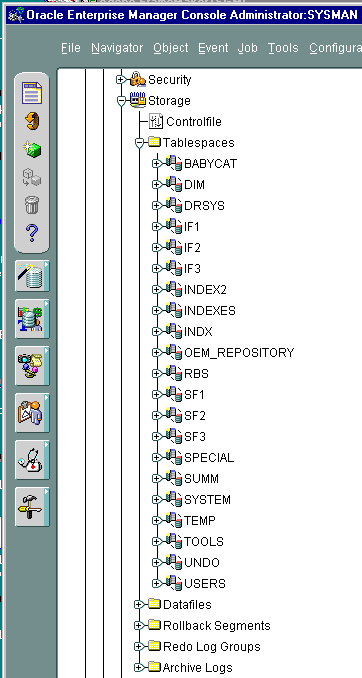
The following sections describe the Storage Management operations that can be performed with the objects in each of these folders:
When you select the Controlfile icon, a property sheet appears where you can see the number of controlfiles created for the database and other statistics.
Using the contents of the Tablespaces folder, you can create, edit, or drop a tablespace, switch to a new default temporary tablespace, add a datafile or rollback segment, take a tablespace off- or on-line, make a tablespace read-only or writable, and set tablespace storage parameters, including multiple block sizes which is key in facilitating the transportability of tablespaces from one database type to another. You can also click the tablespace to see the used and free space of the tablespace or datafile.
In Oracle9i, you can also allocate your undo space in a single undo tablespace, instead of distributing them into a set of statically allocated rollback segments. For each Oracle instance, you will only have to allocate enough disk space for the workload in that instance in an undo tablespace.
With the contents of the Datafiles folder, you can create a datafile or a clone of a datafile, edit a datafile, and take a datafile off- or on-line. You can also click the datafile to see the used and available space.
Using the Rollback Segments folder, you can create, alter, drop, or shrink a rollback segment as well as take one off- or on-line.
Using the Redo Log Groups folder, you can switch the current redo log group, trigger a checkpoint in a redo log group, create a new redo log group, and rename, remove, or add new redo log group members.
The archive log folder allows you to view the current archive logs in the database.
Replication Management enables an administrator to quickly set up, configure, and manage an Oracle replication environment. Specifically, the Replication Management functionality provides a comprehensive wizard to prepare a database for supporting multimaster and/or snapshot replication. Once set up, additional wizards help you replicate schema objects using either multimaster or a combination of multimaster and snapshot replication. After you have configured your replication environment, you can use Replication Management and the other database administration functionality in the Oracle Enterprise Manager Console to monitor and manage your replication environment.
Oracle9i JVM is the name of the Java engine embedded in Oracle database. CORBA and EJB components implemented in Java can be stored and executed inside the database. Client applications access these components through a name service.
Use the Oracle Enterprise Manager Console to:
Oracle OLAP Services is an Oracle9i database installation option that provides tools for developing and deploying internet-based business intelligence applications. OLAP (Online Analytical Processing) products provide services that support complex statistical, mathematical, and financial calculations within a multidimensional data model.
Oracle OLAP Services consists of the following components:
For information on OLAP Services, see Oracle9i OLAP Services Concepts and Administration Guide. For information on Oracle's Java API for OLAP, see Oracle9i OLAP Services Developer's Guide to the Oracle OLAP API. For information on data warehousing, see Oracle9i Data Warehousing Guide.
Workspace Management allows you to version-enable tables and create, modify, refresh, and merge workspaces.
Oracle Workspace Manager provides a long transaction framework, in which multiple data versions are stored in the database as different workspaces. Users can create new versions of data to update, while maintaining a copy of the old data.
Versioning improves concurrent access of data in the database and allows multiple what-if analyses to be run against the data simultaneously.
For detailed information about Workspace Manager concepts and the application programming interface (API), see the Oracle Workspace Manager User's Guide.
When you need to administer your database environment with SQL, PL/SQL, or SQL*Plus commands, use Oracle SQL*Plus Worksheet. With Oracle SQL*Plus Worksheet, you can enter SQL and PL/SQL code and DBA commands dynamically and run scripts which are stored as files.
The SQL*Plus Worksheet window consists of an Input pane (top) where commands are entered, and an Output pane (bottom) where the results of your commands appear after you click the Execute button.
SQL*Plus Worksheet maintains a history of the commands you have entered, allowing you to edit and re-execute an earlier command without having to retype it. The last 50 command executions can be displayed by clicking the Command History button. Selections from the Command History dialog box can then be copied and inserted into the Input pane.
With SQL*Plus Worksheet, you can have multiple copies of the worksheet open at a time, each of which is separate from the others; so work can be committed or rolled back in each worksheet independently.
|
Note: Additional information on the database administration functionality and wizards in the Oracle Enterprise Manager can be found in the Oracle Enterprise Manager Online Help. |
For help with database administration tasks, Oracle Enterprise Manager offers a variety of wizards:
For more information on wizards, see the Oracle Enterprise Manager Quick Tour or the Oracle Enterprise Manager Online Help.
|
|
 Copyright © 1996, 2002 Oracle Corporation. All Rights Reserved. |
|