Release 1.0.2 for Windows
Part Number A87355-01
Library |
Solution Area |
Contents |
Index |
| Oracle Plug-in for Microsoft IIS Configuration and User's Guide Release 1.0.2 for Windows Part Number A87355-01 |
|
This chapter describes how to register and load Oracle Plug-in for Microsoft IIS and how to configure access to PL/SQL and Java Web components.
This chapter contains these topics:
Enabling PL/SQL and Java Web component usage requires the following:
The following are the software requirements for Oracle Plug-in for Microsoft IIS.
| Software | Version |
|---|---|
|
Operating System |
Microsoft Windows NT 4.0 with Service Pack 3.0 and above |
|
Web server |
Microsoft Internet Information Server (IIS) 4.0 and above |
|
Web browsers |
To access PL/SQL and Java Web components in the IIS environment, you must configure an Internet Server Application Programming Interface (ISAPI) filter that is triggered when each HTTP request is processed.
ISAPI filters use Dynamic Link Libraries (DLLs) to redirect client HTTP requests passed to the Web server. The filter is executed within the IIS process. ISAPI loads a single instance of the DLL in the IIS memory space and remains in memory, where it can carry out additional requests, until IIS is stopped or restarted.
After the filter is loaded within the IIS process, it redirects all HTTP requests to the filter which checks for PL/SQL and Java Web component configuration information. If the configuration parameters are present, then the filter rewrites the request for the ISAPI extension and the extension executes the request. Otherwise, the request is passed back to IIS for processing.
This section describes the tasks to register Oracle Plug-in for Microsoft IIS.
The Filter Properties dialog box appears.
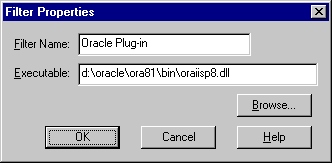
The New Virtual Directory Wizard appears.
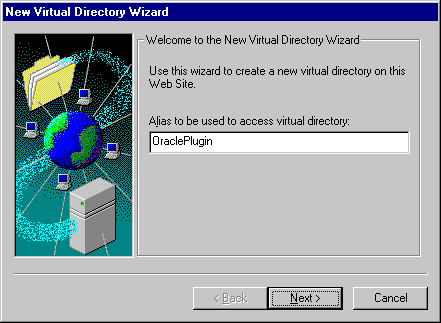
x:\ORACLE_BASE\ORACLE_HOME\bin.
The OraclePlugin Properties dialog box appears.
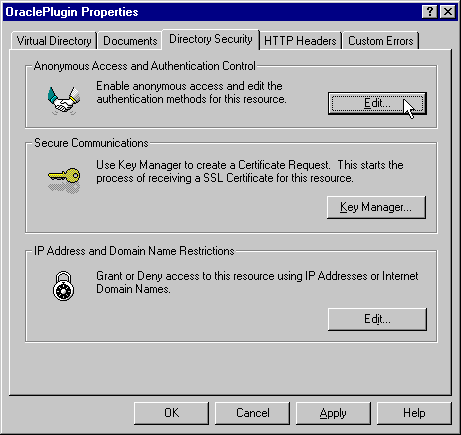
The Authentication Methods dialog box appears.
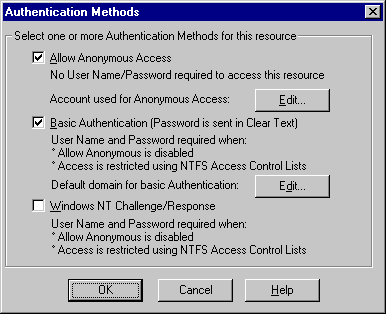
This section provides information about the following:
The Web site where Oracle Plug-in for Microsoft IIS is configured must be stopped and restarted to load the plug-in's ISAPI filter.
The Web service is stopped.
The Web service is restarted.
Before you can access PL/SQL and Java Web components, the Oracle Plug-in for Microsoft IIS must be registered and loaded within IIS.
To check the status of Oracle Plug-in for Microsoft IIS, perform the following steps:
In the details information box, the filter status should be Loaded.
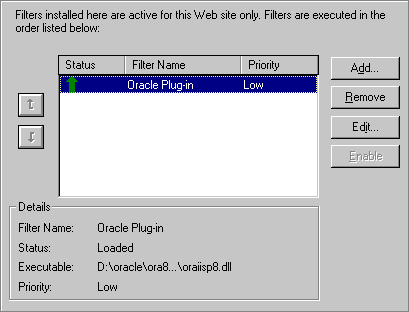
Oracle Plug-in for Microsoft IIS provides support for building and deploying the following:
Web components can retrieve data from database tables and generate HTTP responses to display in a Web browser.
In a stateless environment, each HTTP request from a client maps to a new database session. Application state is typically maintained in HTTP cookies or database tables. Transaction state cannot span across requests. If a Web component executes successfully, an implicit commit is performed. If it executes with an error, an implicit rollback is performed.
In a stateful environment, each HTTP request from a client maps to the same database session. A transaction can span across requests because no implicit commits or rollbacks are performed.
PL/SQL Web components are PL/SQL stored procedures written using the PL/SQL Web Toolkit and PL/SQL Server Pages.
Access to PL/SQL Web components stored in the Oracle database requires Database Access Descriptors (DADs). Typical DADs store the connection information of the Oracle database (the connect string which is also knows as the network service name) containing the stored procedures that you want to execute. Also, DADs contain optional information such as authentication mode, connection pooling, and username and password information.
Oracle Plug-in for Microsoft IIS uses Apache's PL/SQL Gateway Configuration Menu (mod_plsql) Web page to configure DADs.
Oracle Plug-in for Microsoft IIS supports only stateless PL/SQL Web components. However, a component can contain state information in a common store such as a database or browser cookie.
|
See Also:
|
This section provides information about the following:
Enter the following URL in your Web browser to display the Gateway configuration Menu:
http://hostname[:port]/prefix/admin_path/
Figure 2-1 shows the Gateway Configuration Menu.
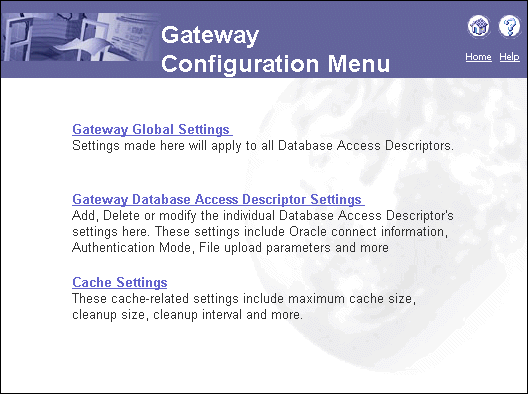
PL/SQL Web component access is determined by DADs configured from the Gateway Configuration Menu. From the Gateway Configuration Menu choose the Gateway Database Access Descriptor Settings link. See Figure 2-1.
When configuring DADs, leave the Session State set to No because Oracle Plug-in for Microsoft IIS does not support stateful PL/SQL Web components.
Before accessing Java Web components you must:
oraiisjp.cfg, and the file must be saved in the \ORACLE_BASE\ORACLE_HOME\iisplugin directory. Create the Java configuration file using the session shell tool (sess_sh), a Java Web management and publishing tool, which creates the configuration file in the format required by IIS.
The Java configuration file stores the virtual paths that map to a stateless or stateful mode and whether a specific file extension is required. Oracle Plug-in for Microsoft IIS supports stateful and stateless Java Web component access.
sess_sh -stransportURL/ -uuser-ppassword
exportwebdomain -formatiis-netserviceTNS_connect_string \webdomain&> \ORACLE_BASE\ORACLE_HOME\iisplugin\oraiisjp.cfg
Java Web components are now accessible.
To see how OSE server connection strings look, see Example 2-1. Note that the OSE server is differentiated by the presentation type.
|
See Also:
Net8 Administrator's Guide for detailed information about connection strings. This manual is available from OTN. See "Related Documentation" for information on how to access OTN. |
test.world=(Description=(Address=(Port=1521)(host=test-pc)(Protocol=tcp))(Connect_Data=(Service_name=test.us.oracle.com) (Presentation=http://admin) ) )
The oraiisjp.cfg file stores the TNS connect string information which specifies how Java Web components connect to the OSE server. In Example 2-2, AuroraService is the OSE server name and test.world is the HTTP connection name.
The oraiisjp.cfg file consists of three columns.
# # IIS configuration # Domain: /admin_ # Virtual Path Type Extension # AuroraService test.world Maxworkers 100 # # Context for VPATH / # /admin/shell Stateful /errors/internal Stateless snoop /examples/counter Stateful /examples/snoop Stateful # # End of configuration #
Using the preceding example, Example 2-2, incoming requests use the test.world connection string to connect to the OSE server as follows:
/errors/internal/, Oracle Plug-in for Microsoft IIS sends the request with the .snoop extension in stateless mode. Requests without the .snoop extension are returned to IIS for processing.
/admin/shell, Oracle Plug-in for Microsoft IIS sends all requests in stateful mode regardless of extension.
|
|
 Copyright © 1996-2000 Oracle Corporation. All Rights Reserved. |
|