Release 2 (9.2)
Part Number A96600-01
Home |
Book List |
Contents |
Index |
 Master Index |
 Feedback |
| Oracle9i Real Application Clusters Setup and Configuration Release 2 (9.2) Part Number A96600-01 |
|
This chapter describes using the Database Configuration Assistant (DBCA) to create and delete Real Application Clusters databases. It explains how to use the DBCA to create and delete Real Application Clusters databases. This chapter also briefly discusses upgrades, migrations, and multiple Oracle home issues. The topics in this chapter include:
| See Also:
Oracle9i Real Application Clusters Administration for procedures on using the DBCA to add and delete instances |
The DBCA creates your database using the optimal flexible architecture (OFA). This means the DBCA creates your database files, including the default server parameter file, using standard file naming and file placement practices. The primary phases of DBCA processing are:
See Also:
|
Oracle Corporation recommends that you use the DBCA to create your database. This is because the DBCA preconfigured databases optimize your environment to take advantage of Oracle9i features such as the server parameter file and automatic undo management. The DBCA also enables you to define arbitrary tablespaces as part of the database creation process. Even if you have datafile requirements that differ from those offered in one of the DBCA templates, use the DBCA and modify the datafiles afterward. You can also execute user-specified scripts as part of the database creation process.
The DBCA and the Oracle Net Configuration Assistant also configure your Real Application Clusters environment for various Oracle high availability features and cluster administration tools.
To manually create your Real Application Clusters database, refer to Chapter 5. The remainder of this chapter discusses using the DBCA to create a database.
If you did not create a database during installation, then you can create one later using the DBCA in standalone mode. To do this without a cluster file system, you must have configured each raw device as described in Chapter 2. In addition, you must have configured your network using the OracleNet Configuration Assistant, or you can configure it manually. The Global Services Daemon (GSD) must also be running on each node in your cluster before you create the database in standalone mode.
If you use one of the Universal Installer's database configuration types or one of the DBCA's templates that uses preconfigured datafiles and if you do not have a cluster file system, then during database creation the DBCA first verifies that you created the raw devices for each tablespace. If you have not properly set up the raw devices, then you must replace the default datafiles with raw device names on the Storage page to continue database creation.
To start the DBCA, on one of the nodes:
The following section describes how to use the DBCA to create a database for Real Application Clusters. When you run the DBCA the first page displayed is the Database Configuration Assistant Welcome page for Real Application Clusters shown in Figure 4-1. The DBCA only displays this page when it detects that your Cluster Manager (CM) software is running.
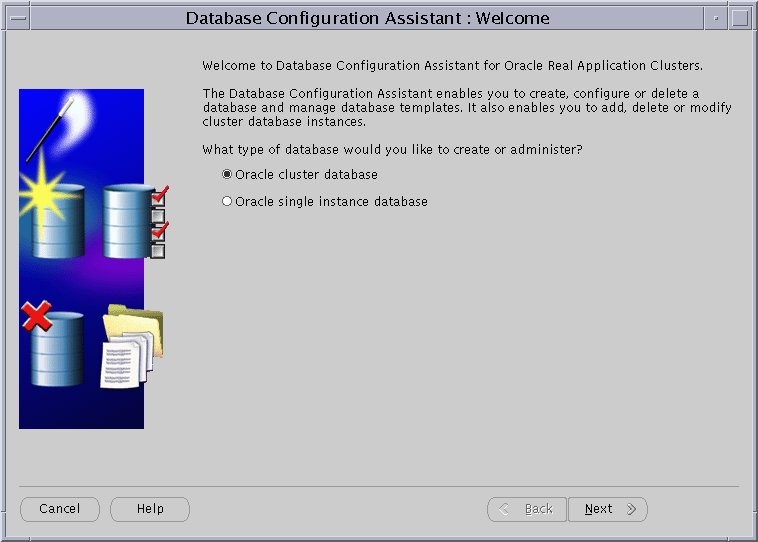
Text description of the illustration welcome.gif
If the DBCA does not display the Real Application Clusters Welcome page with the Oracle cluster database option, then perform clusterware diagnostics as shown in the bulleted items in Step 6.
To create a Real Application Clusters database:
After you click Next, the DBCA displays the Operations page shown in Figure 4-2.
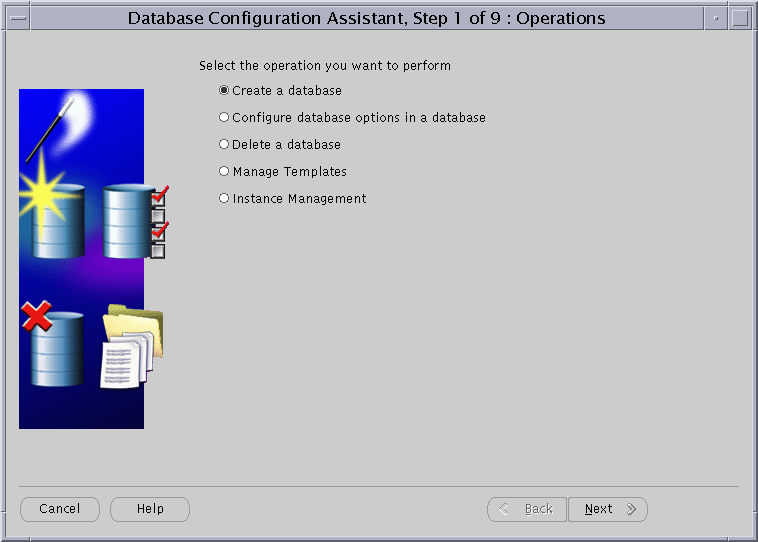
Text description of the illustration operatio.gif
After you click Next, The DBCA displays the Node Selection page shown in Figure 4-3.
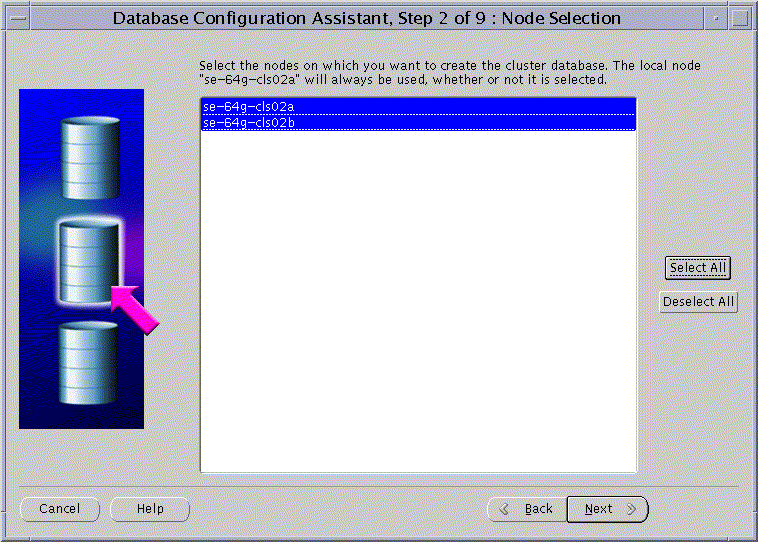
Text description of the illustration dbca_nod.gif
The Node Selection page shows the nodes that the DBCA detects in your cluster.
If the GSD is not running on any of the nodes, then the DBCA displays a dialog explaining how to start the daemon using the gsdctl start command.
After you click Next, the DBCA displays the Database Templates page shown in Figure 4-4.
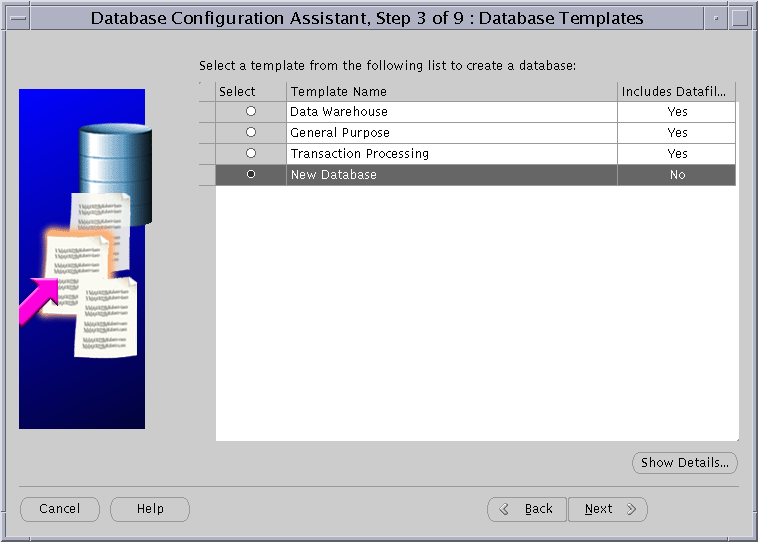
The templates on this page include the Data Warehouse, Transaction Processing, and General Purpose templates. These templates include datafiles and specially configured options for each environment. However, the New Database template does not include datafiles or the specially configured options.
After you click Next, the DBCA displays the Database Identification page shown in Figure 4-5.
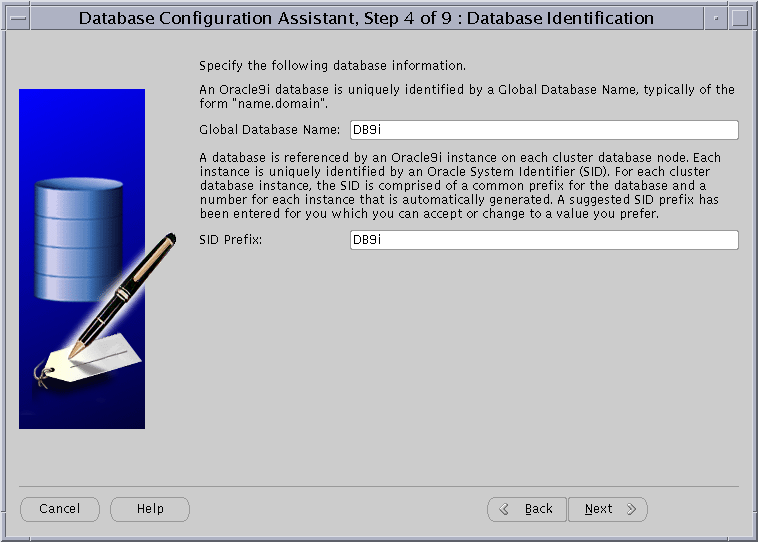
|
Note: The SID prefix must be between one and five characters in length and the database name must begin with an alphabetical character. |
After you click Next, if you have selected the New Database template, then the DBCA displays the Database Features page shown in Figure 4-6. If you selected one of the other preconfigured database options, then after you click Next the DBCA displays the Initialization Parameters page shown in Figure 4-8.
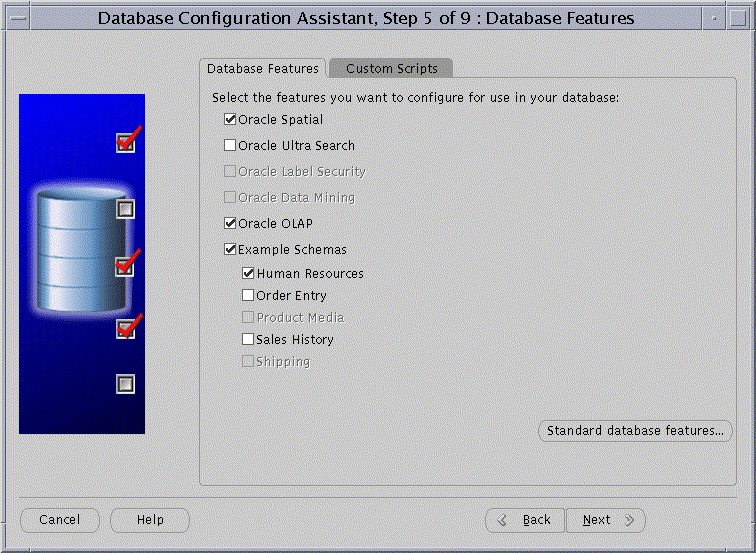
After you click Next, if you have selected the New Database template, then the DBCA displays the Database Connection Options page shown in Figure 4-7.
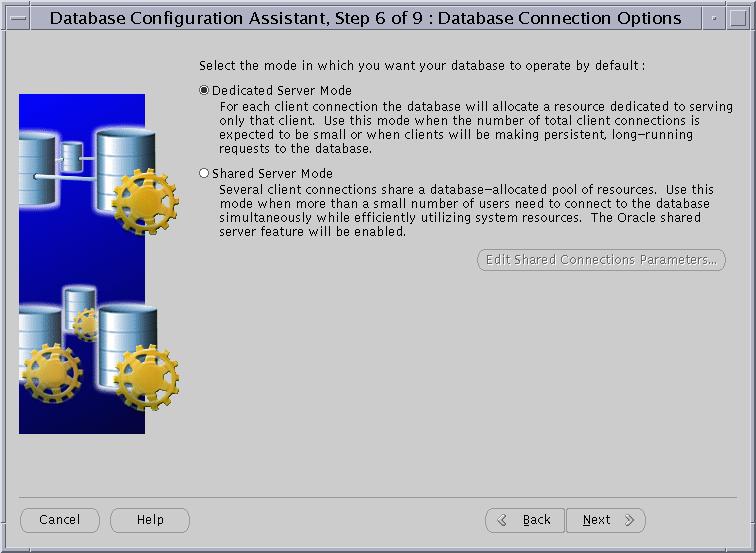
After you click Next, the DBCA displays the Initialization Parameters page shown in Figure 4-8.
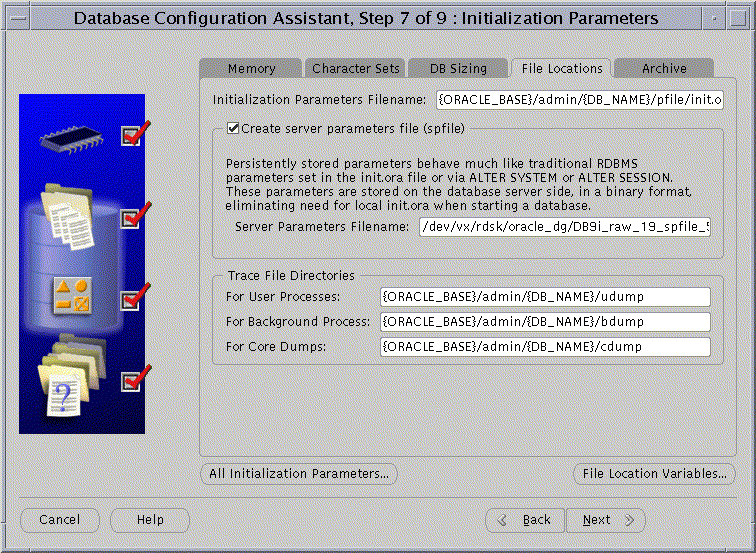
If you select Create server parameter file (spfile), then you may need to modify the location for the server parameter file depending on the type of file system you use as described for the following conditions:
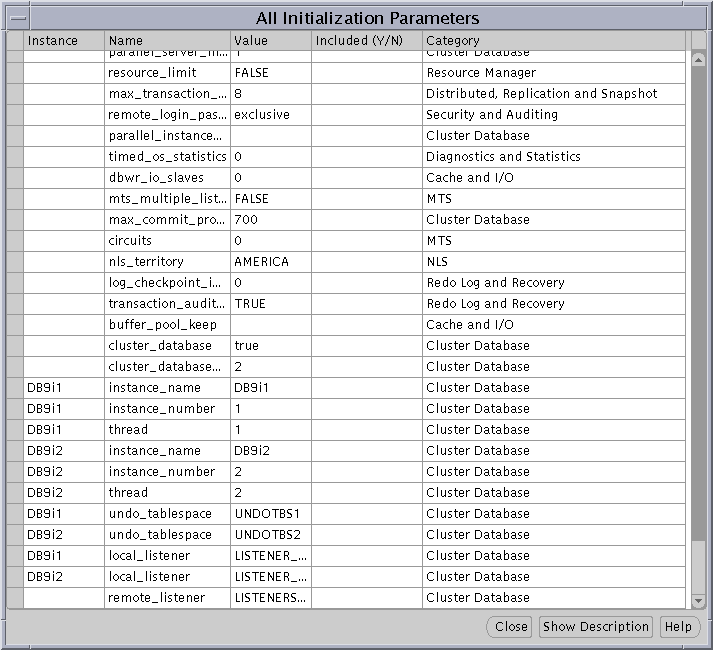
Text description of the illustration allparam.gif
Instance-specific parameter settings for your Real Application Clusters database appear at the bottom of this dialog. The sid prefixes for these entries appear in the left-hand column.
The DBCA only places parameter entries from the All Initialization Parameters dialog into the server parameter file that have check marks in the Included (Y/N) column. Also note the following about the All Initialization Parameters dialog:
After you click Next, the DBCA displays the Database Storage page similar to the page in Figure 4-10.
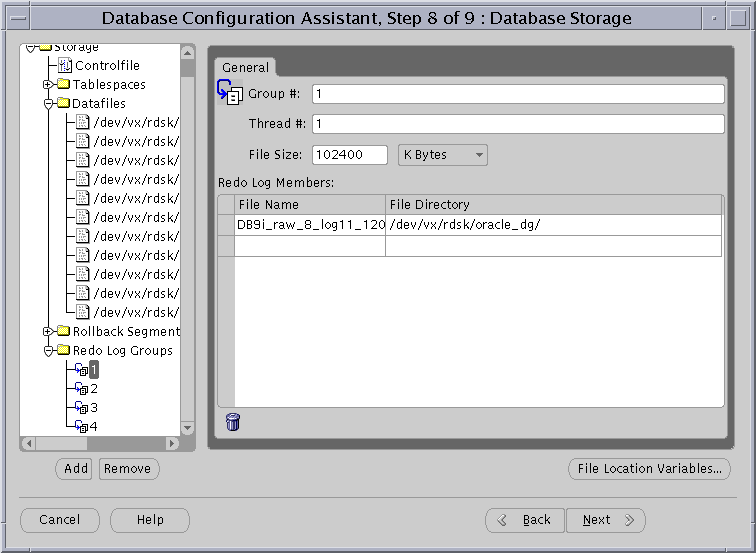
Text description of the illustration dbstor2.gif
Use the Database Storage page to enter file names for each tablespace such as SYSTEM, USERS, TEMP, DRSYS, TOOLS, INDX, and so on. The Storage page displays these file names in the Datafiles folder.
Platform-specific issues for entering file names in the Database Storage page are:
DBCA_RAW_CONFIG environment variable, then the DBCA displays default datafile names. You must override these names to provide raw device names on this page for each control file, datafile, and redo log group file.If you select a template that includes datafiles, then the Storage page does not display tablespace information. Instead, the Storage page displays default datafile names that you must replace with raw device filenames. If you are creating a database with a preconfigured database template, then the Storage page does not allow you to change tablespace sizes.
After you click Next, the DBCA displays the Creation Options page shown in Figure 4-11.
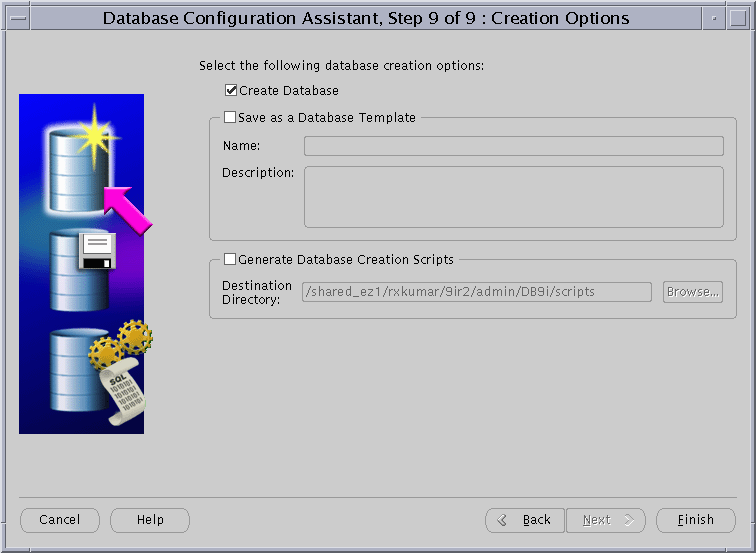
After you click Finish on the Creation Options page, the DBCA displays a Summary dialog similar to the dialog in Figure 4-12.
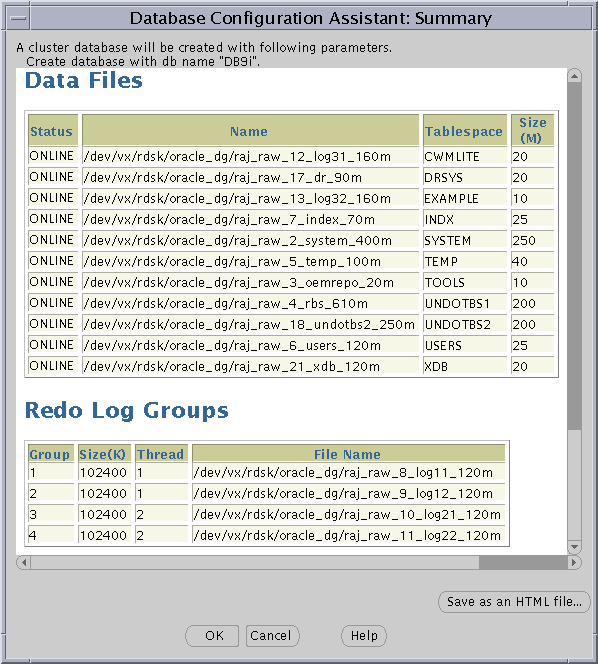
At this point in the database creation process you have:
This section explains how to delete a database with the DBCA. Using the DBCA to delete a database removes a database's initialization parameter files, instances, OFA structure, and Oracle network configuration files. However, the DBCA does not remove datafiles if you placed the files on raw devices or on raw partitions.
To delete a database with the DBCA:
dbca command from the $ORACLE_HOME/bin directoryThe DBCA Welcome page appears as shown earlier in this chapter in Figure 4-1.
After you click Next, The DBCA displays the Operations page in Figure 4-13.
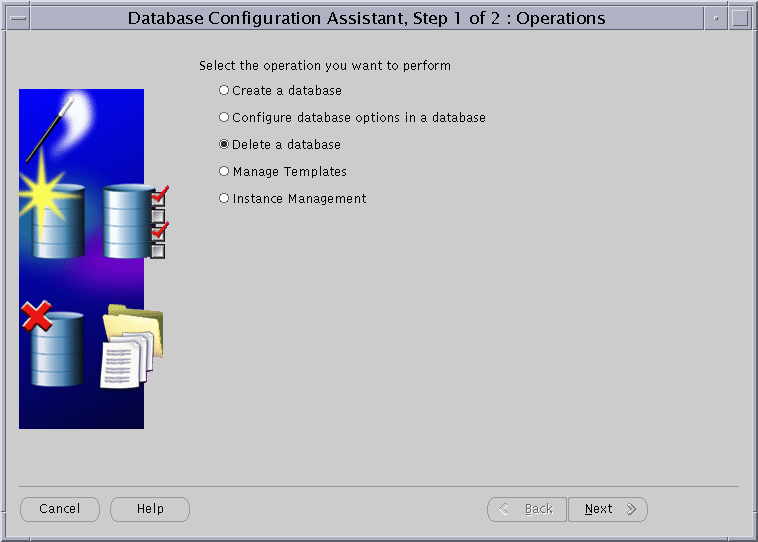
After you click Next, the DBCA displays the List of Cluster Databases page similar to the page in Figure 4-14.
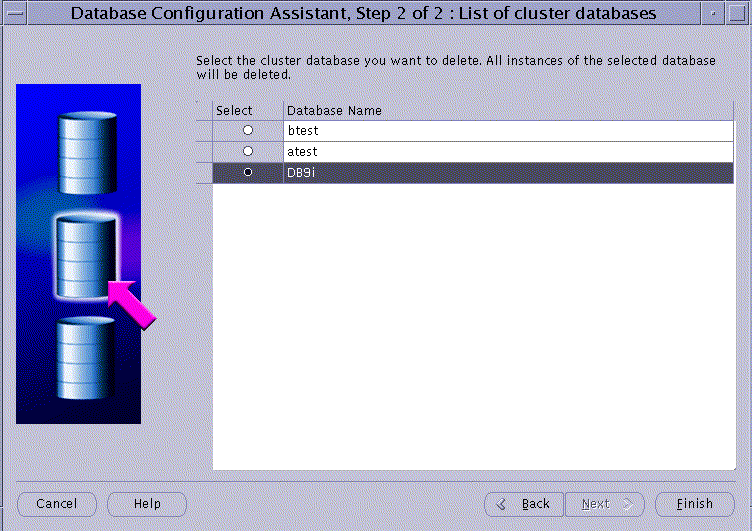
After you click Finish, the DBCA displays a Summary dialog showing the database name and associated instances that the DBCA is going to delete. This Summary dialog, which is similar to the dialog in Figure 4-15, also describes the node or nodes on which the instances reside.
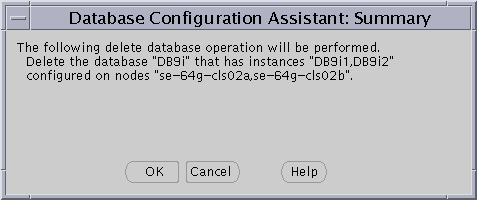
When you click OK, the DBCA continues the operation and deletes all the associated instances for this database. The DBCA also removes the parameter files, password files, OracleServicesid services, and oratab entries.
At this point, you have accomplished the following:
If the Oracle Universal Installer (OUI) detects an earlier version of Oracle, then the Installer prompts you to migrate or upgrade the database to Oracle9i release 2 (9.2).
| See Also:
The Oracle9i Database Migration guide for information about using the Database Upgrade Assistant |
The co-existence of versions of Oracle database software depends on your operating system platform.
For UNIX operating systems, whether different versions of Oracle can exist on the same cluster is platform-dependent. Refer to your platform-specific Oracle documentation for more information about version co-existence.
For Windows NT and Windows 2000 platforms, as long as your Oracle database software versions are greater than 8.1, they can co-exist on the same cluster when you install them in different locations with different Registry keys. This means that you cannot have different versions of Oracle with version numbers that are previous to release 8.1 on the same cluster. For example, a release 1 (9.0.1) Real Application Clusters database and a release 8.0 Oracle Parallel Server database cannot co-exist on the same cluster.
For Windows NT and Windows 2000, operating system-dependent (OSD) clusterware from Oracle9i release 2 (9.2) can co-exist with previous versions.
The term rolling upgrades refers to upgrading different databases or different instances of the same database in Oracle9i Real Application Clusters one at a time, without stopping the database. Release 2 (9.2) of Oracle9i Real Application Clusters does not support rolling upgrades.
Oracle9i Real Application Clusters on UNIX, Windows NT, and Windows 2000 platforms supports multiple Oracle homes, just as a single-instance Oracle9i Enterprise Edition database does. The multiple homes feature enables you to install one or more releases on the same machine in multiple Oracle home directories.
|
 Copyright © 1998, 2002 Oracle Corporation. All Rights Reserved. |
|