|
Oracle® Application Server Adapter for IMS/TM User's Guide
10g Release 2 (10.1.2) B15805-01 |
|
 Previous |
 Next |
|
Oracle® Application Server Adapter for IMS/TM User's Guide
10g Release 2 (10.1.2) B15805-01 |
|
 Previous |
 Next |
The daemon configuration is managed using Oracle Studio. Daemon configuration is divided into the following groups:
Use the Daemon Control tab to define various daemon control options. The Daemon Control tab is accessed as follows:
From the Start menu, select Programs, Oracle, and then select Studio.
Select the computer defined in "Setting Up the IBM OS/390 or z/OS Platform in Oracle Studio".
Right-click the computer and select Open Runtime Perspective.
Right-click the daemon in the Runtime Explorer and select Edit Daemon Configuration. The Daemon Control tab is displayed.
After making changes to the daemon, right-click the daemon and select Reload Configuration.
|
Note: You can also change daemon settings using the Configuration Explorer, by selecting a computer and scrolling the list to the required daemon. Right-click the daemon and select Edit Daemon.Changes made to the daemon configuration are only implemented after the configuration is reloaded using the Reload Configuration option in the Runtime Manager perspective. |
The Daemon Control tab is shown in the following figure:
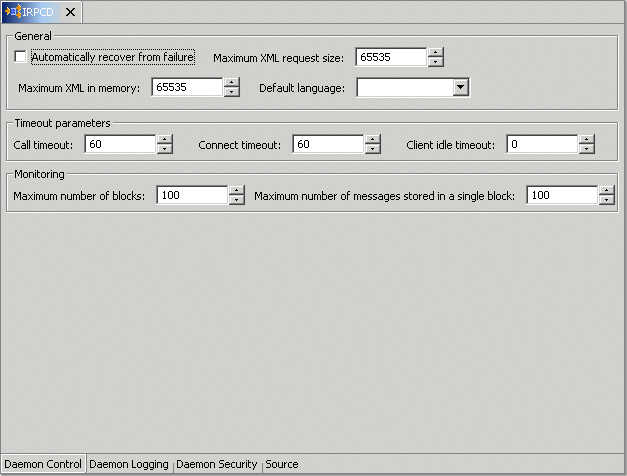
The Daemon Control tab comprises fields, as described in the following table:
| Field | Description |
|---|---|
| Automatically recover from failure | The daemon restarts automatically if it fails for any reason (any error that causes the daemon process to terminate, such as network process lost or the CPU running the daemon crashes and the backup daemon is defined on another CPU). All available and unconnected servers are terminated and any connected servers are marked and terminated on release. Also the backup starts a backup for itself. The backup appends a new log file to the log of the original daemon, adding a line indicating that a backup daemon was started. |
| Maximum XML request size | The maximum number of bytes that the daemon handles for an XML document. |
| Maximum XML in memory | The maximum amount of space reserved for the XML in memory. |
| Default language | The language that the daemon supports. This setting is used when working with a client with a code page different from the server code page. |
| Call timeout | The timeout period for short calls for all daemons. The definition of a short call is a call that should be completed in a few seconds. For example, most calls to a database such as DESCRIBE should be completed in a few seconds as opposed to call like a GETROWS call, which can take a long time. In heavily loaded or otherwise slow systems, even short calls such as calls to open a file, may take a significant amount of time. If a short call takes more than the specified time to complete, the connection is stopped. The default value for this parameter is 60 seconds. Values of less than 60 seconds are considered to be 60 seconds.
Specifying the timeout in a workspace overrides the value set in this field for that workspace. |
| Connect timeout | The time the client waits for a daemon server to start. If the daemon server does not start within this period, the client is notified that the server did not respond. The value specified for this parameter serves as the default timeout for all the workspaces listed in the daemon configuration. The default value for this parameter is 60 seconds.
Specifying the timeout in a workspace overrides the value set in this field for that workspace. |
| Client idle timeout | The maximum amount of time any daemon client may be idle before the connection with the server is closed.
Specifying the timeout in a Workspace overrides this setting for that workspace. |
Use the Daemon Logging tab to define the daemon log file settings, the log file structure and the location where the log is saved. In addition, use it to define the data that is logged and traced in the file.
The Daemon Logging tab is accessed as follows:
From the Start menu, select Programs, Oracle, and then select Studio.
Select the computer defined in "Setting Up the IBM OS/390 or z/OS Platform in Oracle Studio".
Right-click the computer and select Open Runtime Perspective.
Right-click the daemon in the Runtime Explorer and select Edit Daemon Configuration.
Click the Daemon Logging tab.
After making changes to the daemon, right-click the daemon and select Reload Configuration.
|
Note: You can also change daemon settings using the Configuration Explorer, by selecting a computer and scrolling the list to the required daemon. Right-click the daemon and select Edit Daemon.Changes made to the daemon configuration are only implemented after the configuration is reloaded using the Reload Configuration option in the Runtime Manager perspective. |
Right-click the daemon and select End Unused Servers. Any servers in the connection pool are closed and new servers start with the new configuration.
The Daemon Logging tab is shown in the following figure:
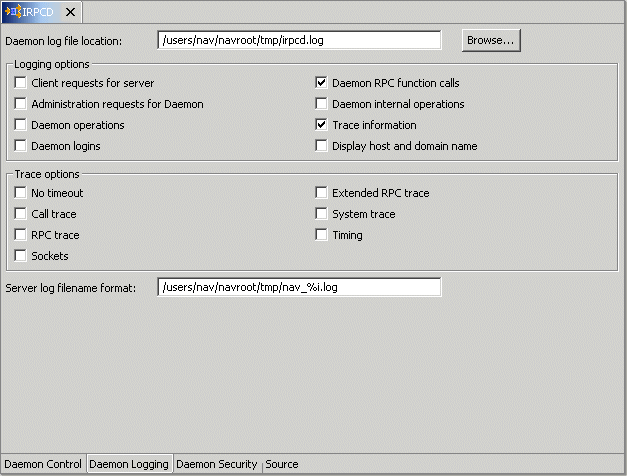
The Daemon Logging tab comprises fields, as listed in the following table:
| Field | Description |
|---|---|
| Daemon log file location | Specifies the daemon produces its log data. The full path must be specified. |
| Logging options | Specifies what tracing is performed. |
| Client requests for server | Logs client requests for server activations; this provides logging of the process IDs of the started servers along with the location of the log files. |
| Administration requests for daemon | Logs all of the administration requests for the daemon. |
| Daemon operations | Logs all of the daemon operations. |
| Daemon logins | Logs daemon logins. |
| Daemon RPC function calls | Logs all daemon RPC function calls. |
| Daemon internal operations | Logs daemon internal operations. |
| Log trace information | Logs low-level RPC operations. |
| Display host and client domain name | Specifies whether the client host and domain name are logged rather than the client IP address. The default is false. |
| Trace options | Specifies the type of tracing being performed. |
| No timeout | Disables the standard RPC timeouts, setting them to a long duration (approximately an hour) to facilitate debugging. |
| Call trace | Generates a message in the server log file for each RPC function called. This is useful for troubleshooting the server. |
| RPC trace | Enables debugging messages on the server. |
| Sockets | Generates a message in the server log file for each socket operation. |
| Extended RPC trace | Generates a verbose message in the server log file for each low-level RPC function called. This is useful for troubleshooting the server. |
| System trace | Generates system-specific tracing of various operations. |
| Timing | Generates a timestamp for every entry to the server log file. |
| Server log filename format | Defines the name and location of the server log file. The field must specify the full path name. If no directory information is provided for the log file, it will be located in the login directory of the account running Oracle Connect workstation. |
The following tokens can appear in the log file template and will be replaced accordingly:
%A: workspace name
%D: date (yymmdd)
%I: instance number of the given workspace server
%L: server account's login directory
%P: server's process ID
%T: time (hhmmss)
%U: server's account name (username)
For example, %L/server_%A%I.log may generate a log file such as: /usr/smith/server_sales15.log. The default log file template is %L/server_%A%I.log.
The Daemon Security tab is used to:
Grant administration rights for the daemon.
Determine access to the computer.
The Daemon Security tab is accessed as follows:
From the Start menu, select Programs, Oracle, and then select Studio.
Select the computer defined in "Setting Up the IBM OS/390 or z/OS Platform in Oracle Studio".
Right-click the computer and select Open Runtime Perspective.
Right-click the daemon in the Runtime Explorer and select Edit Daemon Configuration.
Click the Daemon Security tab.
After making changes to the daemon, right-click the daemon and select Reload Configuration.
|
Note: You can also change daemon settings using the Configuration Explorer, by selecting a computer and scrolling the list to the required daemon. Right-click the daemon and select Edit Daemon.Changes made to the daemon configuration are not implemented. They are only implemented after the configuration is reloaded using the Reload Configuration option in the Runtime Manager. |
Right-click the daemon and select End Unused Servers. Any servers in the connection pool are closed and new servers start with the new configuration.
The Daemon Security tab is shown in the following figure:
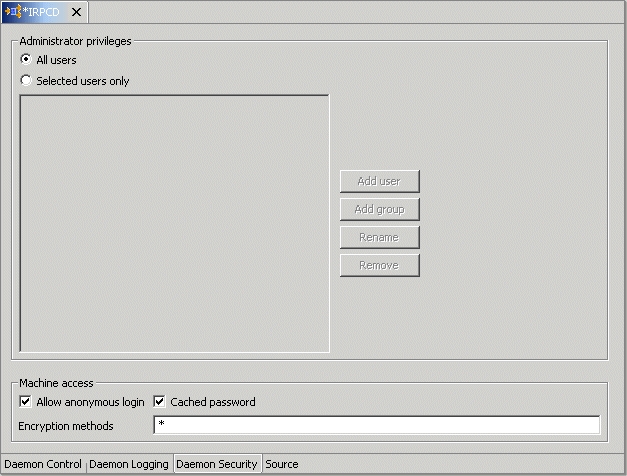
The Daemon Security tab comprises fields, as listed in the following table:
| Field | Description |
|---|---|
| Administrators privileges | Identifies the users (accounts) allowed to perform administrative tasks (tasks that require administrative login). |
| All users | Enables all users to access the daemon and change the settings. |
| Selected users only | The names of users (accounts) and groups that can be administrators.Foot 1
If a user is not specified, the account from which the daemon was started is considered the administrator. Note that the daemon does not require the user to log in to the account on the system, but to log in to the daemon using the account name and password. |
| Machine access | Manages access to the computer. |
| Allow anonymous login | Whether workspaces allow anonymous logins (without user name/password entries). For the optimal level of security, keep this option unchecked and define a username for the Daemon Administrators parameter. If unchecked, no workspace can have an anonymous client. If checked, a particular workspace allows anonymous clients. |
| Cached password | Enables login passwords to be cached. This enhances performance by reducing login times for future connections from the same client in a session. |
| Encryption methods | The encryption method being used to send information across the network. The default is an asterisk (*), meaning that all methods are acceptable. If an encryption method is specified, it must be used. The RC4 and DES3 protocols are currently supported. |
A daemon can include a number of workspaces. A workspace defines the server processes and environment that are used for the communication between the client and the server computer for the duration of the client request. Each workspace has its own definition. The workspace definition is divided into the following groups:
WS Governing: This tab is not applicable for use with OracleAS Adapter for IMS/TM
Use the WS Info. tab to specify the features that control the operation of the workspace, such as the server type, the command procedure used to start the workspace and the binding configuration associated with this workspace.
The WS Info. tab is accessed as follows:
From the Start menu, select Programs, Oracle, and then select Studio.
Select the computer defined in "Setting Up the IBM OS/390 or z/OS Platform in Oracle Studio".
Right-click the computer and select Open Runtime Perspective.
Expand the daemon to display the workspaces in the Runtime Explorer.
Right-click the workspace and select Edit Workspace Configuration. The WS Info. tab is displayed.
After making changes to the workspace, right-click the daemon and select Reload Configuration.
|
Note: You can also change daemon settings using the Configuration Explorer, by selecting a computer and scrolling the list to the required daemon. Right-click the daemon and select Edit Daemon.Changes made to the daemon configuration are not implemented. They are only implemented after the configuration is reloaded using the Reload Configuration option in the Runtime Manager. |
Right-click the daemon and select End Unused Servers. Any servers in the connection pool are closed and new servers start with the new configuration.
The WS Info. tab is shown in the following figure:
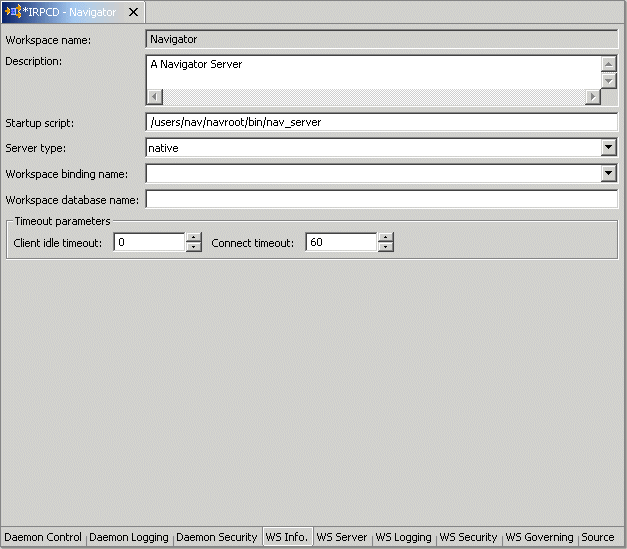
The WS Info. tab comprises fields, as listed in the following table:
| Field | Description |
|---|---|
| Workspace name | The name used to identify the workspace.
Note: The default configuration includes the default Navigator Workspace. This workspace is automatically used if a workspace is not specified as part of the connection settings. |
| Description | A description of the workspace. |
| Startup script | The full path name of the script that starts the workspace server processes. The script specified here must always activate the nav_login procedure and then run the server program (svc). If you do not specify the directory, the startup procedure is taken from the directory where the daemon resides. Oracle Connect includes a default startup script, which it is recommended to use.
|
| Server type | This field is not applicable for use with OracleAS Adapter for IMS/TM. |
| Workspace binding name | This field is not applicable for use with OracleAS Adapter for IMS/TM. |
| Timeout parameters | The time the client waits for the workspace server to start. If the workspace server does not start within this period, the client is notified that the server did not respond. Specifying the timeout here overrides the default setting, specified in the Control section.
See Also: "Daemon Control" for details about the Daemon Control section. |
| Client idle timeout | The maximum amount of time a workspace client can be idle before the connection with the server is closed. |
| Connect timeout | The time the client waits for a workspace server to start. If the workspace server does not start within this period, the client is notified that the server did not respond. The value specified for this parameter serves as the default timeout for all the workspaces listed in the daemon configuration. The default value for this parameter is 60 seconds. |
Use the WS Server tab to specify the features that control the operation of the servers started up by the workspace and allocated to clients. For example, you can configure the workspace to start up a number of servers for future use, prior to any client request, instead of starting each server when a request is received from a client.
The WS Server tab is accessed as follows:
From the Start menu, select Programs, Oracle and then select Studio.
Select the computer defined in "Setting Up the IBM OS/390 or z/OS Platform in Oracle Studio".
Right-click the computer and select Open Runtime Perspective.
Expand the daemon to display the workspaces in the Runtime Explorer.
Right-click the workspace and select Edit Workspace Configuration.
Select the WS Server tab.
After making changes to the workspace, right-click the daemon and select Reload Configuration.
|
Note: You can also change daemon settings using the Configuration Explorer, by selecting a computer and scrolling the list to the required daemon. Right-click the daemon and select Edit Daemon.Changes made to the daemon configuration are not implemented. They are only implemented after the configuration is reloaded using the Reload Configuration option in the Runtime Manager. |
Right-click the daemon and select End Unused Servers. Any servers in the connection pool are closed and new servers start with the new configuration.
The WS Server tab is shown in the following figure:
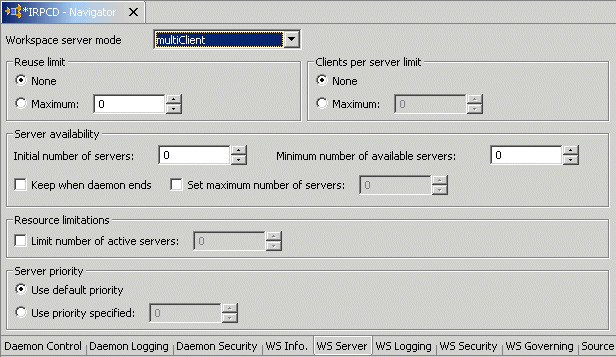
The WS Server tab comprises fields, as listed in the following table:
Use the WS Logging tab to specify parameters to log, that occur with the workspace server process.
The WS Logging tab is accessed as follows:
From the Start menu, select Programs, Oracle and then select Studio.
Select the computer defined in "Setting Up the IBM OS/390 or z/OS Platform in Oracle Studio".
Right-click the computer and select Open Runtime Perspective.
Expand the Daemons node to display the workspaces in the Runtime Explorer.
Right-click the workspace and select Edit Workspace Configuration.
Select the WS Logging tab.
After making changes to the workspace, right-click the daemon and select Reload Configuration.
|
Note: You can also change daemon settings using the Configuration Explorer, by selecting a computer and scrolling the list to the required daemon. Right-click the daemon and select Edit Daemon.Changes made to the daemon configuration are not implemented. They are only implemented after the configuration is reloaded using the Reload Configuration option in the Runtime Manager. |
Right-click the daemon and select End Unused Servers. Any servers in the connection pool are closed and new servers start with the new configuration.
The WS Logging tab is shown in the following figure:
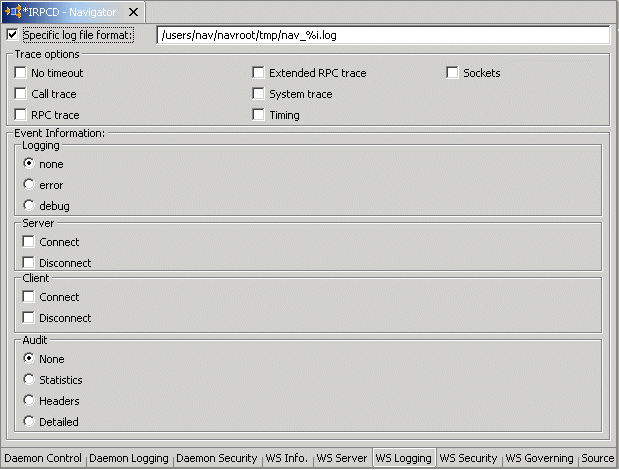
The WS Logging tab comprises fields, as listed in the following table:
| Field | Description |
|---|---|
| Specific log file format | Defines the name and location of the server log file if you want the data written to a file instead of SYSOUT for the server process. The parameter must specify the name and the high level qualifier.
The following tokens can appear in the log file template and will be replaced accordingly: %A: workspace name. %D: date (yymmdd). %I: instance number of the given workspace server. %L: server account's login directory. %P: server's process ID. %T: time (hhmmss). %U: server's account name (username). |
| Trace options | Specifies the type of tracing to be performed. The following options are available:
No timeout: Disables the standard RPC timeouts, setting them to a long duration (approximately an hour) to facilitate debugging. Call trace: Generates a message in the server log file for each RPC function called. This is useful for troubleshooting the server. RPC trace: Enables debugging messages on the server. Sockets: Generates a message in the server log file for each socket operation. This is useful for troubleshooting client/server communication - providing a detailed trace of every client/server communication. Extended RPC trace: Generates a verbose message in the server log file for each low-level RPC function called. This is useful for troubleshooting the server. System trace: Generates operating system-specific tracing. Timing: Generates a timestamp for every entry to the server log file. |
| Logging | Specifies the level of events that are logged for the workspace. The following levels are available:
none: The event log only displays the IP addresses of client that have logged in and out from the workspace. error: The event log displays the IP addresses of client that have logged in and out from the workspace as well as any errors that have been generated. debug: The event log displays the IP addresses of client that have logged in and out from the workspace as well as any errors that have been generated and all trace results that were specified in the Daemon Logging tab. |
| Server | Specifies the server connection events.
Connect: The event log displays server connection events. Disconnect: The event log displays server disconnect events. |
| Client | Specifies what tracing is performed.
Connect: The event log displays client connection events. Disconnect: The event log displays client disconnect events. |
| Audit | This group is not applicable for use with OracleAS Adapter for IMS/TM. |
Use the WS Security tab to specify the level of security at the workspace level, as opposed to the daemon level, which is set in the Security tab of the daemon.
The WS Security tab is used to:
Grant administration rights for the workspace
Determine access to the workspace by a client
The WS Security tab is accessed as follows:
From the Start menu, select Programs, Oracle and then select Studio.
Select the computer defined in "Setting Up the IBM OS/390 or z/OS Platform in Oracle Studio".
Right-click the computer and select Open Runtime Perspective.
Expand the Daemon to display the workspaces in the Runtime Explorer.
Right-click the workspace and select Edit Workspace Configuration.
Select the WS Security tab.
After making changes to the workspace, right-click the daemon and select Reload Configuration.
|
Note: You can also change daemon settings using the Configuration Explorer, by selecting a computer and scrolling the list to the required daemon. Right-click the daemon and select Edit Daemon.Changes made to the daemon configuration are not implemented. They are only implemented after the configuration is reloaded using the Reload Configuration option in the Runtime Manager. |
Right-click the daemon and select End Unused Servers. Any servers in the connection pool are closed and new servers start with the new configuration.
The WS Security tab is shown in the following figure:
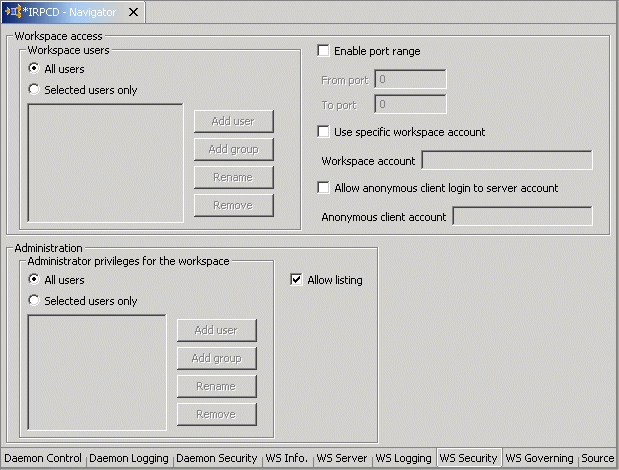
The WS Security tab comprises fields, as listed in the following table:
| Field | Description |
|---|---|
| Administration | Defines the users (accounts) allowed to perform administrative tasks (tasks that require administrative login) on this workspace. |
| Administrator privileges | Identifies the users (accounts) with administrator privileges).
All users: Indicates that anyone can access the workspace and change the settings. Selected users only: The names of users (accounts) and groups that can be administrators. Note: If a user is not specified here, the user specified in the Workspace users field will have administrator rights for this workspace. In this case, if all users are selected for the Workspace users field, then all users have administrator rights for this workspace. Allow Listing: Determines whether this workspace appears in the list of workspaces |
| Workspace access | Defines the users (accounts) allowed to access the workspace, firewall access ports, workspace account, and anonymous login permissions. |
| Workspace users | Lists the users who are allowed to use the workspace.
All users: Indicates that any user who has logged on to the daemon can use the workspace. Selected users only: Specifies users (accounts) and groups that can use the workspace. Note: If a user is not specified, any user who has logged on to the daemon can use the workspace. Enable ports range: Defines the firewall ports through which you access the workspace. Specifies the range of ports available for this workspace when starting server processes. Use this option when you want to control the port number, so that Oracle Connect can be accessed through a firewall. Use specific workspace account: Defines the operating system account used for the workspace. If not specified, the account name that was provided by the client is used. Allow anonymous client login to server account: Defines whether this workspace can be invoked without authentication (user name/password). If anonymous login is allowed, specify the server account name to use. If this field is not specified, the value in the Workspace account field is used. |