| Oracle® Collaboration Suite Administrator's Guide 10g Release 1 (10.1.1) for Windows or UNIX Part Number B14476-03 |
|
|
View PDF |
| Oracle® Collaboration Suite Administrator's Guide 10g Release 1 (10.1.1) for Windows or UNIX Part Number B14476-03 |
|
|
View PDF |
This chapter introduces you to administering Oracle Collaboration Suite and provides instructions to help you get started with a brand new installation.
It contains the following sections:
Before Oracle Collaboration Suite is ready for a production environment, there are some initial tasks that you must perform. You should read through this section and perform the tasks, to prepare your Oracle Collaboration Suite deployment for use.
This section contains the following topics:
When you install each Oracle Collaboration Suite tier, you are logged in to your operating system with a particular user account. You should always log in using this account to manage the tier, because this account has permission to view and modify the files in this tier's Oracle home.
In order to use Oracle Collaboration Suite, you should set environment variables, as shown in the following tables, on every computer hosting one or more Oracle Collaboration Suite tiers:
Table 1-1, "Oracle Collaboration Suite Environment Variables for UNIX"
Table 1-2, "Oracle Collaboration Suite Environment Variables for Windows"
Table 1-1 Oracle Collaboration Suite Environment Variables for UNIX
| Environment Variable | Value |
|---|---|
|
|
|
|
On Solaris, make sure this contains the following directory: $ORACLE_HOME/lib32 On Linux, make sure this contains the following directory: $ORACLE_HOME/lib On HP-UX, make sure this contains the following directory: $ORACLE_HOME/lib |
|
|
Make sure this contains the following directory: $ORACLE_HOME/lib |
|
|
Make sure this contains the following directory: $ORACLE_HOME/lib32 |
|
|
Set to the full path of the tier's Oracle home. This is automatically set by Oracle Universal Installer (OUI). |
|
|
(Infrastructure installations only) |
Set to the OracleAS Metadata Repository system identifier (SID) you supplied during installation. The default is |
|
Make sure this contains the following directories, which contain basic commands used by all installations: $ORACLE_HOME/bin $ORACLE_HOME/dcm/bin $ORACLE_HOME/opmn/bin When you start to work with specific components, you may want to add additional directories to your path, as recommended by the component documentation. |
Table 1-2 Oracle Collaboration Suite Environment Variables for Windows
| Environment Variable | Value |
|---|---|
|
Set to the full path of the tier's Oracle home. This is automatically set by Oracle Universal Installer (OUI). |
|
|
(Infrastructure installations only) |
Set to the OracleAS Metadata Repository system identifier (SID) you supplied during installation. The default is This is automatically set by Oracle Universal Installer. |
|
Set to your temp directory, for example, |
|
|
Set to your temp directory, for example, |
Best Practices for Multiple Tiers on a UNIX Host
If you have installations of more than one Oracle Collaboration Suite tier on a UNIX host, it is very important to completely set your environment when managing a particular tier. For example, if you have installed both an Infrastructure tier and an Applications tier on a single host, you will have at least two Oracle home folders to manage.
Some commands use the ORACLE_HOME environment variable to determine which tier to operate on, and some use the directory location of the command. It is, therefore, not sufficient to simply reset the environment variables or cd into a different Oracle home as you move between tiers. You must fully change between tiers as follows:
Log in with the user account you used to install the tier you want to work on.
On UNIX hosts, you may also use the su command to switch to the user account, but be sure to use the "-" (dash) option so your environment is set the same as it would have been had you actually logged in as the user.
su - user
Set the correct environment variables for the tier, as described in Table 1-1 and Table 1-2.
Execute commands in the Oracle home of the correct tier.
Multiple Installations by the Same User You may have installed multiple tiers on one host as the same user account. If so, make sure you are in the correct Oracle home and have the correct environment variables set when working on a particular tier. You may want to set up some scripts to enable you to easily change from one tier to another.
Read the following sections for information about how to get started with Oracle Content Services.
After you have installed and configured Oracle Content Services, you may want to choose various deployment options, depending on your requirements. For example, you may want to integrate Oracle Content Services with an antivirus solution, enable the FTP protocol, or enable Oracle Records Management. See "Oracle Content Services Deployment Options" in Chapter 2 of Oracle Content Services Administrator's Guide for information about choosing deployment options.
When you first sign in to Oracle Content Services, use the orcladmin user for the default realm. This user has all of the Oracle Content Services access roles. Once you have signed in, you need to delegate access roles to additional users, as well as set defaults for the Site. See Oracle Content Services Application Administrator's Guide for more information about delegating access roles and setting Site defaults.
In Oracle Content Services, a Site is a discrete organizational entity whose users can collaborate on files and folders. Users in one Site do not have access to the content of users in another Site. Sites are based on identity management realms.
A default Site, based on the default realm in Oracle Internet Directory, is created for you during installation. You can create additional Sites using the Oracle Collaboration Suite Control; see Chapter 9, "Managing Sites" in Oracle Content Services Administrator's Guide for more information.
Each Site has an allocated quota that specifies the amount of content (in MB, GB, or TB) that can be stored in the Site. When the quota consumed by any given Site reaches 95% of the allocated quota, an e-mail notification is sent to any users of that Site with the Quota Administrator role, as well as to the administrator e-mail address specified in the IFS.DOMAIN.EMAIL.AdministratorAddress domain property.
This domain property is empty by default. If you want to designate an administrator e-mail address at which to receive the quota notifications, you can do so using the Oracle Collaboration Suite Control.
To designate an administrator e-mail address for site quota notifications:
Access the Oracle Collaboration Suite Control and navigate to the Collaboration Suite Home page.
Click the name of the Oracle Content Services domain (typically Content) in order to access the Content Services Home page.
In the Administration section, click Domain Properties.
On the Domain Properties page, click IFS.DOMAIN.EMAIL. AdministratorAddress. You may need to move to the next page to find this property, or you can use the Search field.
Provide the e-mail address you want to use for receiving error reports in the Value field and click OK.
Return to the Content Services Home page and click Restart Domain.
You must have at least one user with full business administrator privileges, so that you can use all of the administration tabs available in the Oracle Real-Time Collaboration user interface. The business administrator can monitor the system, view reports, create and maintain any custom sites, and check system status. To set this user, you use the modifyRole command within the Oracle Real-Time Collaboration rtcctl utility.
On a system containing a Oracle Real-Time Collaboration instance, enter the following command. Substitute the appropriate user name for the sample shown.
$ORACLE_HOME/imeeting/bin/rtcctl modifyRole -username susan.smith@mycompany.com -rolename businessadmin
You must have at least one user with full administrator privileges in order to manage Oracle Discussions and Oracle Mail. In order to manage Oracle Discussions, an Oracle Mail administrator must be provisioned.
To set these privileges, you must log on to the Oracle Internet Directory Provisioning Console and provision a user. When setting Oracle Mail attributes, set the Role attribute to System Administrator.
See:
Chapter 4, "Managing Oracle Collaboration Suite Users and Groups"
For more information about provisioning users in Oracle Mail, see "Managing Oracle Mail Users" in Chapter 2 and "oesucr" in Appendix D of Oracle Mail Administrator's Guide
Oracle Collaboration Suite includes the Oracle Enterprise Manager 10g Application Server Control Console for Collaboration Suite, and you may also have installed Oracle Enterprise Manager 10g Grid Control Console. By default, both of these tools are installed with 'Accessibility Mode' turned off.
Accessibility Mode in Enterprise Manager is used to integrate these GUIs with various accessibility tools, used by the disabled to assist with managing the interface. For example, various screen-readers designed to assist those with visual impairments will work properly only when Accessibility Mode is enabled.
To enable Accessibility Mode in Grid Control, perform the following procedure in every Oracle Home in which Grid Control is installed:
Locate the following file and open it using a text editor:
ORACLE_HOME/j2ee/OC4J_EM/applications/em/em/WEB-INF/uix-config.xml
Back up this file, and then comment out or delete the following line:
<accessibility-mode>inaccessible</accessibility-mode>
Restart all instances of Grid Control to complete the procedure.
To enable Accessibility Mode in Oracle Collaboration Suite Control, perform the following procedure in every Oracle Home:
Locate the following file and open it using a text editor:
ORACLE_HOME/sysman/webapps/emd/WEB-INF/uix-config.xml
Back up this file, and then comment out or delete the following line:
<accessibility-mode>inaccessible</accessibility-mode>
Restart all instances of Oracle Collaboration Suite Control to complete the procedure.
The Oracle Collaboration Suite Welcome Page is a great starting point for managing Oracle Collaboration Suite. It includes the following:
A link to Enterprise Manager Application Server Control Console for Oracle Collaboration Suite (Oracle Collaboration Suite Control); a Web-based tool for managing Oracle Collaboration Suite
A link to the Oracle Internet Directory Provisioning Console; a Web-based tool for managing and provisioning users
A link to the online Oracle Technology Network documentation portal, where you can find the latest versions of product documentation for Oracle Collaboration Suite, Oracle Application Server, Oracle Database 10g, and other Oracle products
A link to Oracle University, where you can get access training and presentations on Oracle products
A link to Oracle MetaLink, where you can access support services for Oracle Collaboration Suite
A link to the Collaboration Suite Development Center, where you can access information and resources about developing and customizing applications with Oracle Collaboration Suite
A link to the Oracle Collaboration Suite Portal, the end-user Web site for accessing all configured Oracle Collaboration Suite components
Links to the login pages for each of the configured Oracle Collaboration Suite components and Web clients
A link to the Oracle Desktop Access page, where you can download all Oracle Collaboration Suite desktop clients, such as Oracle Connector for Outlook, the Oracle Calendar Desktop Client, and Oracle Messenger
Figure 1-1 Oracle Collaboration Suite Welcome Page
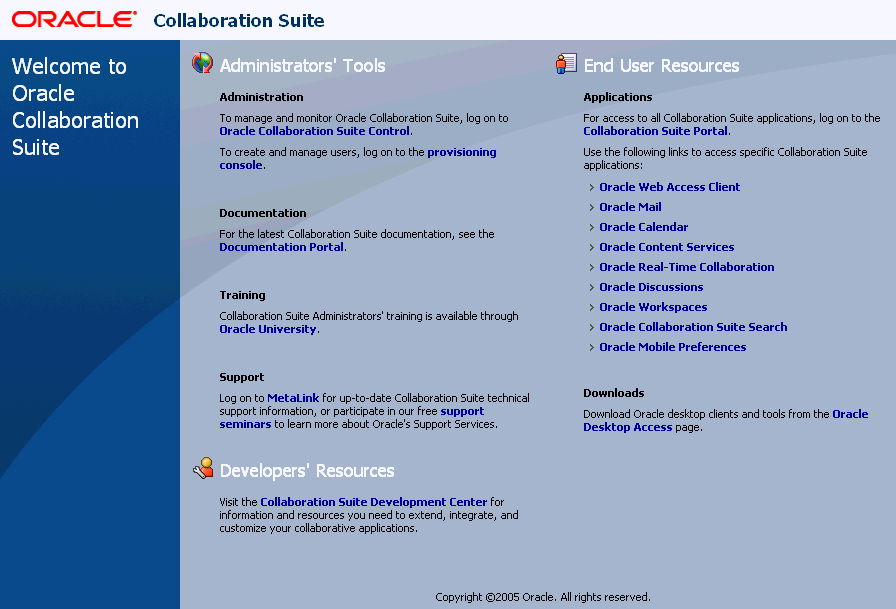
Accessing the Oracle Collaboration Suite Welcome Page
You can locate the URL for accessing the Oracle Collaboration Suite Welcome Page on the End of Installation Screen text, which is in the following file:
(UNIX) ORACLE_HOME/install/setupinfo.txt (Windows) ORACLE_HOME\install\setupinfo.txt
The Oracle Collaboration Suite Welcome Page is accessible using the OracleAS Web Cache port on your Infrastructure installation. For example:
http://hostname.domain:7777
Tip If you cannot access the Oracle Collaboration Suite Welcome Page, try the following:
Check setupinfo.txt and make sure you are using the correct URL (hostname and port number).
Try restarting Oracle HTTP Server:
opmnctl stopproc ias-component=HTTP_Server opmnctl startproc ias-component=HTTP_Server
Try restarting OracleAS Web Cache:
opmnctl stopproc ias-component=WebCache opmnctl startproc ias-component=WebCache
Oracle Collaboration Suite administrators need to be familiar with your particular deployment topology. After the installation is complete, there are some verification steps you should take to ensure every installed component has started up properly and is functioning correctly.
This section contains the following topics:
During installation, Oracle Universal Installer assigned port numbers to various components and services.
Oracle Universal Installer takes several measures to ensure that port number assignments are unique. However, it is possible that a port assignment could conflict with a non-Oracle Collaboration Suite process on your host that was not running during the installation. If you determine there is a conflict, stop the non-Oracle Collaboration Suite process and continue with the tasks in this chapter. Once you have completed the tasks in this chapter and have verified that your installation is running properly, you can consider changing Oracle Collaboration Suite port numbers.
See Also:
Chapter 14, "Changing Oracle Collaboration Suite Network Configurations" for information on changing port numbersYou can find the complete list of port numbers in:
(UNIX) ORACLE_HOME/install/portlist.ini (Windows) ORACLE_HOME\install\portlist.ini
Example 1-1 shows sample content from these files.
Example 1-1 Sample portlist.ini Contents
Application Tier -------------------------- Oracle HTTP Server port = 80 Oracle HTTP Server Listen port = 7778 Oracle HTTP Server SSL port = 443 Oracle HTTP Server Listen (SSL) port = 4444 Oracle Notification Server Request port = 6004 Oracle Notification Server Local port = 6101 Oracle Notification Server Remote port = 6201 ASG port = 7891 Oracle Mail IMAP4 port = 143 Oracle Mail IMAP4 Secure port = 993 Oracle Mail POP3 port = 110 Oracle Mail POP3 Secure port = 995 Oracle Mail SMTP port = 25 Oracle Mail NNTP port = 119 Oracle Mail NNTP Secure port = 563 Application Server Control RMI port = 1851 Oracle Management Agent Port = 1831 Oracle HTTP Server Diagnostic port = 7201 Java Object Cache port = 7001 Log Loader port = 44001 DCM Discovery port = 7101 Application Server Control port = 1810 Web Cache HTTP Listen port = 80 Web Cache HTTP Listen (SSL) port = 443 Web Cache Administration port = 9400 Web Cache Invalidation port = 9401 Web Cache Statistics port = 9402 Oracle Net Listener = 1521 Oracle Calendar server = 5730 Oracle Calendar server manager (CSM) = 5734 Wireless PIM Notification Dispatcher = 9000 Wireless PIMAP UDP Dispatcher = 9300 RTC redirector Server port=1026 RTC redirector MX port=1025 RTC redirector XMPP port=5222 RTC redirector Secure XMPP port=5223 RTC process monitor port=1027 RTC messenger directory server first port=7340 RTC messenger directory server second port=7341 RTC messenger multiuser chat port=7350 RTC messenger connection manager port=7351 RTC messenger statistics collection port=7370 RTC messenger server to server connection port=5269 RTC messenger group service port=7360 RTC messenger voice proxy listener port=3478 Infrastructure Tier ------------------------- Oracle HTTP Server port = 7777 Oracle HTTP Server Listen port = 7777 Oracle HTTP Server SSL port = 4443 Oracle HTTP Server Listen (SSL) port = 4443 ASG port = 7890 Application Server Control RMI port = 1850 Java Object Cache port = 7000 Oracle HTTP Server Diagnostic port = 7200 Oracle Notification Server Request port = 6003 Oracle Notification Server Local port = 6100 Oracle Notification Server Remote port = 6200 Log Loader port = 44000 DCM Discovery port = 7100 Oracle Management Agent Port = 1157 Application Server Control port = 1156 Oracle Internet Directory port = 389 Oracle Internet Directory (SSL) port = 636 Enterprise Manager Console HTTP Port (orcl) = 5500 Enterprise Manager Agent Port (orcl) = 1830
Some things to note about portlist.ini are:
As you view the portlist.ini file, you may wish to change some of the port numbers. You should leave the port numbers as they are until you have completed the tasks in this chapter and confirmed that all of your components are running properly. Then, you can consider changing port numbers. Note that some port numbers cannot be changed, and some require additional steps for updating other components.
See Also:
Appendix A, "Default Port Numbers and Ranges"for information about port assignments and Chapter 14, "Changing Oracle Collaboration Suite Network Configurations" for information about changing port numbersYou may notice that portlist.ini contains port numbers for components you did not select during installation. This is because Oracle Collaboration Suite reserves ports for all components during installation, even those that were not configured. These port numbers will be used if you configure components after installation.
The portlist.ini file contains the port numbers that were assigned during installation and is very useful for getting started. However, it is not updated if you modify port numbers after installation. Once you start managing Oracle Collaboration Suite, you should use the Enterprise Manager Application Server Control Console for Oracle Collaboration Suite Ports Page for viewing port numbers, because it displays the current port numbers.
You can quickly verify that OracleAS Portal has been configured properly by visiting the portal page.
You can verify that Oracle Discussions has been configured properly by logging in to Oracle Discussions, creating one or more topics, and posting one or more messages to a topic.
At the end of the installation process, all access and delivery processes are started. To verify that they are up and running, log in to the Linux or UNIX account and execute the following command to search for the Oracle Mail processes:
ps –aef|grep –i um_system|awk '{print $8}'
The following server daemons should display:
esgc Housekeeperesimapds IMAPessmo SMTP Outboundesnni NNTP Inboundessno NNTP Outboundespop3ds POPesls List Serveresvs Virus Scrubberessmi SMTP InboundIf any one of these server daemons is not present or not necessary (such as POP or NNTP), log in to Oracle Enterprise Manager 10g to start, stop, or disable the server or servers, as necessary.
See Also:
"Managing Oracle Mail Servers and Instances" in Chapter 2 of Oracle Mail Administrator's Guide for more information about starting and stopping Oracle Mail serversTo ensure that the Oracle Content Services node and HTTP node are running, run the following opmnctl command:
UNIX: ORACLE_HOME/opmn/bin/opmnctl status
Windows: ORACLE_HOME\opmn\bin\opmnctl status
The Oracle Content Services node typically appears with the ias-component Content and the process-type Node. The Oracle Content Services HTTP node typically appears with the ias-component Content and the process-type OC4J_Content.
Table 1-3 Expected Oracle Content Services Basic Functionality
| Protocol | Access URL |
|---|---|
|
WebDAV |
http://applications_tier_host:port/content/dav |
Note:
The FTP and FTPS protocols, as well as the Oracle Records Management application, are not enabled by default after you install and configure Oracle Content Services. See Chapter 2, "Oracle Content Services Deployment Options" in Oracle Content Services Administrator's Guide for information about how to enable these options.To verify the Calendar server's configuration was successful, open the $ORACLE_HOME/ocal/misc/unison.ini configuration file.
To confirm that the Calendar was configured, and not simply installed, the value of the [PRODUCT] configured should be set to TRUE. If this parameter is not set to the expected value, the Calendar was not configured, and as a result, will not start.
To confirm that the Calendar node was created, verify that the following section appears within the configuration file:
[1] name = N0 version = A.06.10 timezone = <timezone>
Use the unidsup command-line utility to verify that the Calendar server can successfully contact Oracle Internet Directory, and that Oracle Internet Directory is currently up and running:
$ORACLE_HOME/ocal/bin/unidsup
Run the following command-line utility to verify that the Calendar Server has started successfully:
$ORACLE_HOME/ocal/bin/unistatus
Note:
For more information on these command-line utilities, refer to Chapter 6, "Calendar Server Utilities" of the Oracle Calendar Reference ManualRun the following test to verify that the Oracle Real-Time Collaboration core components have been configured correctly.
$ORACLE_HOME/imeeting/bin/rtcctl runtests -system true
To verify that any Voice Conversion server is set up correctly, shut down any other Voice Conversion servers that are assigned to serve the same Oracle Real-Time Collaboration core components. Then, on a core component machine, enter:
$ORACLE_HOME/imeeting/bin/rtcctl runtests -testlist voiceconvtest
Do the same for the Document Conversion Server:
$ORACLE_HOME/imeeting/bin/rtcctl runtests -testlist docconvtest
See the Oracle Real-Time Collaboration Administrator's Guide for information about how to handle any errors that appear in these tests.
After you have installed Oracle Voicemail & Fax, use the opmnctl status command to verify that the Voicemail & Fax Application services are up and running. The services are identified by the Process-Type ID (Table 1-4). All services should have a status of Alive.
Note:
When you executeopmnctl status, only the first 17 characters of the process-type IDs are displayed and, therefore, some of the names get truncated.Table 1-4 Required Oracle Voicemail & Fax Services
| Process-Type IDs | Service Name |
|---|---|
|
CallTransferService |
Call Transfer Service |
|
FaxReceivingService |
Fax Receiving Service |
|
InteractiveVoiceResponseService |
Interactive Voice Response Service |
|
MessageRecoveryService |
Message Recovery Service |
|
MWIService |
MWI Service |
|
RecordingService |
Recording Service |
|
RetrievalService |
Retrieval Service |
|
RoutingService |
Routing Service |
|
TelephonyMonitorService |
Telephony Monitor Service |
If your PBX uses SMDI (Simplified Message Desk Interface), the SMDI Monitor Service must also be running. (The process type ID is SMDIMonitorService.) By default, this service is disabled. To enable the SMDI Monitor Service, see "Enabling and Disabling Services" in Appendix F in Oracle Voicemail & Fax Administrator's Guide. The Message Delivery Service (process type Id is MessageRecoveryService) is not a required service. This service is enabled by default.
If the service is not defined, then there was a problem with the installation. Check the installation log files for any errors.
After you have installed Oracle Voicemail & Fax and verified that the Voicemail & Fax Application services are up and running, you must configure the PBX to work with the application. This step is required before you can run Oracle Voicemail & Fax. For more information on configuring the Voicemail & Fax Application to work with the PBX, see Chapter 2, "Getting Started" in Oracle Voicemail & Fax Administrator's Guide.
You must perform several steps to verify Oracle Mobile Collaboration is working correctly. See "Configured Components" in Chapter 3 of Oracle Mobile Collaboration Administrator's Guide for complete instructions.
During installation and configuration, the orcladmin user is granted the Application Administrator role for Oracle Workspaces. This role allows the orcladmin user to further grant the Application Administrator role or the Workspace Creator role to other users or groups of users. Once the Workspace Creator role is granted to a user, that user can create new workspaces. The user becomes an Administrator of the workspaces she creates and can add other users or groups as members of the workspace.
Note:
By default, the system property which controls which users can create workspaces (Workspace Creation Mode) is set to Restricted i.e. only users with the Workspace Creator role can create new workspaces.See Also:
For more information about managing Oracle Workspaces, including descriptions of the various roles you can assign to users and groups, see "Managing Oracle Workspaces"The End-user Documentation Portal is a set of customizable HTML pages that provide getting started info and download, installation and configuration information for each Oracle Collaboration Suite end-user component.
See the Oracle Collaboration Suite Installation Guide for Solaris Operating System or the Oracle Collaboration Suite Installation Guide for Microsoft Windows for instructions on setting up the End-User Documentation Portal.