| Oracle® Collaboration Suite Migration and Coexistence Guide 10g Release 1 (10.1.1) Part Number B14486-02 |
|
|
View PDF |
| Oracle® Collaboration Suite Migration and Coexistence Guide 10g Release 1 (10.1.1) Part Number B14486-02 |
|
|
View PDF |
This chapter describes the scenarios for coexistence with other calendar systems. The chapter contains the following sections:
Coexistence allows a planned migration from a legacy system to Oracle Calendar. However, implementing coexistence for a calendaring system is a complex task. This is because calendar systems are typically proprietary and are often built on top of the e-mail application of the vendor. Standards are still evolving and, therefore, cannot comply with the varying levels of support from major calendar application vendors.
The iCalendar standard provides a solution to this, especially in case of attendees who use other calendaring systems that support iCalendar. They can directly import calendar data stored in the iCalendar file format into Oracle Calendar.
When Oracle Calendar coexists with an existing calendar system, two scenarios must be considered. First, the sending and receiving of meeting invitations across systems. Oracle Calendar supports the standard representation for calendar objects that can be processed by other scheduling clients, such as Microsoft Outlook and Netscape. The iCalendar standard only supports sending and receiving the object representation of the appointment, usually as an attachment to an e-mail, but it does not specify how to bind the appointment to a user's schedule. iMip and iTip are two emerging standards to support this functionality. Second, the free/busy lookup between computers might be required. The Microsoft Outlook client provides the ability to publish free/busy time to an FTP server. For the migration of Microsoft Outlook clients to Oracle Connector for Outlook, the coexistence functionality can enable free/busy interoperability.
If your organization has recently undergone a migration from Microsoft Exchange to Oracle Collaboration Suite, and you and your colleagues are now split between Microsoft Exchange and Oracle Collaboration Suite, this chapter is for you. It covers the continued use of the Outlook client within the new Oracle environment, as well as the issues users can encounter when collaborating through Outlook in an organization where Microsoft Exchange and Oracle Collaboration Suite must coexist for any period of time.
Although Outlook is still the common client interface to your messaging and calendar information, you are now collaborating with users who are working in two different proprietary environments. As this guide describes, Outlook supports common functionality, and there are standards which dictate the way a meeting or attachment is sent between groups of users. However, in the same way you may have noticed odd behavior or occasional errors when working with partners, customers or acquaintances completely outside of your office environment, you will now be faced with the same challenges within your organization.
The important concept to understand is that you can continue to accomplish your important tasks through Outlook. However, you may have to adjust the way you use the software to accommodate anyone who is not using the same system during the period of coexistence.
After the entire organization has been migrated to Oracle Collaboration Suite, these issues will no longer exist and you will be able to take full advantage of the new features and added benefits Oracle has to offer in their collaborative applications.
This section answers a number of frequently asked questions about coexistence with Microsoft Exchange. The section contains the following:
As part of the migration process, the changes made at the server, network, and local PC levels, ensure that you are in a state of coexistence with other users who are still running Microsoft Exchange.
Coexistence of two different systems in the same organization causes side effects such as loss of functionality and integration of services. Although most of these issues simply require some understanding of the Outlook client. Because these are two different systems from two different vendors, the issues encountered are mostly related to the implementation of each vendor, and where their functionality and features meet when both are running in the same environment.
When your e-mail and calendar data was migrated from Microsoft Exchange to Oracle Collaboration Suite, all the data you previously accessed using Microsoft Outlook should still be available. If you notice any data loss, please contact your Help Desk. The following items are migrated from your Exchange profile:
Calendar
Contacts
Inbox
Journal
Notes
Sent Items
Tasks
There may be some exceptions to this. For example, if you keep any data in Personal Folders, which are actually stored on your PC, and not on Exchange, then the data is not transferred during the migration. You can, however, retrieve this information. Again, you should contact your Help Desk if you do not know how to proceed.
As your organization rolls out Oracle Calendar in a staged fashion, you should be in a period of transition and some of the colleagues with whom you have scheduled meetings may remain on the Exchange system for some time.
There will be some loss of ownership with these meetings. As you are migrated, all the data you own is shifted to the new system. However, if you are an invitee to a meeting whose creator has not been migrated, then that meeting remains on their calendar, and you will only bring a copy of that information with you. There will be some data loss in these situations. Now you are considered an external or foreign user to Microsoft Exchange.
Since users still on Exchange do not have accounts on Oracle Calendar, they cannot access meetings directly, or see your availability (free or busy information). This also affects the ability to respond to meetings (accept, tentative, or decline).
Some examples of data inconsistency after migration include:
Attendees may no longer appear in the meeting entry.
Links to the booked conference room have disappeared.
Updates to attendees still appearing in the meeting are no longer possible.
The following functionality is still supported when scheduling between systems:
Meeting organizer
Meeting title
Meeting location
Meeting details (description)
Send and Receive e-mail notification of the meeting (with Calendar attachment)
The following meeting attributes are not supported when scheduling between Oracle Calendar and Microsoft Exchange:
Other meeting attendees
The ability to respond to the meeting (accept, tentative, or decline)
Free or busy information for both you and the organizers
This means that a meeting sent to a user not yet migrated will not allow for a response, nor will any updates made by the meeting creator modify the copy the external user has received. However, if updates are made, mail notifications will be sent.
Yes you would still be using Outlook as the desktop application for Oracle Mail and Calendar with minimal changes to the interface (except for some additional Oracle Calendar options). You will also see some additional features with Oracle Calendar as well as unsupported Outlook features, as they were specific to Microsoft Exchange.
If you are scheduling meetings with other users who are migrated, then you use real-time scheduling capabilities of Oracle Calendar. This is because everyone who is migrated uses Oracle Connector for Outlook and connects to the Outlook data store for their information. This means that you are using Oracle Calendar to schedule and update meetings, receive invitations, respond to meeting invitations, and book appropriate resources, such as conference rooms and projectors.
Oracle Connector for Outlook offers the same functionality as Outlook for the purposes of scheduling meetings and booking resources, with the added benefit of instant schedule updates. Instead of requesting attendance over e-mail, you need to create a meeting on the Oracle calendar server, and recipients can respond appropriately.
Your availability, as well as the availability of all other migrated users, is always up-to-date and does not need to be published to others. All calendar information is accessed directly from the Oracle Calendar server through Outlook.
Resources may be set up to work on a first-come, first-served basis, or a user can be assigned delegate rights to control booking. If you require delegate access to a resource account, contact your Help Desk.
You can use the built-in functionality of Outlook with real-time calendar data to plan a meeting with a resource or group. There are two methods to plan a meeting without conflicts.
First Method
To plan a meeting without conflicts:
Click File, New, and then Meeting Request.
Select the users and resources you want to invite to the meeting.
Select the Attendee Availability tab.
Select Show attendee availability.
If there is a conflict for an invitee, you can remove the user by clicking the Mail icon to the left of the user's name and selecting Don't send meeting to this attendee; or, you can select another time for the meeting.
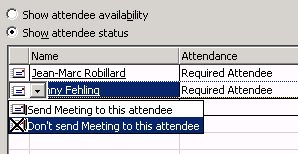
Second Method
You can also plan a meeting as follows:
Click Actions and then click Plan a meeting.
Add names to the attendee list and view the free/busy information as it is loaded. The proposed meeting time lies between the green and burgundy lines, and the combined schedule is shown as Busy time. Review the legend at the bottom of the Plan a Meeting dialog.
If there is a conflict, click Auto Pick in the bottom-left portion of the Plan a Meeting dialog. This allows the system to determine the next available free time based on your criteria.
Use the forward and backward arrow buttons to navigate forward or backward to the next available time slot for the meeting duration.
To create the meeting, click Make Meeting.
You may have previously set up groups of users with whom you work regularly. In such situations, it is easy and convenient to create meetings with multiple attendees without having to add each name individually.
You can use existing distribution lists on the Oracle Directory Server (select them from the drop-down list of users) or create your own if the available groups do not suit your needs.
To create a distribution list:
Click File, New, and then Distribution List.
Enter a name for the distribution list.
Add the necessary members.
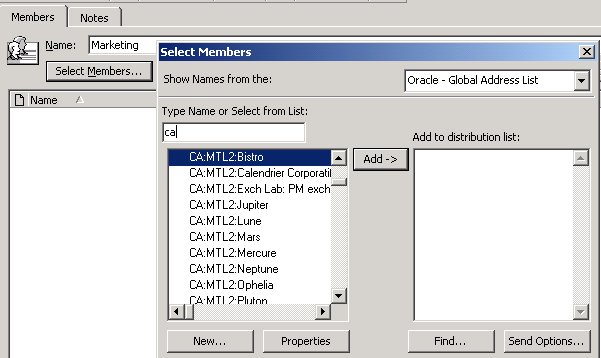
To create the distribution list, click Update Now.
Note:
If you create distribution lists that include external users, these users will still only receive meeting invitations in the form of e-mails or e-mail attachments.Using a Distribution List to Create a Meeting
You can use distribution lists for scheduling meetings in much the same way as you use them for sending e-mail.
Select the Contacts folder.
Right-click the distribution list you want to invite to the meeting and select New Meeting Request to Contact.
Enter the appropriate information for the meeting.
Outlook provides the option to expand the distribution list so you can view all members. To do so, select the Attendee Availability tab and click the plus sign (+) next to the name of the distribution list.
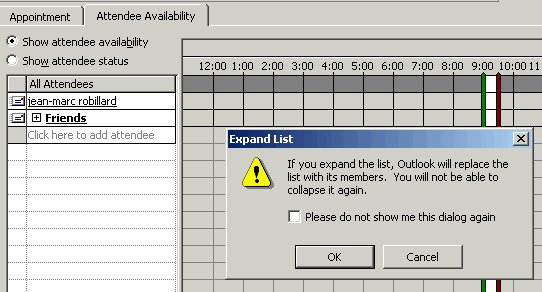
Oracle Connector for Outlook includes many user options that can be selected from Oracle menus within Outlook.
If the meeting organizer selects to send an e-mail notification to attendees when a meeting is created or updated, then the attendees receive an e-mail notification, as well as a meeting item in their Outlook Inbox.
This option may seem unnecessary because Outlook Inbox displays both, the meeting invitation and the e-mail notification. This resembles a duplicate notification to users invited to the meeting.
To disable the option of sending two notifications:
Click Tools and then click Options.
Click the Oracle Connector tab.
Click Calendar Options.
Click Settings from the Notifications section of the Calendar Options dialog.
Deselect the Send e-mail notification to attendees when a meeting is created or updated check box.
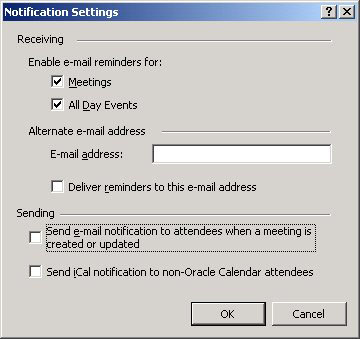
If you create meetings with users that have not yet migrated or collaborated with outside users (external attendees to meetings, identified by a full e-mail address, or selected from your personal address book, rather than the corporate directory), then you need to rely on e-mail messages, and in some cases, depending on the version of Outlook, calendar attachments to those e-mails.
This section deals with collaborating with the Exchange users. The section contains the following:
How Can I Make Sure to Send Calendar Information To External Users?
How Do I Handle Meeting Requests that I Receive from External Users?
Why Do I Encounter Errors When I Receive Invitations from External Users?
What Are External Microsoft Outlook/Exchange Users Experiencing?
To invite external users to a meeting:
Create a meeting request.
In the To: field in the meeting request dialog, enter the e-mail address of the external user. Alternatively, you can select a non-Calendar user or resource from the address book. The user or resource can be visually identified by the icon of a Globe beside the user name.
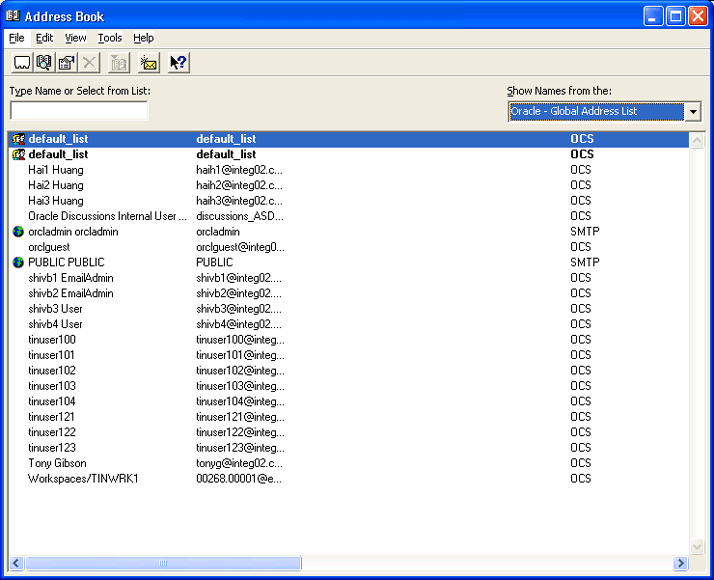
If any users or resources you are inviting to the meeting have accounts on the Oracle Collaboration Suite Calendar system, they will not be considered external attendees. The external users will receive an e-mail notifying them of the meeting. They will also be identified as e-mail users in the meeting Attendee Availability window.
Oracle has built-in support for the Internet Calendar convention (iCal), which allows for an attachment to be sent over mail with a representation of the meeting. However, the level of collaboration is now limited, because the meeting attachment being sent is merely a copy of the original.
The following steps ensure that you are automatically sending the iCal attachment to any invitee who is not an Oracle Calendar user:
Click Tools and then click Options.
Click the Oracle Connector tab.
Click Calendar Options.
Click Settings from the Notifications section of the Calendar Options dialog.
Select the Send iCal notification to non-Oracle Calendar attendees check box.
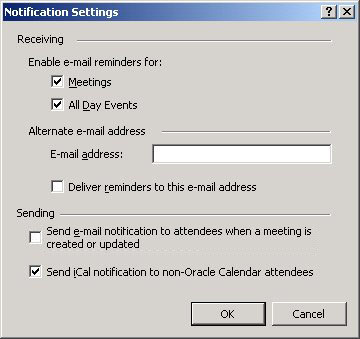
If you are in contact with the sender of the meeting invitation, you might suggest that they try the following procedure, which will ensure that a standard calendar attachment is created and sent to you:
Open the meeting invitation after creation (double-click it in the Calendar view).
Click Actions and then click Forward as iCalendar.
Address the resulting message to the person you want to invite.
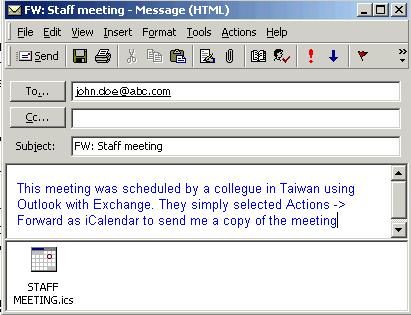
The preceding procedure forwards a read-only copy of the original meeting, but it also creates a format that is a standard iCal representation of the meeting that the invitee (whether using Outlook with Exchange or Oracle Collaboration Suite) will receive as an attachment and can be saved in their local Outlook client.
This copy of the meeting will not allow for a direct response (accept, decline, or tentative), and will indicate that the invitee is the Organizer. This is because it is a copy of the original meeting, and once received, is owned by the invitee locally.
These extra steps are only necessary because both Exchange and Oracle Collaboration Suite are being used in the same company, and collaboration through scheduling must now be supported across two systems.
Depending on which version of Outlook the sender is using, you may experience one of the following:
An error opening the meeting attachment

Duplicate attachments
Winmail.dat attachments, which cannot be opened
Other inconsistent behavior
To avoid missed meetings and confusion that may arise from updated meetings, which are not updated for migrated users, Microsoft Exchange users should try to indicate any changes or updates to meetings by using the Forward as iCalendar option, or by using the Forward option to supply the recipient with an e-mail (right-click any meeting to get the Forward option).
Outlook or Exchange users who schedule with each other expect only to see a view in their Attendee Availability meeting tab that includes the names and attendance role of every invitee.
Unlike Outlook with Oracle Calendar, it does not provide a real-time indication of the actual attendance status (accepted, declined, or tentative).
If you have been migrated to Oracle Collaboration Suite, you are no longer sending back your response to the meeting organizer using Microsoft Exchange. When you receive invitations from these external users, a number of scenarios are possible:
You receive only an e-mail message without the possibility of response (accept or decline).
You receive an e-mail with an attachment of type *.ics (Internet calendar standard). This can be accepted or declined, but the sender will not be notified.
You receive an e-mail with an attachment, but it cannot be processed.
When external users send you an invitation, they might be using a number of different options Exchange offers, including proprietary encoding and attachments that are not recognized by Oracle.
Although the Outlook interface is mostly unchanged, there are some differences that you should know. Some of the Microsoft Outlook or Exchange features which are currently unsupported are described in this section.
The section contains the following:
Delegated tasks are not supported with this version of Oracle Connector for Outlook (OCFO). However, it is still possible to forward a task to another user, assigning the task through e-mail.
To assign a task to another user:
Create a task in the Outlook Calendar.
Right-click the task and then click Assign Task.
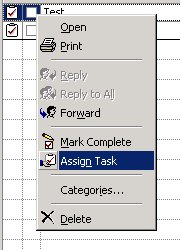
The delegated task will be sent to the selected user's Inbox.
Note:
Recurring tasks are not supported in this release of OCFO (the Recurring menu is disabled). Therefore, when you create a task you must make sure that it spans the appropriate amount of time.Microsoft Outlook with Exchange offers a mechanism that immediately pushes each individual e-mail to the Outlook Inbox. Oracle Collaboration Suite uses an IMAP mail standard to check for mail every few minutes (depending on how the system administrator sets this up) on the server.
However, you can instantly receive new mails by switching from one folder to another or refreshing the client using the Send/Receive button. This will override this setting and immediately check for the latest mail.
This section describes some of the other Outlook services that are available with OCFO. The section contains the following:
Contacts you previously stored in Outlook and Exchange were transferred to the Oracle Calendar server as part of the migration process. As a result, you need to have the Microsoft Outlook Address Book service configured before you can use contacts with OCFO.
This may already be part of your Outlook profile, but Oracle recommends that you verify the same by following these steps:
Click Tools and then click Services. This opens a window with all the service providers for a particular profile.
Click the Services tab.
Click Add if the Outlook Address Book is not displayed in the list of services.
Select Outlook Address Book from the Add Service to Profile dialog.
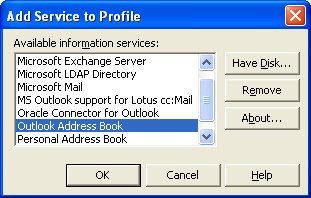
Personal folders are sometimes referred to as PST files and are folders that reside on your computer locally (as opposed to residing on the server).
To create a personal folder:
Click Tools and then click Services. This opens a window with all the service providers for that profile.
Click the Services tab.
Click Add.
Select Personal Folders from the Add Service to Profile dialog.
In the Create/Open Personal Folders File window, you can either select an existing PST file or create one by entering a file name.
Click Open.
Enter any special configurations for the folder and click OK.
Note:
When migrating from another Outlook environment you should first move all your old PST files from that environment to your new one. If you are using the same computer, it is sufficient to point to the same PST location you were previously using with Outlook and Exchange. Contact the Help Desk if you are unfamiliar with performing this task, or check the Oracle Collaboration Suite End-User Documentation Portal, a set of informative HTML pages provided with each installation of Oracle Collaboration Suite (ask your administrator or the help desk about this).