| Oracle® Content Services Administrator's Guide 10g Release 1 (10.1.1) Part Number B14493-01 |
|
|
View PDF |
| Oracle® Content Services Administrator's Guide 10g Release 1 (10.1.1) Part Number B14493-01 |
|
|
View PDF |
Oracle Content Services ships with two default workflow processes, Parallel Vote and Serial Approval:
In a Parallel Vote workflow process, all approvers review the submitted request at the same time. The required number of approvers is configurable.
In a Serial Approval workflow process, each approver reviews the submitted request in turn, one approver at a time. All reviewers must approve the request in order to complete the approval process.
Oracle Content Services uses Oracle Workflow to manage these processes. Oracle Workflow is configured and integrated with Oracle Content Services during Oracle Content Services configuration.
In addition to the two default workflow processes, you can define custom BPEL workflows in Oracle BPEL Process Manager, then register them for use in Oracle Content Services. The custom BPEL workflows are managed in Oracle BPEL Process Manager.
This chapter explains how to use Oracle Content Services with Oracle Workflow and Oracle BPEL Process Manager.
Topics include:
Because Oracle Workflow is a required component of Oracle Content Services, you must manage Oracle Workflow along with Oracle Content Services. For information about most administration tasks related to Oracle Workflow, see Oracle Workflow Administrator's Guide.
Two tasks related to Oracle Workflow are covered in this guide:
How to set up Oracle Workflow for use with Oracle Content Services if you are using an existing database as your Oracle Collaboration Suite Database
How to set up e-mail notifications in Oracle Workflow
Typically, Oracle Workflow is set up for use with Oracle Content Services by default when the Oracle Collaboration Suite Database is installed. When you use an existing database as your Oracle Collaboration Suite Database, however, additional steps are needed.
Note:
You cannot use an existing database in which the Oracle Workflow schema,owf_mgr, is being used by other applications.To set up Oracle Workflow if you are using an existing database as your Oracle Collaboration Suite Database:
Choose the Enable Customer Database option during Oracle Collaboration Suite Infrastructure installation.
Run the OracleAS Metadata Repository Creation Assistant to load the OracleAS Metadata Repository into your existing database. Performing this task will create application-server specific schemas, including the Oracle Workflow schema, into the database. You must perform this task even if you do not plan to use this database as your Metadata Repository.
For full instructions on how to run the OracleAS Metadata Repository Creation Assistant, see Oracle Application Server Metadata Repository Creation Assistant User's Guide.
Note:
If theowf_mgr schema exists, you must drop it before running the OracleAS Metadata Repository Creation Assistant.If you plan to use this database as your Metadata Repository, no further steps are required to set up Oracle Workflow. If you do not plan to use this database as your Metadata Repository, you must connect to the database as the database user SYS in order to:
Change the Oracle Workflow schema password to be the same as the Oracle Content Services schema password
Unlock the Oracle Workflow schema
To do this, use the following command:
ALTER USER owf_mgr identified by new_schema_password account unlock
Some databases, such as Itanium databases, do not support the OracleAS Metadata Repository Creation Assistant. In this case, follow the subsequent procedure to set up Oracle Workflow for use with Oracle Content Services.
To set up Oracle Workflow for an existing database that does not support OracleAS Metadata Repository Creation Assistant:
Do not choose to configure Oracle Content Services during Applications tier installation.
On the database computer, launch the Oracle Workflow Configuration Assistant using the executable appropriate for your platform:
UNIX: ORACLE_HOME/wf/install/wfinstall.csh
Windows: ORACLE_HOME\wf\install\wfinstall.bat
Note:
If theowf_mgr schema exists, you must drop it before running the Oracle Workflow Configuration Assistant.Figure 3-1 Oracle Workflow Configuration Assistant
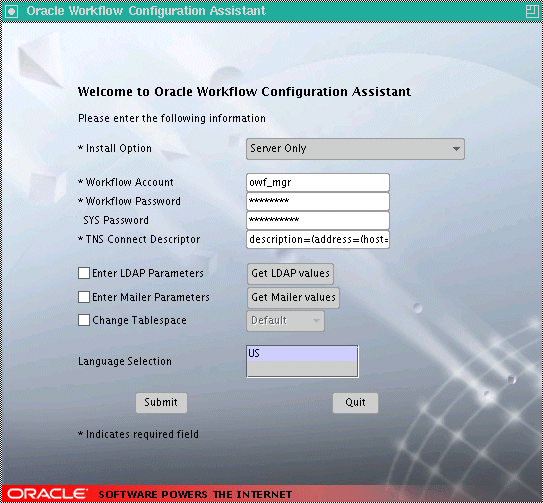
Provide the following parameters for the Oracle Workflow Configuration Assistant:
Install Option: Select Server Only.
Workflow Account: Leave the default, owf_mgr.
Workflow Password: Provide the same password as the Oracle Content Services schema password.
SYS Password: Provide the password for the database user SYS. You must supply this value.
TNS Connect Descriptor: Copy this value from the tnsnames.ora file, located in ORACLE_HOME/network/admin. For example:
(DESCRIPTION=(ADDRESS=(PROTOCOL=TCP)(HOST=myhost.mydomain.com)(PORT=1521))(CONNECT_DATA=(SERVER=DEDICATED)(SERVICE_NAME=orcl.mydomain.com)))
Do not select Enter LDAP Parameters, Enter Mailer Parameters, or Change Tablespace.
Click Submit.
Configure Oracle Content Services using the Oracle Collaboration Suite Control, specifying the external database as the Oracle Collaboration Suite Database. See Appendix B, "Configuring, Unconfiguring, and Reconfiguring Oracle Content Services" for more information about configuring Oracle Content Services using the Oracle Collaboration Suite Control.
Users can view notifications about pending and approved workflow tasks from the Reports pane of the Oracle Content Services Web interface. In addition to the notifications displayed in the Reports pane, you can configure Oracle Workflow to send e-mail notifications to users to inform them of workflow tasks. To do this, you must configure the Oracle Workflow notification mailer using the Oracle Collaboration Suite Control.
To configure the Oracle Workflow notification mailer:
Create an e-mail account for the notification mailer administrator (for example, wfadmin). The workflow account you create should only be used by the notification mailer system. Concurrent connections to this account are not allowed.
Create three folders for this e-mail account: one to use as an inbox, one to store processed messages, and one to store discarded messages. The default values for these folders in the notification mailer configuration wizard are INBOX, PROCESS, and DISCARD.
Ensure that all Oracle Workflow and e-mail server processes are running.
Access the Oracle Collaboration Suite Control on the computer where Oracle Workflow is running and navigate to the Collaboration Suite Home page.
Click Oracle Workflow in the System Components table.
On the Workflow Home page, click Service Components in the Related Links: Configuration section.
In the Service Components table, select Workflow Notification Mailer and click Edit.
Ensure that Automatic is selected for Startup Mode and click Next.
Click Next on the following page.
In the Inbound EMail Account section, provide the following information:
Server Name: Provide the fully-qualified hostname for the incoming e-mail server.
Username: Provide the e-mail address you created for the workflow notification mailer administrator.
Password: Provide the password for the workflow notification mailer administrator e-mail address.
Inbox Folder: If the folder you created to use as an inbox has a name different from the default, provide the name of the inbox folder. The name for this folder is case-insensitive.
In the Outbound EMail Account section, in the Server Name field, provide the fully-qualified hostname for the outgoing e-mail server.
In the EMail Processing section, provide the names of the Processed Folder and Discard Folder. The names for these folders are case-sensitive.
Click Next.
In the Send section, provide the following information:
Reply-to Address: Provide the e-mail address you created for the workflow notification mailer administrator.
HTML Agent: Provide the base URL that identifies the HTML Web agent that handles HTML notification responses, in the format:
http://applications_tier_host:oracle_http_server_port
Click Next on all the remaining pages, then click Finish on the Review page.
Return to the Collaboration Suite Home page, select Service_Component_Container, and click Restart.
For more information about setting up the Oracle Workflow notification mailer, refer to the Oracle Workflow Help pages in the Oracle Collaboration Suite Control.
In addition to the default workflow processes shipped with Oracle Content Services, you can define custom BPEL workflows in Oracle BPEL Process Manager, then register them for use in Oracle Content Services.
This section provides information about the following topics:
Custom workflows can be created in Oracle BPEL Process Manager, an Oracle product that provides a framework for easily designing, deploying, monitoring, and administering processes based on BPEL standards. Custom workflows are only available to the default Site in Oracle Content Services; additional Sites cannot use the custom workflows.
Once you have created a custom workflow in Oracle BPEL Process Manager, you can use the Oracle Collaboration Suite Control to register the workflow in Oracle Content Services. You must provide detailed information about the workflow, including the names of the launch event and cancel event, as well as specific parameters that are used in the workflow. Custom workflows are disabled by default; before you can access the Custom Workflow pages in the Oracle Collaboration Suite Control, you must set the IFS.DOMAIN.WORKFLOW.BPEL.CreationEnabled domain property to True.
Custom workflows can be blocking or non-blocking. A blocking workflow is one that requires action in order to complete. For example, you could create a blocking workflow to handle the approval of documents for publication: action on the part of the approvers would be required before a document could be published. An example of a non-blocking workflow would be a workflow that handles sending out notifications for published documents; in this case, a document could be published without waiting for the notifications to be sent.
The Business Process Execution Language (BPEL) is an XML-based language for enabling task-sharing across multiple enterprises using a combination of Web services. BPEL is based on the XML Schema, simple object access protocol (SOAP), and web services description language (WSDL). Using BPEL, you design a business process that integrates a series of discrete services into an end-to-end process flow. For more information about BPEL and Oracle BPEL Process Manager, see Oracle BPEL Process Manager Developer's Guide.
For more information about Oracle BPEL Process Manager, see Oracle BPEL Process Manager Developer's Guide. For information about creating custom workflows for use with Oracle Content Services, see the Oracle Content Services developer documentation.
Once the custom workflow has been created in Oracle BPEL Process Manager, you can register the custom workflow with Oracle Content Services using the Oracle Collaboration Suite Control. Before you can register the workflow, you must first enable BPEL workflow creation by setting the IFS.DOMAIN.WORKFLOW.BPEL. CreationEnabled domain property to True.
To enable BPEL workflow creation in Oracle Content Services:
Connect to the Oracle Collaboration Suite Control and navigate to the Content Services Home page.
In the Administration section, click Domain Properties.
Click IFS.DOMAIN.WORKFLOW.BPEL.CreationEnabled. You may need to move to the next page to find this property, or you can use the Search field.
Set the Value to True.
Click OK.
Return to the Content Services Home page and click Restart Domain.
To register custom workflows in Oracle Content Services:
Connect to the Oracle Collaboration Suite Control and navigate to the Content Services Home page.
In the Administration section, click Custom Workflows. You cannot access the custom workflow pages unless you have enabled BPEL workflow creation in Oracle Content Services.
Click Register Workflow.
Enter a name for the workflow. The name you provide must match the name of the workflow you created in Oracle BPEL Process Manager.
Provide a description of the workflow (optional).
Enter the Launch Event for the workflow. The event you provide must match the name of the launch event in Oracle BPEL Process Manager.
Enter the Cancel Event for the workflow. The event you provide must match the name of the cancel event in Oracle BPEL Process Manager.
Select Blocking if this workflow is a blocking workflow. A blocking workflow is one that requires action in order to complete.
Select Approvers Required if this workflow requires approvers.
Click Add to add parameters for this workflow.
On the Register Workflow - Add Parameter page, specify information for the parameter you want to add:
Name: The name you provide must match the name of the parameter in Oracle BPEL Process Manager.
Description: Provide an optional description of the parameter.
Fixed Value: Select this option if you do not want to allow changes to this parameter after the workflow has been created.
Required: Select this option if this parameter is required for the workflow to complete.
Type: Select one of the following type options for this parameter:
String
Boolean
Integer Number Range
String Enumeration
Date
Decimal Number Range
Path
Time Period
User/Group
If you select Integer Number Range, Decimal Number Range, or Time Period, you may optionally specify a minimum and maximum value for this parameter. If you select String Enumeration, you must specify values for this parameter. To do this, specify a value and click Add. You can manage the list of enumerated values by using the arrows provided to alter the order of the list. You can remove values by clicking Remove.
Click OK on the Register Workflow - Add Parameter page.
Optionally, provide a default value for the parameter by specifying a value in the Default Value column of the Parameters table. If you selected Fixed Value for this parameter, you must provide a default value. Note the following:
To specify a default for a Date type parameter, click the calendar icon to ensure that the date you specify appears in the correct format (MM/dd/yyyy).
For a Path type parameter, you must supply a valid Oracle Content Services path (for example, /mysite/mylibrary/myfolder).
For a User/Group type parameter, you must supply a valid Oracle Content Services user or group name.
Repeat steps 10 - 13 to add additional parameters as needed. You can modify parameters that you have already added by clicking the parameter name.
Click OK on the Register Workflow page.
You cannot edit a registered workflow; if you need to make any changes, you must delete the custom workflow, then register it again.
You can use the Oracle Collaboration Suite Control to delete custom workflows. If any folder or Library in Oracle Content Services has been configured to use a particular custom workflow, the custom workflow cannot be deleted.
To delete custom workflows:
Connect to the Oracle Collaboration Suite Control and navigate to the Content Services Home page.
In the Administration section, click Custom Workflows. You cannot access the custom workflow pages unless you have enabled BPEL workflow creation in Oracle Content Services.
Select the workflow you want to delete and click Delete.
Click OK on the warning page. The workflow will be deleted as soon as the last active workflow completes.