| Oracle® Collaboration Suite Installation Guide 10gRelease 1 (10.1.1) for hp-ux PA-RISC (64-Bit) Part Number B16236-02 |
|
|
View PDF |
| Oracle® Collaboration Suite Installation Guide 10gRelease 1 (10.1.1) for hp-ux PA-RISC (64-Bit) Part Number B16236-02 |
|
|
View PDF |
This chapter contains the following sections:
Section 8.2, "Components in Oracle Collaboration Suite Applications"
Section 8.5, "How Can I Determine the Port Numbers Used by Components?"
Section 8.7, "Configuring Additional Applications-Tier Components After Installation"
Section 8.9, "Can I Use a Specific Oracle Calendar Server Node ID During the Installation?"
Section 8.10, "Installing Oracle Collaboration Suite Applications"
Oracle Collaboration Suite 10g Applications, sometimes also known as the Applications tier, requires an Oracle Collaboration Suite 10g Infrastructure instance. This is because Applications components must access their schemas in Oracle Collaboration Suite 10g Database, which is installed as a part of the Infrastructure. In addition, the components of Applications must be authenticated against Oracle Internet Directory and Oracle Application Server Single Sign-On.
Table 8-1 shows the components that are installed as a part of Oracle Collaboration Suite 10g Applications.
Table 8-1 Components in Oracle Collaboration Suite Applications
| Component | Description |
|---|---|
| Oracle Calendar | Provides an enterprise-wide scheduling server |
| Oracle Calendar Web client | Provides the client framework for the enterprise-wide scheduling server |
| Oracle Collaboration Suite Search | Provides highly-configurable, all-in-one search solution across Oracle Collaboration Suite Applications. |
| Oracle Collaboration Suite Web Access | Provides a rich Web-based interface to mail and contacts |
| Oracle Content Services | A Content Management application for storing and sharing files |
| Oracle Discussions | Provides the online forums and threaded discussion service |
| Oracle Mail | Provides standards-based e-mail message delivery and retrieval facility |
| Oracle Mobile Collaboration | Provides access to content with mobile devices and voice gateways |
| Oracle Collaborative Portlets | Provides a rich portal interface to all Oracle Collaboration Suite components and services |
| Oracle Real-Time Collaboration | Provides Web conferencing and instant messaging service |
| Oracle Workspaces | Provides framework within which the collaborative efforts can be organized |
You deploy your applications on Applications instances. If you know what components you will be using, you can choose them during the installation. For example, if you need e-mail, content management, and real-time collaboration functionality, you can choose Oracle Mail, Oracle Content Services, and Oracle Real-Time Collaboration. You can also select Oracle Collaborative Portlets if you must provide an interface to Oracle Collaboration Suite components.
This section contains the following topics:
Note:
You can not install Oracle Web Access Client as a standalone product.If you select Oracle Discussions, ensure that you have selected Oracle Mail. This is because Oracle Discussions is dependent on schemas in the Oracle Mail database.
If you select Oracle Discussions without selecting Oracle Mail, a Warning dialog box will be displayed during the installation. You must go back to the Select Components to Configure screen and select Oracle Mail to ensure that the component is installed and configured properly.
If you are installing Oracle Discussions against an existing Infrastructure that already has an Oracle Mail instance configured against it, and you did not select Oracle Mail, then a list of configured Oracle Mail domains will be displayed. Select an appropriate domain and continue with the installation.
Oracle Content Services, Oracle Real-time Collaboration, Oracle Voicemail & Fax, and Oracle Workspaces are not directly dependent on Oracle Mail. However, they use the same SMTP server as Oracle Mail. Therefore, if you select any of these Applications components without selecting Oracle Mail, an additional screen will be displayed during installation. You must specify the SMTP server host and port and continue with the installation.
During the installation of an Applications tier, the installer checks the OracleAS Metadata Repository for both OracleAS Portal and Oracle Collaborative Portlets schemas.
If both Oracle Collaborative Portlets and OracleAS Portal were not detected in the OracleAS Metadata Repository, then the Oracle Collaborative Portlets option is displayed in the Select Components to Configure screen, during the installation. Oracle Collaborative Portlets and OracleAS Portal will be detected in the Metadata Repository, only if you have already installed them on a different Applications tier.
If you do not choose to configure Oracle Collaborative Portlets, neither OracleAS Portal nor Oracle Collaborative Portlets will be configured. In Oracle Collaboration Suite installations, you cannot configure OracleAS Portal without Oracle Collaborative Portlets.
If you do choose to configure Oracle Collaborative Portlets:
If OracleAS Portal was detected in the OracleAS Metadata Repository then you have the option to create a new OracleAS Portal by overwriting the older instance, or use the existing OracleAS Portal. This could be the case if you previously installed a non-Oracle Collaboration Suite instance of OracleAS Portal.
If an OracleAS Portal installation is not detected in the OracleAS Metadata Repository, then the installer will configure both the Oracle Collaborative Portlets and OracleAS Portal on that Applications tier.
If both OracleAS Portal and Oracle Collaborative Portlets are detected in the OracleAS Metadata Repository, then Oracle Collaborative Portlets will not be offered in the Configurable Components panel.
Note:
If you choose to host instances of Oracle Collaborative Portlets on different Applications tiers than OracleAS Portal (for example, if OracleAS Portal is configured onappstier1 and Oracle Collaborative Portlets is configured on appstier2), then the images within the Oracle Collaborative Portlets will break.
This is because the images are stored with relative pathnames on the assumption that OracleAS Portal can locate Oracle Collaborative Portlets images on the same system.
To fix this problem:
Edit the ocsprovs.properties file in the Applications tier Oracle home that is hosting the OracleAS Portal instance with broken images:
[ORACLE_HOME]/ocsprovs/classes/oracle/webdb/install/resource/ ocsprovs.properties
Change each image path to point to the URL of an Applications tier hosting Oracle Collaborative Portlets.
Fix the Oracle Collaboration Suite logo from the OracleAS Portal configuration page. In other words, change the relative URL to an absolute URL of the Applications tier hosting Oracle Collaborative Portlets.
If you install Oracle Database 10g (10.1.0.2.0) and apply the Oracle Database 10g Release 1 (10.1.0.4.2) patch set for use as a MetaData Repository for a Distributed Identity Management architecture installation, the Oracle KnowledgeBase component must be installed in to that Database before running the Metadata Repository Configuration Assistant (MRCA). The Oracle KnowledgeBase is located on the Database Companion CD. This is because Oracle KnowledgeBase is required for proper operation of the OracleAS Portal that is part of Oracle Collaboration Suite.
See Also:
Section 10.1.2.3 for detailed information on Distributed Identity Management Architecture
Chapter 13 for detailed information on Distributed Identity Management Architecture installation
During installation, you might need to know port numbers used by certain components. For example, when you install Applications, the installer prompts for the Oracle Internet Directory port.
You can get a list of port numbers in the following ways:
Use Oracle Enterprise Manager Application Server Control.
Click the Ports link on the Oracle Enterprise Manager home page. This takes you to a page that lists all ports in use and the suggested port ranges for different components.
Look in the ORACLE_HOME/install/portlist.inifile. ORACLE_HOME refers to the directory containing the Oracle Collaboration Suite installation.
Note that if you change the port number of a component after installation, the portlist.ini file is not updated. The portlist.ini file is not updated after installation.
If you plan to install Applications against an Oracle Internet Directory that was upgraded from an earlier version, make sure you followed the steps on upgrading Oracle Internet Directory as documented in the Oracle Collaboration Suite Upgrade Guide.
After installing Oracle Collaboration Suite Applications, you may decide that you need a component that you did not select during installation. For example, you selected Oracle Mail, Oracle Content Services, and Oracle Calendar and much later you realize that you need Oracle Collaboration Suite Search as well.
The installer installs all the components, irrespective of the components you select. However only those components that you select during installation are configured.
You can use Oracle Collaboration Suite Control to configure any components that were not configured during the installation.
To upgrade Oracle Collaboration Suite 10g Applications and expand it at the same time, you must perform two procedures:
Upgrade Oracle Collaboration Suite 10g Applications. This procedure is documented in the Oracle Collaboration Suite Upgrade Guide.
Expand Oracle Collaboration Suite 10g Applications. Refer to Section 8.7 for details.
This section contains the following topics:
During the installation of Applications tier, an Oracle Calendar Server node ID is automatically selected for you when the node is configured. However, there may be cases when you might want to use a specific node ID while configuring a new Oracle Calendar Server.
Note:
This is recommended only for expert users, who have prior knowledge or have done this earlier.To specify a particular Oracle Calendar Server node number during the configuration, then use the following command to start the installation:
./runInstaller oracle.cal.server:s_nodeID="1234"
This section describes the screens of the installation process of Oracle Collaboration Suite 10g Applications.
This section covers the following topics:
You must perform the preinstallation tasks discussed in the following sections:
Check if sendmail is running using the following command:
prompt> ps -elf | grep sendmail
If sendmail is running, shut it down as follows:
prompt> service sendmail stop
Disable sendmail by using the following command:
prompt> /sbin/init.d/sendmail stop
If you are configuring Oracle Collaboration Suite Search as a part of your Applications tier, then you must provide the same Oracle Internet Directory credentials that you provided for installaling Oracle Collaboration Suite Database.
If you do not have the Oracle Internet Directory credentials with which you installed the associated Oracle Collaboration Suite Database, then perform the following steps:
Navigate to the Oracle Collaboration Suite Search Store using the oidadmin tool.
The path to Oracle Collaboration Suite Search back end is as follows:
Entry Management, your_realm, cn=Products, cn=Portal, cn=UltraSearch, cn=Database Instances, cn=orclApplicationCommonName=your_Search_Store
Add the Oracle Internet Directory user as a unique menber of the cn=Component Owners node for the Oracle Collaboration Suite Search store.
By performing the preceding steps, this Oracle Internet Directory user will be able to see the Oracle Collaboration Suite Search store as an available Database during the installation of Applications tier.
Figure 8-1 summarizes the screen sequence for installing Oracle Collaboration Suite 10g Applications.
Figure 8-1 Sequence of the Screens During Oracle Collaboration Suite Applications Installation
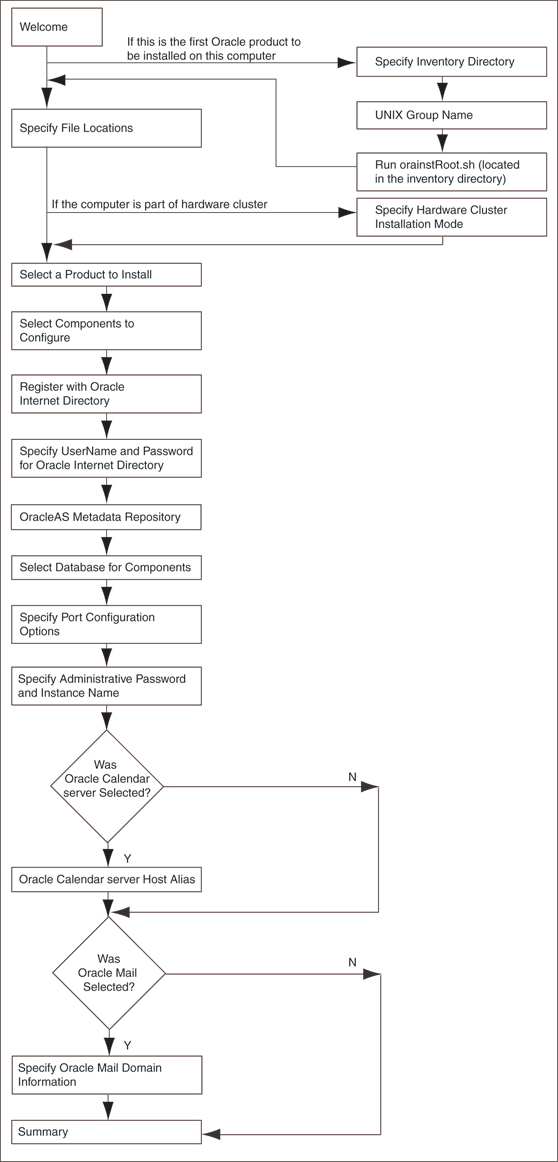
Note:
Oracle Universal Installer uses the/etc/hosts file to determine the host name. The host name that you specified in the hosts file may or may not be fully qualified. However, host names that are not fully qualified may not be usable outside the domain.
For example, if the fully-qualified domain name for a server is myserver.acme.uk, and the hosts file only registers the name myserver, then clients in the acme.co.uk domain have no trouble communicating with this host. However connections made by users in the acme.co.de domain may fail.
Also, ensure that the host name that you specify corresponds exactly to the host name you have, whether fully qualified or not.
Table 8-2 describes the first few screens of the installation.
Table 8-2 First Few Screens of Oracle Collaboration Suite 10g Applications Installation
| Step | Screen | Action |
|---|---|---|
| 1. | None | Start the installer. Refer to Section 3.4, "Starting Oracle Universal Installer". |
| 2. | Select Installation Method | Select Advanced Installation.
Note Click Next. |
| 3. | Specify Inventory Directory and Credentials
(Advanced installation only) |
This screen appears only if this is the first installation of any Oracle product on this computer.
Enter the full path for the inventory directory: Enter a full path to a directory for the installer files. Enter a directory that is different from the Oracle home directory for the product files. Example: Click OK. |
| 4. | UNIX Group Name
(Advanced installation only) |
This screen appears only if this is the first installation of any Oracle product on this computer.
Enter the name of the operating system group to have write permission for the inventory directory. Example: Click Next. |
| 5. | Run orainstRoot.sh
(Advanced installation only) |
This screen appears only if this is the first installation of any Oracle product on this computer.
Run the Click Continue. |
| 6. | Specify File Locations
(Advanced installation only) |
Enter the full path of the Source directory in the Path field for Source, if required.
Name: Enter a name to identify this Oracle home. The name cannot contain spaces, and has a maximum length of 16 characters. Example: Destination Path: Enter the full path to the destination directory. This is the Oracle home. If the directory does not exist, the installer creates it. To create the directory beforehand, create it as the oracle user. Do not create it as the Example: Click Next. |
| 7. | Specify Hardware Cluster Installation Mode
(Advanced installation only) |
This screen appears only if the computer is part of a hardware cluster.
When you are installing Applications, select Local Installation because hardware cluster is not supported for Applications. Click Next. |
| 8. | Select a Product to Install
(Advanced installation only) |
Select Oracle Collaboration Suite Applications 10.1.1.0.2 to install Applications.
If you need to install additional languages, click Product Languages. Refer to Section 1.8, "Installing Support for Additional Languages" for details. Click Next. |
| 9. | Language Selection
(Advanced installation only) |
This screen enables you to select the language in which Oracle Collaboration Suite components will run.
Select the required language or languages from the Available Languages list and add them to the Selected Languages list. Click Next. |
See Also:
Section 1.7.1 for detailed information on Basic installationTable 8-3 describes the component install screens of the installer.
Table 8-3 Component Installation Screens for Oracle Collaboration Suite 10g Applications
| Step | Screen | Action |
|---|---|---|
| 1. | Select Components to Configure
(Advanced installation only) |
Select the components that you would like to configure during the installation. The selected components will automatically start at the end of the installation.
Note: If you select Oracle Discussions, ensure that you have selected Oracle Mail. This is because Oracle Discussions is dependent on schemas in Oracle Mail database. If you select this component without selecting Oracle Mail, you might get a warning during the installation. You can continue with the installation. However, later, you must install Oracle Mail to ensure that this component functions properly. Note: You can also configure any component after installation. Refer to Section 8.7. Click Next. |
| 2. | Register with Oracle Internet Directory
(Advanced installation only) |
Host: Enter the name of the computer where Oracle Internet Directory is running.
Port: Enter the port number at which Oracle Internet Directory is listening. If you do not know the port number, refer to Section 8.5. Use SSL to connect to Oracle Internet Directory: Select this option if you want Oracle Collaboration Suite components to use only SSL to connect to Oracle Internet Directory. Click Next. |
| 3. | Specify UserName and Password for Oracle Internet Directory
(Advanced installation only) |
Username: Enter the user name to use to log in to Oracle Internet Directory.
Password: Enter the user password. Click Next. Note: Use |
| 4. | OracleAS Metadata Repository
(Advanced installation only) |
Database Connection String: Select the OracleAS Metadata Repository that you want to use for this Applications tier instance. The installer will register this instance with the selected OracleAS Metadata Repository.
Click Next. |
| 5. | Select Database for Components
(Advanced installation only) |
This screen shows the database to be used for each of the components that were earlier selected in the "Select Components to Configure" screen.
Click Next. Note: If multiple instances of Oracle Collaboration Suite Databases are available in Oracle Internet Directory, then you must click on the Database Name column and then select the correct database for each component from the drop-down list. However, when you click Next to go to the next screen, the selection might not be retained. To ensure that the selection is retained, you must click the Database Name column again after selecting the required database for each component. |
| 6. | Specify Port Configuration Options
(Advanced installation only) |
Select the method in which you want the ports to be configured for Oracle Collaboration Suite.
Click Next. Note: If you manually configure the ports, then you must specify the port values for each port. Note: The Automatic option only uses ports in the range 7777-7877 for Oracle HTTP Server and 4443-4543 for Oracle HTTP Server with SSL. If you need to set the port numbers as 80 for Oracle HTTP Server and 443 for Oracle HTTP Server with SSL, then you must select the Manually Specify Ports option. |
| 7. | Specify Administrative Password and Instance Name
(Advanced installation only) |
Instance Name: Specify the name of the OracleAS instance for the Oracle Collaboration Suite administrative accounts.
Administrative Password: Specify the initial password for the Oracle Collaboration Suite administrative accounts. Confirm Password: Confirm the password. Click Next. |
| 8. | Oracle Calendar Server Host Alias
(Advanced installation only) |
Host or Alias: Specify either the host address or the alias of the Calendar server instance.
Click Next. Note: Oracle recommends that you use alias in place of host name if later you want to move the calendar server instance or change the host name. Specify the host name if an alias is not configured. |
| 9. | Specify Oracle Mail Domain Information
(Advanced installation only) |
Local Domain: Specify the domain of the local network for IMAP/SMTP, or other mail protocols.
Click Next. |
Note:
If at any time during the installation (before you click Install) you need to make changes to the list of applications that you want configured, then you must exit out of the installation and restart it.Table 8-4 describes the remaining screens of the installation.
Note that most installation procedures in this chapter refer to this section as their end point.
Table 8-4 Remaining Screens of Oracle Collaboration Suite 10g Applications Installation
| Step | Screen | Action |
|---|---|---|
| 1. | Summary | Verify your selections and click Install. |
| 2. | Install Progress | This screen displays the progress of the installation. |
| 3. | Run root.sh |
Note: Do not run the root.sh script until this dialog appears.
|
| 4. | Configuration Assistants | This screen shows the progress of the configuration assistants. Configuration assistants configure components.
Note: In case of failure of Oracle Search Configuration Assistant, refer to If Oracle Search Configuration Assistant Fails for more information on how to resolve this problem. |
| 5. | End of Installation | Click Exit to quit the installer. |
Note:
The information displayed at the end of the installation is also available in the$ORACLE_HOME/install/setupinfo.txt file. This file contains summarized information about Oracle Collaboration Suite and links to the URLs.If Oracle Search Configuration Assistant Fails
If Oracle Internet Directory and Oracle Collaboration Suite Database use different SSL modes, for example if you use Oracle Internet Directory in the SSL-only mode, but Oracle Collaboration Suite Database is configured in the non-SSL, then the Oracle Search Configuration Assistant will fail during the Applications tier installation.
In this case, update the Oracle Internet Directory mode information in the Database as follows:
Log on to Oracle Collaboration Suite Database as the dba user.
Update the following values in the wk$sys_config table to the new Oracle Internet Directory settings:
OID_PORT as Oracle Internet Directory non-SSL port
OID_SSL_PORT as Oracle Internet Directory SSL port
SSL_ONLY_MODE as Y for SSL-only mode and N for non-SSL mode
Log out of Oracle Collaboration Suite Database.
Restart Oracle Search Configuration Assistant.