| Oracle® Enterprise Manager Administrator's Guide for Software and Server Provisioning and Patching 10g Release 5 (10.2.0.5.0) Part Number E14500-04 |
|
|
PDF · Mobi · ePub |
| Oracle® Enterprise Manager Administrator's Guide for Software and Server Provisioning and Patching 10g Release 5 (10.2.0.5.0) Part Number E14500-04 |
|
|
PDF · Mobi · ePub |
Enterprise Manager Grid Control offers patching Deployment Procedures that help you patch targets such as Oracle Database, Oracle RAC, Oracle ASM, and Oracle Clusterware. However, before you run these actual patching Deployment Procedures, Oracle strongly recommends you to run prerequisite checkers to ensure that you meet all the necessary requirements for online and offline patching, and also resolve all operational conflicts and issues beforehand.
This chapter lists the patching prerequisite checker Deployment Procedures offered by Enterprise Manager Grid Control, and explains how you can run them. In particular, this chapter covers the following:
Before running the prerequisite checker Deployment Procedures, meet the following prerequisites:
Ensure that you meet the prerequisites described in the following sections:
If you want to run the prerequisite checker Deployment Procedure in online mode, then meet the prerequisites described in Setting Up Infrastructure for Online Patching.
If you want to run the prerequisite checker Deployment Procedure in offline mode, then meet the prerequisites described in Setting Up Infrastructure for Offline Patching.
Ensure that you use an operating system user that has the privileges to run the Deployment Procedure and its commands on the target hosts. If you do not have the privileges to do so, that is, if you are using a locked account, then request your administrator (a designer) to either customize the Deployment Procedure to run it as another user or ignore the steps that require special privileges. For information about customization, see Chapter 23, "Customizing Steps to Run as Another User".
To run the prerequisite checker Deployment Procedure before patching Oracle Database, follow these steps:
In Grid Control, click the Deployments tab.
On the Deployments page, in the Deployment Procedure Manager section, click Patch Procedures.
On the Deployment Procedure Manager page, in the Procedures subtab, from the table, select Patch Oracle Database. Then click Schedule Deployment.
Enterprise Manager Grid Control displays the Software Updates page of the Deployment Procedure.
On the Software Updates page, do the following:
In the Select Stage Location section, retain the default selection, that is, Enter Stage Location that has the value %emd_root%/EMStage.
This default value refers to a location on the target host where the database to be patched is running. The software updates are downloaded from My Oracle Support to Oracle Software Library, and then staged in this location on the target hosts.
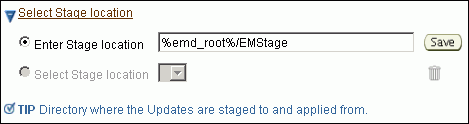
You can modify the location if you want to, and click Save. If you save multiple custom locations, then the Select Stage Location option gets enabled and allows you to select any of the saved custom locations the next time you visit the same page.
Instead of %emd_root%, you can also specify %oracle_home% to indicate the current home location being patched or %perlbin% to indicate the location of perl binary used by Oracle Management Agent (Management Agent).
In the Standalone Database Updates section, click Add to search and select software updates from either My Oracle Support or the Software Library. Alternatively, if you have a text file that contains details about the patches, then click Upload From File to select and upload that text file.
On clicking Add, Enterprise Manager Grid Control displays the Search and Select Software Updates page. On this page, if you are running the prerequisite checker Deployment Procedure in online mode, then select Search My Oracle Support. If you are running it in offline mode, then select Search Software Library. Specify the details of the patches you want to search, and click Go.
In online mode, Enterprise Manager Grid Control connects to My Oracle Support and searches the patches there. In offline mode, Enterprise Manager Grid Control searches the patches in the Software Library. Select the ones you want to apply using the Deployment Procedure, and click Select.
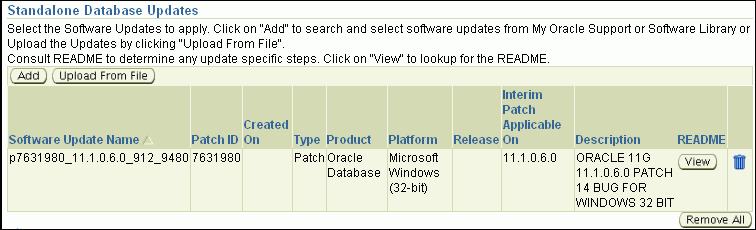
On clicking Upload From File, Enterprise Manager Grid Control displays the Upload File page. On this page, select Upload from Local Machine or Upload from Software Library depending on where the text file is available, click Browse to search and select that file, and then click Upload.
In the Upgrade OPatch section, retain the default selection so that the OPatch software on the target hosts are upgraded before the patches are applied on the database targets.

Enterprise Manager Grid Control uses OPatch software to apply the one-off patches. It is assumed that this software is already available on the target hosts managed by Oracle Management Agents (Management Agent), but Oracle recommends you to retain the selection so that the existing software is upgraded to the latest release.
In the Black Out Associated Targets section, retain the default selection so that all targets associated with the database to be patched are blacked out while the patching is in progress.

For example, if the Oracle Database to be patched is running in an Oracle home location where Oracle ASM is running, then before patching that Oracle Database, all associated targets such as Oracle Listener and Oracle ASM instances will be blacked out.
In the Apply SQL Script section, retain the default selection so that the default SQL script that is packaged with the patch is used for modifying the schemas.
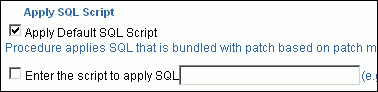
If you want to run any custom script, then select Enter the script to apply SQL and specify the full path to the location where the custom script is available. For example, %oracle_home%/rdbms/admin/catupgrd.sql .
The variables you can use for the directory location are %emd_root% to indicate a location on the target host, %oracle_home% to indicate the current home location being patched, or %perlbin% to indicate the location of perl binary used by the Management Agent.
You have an option of running both the scripts by selecting both these options or one of the scripts by selecting only one of these options. If you select both these options, then both the scripts are run, that is, the default script runs first and then the custom script runs.
In the Advanced OPatch Options section, specify any opatch-related options you want to pass while running this Deployment Procedure. For example, if you want the Deployment Procedure to ignore duplicate patches, then specify -skip_duplicate.

The following are the options you can specify:
-skip_duplicate, skips duplicate patches
-skip_conflict, skips conflicting patches
-skip_missing_component, skips patches whose components are missing
-invPtrLoc, the location of oraInst.loc file
Note:
If you want to specify multiple options, then separate the list with a white space. For example,-skip_duplicate -skip_conflictClick Next.
On the Target List page, in the Database Targets to be Patched section, click Add to add the database targets you want to patch. Then click Next.
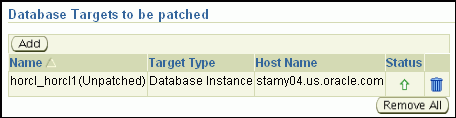
On the Oracle Configuration Manager page, do the following:
If the host where the database is being patched has a direct connection to the Internet, then specify an e-mail address and My Oracle Support password.
An e-mail address is required so that security updates and install updates can be sent. You can specify any e-mail address, but Oracle recommends you to specify the My Oracle Support user name. For example, john.mathew@xyz.com.
If the My Oracle Support password is incorrect, you will be allowed two more attempts. However, if your password is incorrect in all three attempts or if it is left blank, then you are registered anonymously, which means, the configuration information will be collected and uploaded to My Oracle Support but the uploaded information will not be associated with your My Oracle Support account. Therefore, if you log in to My Oracle Support with your credentials, you will not see this information displayed against your account. However, if you had specified an e-mail address, then you will continue to receive security updates and other notifications from Oracle to that e-mail address.
If the host where the database is being patched has an indirect connection to the Internet through a proxy server, then specify an e-mail address and My Oracle Support password, and then in the Connection Details section, specify the proxy server details.
Note:
You can change the proxy server settings any time after the Deployment Procedure ends. To do so, run theconfigCCR command from the /ccr/bin/ directory within the Oracle home directory of the provisioned database.If the host where the database is being patched does not have a direct or indirect connection to the Internet, then specify the e-mail address and leave the other fields blank.
In this case, after you complete the installation process, manually collect the configuration information and upload it to My Oracle Support. To understand how the configuration information can be manually collected and uploaded, see the steps outlined in Manually Collecting and Uploading Configuration Information to My Oracle Support.
On the Credentials page, in the Home Credentials section, specify the Oracle home credentials required to patch database Oracle homes, and in the Host Credentials section, specify the operating system credentials to log in to the hosts where the databases are present. Then click Next.

Note:
When there are Oracle home active steps, the Home Credentials section appears. When there are host-level active steps, the Host Credentials section appears. When Oracle home active steps and host-level active steps are present, both the sections appear.For both sections, choose to use the preferred credentials so that the credentials stored in the Management Repository can be used.
Of course, you can always override the preferred credentials with a new set of credentials. If you choose to do so, you can specify either a common set of credentials to be used across Oracle homes and hosts, or a unique set of credentials for each Oracle home and host.
After specifying a new set of credentials to override the preferred credentials, click Save OH Credential if you want to store the new credentials in the Management Repository.
On the Schedule page, schedule the Deployment Procedure to run either immediately or later.
For Instance Name, specify a unique name for this Deployment Procedure instance so that it can be tracked later and reused with the same settings.
On the Review page, review the details you have provided for patching the selected databases, and click Analyze.
Note:
If you have not applied the one-off patch as described in Applying One-Off Patch to Introduce Analyze Mode and Reports, then the Analyze button on the Review page does not appear.After the Deployment Procedure runs in Analyze mode, Enterprise Manager Grid Control displays the Procedure Completion page.
On the Procedure Completion page, monitor the execution of the Deployment Procedure and check the status.
If you want to drill down to individual steps and check the status at a step level, then click the Deployment Procedure name or the status. Enterprise Manager Grid Control displays the Status page.
On the Status page, in the Steps tab, you can view the status of each of the steps. If you want to view the results of the steps, click the Results tab.
This section describes how you can run the prerequisite checker for Oracle RAC. In particular, this section covers the following:
This section describes how you can run the prerequisite checker on the nodes of Oracle RAC one by one, using the Rolling methodology.
IMPORTANT:
You cannot use this methodology to patch shared Oracle homes. If you want to patch a shared Oracle home, then use Deployment Procedure that support the All Nodes methodology. For more information, see Patching Oracle RAC Nodes Collectively.
Although most one-off patches support this methodology, there are some one-off patches that can be applied only using the All Nodes methodology. You can identify the supported methodology while downloading the one-off patches from My Oracle Support.
If the Deployment Procedure abruptly stops or terminates at any step while it is being run, you may rerun the same procedure from where it stopped or from the beginning, all over again.
To run the prerequisite checker Deployment Procedure on the nodes of Oracle RAC one by one, follow these steps:
In Grid Control, click the Deployments tab.
On the Deployments page, in the Deployment Procedure Manager section, click Patch Procedures.
On the Deployment Procedure Manager page, in the Procedures subtab, from the table, select Patch Oracle RAC Database - Rolling. Then click Schedule Deployment.
Enterprise Manager Grid Control displays the Software Updates page of the Deployment Procedure.
On the Software Updates page, do the following:
In the Select Stage Location section, retain the default selection, that is, Enter Stage Location that has the value %emd_root%/EMStage.
This default value refers to a location on the target host where the Oracle RAC to be patched is running. The software updates are downloaded from My Oracle Support to Oracle Software Library, and then staged in this location on the target hosts.
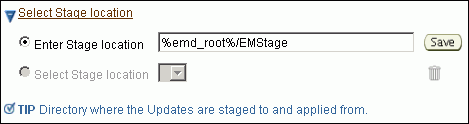
You can modify the location if you want to, and click Save. If you save multiple custom locations, then the Select Stage Location option gets enabled and allows you to select any of the saved custom locations the next time you visit the same page.
Instead of %emd_root%, you can also specify %oracle_home% to indicate the current home location being patched or %perlbin% to indicate the location of perl binary used by Oracle Management Agent (Management Agent).
In the RAC Database Updates section, click Add to search and select software updates from either My Oracle Support or the Software Library. Alternatively, if you have a text file that contains details about the patches, then click Upload From File to select and upload that text file.
On clicking Add, Enterprise Manager Grid Control displays the Search and Select Software Updates page. On this page, if you are running the prerequisite checker Deployment Procedure in online mode, then select Search My Oracle Support. If you are running it in offline mode, then select Search Software Library. Specify the details of the patches you want to search, and click Go.
In online mode, Enterprise Manager Grid Control connects to My Oracle Support and searches the patches there. In offline mode, Enterprise Manager Grid Control searches the patches in the Software Library. Select the ones you want to apply using the Deployment Procedure, and click Select.
On clicking Upload From File, Enterprise Manager Grid Control displays the Upload File page. On this page, select Upload from Local Machine or Upload from Software Library depending on where the text file is available, click Browse to search and select that file, and then click Upload.
In the Upgrade OPatch section, retain the default selection so that the OPatch software on the target host is upgraded before the patches are applied on the database targets.

Enterprise Manager Grid Control uses OPatch software to apply the one-off patches. It is assumed that this software is already available on the target hosts managed by Oracle Management Agents (Management Agent), but Oracle recommends you to retain the selection so that the existing software is upgraded to the latest release.
In the Black Out Associated Targets section, retain the default selection so that all targets associated with the clusterware to be patched are blacked out while the patching is in progress.

In the Apply SQL Script section, retain the default selection so that the default SQL script that is packaged with the patch is used for modifying the schemas.
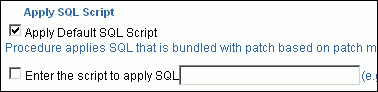
If you want to run any custom script, then select Enter the script to apply SQL and specify the full path to the location where the custom script is available. For example, %oracle_home%/rdbms/admin/catupgrd.sql .
The variables you can use for the directory location are %emd_root% to indicate a location on the target host, %oracle_home% to indicate the current home location being patched, or %perlbin% to indicate the location of perl binary used by the Management Agent.
You have an option of running both the scripts by selecting both these options or one of the scripts by selecting only one of these options. If you select both these options, then both the scripts are run, that is, the default script runs first and then the custom script runs.
In the Advanced OPatch Options section, specify any opatch-related options you want to pass while running this Deployment Procedure. For example, if you want the Deployment Procedure to ignore duplicate patches, then specify -skip_duplicate.

The following are the options you can specify:
-skip_duplicate, skips duplicate patches
-skip_conflict, skips conflicting patches
-skip_missing_component, skips patches whose components are missing
-invPtrLoc, the location of oraInst.loc file
Note:
If you want to specify multiple options, then separate the list with a white space. For example,-skip_duplicate -skip_conflictClick Next.
On the Target List page, in the RAC Database Targets to be Patched section, click Add to add the Oracle RAC database targets you want to patch. Then click Next.
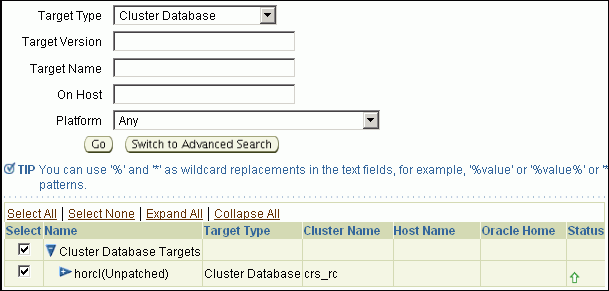
On the Oracle Configuration Manager page, do the following:
If the host where the Oracle RAC database is being patched has a direct connection to the Internet, then specify an e-mail address and My Oracle Support password.
An e-mail address is required so that security updates and install updates can be sent. You can specify any e-mail address, but Oracle recommends you to specify the My Oracle Support user name. For example, john.mathew@xyz.com.
If the My Oracle Support password is incorrect, you will be allowed two more attempts. However, if your password is incorrect in all three attempts or if it is left blank, then you are registered anonymously, which means, the configuration information will be collected and uploaded to My Oracle Support but the uploaded information will not be associated with your My Oracle Support account. Therefore, if you log in to My Oracle Support with your credentials, you will not see this information displayed against your account. However, if you had specified an e-mail address, then you will continue to receive security updates and other notifications from Oracle to that e-mail address.
If the host where the Oracle RAC database is being patched has an indirect connection to the Internet through a proxy server, then specify an e-mail address and My Oracle Support password, and then in the Connection Details section, specify the proxy server details.
Note:
You can change the proxy server settings any time after the Deployment Procedure ends. To do so, run theconfigCCR command from the /ccr/bin/ directory within the Oracle home directory of the provisioned database.If the host where the Oracle RAC database is being patched does not have a direct or indirect connection to the Internet, then specify the e-mail address and leave the other fields blank.
In this case, after you complete the installation process, manually collect the configuration information and upload it to My Oracle Support. To understand how the configuration information can be manually collected and uploaded, see the steps outlined in Manually Collecting and Uploading Configuration Information to My Oracle Support.
On the Credentials page, in the Home Credentials section, specify the Oracle home credentials required to patch the Oracle homes, and in the Host Credentials section, specify the operating system credentials to log in to the hosts where the Oracle homes are present. Then click Next.

Note:
When there are Oracle home active steps, the Home Credentials section appears. When there are host-level active steps, the Host Credentials section appears. When Oracle home active steps and host-level active steps are present, both the sections appear.For both sections, choose to use the preferred credentials so that the credentials stored in the Management Repository can be used.
Of course, you can always override the preferred credentials with a new set of credentials. If you choose to do so, you can specify either a common set of credentials to be used across Oracle homes and hosts, or a unique set of credentials for each Oracle home and host.
After specifying a new set of credentials to override the preferred credentials, click Save OH Credential if you want to store the new credentials in the Management Repository.
On the Schedule page, schedule the Deployment Procedure to run either immediately or later.
For Instance Name, specify a unique name for this Deployment Procedure instance so that it can be tracked later and reused with the same settings.
On the Review page, review the details you have provided for patching the selected databases, and click Analyze.
Note:
If you have not applied the one-off patch as described in Applying One-Off Patch to Introduce Analyze Mode and Reports, then the Analyze button on the Review page does not appear.After the Deployment Procedure runs in Analyze mode, Enterprise Manager Grid Control displays the Procedure Completion page.
On the Procedure Completion page, monitor the execution of the Deployment Procedure and check the status.
If you want to drill down to individual steps and check the status at a step level, then click the Deployment Procedure name or the status. Enterprise Manager Grid Control displays the Status page.
On the Status page, in the Steps tab, you can view the status of each of the steps. If you want to view the results of the steps, click the Results tab.
The prerequisites and the deployment instructions for patching all the nodes of Oracle RAC at a time, in parallel, using the All Nodes methodology, are the same as the ones described in Patching Oracle RAC Nodes Individually. However, in Step (3), on the Deployment Procedure Manager page, in the Procedures tab, from the table, select Patch Oracle RAC Database - All Nodes. Then click Schedule Deployment.
Note:
Patching of shared Oracle homes is supported only for Oracle Clusterware 10g Release 2 (10.2.0.1) or higher.
If the Deployment Procedure abruptly stops or terminates at any step while it is being run, you may rerun the same procedure from where it stopped or from the beginning, all over again.
To run the prerequisite checker Deployment Procedure before patching Oracle Clusterware, follow these steps:
In Grid Control, click the Deployments tab.
On the Deployments page, in the Deployment Procedure Manager section, click Patch Procedures.
On the Deployment Procedure Manager page, in the Procedures subtab, from the table, select Oracle Patch Prerequisite Checker for CRS. Then click Schedule Deployment.
Enterprise Manager Grid Control displays the Software Updates page of the Deployment Procedure.
On the Software Updates page, do the following:
In the Select Stage Location section, retain the default selection, that is, Enter Stage Location that has the value %emd_root%/EMStage.
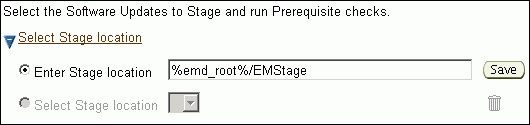
This default value refers to a location on the target host where the clusterware to be patched is running. The software updates are downloaded from My Oracle Support to Oracle Software Library (Software Library), and then staged in this location on the target hosts.
In the Oracle Software Updates section, click Add to search and select software updates from either My Oracle Support or the Software Library. Alternatively, if you have a text file that contains details about the patches, then click Upload From File to select and upload that text file.
On clicking Add, Enterprise Manager Grid Control displays the Search and Select Software Updates page. On this page, if you are running the prerequisite checker Deployment Procedure in online mode, then select Search My Oracle Support. If you are running it in offline mode, then select Search Software Library. Specify the details of the patches you want to search, and click Go.
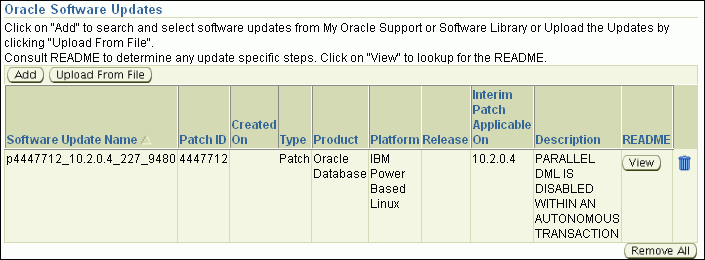
In online mode, Enterprise Manager Grid Control connects to My Oracle Support and searches the patches there. In offline mode, Enterprise Manager Grid Control searches the patches in the Software Library. Select the ones you want to apply using the Deployment Procedure, and click Select.
On clicking Upload From File, Enterprise Manager Grid Control displays the Upload File page. On this page, select Upload from Local Machine or Upload from Software Library depending on where the text file is available, click Browse to search and select that file, and then click Upload.
In the Upgrade OPatch section, retain the default selection so that the OPatch software on the target hosts are upgraded before the prerequisite checks are run on the clusterware targets.
Enterprise Manager Grid Control uses OPatch software to apply the one-off patches. It is assumed that this software is already available on the target hosts managed by Oracle Management Agents (Management Agent), but Oracle recommends you to retain the selection so that the existing software is upgraded to the latest release.
Click Next.
On the Target List page, in the Clusterware Targets to Perform Prerequisite Checks section, click Add to add the clusterware targets you want to patch. Then click Next.
When you click Add, Enterprise Manager Grid Control displays the Select Target page. On this page, search and select the clusterware you want to patch, and click Continue. On the next page, select the associated instances, and click Select to return to the Target List page.
On the Oracle Configuration Manager page, do the following:
If the host where the clusterware is being patched has a direct connection to the Internet, then specify an e-mail address and My Oracle Support password.
An e-mail address is required so that security updates and install updates can be sent. You can specify any e-mail address, but Oracle recommends you to specify the My Oracle Support user name. For example, john.mathew@xyz.com.
If the host where the clusterware is being patched has an indirect connection to the Internet through a proxy server, then specify an e-mail address and My Oracle Support password, and then in the Connection Details section, specify the proxy server details.
If the host where the clusterware is being patched does not have a direct or indirect connection to the Internet, then specify the e-mail address and leave the other fields blank.
On the Credentials page, in the Home Credentials section, specify the credentials of the clusterware Oracle homes, and in the Host Credentials section, specify the credentials of the hosts where the clusterware Oracle homes are present. Then click Next.
Note:
When there are Oracle home active steps, the Home Credentials section appears. When there are host-level active steps, the Host Credentials section appears. When Oracle home active steps and host-level active steps are present, both the sections appear.For both sections, choose to use the preferred credentials so that the credentials stored in the Management Repository can be used.
Of course, you can always override the preferred credentials with a new set of credentials. If you choose to do so, you can specify either a common set of credentials to be used across Oracle homes and hosts, or a unique set of credentials for each Oracle home and host.
After specifying a new set of credentials to override the preferred credentials, click Save OH Credential if you want to store the new credentials in the Management Repository.
On the Schedule page, schedule the Deployment Procedure to run either immediately or later.
For Instance Name, specify a unique name for this Deployment Procedure instance so that it can be tracked later and reused with the same settings.
On the Review page, review the details you have provided for running the prerequisite checks on the selected clusterware targets, and click Submit.
To run the prerequisite checker Deployment Procedure before patching Oracle ASM, follow these steps:
In Grid Control, click the Deployments tab.
On the Deployments page, in the Deployment Procedure Manager section, click Patch Procedures.
On the Deployment Procedure Manager page, in the Procedures subtab, from the table, select Oracle Patch Prerequisite Checker for ASM. Then click Schedule Deployment.
Enterprise Manager Grid Control displays the Software Updates page of the Deployment Procedure.
On the Software Updates page, do the following:
In the Select Stage Location section, retain the default selection, that is, Enter Stage Location that has the value %emd_root%/EMStage.
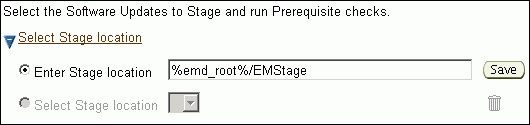
This default value refers to a location on the target host where the ASM to be patched is running. The software updates are downloaded from My Oracle Support to Oracle Software Library (Software Library), and then staged in this location on the target hosts.
In the Oracle Software Updates section, click Add to search and select software updates from either My Oracle Support or the Software Library. Alternatively, if you have a text file that contains details about the patches, then click Upload From File to select and upload that text file.
On clicking Add, Enterprise Manager Grid Control displays the Search and Select Software Updates page. On this page, if you are running the prerequisite checker Deployment Procedure in online mode, then select Search My Oracle Support. If you are running it in offline mode, then select Search Software Library. Specify the details of the patches you want to search, and click Go.
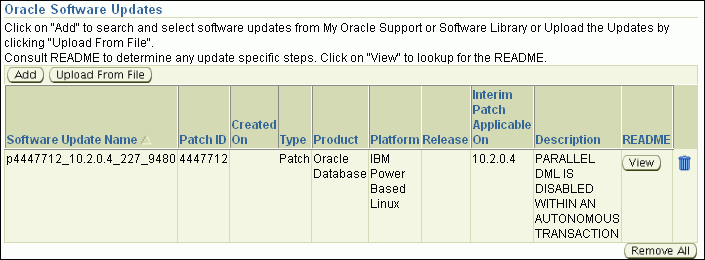
In online mode, Enterprise Manager Grid Control connects to My Oracle Support and searches the patches there. In offline mode, Enterprise Manager Grid Control searches the patches in the Software Library. Select the ones you want to apply using the Deployment Procedure, and click Select.
On clicking Upload From File, Enterprise Manager Grid Control displays the Upload File page. On this page, select Upload from Local Machine or Upload from Software Library depending on where the text file is available, click Browse to search and select that file, and then click Upload.
In the Upgrade OPatch section, retain the default selection so that the OPatch software on the target hosts are upgraded before the prerequisite checks are run on the ASM targets.
Enterprise Manager Grid Control uses OPatch software to apply the one-off patches. It is assumed that this software is already available on the target hosts managed by Oracle Management Agents (Management Agent), but Oracle recommends you to retain the selection so that the existing software is upgraded to the latest release.
Click Next.
On the Target List page, in the ASM Targets to Perform Prerequisite Checks section, click Add to add the ASM targets you want to patch. Then click Next
When you click Add, Enterprise Manager Grid Control displays the Select Target page. On this page, search and select the ASM target you want to patch, and click Select.
On the Oracle Configuration Manager page, do the following:
If the host where the ASM is being patched has a direct connection to the Internet, then specify an e-mail address and My Oracle Support password.
An e-mail address is required so that security updates and install updates can be sent. You can specify any e-mail address, but Oracle recommends you to specify the My Oracle Support user name. For example, john.mathew@xyz.com.
If the host where the ASM is being patched has an indirect connection to the Internet through a proxy server, then specify an e-mail address and My Oracle Support password, and then in the Connection Details section, specify the proxy server details.
If the host where the ASM is being patched does not have a direct or indirect connection to the Internet, then specify the e-mail address and leave the other fields blank.
On the Credentials page, in the Home Credentials section, specify the credentials of the ASM Oracle homes, and in the Host Credentials section, specify the credentials of the hosts where the ASM targets s are present. Then click Next.
Note:
When there are Oracle home active steps, the Home Credentials section appears. When there are host-level active steps, the Host Credentials section appears. When Oracle home active steps and host-level active steps are present, both the sections appear.For both sections, choose to use the preferred credentials so that the credentials stored in the Management Repository can be used.
Of course, you can always override the preferred credentials with a new set of credentials. If you choose to do so, you can specify either a common set of credentials to be used across Oracle homes and hosts, or a unique set of credentials for each Oracle home and host.
After specifying a new set of credentials to override the preferred credentials, click Save OH Credential if you want to store the new credentials in the Management Repository.
On the Schedule page, schedule the Deployment Procedure to run either immediately or later.
For Instance Name, specify a unique name for this Deployment Procedure instance so that it can be tracked later and reused with the same settings.
On the Review page, review the details you have provided for running the prerequisite checks on the selected ASM instances, and click Submit.