| Oracle® Database 2 Day DBA 10g Release 2 (10.2) Part Number B14196-02 |
|
|
View PDF |
| Oracle® Database 2 Day DBA 10g Release 2 (10.2) Part Number B14196-02 |
|
|
View PDF |
If you need to shut down and later restart your instance or database, you can do this by clicking the Shutdown or Startup button, under the General heading on the Database Home page as shown in Figure 5-1, "Shutdown/Startup Button on Database Home Page".
Figure 5-1 Shutdown/Startup Button on Database Home Page
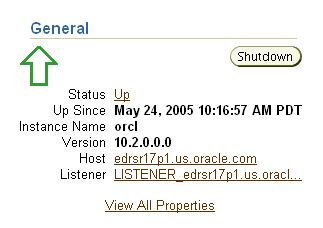
The first page to appear is Startup/Shutdown: Specify Host and Target Database Credentials. This page requires you to log in to the machine that Oracle is running on, and into the database itself with SYSDBA or SYSOPER privileges. The next screen enables you to shut down the database, or start up the database, specifying options.
You can start and shut down your Oracle database with the Windows Services program. To start Oracle, you must start the following services:
OracleServiceSID, which is your Oracle Database instance
OracleORACLE_HOMETNSListener, which is your listener; required for clients to connect to your database
OracleDBConsoleSID, which enables clients to connect to Enterprise Manager
In the preceding service names, SID refers to the system identifier for the instance and ORACLE_HOME refers to the Oracle home.
To start these services:
Click Start and then select Settings, Control Panel, Administrative Tools, and Services.
A list of all available services on your system appears.
Locate the Oracle services listed at the beginning of this section. For example, if your SID is orcl, then locate the following services:
OracleServiceORCL
OracleOraDb10g_home1TNSListener
OracleDBConsoleorcl
Start all three services. You can use the following techniques:
Right-click the service and Start.
In the Action menu, select Start.
Double-click the service to open a dialog box and then click Start.
To shut down the database, click Stop instead of Start.