| Oracle® Collaboration Suite Installation Guide 10g Release 1 (10.1.2) for Microsoft Windows Part Number B25463-03 |
|
|
View PDF |
| Oracle® Collaboration Suite Installation Guide 10g Release 1 (10.1.2) for Microsoft Windows Part Number B25463-03 |
|
|
View PDF |
Oracle Collaboration Suite 10g release (10.1.2) consists of three conceptual layers or tiers. The first layer is Oracle Collaboration Suite Infrastructure (also known as the Infrastructure tier) that consists of Oracle Collaboration Suite Database (an Oracle 10g Database) and the necessary Oracle Identity Management components. The second layer, Oracle Collaboration Suite Applications (also known as the Applications tier) consists of the applications that are the heart of Oracle Collaboration Suite. These applications include:
Oracle Collaboration Suite 10g Calendar
Oracle Collaboration Suite 10g Content Services
Oracle Collaboration Suite 10g Discussions
Oracle Collaboration Suite 10g Mail
Oracle Collaboration Suite 10g Mobile Collaboration
Oracle Collaboration Suite 10g Real-Time Collaboration
Oracle Collaboration Suite 10g Voicemail & Fax
Oracle Collaboration Suite 10g Workspaces
Oracle Collaboration Suite 10g Search
Oracle Collaboration Suite also consists of a third tier called Client tier that consists of the end-user applications that reside on client devices, such as desktops, laptops, wireless phones, and PDAs.
The aim of this guide is to help you to install Oracle Collaboration Suite. This chapter provides basic information about the installation process.
This chapter contains the following sections:
Section 1.2, "Contents of Oracle Collaboration Suite DVD Pack"
Section 1.4, "Where Do I Install Oracle Collaboration Suite?"
Section 1.6, "What Are the Types of Installations Supported by Oracle Collaboration Suite?"
Section 1.8, "Oracle Collaboration Suite Instances and Instance Names"
Section 1.9, "The ias_admin User and Restrictions on Its Password"
Section 1.11, "Connecting to Oracle Internet Directory Through SSL"
Section 1.12, "Can I Modify Other Oracle Collaboration Suite Instances During Installation?"
You must install Oracle Collaboration Suite 10g Infrastructure first. It is a prerequisite for all Oracle Collaboration Suite 10g Applications, such as Oracle Collaboration Suite 10g Content Services, Oracle Collaboration Suite 10g Calendar, and other components. Install Applications after you install Infrastructure.
Oracle Collaboration Suite DVD Pack contains the following disks:
Oracle Collaboration Suite (3 DVDs)
OracleAS Metadata Repository (2 disks)
Oracle Enterprise Manager (1 disk)
|
Note: To manage Oracle Collaboration Suite 10g Release 1 (10.1.2), you must update Oracle Enterprise Manager Grid Control to version 10.1.0.4. You can install Oracle Enterprise Manager Grid Control version 10.1.0.3, which ships with Oracle Collaboration Suite. Then download and apply the Oracle Enterprise Manager Grid Control 10.1.0.4 patch set. You will need to apply this patch to both Oracle Management Service and Management Agents.You can download the Oracle Enterprise Manager Grid Control 10.1.0.4 patch set from |
Documentation (1 disk)
Refer to the Oracle Collaboration Suite Upgrade Guide for information about compatibility with earlier versions.
You can install Oracle Collaboration Suite Infrastructure and components of the Oracle Collaboration Suite Applications on the same computer or on different computers. For optimum performance, it is recommended that you install Infrastructure on one computer and Applications on different computers.
For example, Figure 1-1 shows a topology with four computers. The Applications tier is distributed on different computers. All applications connect to an instance of Infrastructure, which is installed on a separate computer.
Figure 1-1 Configuration with Multiple Applications Tiers and an Infrastructure
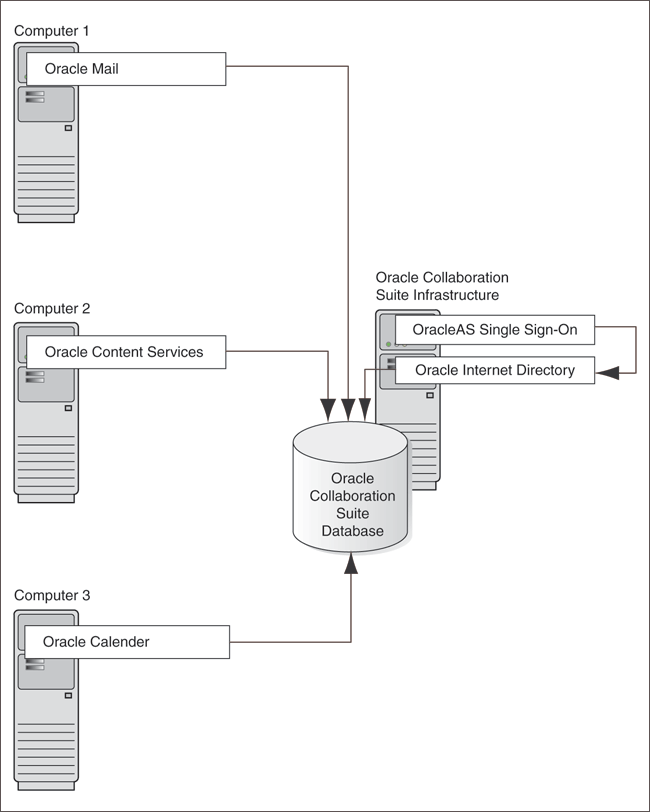
The directory in which you install Oracle Collaboration Suite is called the Oracle home. During the installation, you must specify the full path and a name for the Oracle home.For example, you can install Oracle Collaboration Suite Infrastructure in the directory Drive_Letter:\oracle\OraHome_infra_10_1_2 , and you can name it InfraHome.
|
Notes:
|
Oracle Universal Installer does not allow you to install Applications and Infrastructure in the same Oracle home. If you plan to install Applications and Infrastructure on the same computer, then you must install them in different Oracle home directories. Typically, you cannot install Oracle Collaboration Suite in an existing Oracle home.
Refer to Section 2.9 for a list of invalid installation scenarios.
You cannot install Oracle Collaboration Suite in a directory that already contains some file. For example, if you cancel an installation, or if an installation failed, you have to clean up the directory before you can reinstall Oracle Collaboration Suite in it. Also, the installer cannot repair an installation.
See Section K.4.4 for instructions on how to clean up the directory.
Oracle Collaboration Suite 10g Release 1 (10.1.2) supports the following types of installation:
Figure 1-2 illustrates the different types of Oracle Collaboration Suite installations.
Figure 1-2 Types of Oracle Collaboration Suite Installations
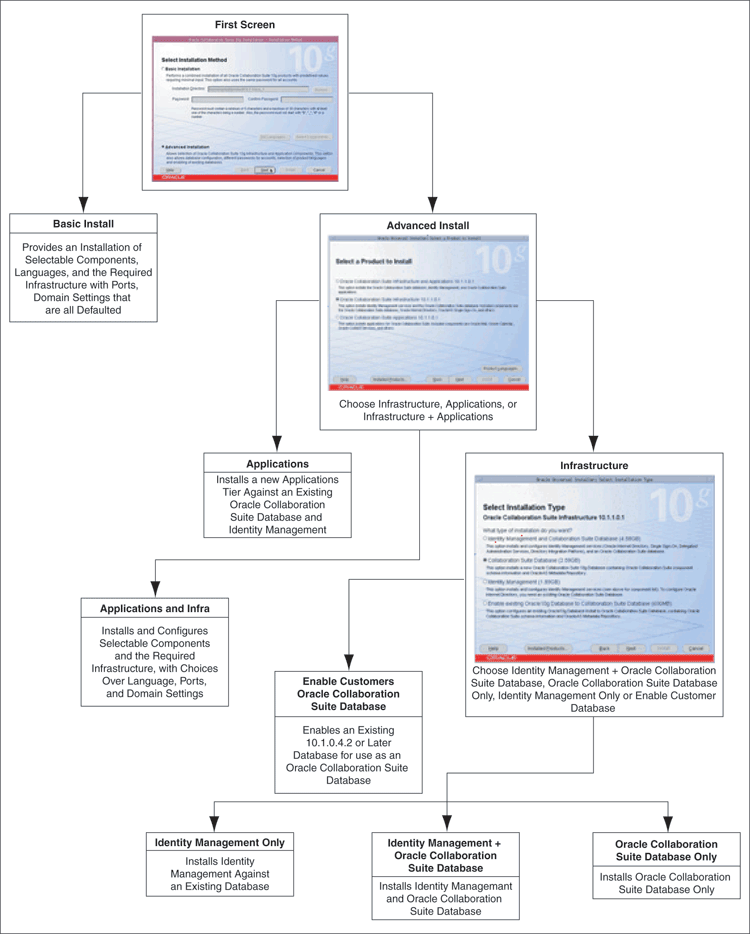
Also known as One-click installation, this installation method enables you to quickly install Oracle Collaboration Suite with minimal inputs.
To complete a Basic installation, you must specify the following information:
Installation Directory
Specify the full path to the directory where you want to install the software (the Oracle home directory).
Password
Specify a common password for the administrative accounts (schema). The password must have a minimum of five alphanumeric characters and at least one of the characters must be a number. Also, the password can not start with dollar sign ($), underscore (_), number sign (#), or a number.
You must reenter the password that you specified previously to confirm that it is correct.
Components that you must select
Click Select Components to display the Select Components to Configure screen.
By Default, All Oracle Collaboration Suite components are selected for configuration during an installation. However, you might have one or more components installed on another Oracle Collaboration Suite Applications tier. Or, you may choose not to use some components at all. Deselect any components that you do not want to configure on this Applications tier.
Set Languages
Click Set Languages to display the Language Selection screen.
The default language selected in the Selected Languages list is English. However if the language of the operating system of the computer on which you are installing Oracle Collaboration Suite is not English, then that language will also be automatically added to Selected Languages list. As a result, two languages, English and the locale language of your operating system, will be installed as a part of the basic Oracle Collaboration Suite installation.
To install other languages, ensure that the required languages are added to the Selected Languages list.
During the Basic installation uses the following defaulted variables and values:
Oracle Home name
If there are no Oracle homes already present on the computer where you are installing Oracle Collaboration Suite, then the default value used is OCS_home.
If there is an Oracle home already present on the computer where you are installing Oracle Collaboration Suite, then a new unique value, such as OCS_home1, OCS_home2, ....OCS_homen, which does not exist, is computed.
If there are no database SIDs already present on the computer where you are installing Oracle Collaboration Suite, then the default value used is ocsdb.
If there is a database SID already present on the computer where you are installing Oracle Collaboration Suite, then a new unique value, such as ocsdb1, ocsdb2, ....ocsdbn, which does not exist, is computed.
|
Note: For Advanced installation, if there are no database SIDs already present on the computer where you are installing Oracle Collaboration Suite, then the default value used isorcl.
If there is a database SID already present on the computer where you are installing Oracle Collaboration Suite, then a new unique value, such as |
Configured components
By default, all the components of the Applications tier are selected. However, you can change this by using the Select Components to Configure screen.
Product Languages
By default, the language is set to English and if the locale language of the operating system of the computer on which you are installing Oracle Collaboration Suite is not English, then this locale language is also defaulted.
During the Basic installation uses the following computed variables and values:
From location
The "From" location is computed to the install_path\stage\products.xml. The install_path is the directory where setup.exe is located.
Mount point
The value of mount point is computed to %ORACLE_BASE%\oradata.
For example, if the Oracle home for the Infrastructure installation is Drive_Letter:\oracle\infra, then the mount point location will be computed to Drive_Letter:\oracle\oradata.
E-mail domain
The value is computed to the domain name of the computer, such as us.oracle.com. The domain name of the computer is determined and is assigned as the e-mail domain.
If the domain name has the occurrences of "-", then it is automatically changed to "_".
Global database name
The value is computed to Database_SID.Email_Domain. For example, ocsdb.us.oracle.com.
|
Note: For Advanced installation, the value is computed toDatabase_SID.Email_Domain. For example, orcl.us.oracle.com. |
If the domain name has the occurrences of "-", then it is automatically changed to "_".
Identity Admin context
The value is computed to comma-separated values from the e-mail domain. For example, dc=us,dc=oracle,dc=com.
Operators group
The value is computed to the first group available to the user.
dba group
The value is computed to the same as the operators group.
This installation method enables you to complete any of the following tasks:
Perform a custom software installation or choose a different database configuration.
Select an installation type.
Install Oracle Collaboration Suite Infrastructure components of your choice.
Enables you to install Oracle Collaboration Suite in an existing database.
Select different product languages.
Specify different passwords for all schemas.
Advanced installation can be of the following types:
Section 1.6.2.1, "Oracle Collaboration Suite Infrastructure Installation"
Section 1.6.2.2, "Oracle Collaboration Suite Applications Installation"
Section 1.6.2.3, "Oracle Collaboration Suite Infrastructure and Applications Installation"
This Infrastructure installation type offers the following choices for Infrastructure installation:
Identity Management-only installation
Oracle Collaboration Suite Database-only installation
Identity Management and Oracle Collaboration Suite Database installation
Enable existing Oracle 10g Database to Oracle Collaboration Suite installation
Refer to Chapter 4 for more information on Oracle Collaboration Suite Infrastructure installation.
This installation type enables you to install a new Applications tier against an existing Identity Management and Oracle Collaboration Suite Database.
Refer to Chapter 6 for more information on Oracle Collaboration Suite Applications installation.
This installation type enables you to install an instance of Oracle Collaboration Suite Infrastructure and Oracle Collaboration Suite Applications on a single computer.
Refer to Chapter 7 for more information on Oracle Collaboration Suite Infrastructure and Oracle Collaboration Suite Applications installation on one computer.
|
Note: Installation of Oracle Collaboration Suite 10g Release 1 (10.1.2.2) is only certified and supported on English and nine administration locales.Refer to Oracle Collaboration Suite Certification Guide for detailed information. |
By default, the installer installs Oracle Collaboration Suite with text in English and in the operating system language. To install support for additional languages, select the required language or languages from the Available Languages list and add them to the Selected Languages list on the Language Selection screen.
Selection of additional languages is also possible when you choose the Basic installation mode. Click Set Languages to display the Language Selection screen. Refer to Section 1.6.1 for detailed information on Basic installation mode.
|
Note: You cannot install support for additional languages after installation. You must install support for additional languages during the installation. |
If you run Oracle Collaboration Suite in an environment that uses a language that you did not install, then the user interface may display text in that language or in English. It may also display square boxes, which are caused by missing fonts, instead of text.
When you install Infrastructure or Applications, an instance of Oracle Collaboration Suite is created. During the installation, the installer prompts you to provide a name for the Oracle Collaboration Suite instance. For example, you can name the instance infrainstance. This name can be different from the Oracle home name. You cannot change the instance name after installation.Oracle Collaboration Suite appends the host name and domain name to the given instance name to form a complete instance name. For example, if you are installing an instance on a computer named c1, and you name the instance infra1, then the full name of the instance is infra1.c1.mydomain.com, assuming the domain name is mydomain.com.
Valid characters in instance names can only consist of:
Alphanumeric characters (A to Z, a to z, 0 to 9)
The underscore (_)
The dollar sign ($)
There is no restriction for the length of instance names.
Do not use the hostname of the computer when naming Oracle Collaboration Suite instances.
If you are planning to place the Oracle Collaboration Suite instance in a high availability cluster, then the instance name must not contain the following:
Host name or IP address of any computer in the cluster.
Oracle home of any Oracle Collaboration Suite installation in the cluster.
Instance names are important because Oracle Collaboration Suite uses them to uniquely identify instances. So, if you install multiple Oracle Collaboration Suite instances on the same computer (for example, an Infrastructure instance and an Applications instance), you must give them different names.
When you administer Oracle Collaboration Suite using Oracle Enterprise Manager, the instance name appears on the screens. Oracle Enterprise Manager Configuration for Oracle Collaboration Suite is a browser-based administration tool for Oracle Collaboration Suite. You can click the instance name to see details about the instance, such as the components that are installed in that instance, whether the components are running or stopped, and the log files for the components.
Some dcmctl commands require an instance name as a parameter. dcmctl is a command-line tool for administering Oracle Collaboration Suite instances.
The installer prompts you to specify the password for the ias_admin user. The ias_admin user is the administrative user for Oracle Collaboration Suite instances. To manage Oracle Collaboration Suite Infrastructure instances using Application Server Control, you log in as ias_admin.
|
Note: To manage the Applications tier instances, you must use Application Server Control for Collaboration Suite. |
You can install multiple Oracle Collaboration Suite instances on a given computer with a unique name for each instance, but the name of the administrative user is ias_admin for all instances. The password for the ias_admin user can be different for each instance.
The password for the ias_admin user must conform to the password policy of Oracle Internet Directory:
If you are using the version of Oracle Internet Directory that is shipped with this release of Oracle Collaboration Suite and you did not change the default password policy, then passwords have the following restrictions:
The minimum length must be five alphanumeric characters.
At least one of the characters must be a number.
If you are using any other version of Oracle Internet Directory (for example, you are using an existing Oracle Internet Directory), then your Oracle Internet Directory administrator might have defined a different password policy. The password you enter for the ias_admin user must conform to the password policy of the existing Oracle Internet Directory.
In addition to the password policy defined in Oracle Internet Directory, the password for the ias_admin user:
Must be shorter than 30 characters
Can contain only alphanumeric characters from the Database character set, the underscore (_), the dollar sign ($), and the number sign (#)
Must begin with an alphabetic character
Cannot be Oracle reserved words
Oracle Database SQL Reference lists the reserved words. To refer to the guide, visit Oracle Technology Network at
http://www.oracle.com/technology/documentation
Alternatively, avoid using words that sound like they might be reserved words.
Remember the password, because you must enter it in the following cases:
When you log on to Application Server Control to manage Oracle Collaboration Suite Infrastructure, you log on as the ias_admin user.
When you expand the Applications tier by installing more components in Oracle home, you must enter the existing password during the installation.
If you forget the password, you can reset it.
|
See Also: Oracle Collaboration Suite Administrator's Guide for more details on resetting theias_admin password |
The installer writes files to the directories listed in Table 1-1.
Table 1-1 Directories in Which the Installer Writes Files
| Directory | Description |
|---|---|
| Oracle home | This directory contains Oracle Collaboration Suite files. You specify this directory during installation. |
| Inventory
|
When you install the first Oracle product on a computer, you specify this directory. The installer uses this directory to keep track of Oracle products that are installed on the computer. In subsequent installations, the installer uses the same inventory directory. |
| TEMP | The installer writes files needed during installation to a temporary directory.
The temporary directory is specified by the TEMP variable. Refer to Table 2-10 for more information about setting a different temp directory. |
Oracle Collaboration Suite Infrastructure and Oracle Collaboration Suite Applications can communicate with Oracle Internet Directory using Secure Socket Layer (SSL). The default setting during the installation does not use SSL. On screens where you specify the host name and port for Oracle Internet Directory, you can select the Use Only SSL Connections with This Oracle Internet Directory check box.
During the installation of an Oracle Collaboration Suite instance, you should not change the configuration or passwords of other installations in your environment. For example, if there is an OracleAS Infrastructure installation in your environment, you should not modify it during the installation of an Applications tier.
This section provides an overview of the steps to install Oracle Collaboration Suite. The other chapters in this guide describe the steps in detail.
The order of installation is as follows:
You can install Oracle Collaboration Suite Infrastructure in any of the following manners:
Install Oracle Collaboration Suite Database First (Before Installing Identity Management Components)
Install Identity Management Components After Oracle Collaboration Suite Database is Installed
Install Identity Management and Oracle Collaboration Suite Database Components
You can install the Oracle Collaboration Suite Database in any of the following ways:
Installing Oracle Collaboration Suite Database and Identity Management on the Same Oracle Home
Using a Real Application Cluster for Infrastructure Tier and Applications Tier Components
Converting a Single-Instance Database to Real Application Cluster
Using an Existing Oracle Database
You can use any of the following existing databases:
Using an existing Oracle Collaboration Suite 9.0.4 Database
You must upgrade the database to the required version for Oracle Collaboration Suite 10.1.2. Refer to Section 5.2, "Upgrading the Oracle Collaboration Suite Information Storage" in Oracle Collaboration Suite Upgrade Guide.
Using an existing Oracle Collaboration Suite 10.1.1 Database
You must patch version 10.1.1 with the Oracle Collaboration Suite 10.1.2 patch set. Refer to Section 6.10 and Section 1.1.1, "Upgrading from Oracle Collaboration Suite 10g Release 1 (10.1.1) to Oracle Collaboration Suite 10g Release 1 (10.1.2)" inOracle Collaboration Suite Upgrade Guide.
Using an existing Oracle Database that is newer than Oracle Collaboration Suite Database 10.1.0.4
Select the Enable existing Oracle 10g Database to Oracle Collaboration Suite Database option and register without Oracle Internet Directory during the installation.
Note: This database now will be used as storage and assumes that you already have Oracle Internet Directory and OracleAS Metadata Repository present.
Installing Oracle Collaboration Suite Database Only
Refer to Section 4.5.2 for detailed information.
Installing a New Instance of Oracle Collaboration Suite Database for the Infrastructure Tier and Applications Tier
Refer to Section 4.5.1 and to Section 4.5.2 for detailed information.
Installing Oracle Collaboration Suite Database and Identity Management on the Same Oracle Home
Refer to Section 4.5.1 for detailed information.
Using an Existing Oracle Real Application Cluster Database
If your Oracle Collaboration Suite information Storage Database is running in a Real Application Clusters (RAC) environment, then you must upgrade it to Oracle Collaboration Suite 10g Database. Refer to Section 5.4, "Upgrading a Real Applications Clusters Database" in Oracle Collaboration Suite Upgrade Guide.
Using a Real Application Cluster for Infrastructure Tier and Applications Tier Components
Refer to Chapter 9 for detailed information.
Installing a New n-Node Real Application Cluster Oracle Collaboration Suite Database for the Infrastructure Tier
You can install a new n-node Oracle Collaboration Suite RAC Database in the following manner:
Installing Cluster Ready Services (CRS) before installing Oracle Collaboration Suite Database
Refer to Section 9.2 for detailed information.
Installing a new n-node RAC instance Oracle Collaboration Suite Database for Email or other Oracle Collaboration Suite Applications component
The installer installs all the components, irrespective of the components you select. However, only those components that you select during installation are configured. Refer to Section 9.2 for detailed information.
Installing Highly Available System
Refer to Chapter 9 for detailed information.
Integrating with Load Balancers and Firewalls
Refer to Chapter 9 for detailed information.
Converting a Single-Instance Database to Real Application Cluster
For detailed information, refer to
http://www.oracle.com/technology/products/oem/pdf/rac_as_clone.pdf
You can install the Identity Management components in any of the following configurations:
Changing Oracle Internet Directory From Dual Mode to SSL Mode
Changing Identity Management to a New Host (Infrastructure Reassociation)
You can use an existing Oracle Internet Directory instead of having the installer create a new one. You might want to do this if your applications need to authenticate users that are already stored in your Oracle Internet Directory. During the infrastructure installation, do not select Oracle Internet Directory in the Select Configuration Options screen. You need to provide the connect information (host name, port, user name, password) for the existing Oracle Internet Directory.
The Oracle Internet Directory must be version 9.0.4 or later. Note that Oracle Internet Directory version 9.2.x is not supported. To determine the Oracle Internet Directory version, make sure that Oracle Internet Directory is up and running. Then run the following command:
Drive_Letter:\%ORACLE_HOME%\bin> oidldapd -version
Refer to Section 4.5.4 for detailed information.
If you plan to use SSL-based communication using your own certificate authority that can issue certificates for users and servers, then you must install OracleAS Certificate Authority. Refer to Section 4.4.3 for detailed information.
If you installed Oracle Collaboration Suite Infrastructure, but did not select to configure OracleAS Certificate Authority, and later decide that you want to use it, then you must install it in a separate Oracle home. You cannot install it in an existing Oracle home.
You might have an existing instance of Oracle Internet Directory that you might want to use instead of having the installer create a new one. You might want to do this if your applications must authenticate users whose information is already stored in the existing instance of Oracle Internet Directory. Refer to Section 4.5.4 for detailed information.
Installing Identity Management components including Oracle Internet Directory enables you to install and configure Identity Management services, such as Oracle Internet Directory, Oracle Application Server Single Sign-On, Oracle Delegated Administration Services, and Oracle Directory Integration and Provisioning. To configure Oracle Internet Directory successfully, you need an existing instance of Oracle Collaboration Suite Database. Refer to Section 4.5.5 for detailed information.
Refer to Section 2.4.4 for related information. Refer to Chapter 13, "Changing Oracle Collaboration Suite Network Configurations" in Oracle Collaboration Suite Administrator's Guide for detailed information.
Refer to Section 2.4.5 for related information. Refer to Chapter 13, "Changing Oracle Collaboration Suite Network Configurations" in Oracle Collaboration Suite Administrator's Guide for detailed information.
Refer to Chapter 12, "Changing Infrastructure Services" in Oracle Collaboration Suite Administrator's Guide for detailed information.
As a part of Oracle Collaboration Suite Infrastructure reassociation, you can:
Configure Oracle Internet Directory, Oracle Delegated Administration Services, Oracle Directory Integration and Provisioning, and Oracle Application Server Single Sign-On on the same host
Configure Oracle Internet Directory, Oracle Delegated Administration Services, Oracle Directory Integration and Provisioning, and Oracle Application Server Single Sign-On on multiple hosts
Refer to Chapter 12, "Changing Infrastructure Services" in Oracle Collaboration Suite Administrator's Guide for detailed information.
Refer to Oracle Identity Management Integration Guide at
http://download.oracle.com/docs/cd/B14099_18/idmanage.1012/b14085/toc.htm
Also refer to Oracle Collaboration Suite Administrator's Guide for detailed information.
This is a standard Oracle Collaboration Suite Database-only installation type, which requires you to associate the new database to the existing Oracle Internet Directory on the Specify Oracle Internet Directory and Oracle Internet Directory screens.
Refer to Section 4.4.2 for detailed information.
Refer to Section 4.5 for detailed information.
You can install Oracle Collaboration Suite Applications in any of the following manners:
Install Oracle Collaboration Suite Applications on same host
Refer to Section 6.11 for detailed information.
Install Oracle Collaboration Suite Applications on multiple hosts
Refer to Section 6.11 for detailed information.
Install Oracle Collaboration Suite Applications against Real Application Cluster Database
Refer to Section 9.2.8 for detailed information.
Adding additional Database after installing Oracle Collaboration Suite Applications
This is a standard Oracle Collaboration Suite Database-only installation type, which would require you to associate the new database to the existing Oracle Internet Directory on the Specify Oracle Internet Directory and Oracle Internet Directory screens.
Refer to Section 4.4.2 for detailed information.
Refer to Appendix F for detailed information about installing Oracle Collaboration Suite clients.
Refer to Appendix J for detailed information about deinstalling and reinstalling Oracle Collaboration Suite and its components.