| Oracle® Collaboration Suite Installation Guide 10g Release 1 (10.1.2) for Linux Part Number B25465-12 |
|
|
View PDF |
| Oracle® Collaboration Suite Installation Guide 10g Release 1 (10.1.2) for Linux Part Number B25465-12 |
|
|
View PDF |
This chapter describes how to install Oracle Internet Directory in replicated mode, that is, how to install Oracle Internet Directory masters and replicas.
This chapter contains the following sections:
Section C.1, "Oracle Internet Directory Replication Overview"
Section C.3, "Installation Master Oracle Internet Directory and Its Replica"
To run Oracle Internet Directory in a replication environment means that you have more than one Oracle Internet Directory, each with its own Oracle Collaboration Suite 10g Metadata Repository. The Oracle Internet Directory instances synchronize the data in the metadata repositories so that the data in the repositories are loosely consistent. This means that the data in the repositories are not guaranteed to be synchronized in real time, but the data become identical within an acceptable time interval.
For More Information
This chapter provides information from an installation point of view. For in-depth information about replication, refer to the following guides:
For information about Oracle Internet Directory replication concepts and administration, refer to the Oracle Internet Directory Administrator's Guide.
For information about Oracle Internet Directory replication deployment scenarios, refer to the Oracle Identity Management Concepts and Deployment Planning Guide.
Types of Replication
There are two types of replication. During installation, you select the type of replication that you want.
As shown in Figure C-1, in fan-out replication, one Oracle Internet Directory is the master, and the other Oracle Internet Directory instances are called the Oracle Internet Directory replicas.
Clients modify the data in the master Oracle Internet Directory only. The master then propagates the changes to the replicas. These replicas, in turn, can update other Oracle Internet Directory replicas.
Figure C-1 Example of Fan-Out Replication (LDAP Replication)
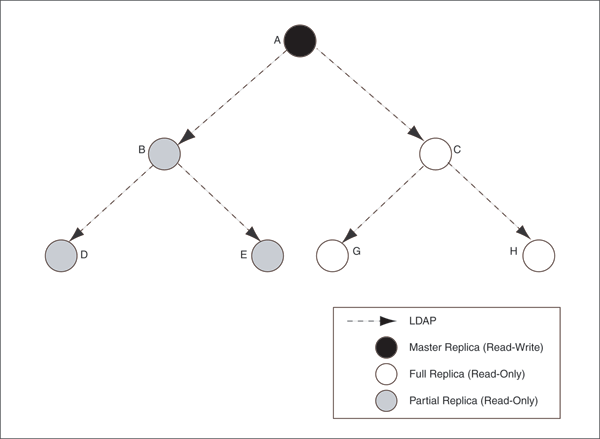
In fan-out replication, Oracle Internet Directory instances use the LDAP protocol to communicate with each other. The Select Oracle Internet Directory Replication Mode screen in the installer uses the term LDAP Replication to refer to fan-out replication.
The procedure for installing a master Oracle Internet Directory is the same as installing a regular (non-replicated) Oracle Internet Directory.
The procedure for installing replicas is different. When installing a replica, you must select the High Availability and Replication option in the Select Configuration Options screen, and you must provide connect information to the master Oracle Internet Directory.
The Oracle Collaboration Suite instance that runs the Oracle Internet Directory (master or replica) can also run other Oracle Collaboration Suite components, such as Oracle Collaboration Suite Metadata Repository, Oracle Application Server Single Sign-On, Oracle Delegated Administration Services, or Oracle Directory Integration and Provisioning or both.
As shown in Figure C-2, in multimaster replication, you have one or more master Oracle Internet Directory instances. You can also have other Oracle Internet Directory instances that are replicas. Clients can update data in any Oracle Internet Directory (master or replica). The Oracle Internet Directory instances propagate the changes among themselves.
Figure C-2 Example of Multimaster Replication (Advanced Replication)
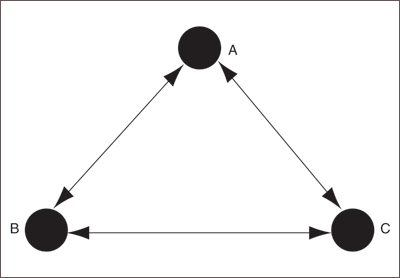
In multimaster replication, Oracle Internet Directory instances use the Oracle Database Advanced Replication protocol to communicate with each other. The Select Oracle Internet Directory Replication Mode screen in the installer uses the term Advanced Replication to refer to multimaster replication.
The procedure for installing a master Oracle Internet Directory is the same as installing a regular (non-replicated) Oracle Internet Directory.
The procedure for installing replicas is different. When installing a replica, you must select the High Availability and Replication option in the Select Configuration Options screen, and you must provide connect information to the master Oracle Internet Directory.
The Oracle Collaboration Suite instance that runs the Oracle Internet Directory (master or replica) can also run other Oracle Collaboration Suite components, such as Oracle Collaboration Suite 10g Database, Oracle Application Server Single Sign-On, Oracle Delegated Administration Services, or Oracle Directory Integration and Provisioning or both.
Check that you meet the following requirements for installing Oracle Internet Directory in replication mode:
Each Oracle Internet Directory, whether master or replica, needs its own Oracle Collaboration Suite Metadata Repository. You can install it with a new Oracle Collaboration Suite 10g Database, or against an existing Oracle Collaboration Suite 10g Database.
If installing against an existing Oracle Collaboration Suite 10g Database, you can create an existing Oracle Collaboration Suite Metadata Repository in two different ways:
You can install it by selecting the Oracle Collaboration Suite 10g Database option in the Select Installation Type screen.
You can install the Oracle Collaboration Suite Metadata Repository in an existing database. Refer to the Oracle Application Server Metadata Repository Creation Assistant User's Guide for details on how to load the Oracle Collaboration Suite Metadata Repository in an existing database.
If you are installing against an existing Oracle Collaboration Suite 10g Database, the Oracle Collaboration Suite Metadata Repository must not be already registered with another Oracle Internet Directory. If you specify an instance of Oracle Collaboration Suite Metadata Repository that is already registered with an Oracle Internet Directory, the installer assumes you are installing a high availability environment, and it does not display the replication options.
To install Oracle Internet Directory in replicated mode, you need a master Oracle Internet Directory and one or more Oracle Internet Directory replicas. You install them in the following order:
Installing the Oracle Internet Directory Replica
The installer will prompt you to enter connect information for the master Oracle Internet Directory.
The procedure for installing a master Oracle Internet Directory is the same as installing a regular (non-replicated) Oracle Internet Directory. You can install the master Oracle Internet Directory against an existing database, or you can install it with a new database.
|
Note: Only the following scenarios are currently supported:
|
Notes:
In the Select Configuration Options screen, you must select Oracle Internet Directory. You can select other components to configure, as desired.
Also in the Select Configuration Options screen, you do not need to select High Availability and Replication. Select this option only if you are installing this Oracle Collaboration Suite instance in a high availability configuration.
If you select the High Availability and Replication option in Select Configuration Options screen, the installer displays the Select High Availability Option screen. In this, do not select the Replication option, because this option is for installing a replica Oracle Internet Directory, not a master Oracle Internet Directory.
You can use any of the procedures in Chapter 4 to install a master Oracle Internet Directory. Examples:
To install a master Oracle Internet Directory with a new database, follow the procedure in Section 4.5.1.
To install a master Oracle Internet Directory with an existing database, follow the procedure in Section 4.5.5 or Section 4.5.6.
You can install an Oracle Internet Directory replica against an existing database, or you can install it with a new database.
This section contains the following topics:
Installing an Oracle Internet Directory Replica with a New Database
Installing an Oracle Internet Directory Replica Against an Existing Database
When you install an Oracle Internet Directory replica, remember the following:
In the Select Configuration Options screen, you must select Oracle Internet Directory and High Availability and Replication.
In the Select High Availability Option screen, select Replication.
When the installer prompts you to enter connect information for the master Oracle Internet Directory, you must connect as the Oracle Internet Directory superuser (cn=orcladmin). You must know the password for the superuser.
The master Oracle Internet Directory must not already contain a registration for a database with the same global database name or SID as the Oracle Collaboration Suite 10g Database to be used for the replica.
The Oracle Collaboration Suite 10g Database for the replica can not already be registered with any Oracle Internet Directory.
Follow the steps listed in Table C-1 to install an Oracle Internet Directory replica with a new database.
Table C-1 Installing an Oracle Internet Directory Replica with a New Database
| Step | Screen | Action |
|---|---|---|
|
1. |
None |
Start the installer and complete the first few screens. Refer to Section 4.4.1 for details. Notes:
|
|
2. |
Select Configuration Options |
Select Oracle Internet Directory. Select High Availability and Replication. Select OracleAS Single Sign-On, Delegated Administration Services, OracleAS Directory Integration and Provisioning or OracleAS Certificate Authority or both if you need these components. Click Next. Note: Currently, only the replica host with exact same components as the master is supported. |
|
3. |
Select High Availability Option |
This screen is required to install a replica. This screen appears only if you selected High Availability and Replication in the Select Configuration Options screen. Select Replication, and click Next. |
|
4. |
Select Oracle Internet Directory Replication Mode |
Select LDAP Replication if you want fan-out replication. Select Advanced Replication if you want multimaster replication. Click Next. |
|
5. |
Specify Oracle Internet Directory Master Node |
Hostname: Enter the name of the computer running the master Oracle Internet Directory. Port: Enter the port at which the master Oracle Internet Directory is listening. Do not select Use only SSL connections with this Oracle Internet Directory. If you want Oracle Internet Directory to run in SSL-only mode, you can make this configuration change after installation. Refer to the Oracle Collaboration Suite Administrator's Guide for details. Click Next. |
|
6. |
Specify Master Oracle Internet Directory Login |
Username: Enter Password: Enter the password for the superuser. Click Next. |
|
7. |
Specify Namespace in Internet Directory |
Select the suggested namespace, or enter a custom namespace for the location of the default Identity Management realm. Ensure that the value shown in Suggested Namespace meets your deployment needs. If not, enter the desired value in Custom Namespace. Click Next. |
|
8. |
Specify Port Configuration Options |
To use default ports for the components, select Automatic Port Selection. If you do not want to use the default ports, then select Manually Specify Ports and select the component for which you want to specify the port. Click Next. Note: The Automatic option only uses ports in the range 7777-7877 for Oracle HTTP Server and 4443-4543 for Oracle HTTP Server with SSL. If you need to set the port numbers as 80 for Oracle HTTP Server and 443 for Oracle HTTP Server with SSL, then you must select the Manually Specify Ports option. |
|
9. |
OCA screens |
If you selected OracleAS Certificate Authority in the Select Configuration Options screen, the installer displays screens for configuring Oracle Application Server Certificate Authority. Refer to Section 4.4.3 for details. |
|
10. |
Specify Database Configuration Options |
Global Database Name: Enter a name for Oracle Collaboration Suite 10g Database. Append the domain name of your computer to the database name. Example: Note: Ensure that the master Oracle Internet Directory does not already contain a registration for a database with the same global database name or SID. (The installer checks this for you.) SID: Enter the system identifier for the Oracle Collaboration Suite 10g Database. Typically this is the same as the global database name, but without the domain name. The SID must be unique across all databases. The SID cannot be longer than eight characters. Example: Note: When ever you edit the default Global Database Name field, the first part (before the domain name, for example, Select Database Character Set: Select the character set to use. Specify Database File Location: Enter the full path to the parent directory for the data files directory. You must have write permissions in this directory. The installer will create a subdirectory in this parent directory, and the subdirectory will have the same name as the SID. The data files will be placed in this subdirectory. Click Next. |
|
11. |
Specify Database Schema Passwords |
Set the passwords for these privileged database schemas: SYS, SYSTEM, SYSMAN, and DBSNMP. You can set different passwords for each schema, or you can set the same password for all the schemas. Click Next. |
|
12. |
Specify Instance Name and ias_admin Password |
Instance Name: Enter a name for this infrastructure instance. Instance names can contain alphanumeric characters and the _ (underscore) character. If you have more than one Oracle Collaboration Suite instance on a computer, the instance names must be unique. Example: ias_admin Password and Confirm Password: Enter and confirm the password for the This password will also become the password for the following users:
Example: Click Next. |
|
13. |
None |
Finish the installation. Refer to Section 4.4.4 for details. |
Follow the steps listed in Table C-2 to install an Oracle Internet Directory replica against an existing database.
Table C-2 Installing an Oracle Internet Directory Replica Against an Existing Database
| Step | Screen | Action |
|---|---|---|
|
1. |
None |
Start the installer and complete the first few screens. Refer to Section 4.4.1 for details. Notes:
|
|
2. |
Select Configuration Options |
Select Oracle Internet Directory. Select High Availability and Replication. The other options on this screen are optional: Select OracleAS Single Sign-On, Delegated Administration Services, OracleAS Directory Integration and Provisioning, or OracleAS Certificate Authority or both, if you need these components. Click Next. Note: Currently, only the replica host with exact same components as the master is supported. |
|
3. |
Specify Repository |
Enter information for the Oracle Collaboration Suite 10g Database that you want to use for the replica. Notes:
Username: Enter the user name to use to log in to the Oracle Collaboration Suite 10g Database. The user must have DBA privileges. Password: Enter the user password. Hostname and Port: Enter the name of the computer where the database is running, and the port number at which it is listening. Use the format: Service Name: Enter the service name of the database. Note that the service name must include the database domain name. Example: Click Next. |
|
4. |
Select High Availability Option |
This screen is required to install a replica. If you do not see this screen, return to the Select Configuration Options screen and ensure that you selected High Availability and Replication. Select Replication. Click Next. |
|
5. |
Select Oracle Internet Directory Replication Mode |
Select LDAP Replication if you want fan-out replication. Select Advanced Replication if you want multimaster replication. Click Next. |
|
6. |
Specify Oracle Internet Directory Master Node |
Hostname: Enter the name of the computer running the master Oracle Internet Directory. Port: Enter the port at which the master Oracle Internet Directory is listening. Do not select Use only SSL connections with this Oracle Internet Directory. If you want Oracle Internet Directory to run in SSL-only mode, you can make this configuration change after installation. Refer to the Oracle Collaboration Suite Administrator's Guide for details. Click Next. |
|
7. |
Specify Master Oracle Internet Directory Login |
Username: Enter Password: Enter the password for the superuser. Click Next. |
|
8. |
Specify Namespace in Internet Directory |
Select the suggested namespace, or enter a custom namespace for the location of the default Identity Management realm. Ensure that the value shown in Suggested Namespace meets your deployment needs. If not, enter the desired value in Custom Namespace. Click Next. |
|
9. |
Specify Port Configuration Options |
To use default ports for the components, select Automatic Port Selection. If you do not want to use the default ports, then select Manually Specify Ports and select the component for which you want to specify the port. Click Next. Note: The Automatic option only uses ports in the range 7777-7877 for Oracle HTTP Server and 4443-4543 for Oracle HTTP Server with SSL. If you need to set the port numbers as 80 for Oracle HTTP Server and 443 for Oracle HTTP Server with SSL, then you must select the Manually Specify Ports option. |
|
10. |
OCA screens |
If you selected OracleAS Certificate Authority in the Select Configuration Options screen, the installer displays screens for configuring Oracle Application Server Certificate Authority. Refer to Section 4.4.3 for details. |
|
11. |
Specify OracleAS Instance Name and ias_admin Password |
Instance Name: Enter a name for this Infrastructure instance. Instance names can contain alphanumeric characters and the _ (underscore) character. If you have more than one Oracle Collaboration Suite instance on a computer, the instance names must be unique. Example: ias_admin Password and Confirm Password: Set the password for the This password will also become the password for the following users:
Example: Click Next. |
|
12. |
None |
Finish the installation. Refer to Section 4.4.4 for details. |
To access Oracle Application Server Single Sign-On or Oracle Delegated Administration Services on the replica node, you must use the password for the orcladmin user on the master Oracle Internet Directory, not the replica Oracle Internet Directory.
Example:
Enter the URL for Oracle Application Server Single Sign-On or Oracle Delegated Administration Services in your browser:
For Oracle Application Server Single Sign-On, the URL is: http://host:port/pls/orasso.
For Oracle Delegated Administration Services, the URL is: http://host:port/oiddas.
host specifies the name of the computer where you installed the Oracle Internet Directory replica.
port specifies the port number on which Oracle HTTP Server is listening.
To log in, enter orcladmin as the user name and the password you entered when you installed the master Oracle Internet Directory. If you enter the password for the replica Oracle Internet Directory, the login will not succeed.