| Oracle® Collaboration Suite Installation Guide 10g Release 1 (10.1.2) for AIX 5L Based Systems (64-Bit) Part Number B25471-10 |
|
|
View PDF |
| Oracle® Collaboration Suite Installation Guide 10g Release 1 (10.1.2) for AIX 5L Based Systems (64-Bit) Part Number B25471-10 |
|
|
View PDF |
Before installing Oracle Collaboration Suite, ensure that your computer meets the requirements described in this chapter.
This chapter contains the following sections:
Section 2.3, "Shell Limits and System Configuration Parameters"
Section 2.10, "Prerequisite Checks Performed by the Installer"
|
Note: To view updated certification information or to download a required patch, refer to the OracleMetaLink site atIf you have a support contract with Oracle, then the steps to download a patch from the OracleMetaLink site are:
|
This section lists the hardware configurations required to install Oracle Collaboration Suite.
Table 2-1 lists the system requirements for running Oracle Collaboration Suite.
The installer checks these requirements at the start of the installation process and warns you if any of these requirements are not met. Therefore, to save time, you can manually check only the remaining requirements.
You can also run the system checks performed by the installer without doing an installation by running the following command, where the runInstaller executable is on the Oracle Collaboration Suite DVD.
prompt> mount_point/runInstaller -executeSysPrereqs
The results are displayed on the screen as well as written to a log file. For more information about the subset of checks performed, refer to Section 2.10.
Table 2-1 Hardware Requirements for AIX Systems
| Item | Minimum Requirement | Checked by Installer |
|---|---|---|
|
All AIX Common Hardware Reference Platform processors (64-bit). If the processor is a 64-bit processor, the following command returns the value 64: prompt> /usr/bin/getconf HARDWARE_BITMODE To make sure the processor is a Common Hardware Reference Platform processor, run the following command as the root userand make sure it returns the value # bootinfo -p |
No |
|
|
The computer must be connected to a network. You cannot install Oracle Collaboration Suite on a standalone computer that is not connected to a network. Installing Oracle Collaboration Suite on standalone computers is supported for Linux and Microsoft Windows. |
No |
|
|
The IP address of the computer must be static. Oracle Collaboration Suite does not support AIX systems using DHCP. DHCP is supported on Linux and Microsoft Windows. |
No |
|
|
The installer checks the amount of memory on your computer and will not let you proceed if your computer does not meet the following minimum memory requirements: Oracle Collaboration Suite 10g Infrastructure: 1 gigabyte (GB) Oracle Collaboration Suite 10g Applications: 1 GB Oracle Collaboration Suite 10g Database: 1 GB Note: For Oracle Collaboration Suite Infrastructure and Applications installation on a single computer, 2 GB or more is recommended. To determine the amount of memory, enter the following command: prompt> /usr/sbin/lsattr -E -l sys0 -a realmem These values assume you are running only one Oracle Collaboration Suite instance for each computer. The memory requirements provided for the various installation types represent enough physical memory to install and run Oracle Collaboration Suite. However, for most production sites, you should configure at least 1 GB of physical memory. For sites with substantial traffic, increasing the amount of memory further may improve your performance. To determine the optimal amount of memory for the installation, you should load test your site. Resource requirements can vary substantially for different applications and different usage patterns. In addition, some operating system utilities for monitoring memory can overstate memory usage (partially because of the representation of shared memory). The preferred method for determining memory requirements is to monitor the improvement in performance resulting from the addition of physical memory in the load test. Refer to your platform vendor documentation for information about how to configure memory and processor resources for testing purposes. |
Yes |
|
|
The installer may display inaccurate disk space requirement figures. The disk space requirements are: Oracle Collaboration Suite 10g Infrastructure: 10 GB Oracle Collaboration Suite 10g Applications: 5.5 GB Oracle Collaboration Suite 10g Database: 5.5 GB To determine the amount of free disk space, use the prompt> df -k dir
Replace dir with the Oracle home directory or with the parent directory if the Oracle home directory does not exist yet. For example, if you plan to install Oracle Collaboration Suite in |
No |
|
|
250 MB To determine the amount of free disk space in the prompt> df -k /tmp If the |
Yes |
|
|
1.5 GB of available swap space To determine the amount of available swap space, enter the following command: prompt> /usr/sbin/lsps -a If necessary, refer to your operating system documentation for information about how to configure additional swap space. |
Yes |
|
|
256-color display To determine the display capabilities of the monitor, enter the following command: prompt> /usr/X11R6/bin/xdpyinfo Look for the "Depth" line. You need a depth of at least 8 bits for each pixel. |
Yes |
The Oracle Real-Time Collaboration components perform load balancing as they handle communications between clients and servers. The Redirector determines which multiplexer or communication manager processes are available as it routes requests from clients. The multiplexer determines which Web Conferencing Server processes are available as it routes communications from and to the Web Conferencing clients.
You may also choose to use a Load Balancer to manage processes handled by your Oracle middle-tier servers. If so, then keep these considerations in mind:
All systems behind the load balancer should have intranet-routable IP addresses and must be directly accessible from the Internet at least on the standard HTTP and HTTPS ports (80 and 443).
If you use geographic load balancers – that is, load balancers to separate loads between geographic locations – then you must create Oracle Real-Time Collaboration clusters to partition the system based on geographical distribution.
|
Note: Oracle Messenger also uses ports 5222 and 5223 which in some cases must be open to the Internet. |
To reduce memory consumption:
Configure only the components that you need.
After installation, start only the components that you need. Refer to the Oracle Collaboration Suite Administrator's Guide for details.
Choose the smallest Applications tier type that contains the components that you need.
Run Application Server Control only when you need to administer an instance. In most cases, you do not need Application Server Control running all the time.
If you are running multiple Oracle Collaboration Suite Infrastructure instances on one computer, each Application Server Control can consume a lot of memory. Running Application Server Control only when you need it can free up memory for other components.
Configure Application Server Control so that it can manage multiple instances. Refer to the Oracle Collaboration Suite Administrator's Guide for details.
The installer also checks that your computer contains the required operating system patches. If it determines that some required patches are missing, it displays an error.
In addition to the software requirements for the computer, you must have a compatible browser.
The following browsers are supported:
Netscape 7.1, 7.2 and later
Mozilla 1.5 and later. You can download Mozilla from
Note that Firefox, the standalone Mozilla browser, is not certified at the time of publication.
Safari 1.2 on Apple Macintosh computers
|
Note: For the most current list of supported operating system-specific software, operating system version, and certified browsers, check OracleMetaLink at |
Depending on your version of AIX, refer to one of the following sections for information on checking the software requirements.
Check that the software listed in Table 2-2 is installed on the system. The procedure that follows the table describes how to ensure that the correct software is installed on the system.
Table 2-2 Software Requirements for AIX 5.2 Systems
| Item | Requirement |
|---|---|
|
Operating System |
AIX 5L version 5.2, Maintenance Level 4 or later |
|
Filesets (or later versions) |
Operating system filesets: bos.adt.base bos.adt.lib bos.adt.libm bos.perf.libperfstat bos.perf.perfstat bos.perf.proctools X11.motif.lib |
|
Motif |
Motif 2.1 |
To ensure that the system meets these requirements, follow these steps:
Check that AIX 5.2, Maintenance Level 1 or later is installed by entering the following command:
prompt> oslevel -r 5200-04
In this example, the version of AIX is 5.2, Maintenance Level 4.
If the operating system version is lower than AIX 5.2.0.0 Maintenance Level 4 (5200-04), upgrade your operating system to this level. AIX 5L version 5.2 maintenance packages are available from the following Web site:
To determine whether the required filesets are installed and committed, enter the following command:
prompt> lslpp -l bos.adt.base bos.adt.lib bos.adt.libm bos.perf.perfstat \ bos.perf.libperfstat x11.motif.lib
If a fileset is not installed and committed, then install it. Refer to your operating system or software documentation for more information about installing filesets.
Check that the software listed in Table 2-3 is installed on the system. The procedure that follows the tables describes how to ensure that the correct software is installed on the system.
Table 2-3 Software Requirements for AIX Systems
| Item | Requirement |
|---|---|
|
Operating System |
AIX 5L version 5.3, Maintenance Level 2 or later |
|
Patches (or later versions) |
Operating system filesets: bos.adt.base bos.adt.lib bos.adt.libm bos.perf.libperfstat bos.perf.perfstat bos.perf.proctools X11.motif.lib |
To ensure that the system meets these requirements, follow these steps:
Check that AIX 5.3, Maintenance Level 2 or later is installed by entering the following command:
prompt> oslevel -r 5300-02
In this example, the version of AIX is 5.3, Maintenance Level 2.
If the operating system version is lower than AIX 5.3.0.0 Maintenance Level 2 (5300-02), upgrade your operating system to this level. AIX 5L version 5.3 maintenance packages are available from the following Web site:
To determine whether the required filesets are installed and committed, enter the following command:
prompt> lslpp -l bos.adt.base bos.adt.lib bos.adt.libm bos.perf.perfstat \ bos.perf.libperfstat X11.motif.lib
If a fileset is not installed and committed, then install it. Refer your operating system or software documentation for information about installing filesets.
Table 2-4 lists the AIX operating system patches that you must install before installing Oracle Collaboration Suite.
Table 2-4 Required Patches for AIX Systems
| Operating System | Requirements |
|---|---|
|
AIX 5.2 |
Authorized Problem Analysis Reports (APARs):
|
|
AIX 5.3 |
APARs:
|
To ensure that the system meets the requirements described in the preceeding table, follow these steps:
To determine whether an APAR is installed, enter a command similar to the following:
AIX 5.2
prompt> /usr/sbin/instfix -i -k "IY65001 IY64978 ..."
AIX 5.3
prompt> /usr/sbin/instfix -i -k "IY70159 IY66513 IY68989"
If an APAR, or one of its fileset, is not installed, download it from the following Web site and install it:
On AIX systems, you do not need to configure kernel parameters. However, Oracle recommends that you set shell limits and system configuration parameters as described in this section.
Configure Shell Limits
Verify that the shell limits shown in the following table are set to the values shown. The procedure following the table describes how to verify and set the values.
| Shell Limit (as shown in smit) | Recommended Value |
|---|---|
| Soft FILE size | -1 (Unlimited) |
| Soft CPU time | -1 (Unlimited)
Note: This is the default value |
| Soft DATA segment | -1 (Unlimited) |
| Soft STACK size | -1 (Unlimited) |
To view the current value specified for these shell limits, and to change them if necessary, follow these steps:
Enter the following command:
smit chuser
In the User NAME field, enter the user name of the Oracle software owner, for example oracle.
Scroll down the list and verify that the value shown for the soft limits listed in the previous table is -1.
If necessary, edit the existing value.
When you have finished making changes, press F10 to exit.
Configure System Configuration Parameters
Verify that the maximum number of processes allowed per user is set to 2048 or greater. The procedure following the table describes how to verify and set the value.
|
Note: For production systems, this value should be at least 128 plus the sum of thePROCESSES and PARALLEL_MAX_SERVERS initialization parameters for each database running on the system. |
Enter the following command:
prompt> smit chgsys
Verify that the value shown for Maximum number of PROCESSES allowed per user is greater than or equal to 2048.
If necessary, edit the existing value.
When you have finished making changes, press F10 to exit.
Make sure that the ARG_MAX setting is set to the maximum value for AIX 5L:
To check the ARG_MAX value setting:
prompt> getconf ARG_MAX
If the value is less than 524288, run the following command as the root user:
prompt> chdev -l sys0 -a ncargs=128
Determining the Minimum Value for the Process Parameter for the Oracle Collaboration Suite Database
The processes parameter for the Oracle Collaboration Suite Database must be the sum of all connections from all components of all Applications tiers, plus any processes used by other applications.
The default value of the processes parameter for the Oracle Collaboration Suite Database is 250. This value for each Applications tier installation is approximately calculated as follows:
38 for Oracle Mail (This includes Oracle Discussions, Oracle Web Access Client, and WebMail.)
37 for Oracle Real-Time Collaboration (This includes Oracle Messenger.)
28 for Oracle Mobile Collaboration
25 for Oracle Content Services
12 for Oracle Workflow
12 for OracleAS Portal
9 for Oracle Application Server Single Sign-On
5 for Oracle Internet Directory
Additionally, a value of approximately 40 is reserved for internal processes, bringing the total to approximately 200. Providing for additional buffer of 50, the default value is calculated to 250.
This number will be smaller if fewer components are configured. However, in a production environment the processes parameter for the Oracle Collaboration Suite Databases must be configured as the sum of the Database connections for each configured component, specific to each deployment.
For example, a deployment may have 3 Applications tiers running Simple Mail Transfer Protocol (SMTP) and IMAP. SMTP and IMAP on each Applications tier may be configured by the administrator with 100 database connections each. Therefore, for these processes, the Oracle Mail Database processes parameter must be increased by 2 x 3 x 100 = 600 to ensure that the Database does not run out of processes.
|
Note: The optimum number of processes and maximum connections per component is a tuning exercise, performed as more information is learned about usage patterns of the system. |
Components of Oracle Collaboration Suite Infrastructure (such as Oracle HTTP Server, OracleAS Web Cache, and Oracle Enterprise Manager) and Oracle Collaboration Suite Applications use ports. You can have the installer assign default port numbers, or use port numbers that you specify, including the port numbers under 1024.
This section contains the following topics:
Section 2.4.3, "Using Custom Port Numbers (the "Static Ports" File)"
Section 2.4.4, "Ports for Oracle HTTP Server and OracleAS Web Cache"
Why the Default Port for Oracle HTTP Server Is Port 7777 and Not Port 80
By default, the installer configures Oracle HTTP Server to use port 7777, not port 80. Port 7777 is the default port because on UNIX, components that use port numbers lower than 1024 require additional steps to be done as the root user before the components can run. Because the installer does not have root access, it must use a port greater than 1024.
If you want Oracle HTTP Server to use a different port, such as port 80, use the static ports feature, which enables you to specify port numbers for components. Although you can change the port number after installation, it is easier to set the port number during installation.
To check if a port is being used, you can enter the netstat command to show the used port as follows:
prompt> netstat -an | grep port_num
|
Note: You can also use the/usr/sbin/lsof -i :port_num command for the purpose. |
In the preceding syntax, port_num refers to the port number you want to check.
To use the default port numbers for components such as Oracle HTTP Server, OracleAS Web Cache, and Oracle Enterprise Manager, you do not have to do anything. Refer to Appendix I for a list of default port numbers that the installer will assign to components.
If You Plan to Install Oracle Collaboration Suite Infrastructure and Oracle Collaboration Suite Applications on the Same Computer
If you plan to install multiple instances (such as an Oracle Collaboration Suite Infrastructure and an Applications tier, or multiple Applications tiers) on the same computer, only the first instance that you install on the computer will use the default ports. When you install additional instances, the installer will detect that the default ports are already in use by the first instance, and it will assign other ports to the additional instances.
The components where this is most visible are Oracle HTTP Server and OracleAS Web Cache, as shown in the following scenarios:
Table 2-5 Oracle HTTP Server Ports in Different Scenarios
| Scenario | Non-SSL Port | SSL Port |
|---|---|---|
|
Oracle Collaboration Suite Infrastructure and a Applications tier installed on the same computer. |
Oracle HTTP Server on the Oracle Collaboration Suite Infrastructure: 7777 Oracle HTTP Server on the Applications tier: 80 |
Oracle HTTP Server on the Oracle Collaboration Suite Infrastructure: 4443 Oracle HTTP Server on the Applications tier: 443 |
|
Two Applications tiers installed on the same computer. |
Oracle HTTP Server on the first Applications tier: 80 Oracle HTTP Server on the second Applications tier: 7777 |
Oracle HTTP Server on the first Applications tier: 443 Oracle HTTP Server on the second Applications tier: 4443 |
Instead of using default ports, you can assign custom port numbers for Oracle Collaboration Suite Applications components during the installation. For this, you must create a file containing the component names and port numbers. Section 2.4.3.1 describes the file format. This file is typically called the staticports.ini file, but you can name it anything you want.
|
Note: The default listener port 1521 cannot be changed to any custom port. |
To instruct the installer to assign custom port numbers for Applications tier components, you must specify the path to staticports.ini as a parameter to the runInstaller command as follows:
./runInstaller oracle.ocs.midtier:s_staticPorts=path_to_your_ini_file (for installing Oracle Collaboration Suite 10g Applications) ./runInstaller oracle.ocs.onebox:s_staticPorts=path_to_your_ini_file (for installing Oracle Collaboration Suite 10g Applications and Infrastructure)
If you do not specify the full path to the file, the installer cannot find the file. The installer will then assign default ports for all the components, and it will do this without displaying any warning.
|
Note: If you specify custom port numbers using thestaticports.ini file, then the installer will not show the Specify Ports Configuration Options screen.
In this case, the installer attempts to use the ports that you specified in the It is recommended that you always check the |
The staticports.ini file has the following format. Replace port_num with the port number that you want to use for the component.
# staticports.ini Template File # This file is a template for specifying port numbers at installation time. # To specify a port number, uncomment the appropriate line (remove #) and # replace "port_num" with the desired port number. # You can then launch Oracle Universal Installer with special options to use this # file. # Please refer to Oracle Collaboration Suite 10.1.2 Installation Guide for # instructions. # Ports common to Infrastructure and Applications install # Oracle HTTP Server port = port_num # Oracle HTTP Server Listen port = port_num # Oracle HTTP Server SSL port = port_num # Oracle HTTP Server Listen (SSL) port = port_num # Oracle HTTP Server Diagnostic port = port_num # ASG port = port_num # Application Server Control port = port_num # Application Server Control RMI port = port_num # Java Object Cache port = port_num # Log Loader port = port_num # DCM Discovery port = port_num # Oracle Notification Server Request port = port_num # Oracle Notification Server Local port = port_num # Oracle Notification Server Remote port = port_num # Oracle Management Agent port = port_num # Ports specific to Infrastructure install # Oracle Internet Directory port = port_num # Oracle Internet Directory (SSL) port = port_num # Enterprise Manager Console HTTP port = port_num # Enterprise Manager Agent port = port_num # Ports specific to Applications install # Web Cache HTTP Listen port = port_num # Web Cache HTTP Listen (SSL) port = port_num # Web Cache HTTP Administration port = port_num # Web Cache Invalidation port = port_num # Web Cache Statistics port = port_num # Oracle Net Listener = port_num # Oracle Mail IMAP4 port = port_num # Oracle Mail IMAP4 Secure port = port_num # Oracle Mail POP3 port = port_num # Oracle Mail POP3 Secure port = port_num # Oracle Mail SMTP port = port_num # Oracle Mail NNTP port = port_num # Oracle Mail NNTP Secure port = port_num # Oracle Calendar server = port_num # Oracle Calendar server manager (CSM) = port_num # Wireless PIM Notification Dispatcher = port_num # Wireless PIMAP UDC Dispatcher = port_num # RTC Redirector Server port= port_num # RTC Redirector MX port= port_num # RTC Redirector XMPP port= port_num # RTC Redirector Secure XMPP port= port_num # RTC process monitor port = port_num # RTC messenger director server first port = port_num # RTC messenger director server second port = port_num # RTC messenger multiuser chat port = port_num # RTC messenger connection manager port = port_num # RTC messenger statistics collection port = port_num # RTC messenger server to server connection port = port_num # RTC messenger group service port = port_num # RTC messenger voice proxy port = port_num
|
Note: If you plan to install Oracle Collaboration Suite Infrastructure and Oracle Collaboration Suite Applications on a single computer, then you must use thestaticports.ini.onebox template. |
The easiest way to create the file is to use the staticports.ini file on the DVD as a template:
Copy the staticports.ini file from the DVD to your hard disk.
Table 2-6 specifies the location of the staticports.ini file on DVD.
Edit the local copy (the file on the hard disk) to include the desired port numbers.
You do not specify port numbers for all components in the staticports.ini file. If a component is not listed in the file, then the installer uses the default port number for that component.
You cannot change the port used by the Infrastructure Database listener (port 1521) during installation, but you can do so after installation.
The following example sets the Application Server Control port and some ports for the Web Cache. For components not specified, the installer will assign the default port numbers.
Application Server Control port = 2000 Web Cache Administration port = 2001 Web Cache Invalidation port = 2002 Web Cache Statistics port = 2003
When installation is complete, you can check the ORACLE_HOME/install/portlist.ini file to refer to the assigned ports.
|
Notes on Choosing Port Numbers:
|
The installer verifies that the ports specified in the file are available by checking memory. This means that it can only detect ports that are being used by running processes. It does not look in configuration files to determine which ports an application is using.
If the installer detects that a specified port is not available, it displays an alert. The installer will not assign a port that is not available. To fix this:
Edit the staticports.ini file to specify a different port, or shut down the application that is using the port.
Click Retry. The installer rereads the staticports.ini file and verifies the entries in the file again.
|
Tip: Thestaticports.ini file uses the same format as the ORACLE_HOME/install/portlist.ini file, which is created after an Oracle Collaboration Suite installation. If you have installed Oracle Collaboration Suite and you want to use the same port numbers in another installation, you can use the portlist.ini file from the first installation as the staticports.ini file for subsequent installations. |
Check your staticports.ini file carefully, because a mistake can cause the installer to use default ports without displaying any warning. Here are some things that you should check:
If you specify the same port for more than one component, the installer will use the specified port for the first component, but for the other components, it will use the default ports of the components. The installer does not warn you if you have specified the same port for multiple components.
If you specify different ports for one component on multiple lines, the installer assigns the default port for the component. The installer does not warn you if you have specified different ports for one component.
If you have syntax errors in the staticports.ini file (for example, if you omitted the = character for a line), the installer ignores the line. For the components specified on such lines, the installer assigns the default ports. The installer does not display a warning for lines with syntax errors.
If you misspell a component name, the installer assigns the default port for the component. Names of components in the file are case-sensitive. The installer does not display a warning for lines with unrecognized names.
If you specify a nonnumeric value for the port number, the installer ignores the line and assigns the default port number for the component. It does this without displaying any warning.
If you misspell the parameter on the command line, the installer does not display a warning. It continues and assigns default ports to all components.
If you specify a relative path to the staticports.ini file (for example, ./staticports.ini or just staticports.ini) on the command line, the installer will not find the file. The installer continues without displaying a warning and it will assign default ports to all components. You must specify a full path to the staticports.ini file.
If the parameter you specify on the command line does not match the type of installation that you are performing (for example, if you specify the parameter for Applications but you are installing the Infrastructure), the installer does not give a warning. It continues and assigns default ports to all components.
Be sure you understand the following when setting ports for these components.
In the httpd.conf file for Oracle HTTP Server, the Port and the Listen directives specify the ports used by OracleAS Web Cache and Oracle HTTP Server. The correct lines in the staticports.ini file for setting these ports depend on which components you are configuring.
If You Are Configuring OracleAS Web Cache and Oracle HTTP Server
If You Are Configuring OracleAS Web Cache and Oracle HTTP Server, as shown in Figure 2-1, then you must perform the following tasks:
Set the port for OracleAS Web Cache.
OracleAS Web Cache uses the port specified by the Port directive. To set this port, use this line in the staticports.ini file:
Web Cache HTTP Listen port = port_number
To configure the SSL port for OracleAS Web Cache, use the following line:
Web Cache HTTP Listen (SSL) port = port_number
You cannot set the port number using the Oracle HTTP Server port line in this case. If your staticports.ini file contains both Oracle HTTP Server port and Web Cache HTTP Listen port, the Oracle HTTP Server port line is ignored. For example, the Port directive would be set to 7979, if you had the following lines in staticports.ini:
Web Cache HTTP Listen port = 7979 Oracle HTTP Server port = 8080
Set the port for Oracle HTTP Server.
Oracle HTTP Server uses the port specified by the Listen directive. To set this port, use this line in the staticports.ini file:
Oracle HTTP Server Listen port = port_number
To configure the SSL Listen port, use the following line:
Oracle HTTP Server Listen (SSL) port = port_number
Figure 2-1 Configuring Both OracleAS Web Cache and Oracle HTTP Server
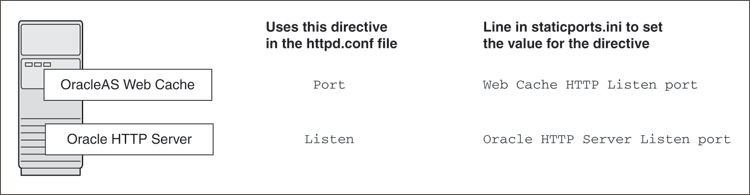
If You Are Configuring Oracle HTTP Server Only (no OracleAS Web Cache)
If you are configuring Oracle HTTP Server only, then Oracle HTTP Server uses both Port and Listen directives, as shown in Figure 2-2, then you must set both directives to use the same port number.
To set these ports, use the "Oracle HTTP Server port" and "Oracle HTTP Server Listen port" lines in the staticports.ini file. For example:
Oracle HTTP Server port = 8080 Oracle HTTP Server Listen port = 8080
To set the SSL version of these ports, use the following lines. As in the non-SSL version, the port numbers must be the same.
Oracle HTTP Server SSL port = 443 Oracle HTTP Server Listen (SSL) port = 443
If you also specify the Web Cache lines in staticports.ini, they will be ignored because you are not configuring OracleAS Web Cache.
Figure 2-2 Configuring Only Oracle HTTP Server
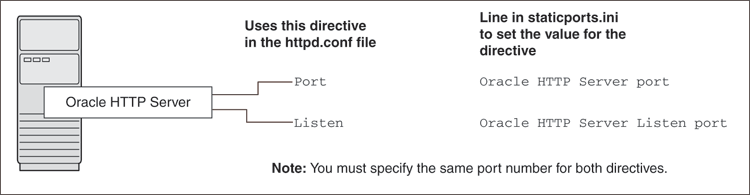
This section describes some common scenarios for using staticports.ini.
Configuring Oracle HTTP Server to Use Ports 80 and 443 with OracleAS Web Cache as the Front End
Configuring Oracle HTTP Server to Use Ports 80 and 443 without OracleAS Web Cache
Configuring Oracle HTTP Server to Use Ports 80 and 443 with OracleAS Web Cache as the Front End
In this scenario, create a staticports.ini file that includes the following lines:
Web Cache HTTP Listen port = 80 Oracle HTTP Server Listen port = 81 Web Cache HTTP Listen (SSL) port = 443 Oracle HTTP Server Listen (SSL) port = 444
The ports for Oracle HTTP Server Listen and SSL Listen can be any available port. The example uses ports 81 and 444. These port numbers must not be less than 1024. If you select port numbers less than 1024, you must start Oracle HTTP Server and OracleAS Web Cache as the root user.
|
Note: Because you are using port numbers less than 1024, you must configure Oracle HTTP Server and OracleAS Web Cache to run as theroot user. You can perform the configuration during installation or after installation.
For details, refer to the Oracle HTTP Server Administrator's Guide and the Oracle Application Server Web Cache Administrator's Guide. |
Configuring Oracle HTTP Server to Use Ports 80 and 443 without OracleAS Web Cache
In this scenario, create a staticports.ini file that includes the following lines:
Oracle HTTP Server port = 80 Oracle HTTP Server Listen port = 80 Oracle HTTP Server SSL port = 443 Oracle HTTP Server Listen (SSL) port = 443
If port 1521 on your computer is already in use by an existing application, such as Oracle Database 10g listener or some other application, you might have to take some action before running the installer. Refer to the following sections for details:
If you are installing a new database for the Oracle Collaboration Suite Infrastructure on a computer that is already running an Oracle Database, ensure that the listeners for both databases do not conflict.
You might be able to use the same listener for both the existing Oracle Database and the Oracle Collaboration Suite Database. Consider the version of the existing listener as well as the port number. Table 2-7 shows the various scenarios and the respective outcomes.
You can change the Infrastructure listener to use a different port after installation. Refer to the Oracle Collaboration Suite Administrator's Guide for details.
Table 2-7 Scenarios and Outcomes While Installing Infrastructure on a Computer Already Having a Database
| Version of the Existing Listener | Existing Listener Uses Port 1521 | Existing Listener Uses a Port Other Than 1521 |
|---|---|---|
|
Earlier than 10.1.0.2 |
You need two listeners: one for the existing Database and one for the Oracle Collaboration Suite Infrastructure. Refer to "Scenario 1: Existing Listener Uses Port 1521 and Listener Version Is Earlier Than 10.1.0.2". |
You need two listeners: one for the existing Database and one for the Oracle Collaboration Suite Infrastructure. Refer to "Scenario 3: Existing Listener Uses a Port Other Than 1521" . |
|
10.1.0.2 or later |
The existing listener supports both the existing Database and the Oracle Collaboration Suite Infrastructure. Refer to "Scenario 2: Existing Listener Uses Port 1521 and Listener Version Is 10.1.0.2 or Later" . |
You need two listeners: one for the existing database and one for the Oracle Collaboration Suite Infrastructure. Refer to "Scenario 3: Existing Listener Uses a Port Other Than 1521" Part . |
To check the listener version, enter the following command:
prompt> $ORACLE_HOME/bin/lsnrctl VERSION
In this command, ORACLE_HOME is the home directory for your database.
You can also use the same command to check the listener port.
LSNRCTL for UNIX: Version 10.1.0.3.0 - Production on 31-AUG-2004 19:10:54 Copyright (c) 1991, 2004, Oracle Corporation. All rights reserved. Connecting to (DESCRIPTION=(ADDRESS=(PROTOCOL=TCP)(HOST=test-sun.us.oracle.com)(PORT=1521))) TNSLSNR for UNIX: Version 10.1.0.3.0 - Production TNS for UNIX: Version 10.1.0.3.0 - Production Unix Domain Socket IPC NT Protocol Adaptor for UNIX: Version 10.1.0.3.0 -Production Oracle Bequeath NT Protocol Adapter for UNIX: Version 10.1.0.3.0 -Production
Scenario 1: Existing Listener Uses Port 1521 and Listener Version Is Earlier Than 10.1.0.2
Listeners earlier than version 10.1.0.2 are not compatible with the Infrastructure from this Oracle Collaboration Suite release (10.1.2). What you can do is to install Infrastructure, which installs a version 10.1.0.3 listener, and use this new listener for both databases.
Stop the existing listener before you install Infrastructure.
ORACLE_HOME is the home directory for your existing database.
If you do not stop the existing listener, the installation will fail.
Install Infrastructure.
Update the configuration file of the new listener, as necessary. The name of the listener configuration file is listener.ora, located in the ORACLE_HOME/network/admin directory.
Check network address entries in the configuration file of the existing listener.
Does the configuration file contain only the following network addresses?
TCP Port 1521
IPC key EXTPROC
If so, you do not have to edit the configuration file of the Infrastructure listener for network addresses.
If the configuration file contains other network addresses, you must add them to the configuration file of the Infrastructure listener.
|
Note: If your computer has a listener that uses theIPC protocol with the EXTPROC key, you should change the key to have someother value. This is because the OracleAS Metadata Repository listener requires access to the EXTPROC key. |
Check SID_DESC entries in the configuration file of the existing listener.
If the configuration file of the existing listener contains SID_DESC entries for the existing database, you must add these entries to the configuration file of the Infrastructure listener.
Do not start the existing listener (version earlier than 10.1.0.2). The new listener supports both databases, so you do not must run the existing listener.
|
Note: Step c in the preceding section is very important. You only must run one listener (the new listener) to support both databases. |
Scenario 2: Existing Listener Uses Port 1521 and Listener Version Is 10.1.0.2 or Later
The existing listener will support both the existing database and the Infrastructure. The installer will perform this configuration automatically. You do not have to do anything.
The existing listener must be stopped during installation.
Scenario 3: Existing Listener Uses a Port Other Than 1521
You will end up running two listeners: one for the existing database and one for the Infrastructure, regardless of the version of the existing listener.
The existing listener can be running during installation, because it is not using port 1521.
If another application is listening on port 1521, you must reconfigure it to listen on a different port. If that is not possible, shut it down while you install Oracle Collaboration Suite Database. After installation, you can reconfigure Oracle Collaboration Suite Database to use a port other than 1521. Refer to the Oracle Collaboration Suite Administrator's Guide for instructions.
Create operating system groups in the following situations:
If you plan to install Oracle Collaboration Suite on a computer that does not have Oracle products, create a group to own the "inventory" directory. Refer to Section 2.5.1.
If you plan to install Oracle Collaboration Suite 10g Infrastructure in a new database (that is, one created by the installer), create groups for database administrators. Refer to Section 2.5.2.
To create a local operating system group:
Enter the following command:
# smit security
Choose the appropriate menu items to create the oinstall group.
Press F10 to exit.
For more information about operating system users and groups, refer to your operating system documentation or contact your system administrator.
If you plan to install Oracle Collaboration Suite on a computer that does not have Oracle products already installed, create a group to own the inventory directory. The installer writes its files in the inventory directory to keep track of the Oracle products installed on the computer.
This guide uses the name oinstall for this operating system group.
By having a separate group for the inventory directory, you enable different users to install Oracle products on the computer. Users need write permission for the inventory directory. They can achieve this by belonging to the oinstall group.
For the first-time installation of any Oracle product on a computer, the installer displays a screen where you enter a group name for the inventory directory, and a screen where you enter the location of the inventory directory.
The default name of the inventory directory is oraInventory.
To determine if an inventory directory already exists on the computer, look in the /etc/oraInst.loc file. This file lists the location of the inventory directory and the group who owns it. If the file does not exist, the computer does not have Oracle products installed on it. To ensure that you have write permissions on that director run the installer as the same operating system user who installed the existing Oracle product.
This section applies only if you plan to install Oracle Collaboration Suite Infrastructure in a new database created by the installer.
When the database is not mounted and database authentication is unavailable, the database uses operating system groups to determine user privileges. The database recognizes the groups and privileges listed in Table 2-8.
Table 2-8 Privileges for the OSDBA and OSOPER Groups
| Group | Description |
|---|---|
|
|
This is the database administrator group. Users in this group are granted |
|
|
Users in this group are granted |
You must create operating system groups for these groups.
If you want an operating system group called dba to have SYSDBA privileges:
Create the dba group.
Ensure that the user running the installer is a member of the dba group.
If you want a different operating system group to have SYSDBA privileges, or to associate SYSDBA and SYSOPER privileges with different groups, ensure that the user running the installer does not belong to the dba group.
If the user running the installer does not belong to the dba group, the installer displays a screen where you can enter the names of groups to have the database administrator privileges. The screen has two fields: one for the OSDBA group and one for the OSOPER group (refer to Table 2-8). You can enter the same operating system group for both fields.
Create an operating system user to install and upgrade Oracle products. This guide refers to this user as the oracle user. The oracle user running the installer must have write permission for these directories:
The Oracle home directory, which contains files for the product you are installing
The inventory directory, which is used by the installer for all Oracle products
If the computer contains other Oracle products, you might already have a user for this purpose. Look in the etc/oraInst.loc file. This file lists the location of the inventory directory and the group who owns it. If the file does not exist, the computer does not have Oracle products installed on it.
If you do not already have a user for installing Oracle products, create a user with the properties listed in Table 2-9.
Table 2-9 Properties of the Operating System User Who Runs the Installer
| Item | Description |
|---|---|
|
Login name |
You can use any name for the user. This guide refers to the user as the oracle user. |
|
Group identifier |
The primary group of the oracle user must have write permission for the You can use any name for the group. This guide uses the name |
|
Home directory |
The home directory for the oracle user can be consistent with the home directories of other users. |
|
Login shell |
The default login shell can be the C, Bourne, or Korn shell. |
|
Note: Use the oracle user only for installing and running Oracle products. Do not useroot as the oracle user. |
To create a local operating system user:
Enter the following command:
prompt> smit security
Choose the appropriate menu items to create the oracle user, specifying the following information:
In the Primary GROUP field, specify the Oracle Inventory group, for example oinstall.
In the Group SET field, specify the OSDBA group and if required, the OSOPER group, for example dba or dba,oper.
|
Note: The UID for the oracle user must be less than 65536. |
Press F10 to exit.
Set the password of the oracle user:
prompt> passwd oracle
To check which groups an operating system user belongs to, enter the groups command with the name of the user. For example:
prompt> groups oracle
For more information about operating system users and groups, refer to your operating system documentation or contact your system administrator.
The operating system user who installs Oracle Collaboration Suite must set or unset certain environment variables.
Table 2-10 summarizes whether you set or unset an environment variable.
Table 2-10 Environment Variables Summary
| Environment Variable | Set or Unset |
|---|---|
|
|
Must not be set. |
|
PATH, CLASSPATH, and Shared Library Path Environment Variables |
Must not contain references to directories in any Oracle home directories. |
|
|
Set it to the monitor where you want the installer window to appear. |
|
|
Optional. If unset, defaults to |
|
|
Must not be set. |
Here are some tips when working with environment variables:
If you set environment variables in the .profile file, they might not be read. To ensure that environment variables are set to the correct values, check their values in the shell where you will be running the installer.
To check the value of environment variables, use the env command. This displays all the currently defined environment variables and their values.
prompt> env
If you use the su command to switch users (for example, switching from the root user to the oracle user), check the environment variables when you are the new user because the environment variables might not be passed to the new user. This can happen even if you enter su with the - parameter (su - user).
# /* root user */ # su - oracle # env
Edit your PATH, CLASSPATH, and shared library path environment variables so that they do not reference any Oracle home directories.
The library path variables that you must check are: LIBPATH ($ORACLE_HOME/lib32) and LD_LIBRARY_PATH ($ORACLE_HOME/lib).
Set the DISPLAY environment variable to point to the X server that will display the installer. The format of the DISPLAY environment variable is:
hostname:display_number.screen_number
Example (C shell):
prompt> setenv DISPLAY test.mydomain.com:0.0
Example (Bourne or Korn shell):
prompt> DISPLAY=test.mydomain.com:0.0; export DISPLAY
You can test the display by running the xclock program:
prompt> /usr/openwin/bin/xclock &
Oracle Collaboration Suite requires a running X server during installation only. The frame buffer X server installed with your operating system requires that you remain logged in and have the frame buffer running during installation. If you do not wish to do this, then you must use a virtual frame buffer, such as X Virtual Frame Buffer (XVFB) or Virtual Network Computing (VNC).
For information about obtaining and installing XVFB or other virtual frame buffer solutions, visit Oracle Technology Network at
http://www.oracle.com/technology/index.html
Search OTN for "frame buffer".
This section describes two requirements:
The TNS_ADMIN environment variable must not be set.
The /etc and the /var/opt/oracle directories must not contain a tnsnames.ora file.
These requirements are necessary to prevent conflicts between the Net configuration files for different Oracle products.
To set TNS_ADMIN or if you have the tnsnames.ora file in /etc or /var/opt/oracle, perform the following steps before installing Oracle Collaboration Suite.
If the tnsnames.ora file is in the /etc or /var/opt/oracle directory, move the file to a different directory or you can rename the file.
Make sure the TNS_ADMIN environment variable is not set.
Example (C shell):
prompt> unsetenv TNS_ADMIN
Example (Bourne or Korn shell):
prompt> unset TNS_ADMIN
After installation, you can merge the contents of the newly created tnsnames.ora file with your existing tnsnames.ora file.
The installer uses a temporary directory for swap space. The installer checks for the TMP environment variable to locate the temporary directory. By default, the installer uses the /tmp directory.
If you want the installer to use a directory other than /tmp, set TMP to the full path of an alternate directory. The directory must meet the requirements listed in Section 2.1.
Example (C shell):
% setenv TMP /tmp2
Example (Bourne or Korn shell):
# TMP=/tmp2; export TMP
If you do not set this environment variable, and the default directory does not have enough space, then the installer displays an error message that says the environment variable is not set. You can either set the environment variable to point to a different directory or free up enough space in the default directory. In either case, you must restart the installation.
The contents of the /etc/hosts file affect the following:
The installer provides alternative methods for you to enter the values that you want without editing the hosts file as explained in Section 2.8.1 and Section 2.8.2.
The installer reads the hosts file to construct the location of the default Identity Management realm. It displays this location in the "Specify Namespace in Internet Directory" screen.
The hosts file should use the following format:
ip_address fully_qualified_hostname short_hostname
Example:
123.45.67.89 primaryHost.mydomain.com primaryHost
In the preceding example, the location of the default Identity Management realm would display as "dc=mydomain,dc=com".
If the file uses a different format, the installer displays an incorrect value in the screen. For example, suppose the hosts file contains the following line:
123.45.67.89 primaryHost primaryHost.mydomain.com <--- incorrect format
Then the installer would display "dc=primaryHost,dc=com" as the default Identity Management realm. This is probably not the value that you want for the default Identity Management realm.
|
Note: If you need thehosts file to use a different format, you can edit the file to use the required format, perform the installation, then revert the file back to its original format after installation.
If you are unable, or unwilling, to edit the |
If you are installing Oracle Application Server Single Sign-On and your hosts file contains only the host name of your computer (without the domain name), then you will only be able to sign on to the OracleAS Single Sign-On server using the host name by itself (without the domain name).
To require a domain name when connecting to the OracleAS Single Sign-On server, you can edit the hosts file to include the domain name. If you do not want to edit the file, you can use the OUI_HOSTNAME command-line parameter to the installer to override the value in hosts. For example:
prompt> mount_point/runInstaller OUI_HOSTNAME=myserver.mydomain.com
Typically, the computer on which you want to install Oracle Collaboration Suite is connected to the network, has local storage to contain the Oracle Collaboration Suite installation, has a display monitor, and has an appropriate disk drive.
This section describes how to install Oracle Collaboration Suite on computers that do not meet the typical scenario. It covers the following cases:
Section 2.9.1, "Installing Oracle Collaboration Suite on Multihomed Computers"
Section 2.9.2, "Copying the DVD to a Hard Drive and Installing from the Hard Drive"
Section 2.9.3, "Installing Oracle Collaboration Suite from a Remote DVD-ROM Drive"
Section 2.9.4, "Installing Oracle Collaboration Suite on Remote Computers"
Section 2.9.5, "Installing Oracle Collaboration Suite on NFS-Mounted Storage"
If you are installing Oracle Collaboration Suite on a computer with multiple network cards, the installer uses the first name in the /etc/hosts file. You may need to re-order the lines in this file so the desired host name appears first. You can change the file back to its original state after installation.
Instead of installing from the Oracle Collaboration Suite DVD, you can copy the contents of the DVD to a hard drive and install the product from there. This provides for an easier solution if you plan to install many instances of Oracle Collaboration Suite on your network, or if the computers where you want to install Oracle Collaboration Suite do not have DVD-ROM drive.You can also install Oracle Collaboration Suite from remote DVD-ROM drives. Refer to Section 2.9.3 for more information.
Checking the Space Requirement
Ensure that the hard drive contains enough space to hold the contents of the Oracle Collaboration Suite DVD.
If the computer where you want to install Oracle Collaboration Suite does not have a DVD-ROM drive, then you can copy the discs to the hard drive of a computer with the proper disk drive as described in Section 2.9.2 and then perform a remote installation from that computer using the instructions described in Section 2.9.4.
You can run the installer on a remote computer (remote_computer), but display the installer screens on your local computer (local_computer). The installer will install Oracle Collaboration Suite on the remote computer.
Allow remote_computer to appear on local_computer. Use the following command on the console of the local computer.
If you do not run xhost, you might get an Xlib error similar to "Failed to connect to server", "Connection refused by server," or "Can't open display" when starting the installer.
On local_computer, perform a remote login (using ssh, telnet, or rlogin) to remote_computer. Log in as the oracle user, as described in Section 2.6. Ensure that the user has set the environment variables correctly, as described in Section 2.7.
local_computer> ssh -X -l oracle remote_computer.mydomain.com
|
Note: Use of SSH is recommended over rlogin or telnet because it is more secure than either. However, if you do not have SSH available, then use rlogin or telnet.The SSH server must be configured to allow forwarding X11 connections. |
OR
local_computer> rlogin -l oracle remote_computer.mydomain.com
OR
local_computer> telnet remote_computer.mydomain.com
This step is not required is you are using the ssh connection. Set the DISPLAY environment variable on remote_computer to point to local_computer.
Example (C shell):
remote_computer> setenv DISPLAY local_computer.mydomain.com:0.0
Example (Bourne or Korn shell):
remote_computer> DISPLAY=local_computer.mydomain.com:0.0; export DISPLAY
Run the installer. Refer to Section 3.4.
Currently, Oracle Collaboration Suite is certified to run on the following Network File Storage (NFS)-mounted storage system:
The NFS-mounted system should be exported to at least the remote install user and remote root user. You can do this using exportfs command:
# exportfs -i /vol/vol1
To check the latest certification list for any updates, visit the Oracle Technology Network at
Table 2-11 lists the checks performed by the installer.
Table 2-11 Prerequisite Checks Performed by the Installer
| Item | Description |
|---|---|
|
Operating system version |
Refer to Section 2.1 for supported versions. |
|
Operating system patches |
Refer to Section 2.2.3 for a list of required patches. |
|
Operating system packages |
Refer to Section 2.2 for a list of required packages. |
|
Shell Limits and System Configuration Parameters |
Refer to Section 2.3 for a list of required kernel parameters. |
|
Monitor |
Refer to Section 2.1 for monitor requirements. |
|
Display permission |
The installer checks that the user has permissions to display on the monitor specified by the DISPLAY environment variable. |
|
Operating system patches |
Refer to Section 2.2.3 for a list of required patches. |
|
Memory |
Refer to Section 2.1 for recommended values. |
|
Swap space |
Refer to Section 2.1 for recommended values. |
|
TMP space |
Refer to Section 2.1 for recommended values. |
|
Oracle home directory name |
The installer checks that the Oracle home directory name does not contain any spaces. |
|
Path to the Oracle home directory |
The installer checks that the path to the Oracle home directory is not longer than 127 characters. |
|
Oracle home directory contents |
The installer checks that the Oracle home directory does not contain any files that might interfere with the installation. |
|
Oracle home directory |
Always install Oracle Collaboration Suite in a new directory, unless you are expanding an Oracle Collaboration Suite Applications tier. Refer to Section 6.7. Here are some examples of installations that are not allowed:
|
|
Port 1521 |
The installer displays a warning if port 1521 is in use by any application, including database listeners of any version. You must stop the application that is using port 1521, then click Retry in the warning dialog. If a database listener is using port 1521, you might be able to use it for Oracle Collaboration Suite Database. Refer to Section 2.4.5 for details. If it is another application that is using port 1521, you must stop it or configure it to use a different port. Alternatively, you can change the database listener to use a port other than 1521, but you can do this only after installation. Refer to the Oracle Collaboration Suite Administrator's Guide for details. |
|
Static port conflicts |
The installer checks the ports listed in the |
|
DISPLAY environment variable |
The installer checks that the DISPLAY environment variable is set. |
|
TNS_ADMIN environment variable |
The TNS_ADMIN environment variable must not be set. There must not be a |
|
Cluster file system |
The installer checks that you are not installing Oracle Collaboration Suite in a cluster file system (CFS). |
|
Oracle Enterprise Manager directories are writable |
The installer runs this check only if you are expanding Oracle Collaboration Suite 10g Applications or if you are reinstalling Oracle Collaboration Suite in the same Oracle home. The installer checks that these directories are writable by the operating system user running the installer:
|
|
Oracle Enterprise Manager files exist |
The installer runs this check only if you are expanding Oracle Collaboration Suite 10g Applications or if you are reinstalling Oracle Collaboration Suite in the same Oracle home. The installer checks that these files exist:
|