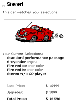| Bookshelf Home | Contents | Index | PDF |   |
|
Siebel Advisor Administration Guide > Customizing the UI of Advisor Pages > About the UI ControlsAdvisor application functions, such as BuildWidget and BuildTarget, add Input UI controls and Output targets to show configuration choices and results on display pages. The LoadPageset function links between display pages in different pagesets. Input UI Display ExampleFigure 12 shows an example of an input UI display page. The input UI controls that appear on this page are created using the browser-based application function named BuildWidget and, depending on the type of control, a Feature table. The function call used to create the Engine Type list box in Figure 12 looks like this: <script>document.write(ISS.BuildWidget("LISTBOX",window,"ENGINE",3,32,true));</script> The function call indicates that the control type to create is a list box, LISTBOX, that displays the description values, DESC, in the Feature table, ENGINE. Output UI Controls ExampleFigure 13 shows the display page with output UI controls that result from a valid configuration. The output UI Control text and images on display pages are dynamically created using an Advisor BuildTarget function. BuildTarget creates text and images based on the user's selections as well as the valid configuration information. For example, the following code displays the text entered in the Your Name text box. When your selections match a valid configuration, this text appears in the Results page. <script>document.write(ISS.BuildTarget("TEXT",window, |
  |
| Siebel Advisor Administration Guide | Copyright © 2006, Oracle. All rights reserved. | |