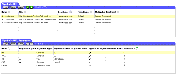|
Siebel Briefings Administration Guide > Integrating External Content >
Defining Content Agents for Briefings
You define content agents using the Administration - Integration screen views. To define the content agent, you need the data host's URL, the authentication parameters, and required arguments. The components of the HTTP request are shown in Figure 9.
Figure 9. Content Agent URL Components
|
For example, your organization might define a content agent that has the required information for building an HTTP request to TopNews.com. The content agent would include the D-U-N-S Number as a search term, the organization's user name and password for the TopNews site, and an argument limiting the number of returned articles. For more information on Content Agents, see Content Agents and Requests to External Content Sources. To define a content agent
- Navigate to the Administration - Integration screen > WI Symbolic URL List view.
- From the visibility filter, choose Host Administration.
- Define the server address and user credentials (user name and password).
- From the visibility filter, choose Symbolic URL Administration.
- In the Symbolic URL list, define the symbolic URL.
The following table describes the fields in the Symbolic URL list.
|
|
Name |
The name of the Symbolic URL (the field user property on the business component). |
URL |
The URL for the external content. |
Host Name |
The name of the external host. Click the Host Name select button to choose a name from the list. |
Fixup Name |
The link target and view that displays the link. The Fixup Name updates a relative link with necessary information such as server name, and so on. |
MultiValue Treatment |
The formatting method to use when multiple values are passed. Choose from the following options: Comma-separated Separate arguments Use first record only |
- After you have completed the Symbolic URL form, create the content agent definition using the Symbolic URL Arguments list.
The following figure shows an example of the Symbolic URL and Arguments lists.
The following table describes the fields in the Symbolic URL Arguments list.
|
|
Name |
Enter a name for the argument. |
Required Argument |
Select the check box if this argument is required in the content agent. If the Required Argument option is not selected, the URL is not passed to the content host. |
Argument Type |
Specify the type of argument. Options are BC (business component) and Field, Constant, Field, Language Value, and URL Argument. |
Argument Value |
Enter the literal value for the argument. Arguments are values from the Siebel database or static text defined as field user properties on the business component. In this example, Max is the maximum number of headlines to be retrieved and MID is the value of the MID field user property (MID is the D-U-N-S Number). |
Append as Argument |
Select the check box if you want this argument to be appended to the URL. This option provides an easy method for turning on or off an argument. |
Substitute in Text |
Select the check box if you want the argument value to replace a text string. |
Sequence # |
Enter a number to indicate the relative order of the argument. You can enter the arguments in the form in any order and then use the sequence number to order or reorder the arguments. If you leave these fields blank, the arguments appear in the same order in which they appear in the form. Number the entries in such a way that you can add arguments as needed at a later time. For example, use a numbering method such as 100, 200, 300, and so on. |
What Happens at Run Time
When a user opens a Briefing document that contains an external data section, the corresponding business component uses the information defined in the content agent to send an HTTP request to an external content source. The external content host sends the HTML results, and the results are displayed in the external data section. The following example describes what happens at run time if your organization defined a content agent that has the required information for building an HTTP request to TopNews.com.
- The SI Account External business component and the TopNews applet are initiated. Rows are created and the applet (data section) renders the list column called TopNews, similar to displaying data from the Siebel database.
- The specialized field for TopNews is calculated by:
- Gathering the URL, required arguments, and syntax.
- Generating the HTTP request to TopNews.com.
For example:
http://news.topnews.com/bin/script.asp?DUNS=123456789&MAX=10
- Sending the HTTP request to TopNews.
- TopNews returns the HTML results containing the current news articles for the Account.
- The articles about the current account are displayed in the TopNews section of the user's Account Briefing document.
|