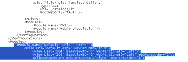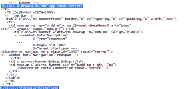|
Siebel Collaboration Guide > Configuring Siebel Collaboration >
Configuring Siebel Collaboration for Another Language
In the preconfigured application, Siebel Collaboration is configured for U.S. English (ENU). After you have set up the Siebel site definition for ENU as described in Getting Started with Siebel Collaboration you can configure the Siebel site definition for other languages. The following procedure provides some information about configuring Siebel Collaboration for other languages. The steps involve:
- Downloading the SharePoint language pack for the new language from Microsoft
- Copying the STS site definition that is provided in the language pack
- Customizing the copied site definition to be the Siebel site definition in the new language
- Adding elements for the new language to the config.xml file
This task is a step in Process of Configuring Siebel Collaboration. To configure Siebel Collaboration in another language
- Create the base Siebel site definition in the new language:
- Download and install the Microsoft Windows SharePoint Services Language Template Pack for the new language.
http://www.microsoft.com/downloads/details.aspx?FamilyID=E7EEC77D-4365-4B66-8E8D-9D079C509679&displaylang=en
The installer places the new language template pack in a folder called SharePoint Services Web Service Extension Directory\Template\lcid (where lcid is the language identifier (ID) associated with the language). For example, C:\Program Files\Common Files\Microsoft Shared\Web Server Extensions\60\Template\1036
- Make a copy of the STS directory and rename it SIEBEL. (Use all capital letters to name the folder.)
- Source:
SharePoint Services Web Service Extension Directory\Template\lcid\STS
- Destination:
SharePoint Services Web Service Extension Directory\Template\lcid\SIEBEL
- Copy the file WEBTEMPSIEBEL.xml:
- From the
SharePoint Services Web Service Extension Directory\TEMPLATE\1033\XML directory
- To the
SharePoint Services Web Service Extension Directory\TEMPLATE\lcid\XML directory
- Copy the file default.aspx:
- From the
SharePoint Services Web Service Extension Directory\TEMPLATE\1033\SIEBEL directory
- To the
SharePoint Services Web Service Extension Directory\TEMPLATE\lcid\SIEBEL directory
- Localize the default.aspx file (copied from the Siebel ENU site definition) by replacing lines from the default.aspx file in the lcid STS site definition:
Edit the file default.aspx, which is in the SharePoint Services Web Service Extension Directory\TEMPLATE\lcid\SIEBEL directory, by copying lines from the version of the default.aspx that is in the STS directory (SharePoint Services Web Service Extension Directory\Template\lcid\STS) and pasting them into the default.aspx file in the SIEBEL directory.
The following table describes the values to replace and also provides an example value.
|
|
Locale id |
<!-- _lcid="1033" _version="11.0.5510" _dal="1" -->
|
html element |
<html dir="ltr" xmlns:v="urn:schemas-microsoft-com:vml" xmlns:o="urn:schemas-microsoft-com:office:office">
|
Title element |
<Title ID=onetidTitle>Home - <SharePoint:ProjectProperty Property="Title" runat="server"/></Title>
|
TD element that contains the logo |
<td nowrap valign="middle"><img ID=onetidHeadbnnr0 alt="Logo" src="/_layouts/images/dws.gif"></td>
|
tr element that contains the HTML for displaying the site name. |
<!-- Title -->
<tr> <td colspan=3 class="ms-titleareaframe"> <div class="ms-titleareaframe"> ...
|
- Edit the file WEBTEMPSIEBEL.XML, which is in
SharePoint Services Web Service Extension Directory\TEMPLATE\lcid\XML directory:
- For each of the Configuration elements, translate the strings in the Title and Description attributes.
- Edit the file ONET.XML, which is in the
SharePoint Services Web Service Extension Directory\TEMPLATE\lcid\SIEBEL\XML directory:
TIP: For Step a, Step c, and Step e, you can also copy the text from the ONET.XML file for the U.S. English site definition (SharePoint Services Web Service Extension Directory\TEMPLATE\1033\SIEBEL\XML\ONET.XML).
- Add the following text into the NavBars element in the NavBars section (this text defines the Siebel navigation bar):
<NavBar Name="Siebel Navbar" Prefix="<TABLE style='padding-top: 8px' class=ms-navframe CELLPADDING=0 CELLSPACING=0 BORDER=0 width=100%> <TR> <TD valign=top width=4px><IMG SRC='/_layouts/images/blank.gif' width=1 height=1 alt=''></TD> <TD valign=top class=ms-viewselect> <TABLE style='margin-left: 3px' width=115px cellpadding=0 cellspacing=2 BORDER=0> <TR><TD width=100%>Team Space</TD></TR> <TR><TD class='ms-navline'><IMG SRC='/_layouts/images/blank.gif' width=1 height=1 alt=''></TD></TR> </TABLE> <table border=0 cellpadding=4 cellspacing=0>"
Body="<tr><td><table border=0 cellpadding=0 cellspacing=0><tr><td><img src='/_layouts/images/blank.gif' ID='100' alt='Icon' border=0>&nbsp;</td><td valign=top><a ID=onetleftnavbar#LABEL_ID# href='#URL#'>#LABEL#</td></tr></table></td></tr>"
Suffix="</table> &nbsp;</TD><TD style='padding-right: 2px;' class=ms-verticaldots>&nbsp;</TD></TR></TABLE>" ID="1012">
<NavBarLink Name="Home" Url="default.aspx"> </NavBarLink>
<NavBarLink Name="Documents and Lists" Url="_layouts/[%=System.Threading.Thread.CurrentThread.CurrentUICulture.LCID%]/viewlsts.aspx"> </NavBarLink>
<NavBarLink Name="Create" Url="_layouts/[%=System.Threading.Thread.CurrentThread.CurrentUICulture.LCID%]/create.aspx"> </NavBarLink>
<NavBarLink Name="Site Settings" Url="_layouts/[%=System.Threading.Thread.CurrentThread.CurrentUICulture.LCID%]/settings.aspx"> </NavBarLink>
<NavBarLink Name="Help" Url='javascript:HelpWindowKey("NavBarHelpHome")'> </NavBarLink>
</NavBar>
- In the Configurations element, remove all Configuration elements except for the one Configuration element where ID=-1.
- Add the following text to the Configurations element, add the text after the one Configuration element that you did not remove in Step b.
<Configuration ID="0" Name="Opportunity">
<Lists>
<List Title="Document Library" Type="101" />
<List Title="Discussion"
Url="Lists/Discussion"
QuickLaunchUrl="Lists/Discussion/AllItems.aspx"
Type="108" />
<List Title="Announcements" Type="104"
Url="Lists/Announcements" />
<List Title="Contacts"
Url="Lists/Contacts"
QuickLaunchUrl="Lists/Contacts/AllItems.aspx"
Type="105" />
<List Title="Links" Type="103"
Url="Lists/Links" />
<List Title="Events"
Url="Lists/Events"
QuickLaunchUrl="Lists/Events/AllItems.aspx"
Type="106" />
<List Title="Action Items" Type="107" />
<List Title="Site Template Gallery"
Type="111"
Url="_catalogs/wt"
RootWebOnly="TRUE" />
<List Title="Web Part Gallery"
Type="113"
Url="_catalogs/wp"
RootWebOnly="TRUE" />
<List Title="List Template Gallery"
Type="114"
Url="_catalogs/lt"
RootWebOnly="TRUE" />
</Lists>
<Modules>
<Module Name="SiebelTeamspace"/>
<Module Name="WebPartPopulation"/>
</Modules>
</Configuration>
<Configuration ID="1" Name="Service Request">
<Lists>
<List Title="Document Library" Type="101" />
<List Title="Discussion"
Url="Lists/Discussion"
QuickLaunchUrl="Lists/Discussion/AllItems.aspx"
Type="108" />
<List Title="Announcements" Type="104"
Url="Lists/Announcements" />
<List Title="Contacts"
Url="Lists/Contacts"
QuickLaunchUrl="Lists/Contacts/AllItems.aspx"
Type="105" />
<List Title="Links" Type="103"
Url="Lists/Links" />
<List Title="Events"
Url="Lists/Events"
QuickLaunchUrl="Lists/Events/AllItems.aspx"
Type="106" />
<List Title="Action Items" Type="107" />
<List Title="Site Template Gallery"
Type="111"
Url="_catalogs/wt"
RootWebOnly="TRUE" />
<List Title="Web Part Gallery"
Type="113"
Url="_catalogs/wp"
RootWebOnly="TRUE" />
<List Title="List Template Gallery"
Type="114"
Url="_catalogs/lt"
RootWebOnly="TRUE" />
</Lists>
<Modules>
<Module Name="SiebelTeamspace"/>
<Module Name="WebPartPopulation"/>
</Modules>
</Configuration>
- In the Modules element, remove all Module elements except for the one Module element where Name="WebPartPopulation".
NOTE: Make sure you are in the top-level Modules element, below the configurations element. Do not delete the single-line module elements contained in the Configuration elements.
- Add the following text to the Modules element; add the text after the one Module element that you did not remove in Step d.
<Module Name="SiebelTeamspace" Url="">
<File Url="default.aspx">
<AllUsersWebPart WebPartZoneID="Top" WebPartOrder="1">
<![CDATA[
<WebPart xmlns="http://schemas.microsoft.com/WebPart/v2">
<Title>Siebel Collaboration</Title>
<Description>Summary data for Siebel Collaboration team sites
</Description>
<Assembly>SiebelWebParts, Version=1.0.0.0, Culture=Neutral, PublicKeyToken=20916967cfa1c936</Assembly>
<TypeName>Siebel.WebParts.SiebelWebPart</TypeName>
<UnexpectedError xmlns="Siebel.WebParts">An unexpected error has occurred. Please contact your System Administrator.</UnexpectedError>
</WebPart>
]]>
</AllUsersWebPart>
<AllUsersWebPart WebPartZoneID="Left" WebPartOrder="1">
<![CDATA[
<WebPart xmlns="http://schemas.microsoft.com/WebPart/v2">
<Assembly>Microsoft.SharePoint, Version=11.0.0.0, Culture=neutral, PublicKeyToken=71e9bce111e9429c</Assembly>
<TypeName>Microsoft.SharePoint.WebPartPages.MembersWebPart
</TypeName>
<Title>Members</Title>
<Description>Use the Members Web Part to see a list of the site members and their online status.</Description>
<FrameType>Standard</FrameType>
</WebPart>
]]>
</AllUsersWebPart>
<View List="108" BaseViewID="1" WebPartZoneID="Right" WebPartOrder="1"/>
<View List="101" BaseViewID="1" WebPartZoneID="Right" WebPartOrder="2"/>
<View List="107" BaseViewID="4" WebPartZoneID="Right" WebPartOrder="3"/>
<NavBarPage Name="Home" ID="1002" Position="Start"> </NavBarPage>
<NavBarPage Name="Home" ID="0" Position="Start"> </NavBarPage>
</File>
</Module>
- Translate strings as described in the following table.
|
|
|
Strings "Siebel Navbar" and "Team Space" |
NavBar element named Siebel Navbar |
Step a |
String for the Name attributes |
NavBarLink element in the NavBar element named Siebel Navbar |
Step a |
Strings for the Title attributes |
List elements of the Configuration elements named Opportunity and Service Request |
Step c |
Strings for Title, Description, and UnexpectedError attributes |
WebParts elements titled Siebel Collaboration and Members in the SiebelTeamspace module |
Step e |
Strings for the Name attributes |
NavBarPage elements in the SiebelTeamspace module |
Step e |
- Edit the ASPX files in the LISTS directory (
SharePoint Services Web Service Extension Directory\TEMPLATE\lcid\SIEBEL\LISTS).
The files in the DISCUSS, TASKS, and DOCLIB directories need to be edited. Files in the other directories only need to be edited if you have customized your Siebel site definition to include display pages from other directories.
- Locate the line beginning with
<%@ Page language="C#"... and add this line immediately above it:
<%@ Register Tagprefix="SIEBEL" Namespace="Siebel.WebParts" Assembly="SiebelWebParts, Version=1.0.0.0, Culture=neutral, PublicKeyToken=20916967cfa1c936" %>
- Locate the HTML for the SharePoint top navigation bar, which begins with
<!-- Banner --> and wrap these HTML tags around it:
<SIEBEL:HideDataInSiebelApp runat=server> .... </SIEBEL:HideDataInSiebelApp>
- Locate the HTML for the left navigation bar, which begins below
<TD valign=top height=100% class=ms-nav> and insert this HTML:
<SIEBEL:HideDataInSiebelApp ShowInSiebel="true" runat=server><SharePoint:Navigation LinkBarId="1012" runat="server"/>
</SIEBEL:HideDataInSiebelApp>
- Edit the config.xml file in the Siebel-SharePoint Integration
\config directory:
- Locate the Languages element.
The Languages element in the config.xml file maps the Siebel language (for example ENU) to the SharePoint locale.
CAUTION: Do not change the value for defaultlcid in the config.xml file. Leave it set to 1033 to indicate that the default is U.S. English if a language mapping is not found.
- Add additional language mappings to the Languages element as follows:
<Language code=Siebel Language <Language code="Siebel language" lcid="language ID" />
For example, to add French:
<Languages defaultlcid="1033">
<Language code="ENU" lcid="1033" />
<Language code="FRA" lcid="1036" />
</Languages>
- Search the config.xml file for strings of the format:
<LocaleText lcid="1033" text="
and, for each found, add a LocaleText element for the new language that contains the translated text.
For example:
<Name>
<LocaleText lcid="1033" text="Service Request" />
<LocaleText lcid="1036" text="Demande d'assistance" />
</Name>
|