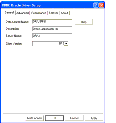|
Siebel Connector for Oracle Applications > Installing the Connector > Configuring the Connector >
Creating the ODBC Data Source
Next, you create an ODBC data source on the Siebel Server. To create an ODBC data source
- In the Microsoft Windows ODBC Data Source Administrator window, select the System DSN tab. Click Add.
The Create New Data Source window appears.
- Select the ODBC driver to be added and click Finish.
Depending on which driver you select, there may be slight differences in the setup windows that appear.
- If the ODBC Oracle Driver Setup window appears, fill in the Data Source Name, Description, and Server Name, select the Client Version, and click OK. For example:
If the Microsoft ODBC for Oracle Setup window appears, fill in the Data Source Name, Description, User Name, Server Name, and click OK.
The Oracle data source is created.
To test the data source connection
- If you entered data in the ODBC Oracle Driver Setup window, you can now test your connection to the data source. Choose Test Connect.
- When the Logon dialog window appears, enter the Server Name, user name, and password for logging onto Oracle Applications. Then click OK.
You should be connected to the Oracle database.
|