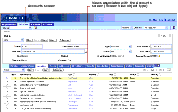| Bookshelf Home | Contents | Index | PDF |   |
|
Developing and Deploying Siebel Business Applications > Getting Started in the User Interface Layer > Inactivating ViewsEach screen in the Siebel application has a set of related views. Views are associated to a screen using the Screen View object type, which is a child object of the Screen object type. These views appear in the user interface below the screen tabs as shown in Figure 14. There are four levels of navigation in Siebel applications. The first level is the row of page tabs across the top of the frame for navigating to other screens. The second level is the Show drop-down list to select different context views (for example My Accounts, All Accounts, My Team's Accounts). The third level is the second row of tabs to navigate to other views. The fourth level (not shown in Figure 14) is a drop-down list to select different grandchild views. For more information about configuring navigation levels, read Configuring Siebel Business Applications. Many of the views associated with screens show data or contain functionality that is not part of NREC's design. For example, many of the views associated with the Opportunities Screen, such as Attachments, Presentations, Proposals, Quotes, and Sales Teams, are not part of NREC's Partner Portal solution. NREC has chosen to inactivate the unnecessary views associated with each of the remaining, active screens. Table 9 summarizes the views that are to be inactive. There is more than one approach to controlling the views that appear in the user interface. One option is to create a responsibility for NREC that includes only the relevant views for NREC's solution. Another option is to use Siebel Personalization to show or hide views based on user profile attributes. However, because these views are not part of NREC's design, NREC has chosen to inactivate unnecessary views in the repository. For more information about responsibilities, read Siebel Applications Administration Guide. For more information about controlling views with Personalization, read Siebel Personalization Administration Guide. The following procedure uses the Accounts Screen (SCW) as an example. To complete the NREC example, you need to inactivate the unnecessary views for the screens listed in Table 9. To inactivate screen views associated with a screen
|
  |
| Developing and Deploying Siebel Business Applications | Copyright © 2006, Oracle. All rights reserved. | |