|
Integration Platform Technologies: Siebel Enterprise Application Integration > Siebel EAI and File Attachments > Using MIME Messages to Exchange Attachments >
Creating an Attachment Integration Object
The following procedure guides you through the steps of creating an attachment integration object. To create a new attachment integration object
- In Siebel Tools, create a new project and lock it, or lock an existing project in which you want to create your integration object.
- From the File menu, choose New Object to display the New Object Wizards dialog box.
- Select the EAI tab, and then double-click Integration Object.
The Integration Object Builder wizard appears.
- Follow the procedure in Creating Integration Objects Using the EAI Siebel Wizard Business Service to create the new integration object, for example SourceObject Attachment.
NOTE: When creating your integration object you must select the Attachment integration component. The following figure illustrates this when the source object is Account.
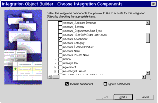
[
|
- In the Object Explorer, select Integration Object, and then select your new integration object in the Object List Editor.
- In the Object Explorer, expand the Integration Object tree to show the Integration Component object.
- Select the SourceObject Attachment integration component, and set its External Sequence and XML Sequence properties so that they are greater than those of the other integration components (that is, last in sequence), if not already set.
If they are not last, the situation can arise where the attachment is processed successfully (and the file system is physically updated). Then a subsequent integration component causes a failure (for example, an attempt to insert to the database causes a duplicate error). In this case, the database transaction is rolled back, but the file system is not restored.
- With the SourceObject Attachment integration component selected, expand the Integration Component object, and then select the Integration Component Field object.
The Integration Components and Integration Component Fields lists appear.
- Inactivate all integration component fields except the following:
- SourceObject Attachment Id, for example, Accnt Attachment Id
- SourceObjectFileExt, for example, AccntFileExt
- SourceObjectFileName, for example, AccntFileName
- Comment
- Select the SourceObject Attachment Id component field, and then verify that its Data Type property is set to
DTYPE_ATTACHMENT.
- Compile the SRF file and copy it to the object directory under your Siebel Server directory as well as under your Tools directory.
NOTE: Stop the Siebel Server before copying the SRF file. For information on the SRF file, see Using Siebel Tools.
|






