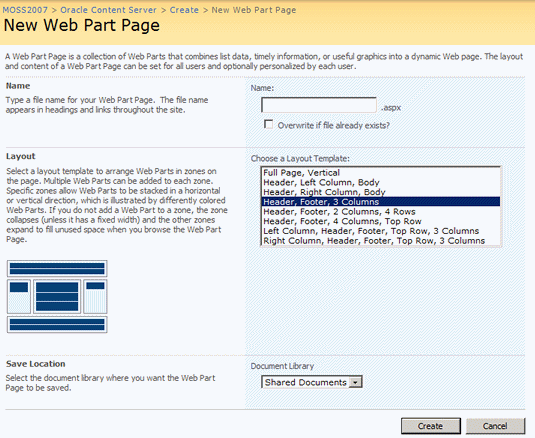| Oracle® Universal Content Management Web Parts User Guide Release 10gR3 E10884-01 |
|
 Previous |
 Next |
Home > Web Parts User Guide > Customizing the Software > The Customization Interface
| Oracle® Universal Content Management Web Parts User Guide Release 10gR3 E10884-01 |
|
 Previous |
 Next |
Home > Web Parts User Guide > Customizing the Software > The Customization Interface
The following screens are used when customizing the Web Parts product page:
The Site Actions menu is used manage a Web Parts website and page. To access the menu selections, click the Site Actions tab above the Page Header.
The following options are available:
Create: Add a new library, list, or web page to this website.
Edit Page: Add, remove, or update Web Parts on this page.
Site Settings: Manage site settings on this site.
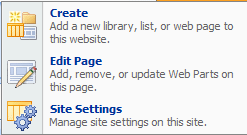
The Search Form Options screen is used to help define a new Search Form. To access this screen, click Search Form Definitions in the Main Navigation Tree. The Search Form Options Screen is displayed in the Main Page Search Section.
See "Designing Custom Search Forms (Admin Only)" for details about creating a custom search form.
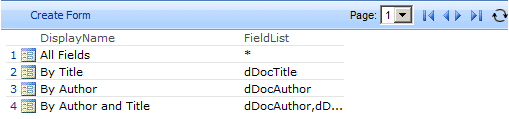
The Define New Search Form Screen is used to create a title for a defined search and to alter any fields used in the search. To access this page, click Create Form on the Search Form Options Screen (Admin Only). See "Designing Custom Search Forms (Admin Only)" for details about creating a custom search form.
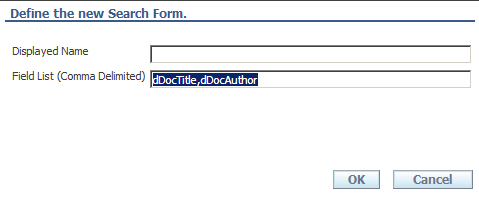
The Add/Edit Web Parts screen is used to add, remove, or update the appearance of the Web Parts page. Administrators can customize the Web Parts page used by all users (the shared view). Individual users can personalize their own Web Parts page.
To access this page as an administrator, select Edit Page from the Site Actions menu in the Page Header.
To access this page as a non-administrative user, click Personalize this Page from the "Welcome username" menu above the Page Header.
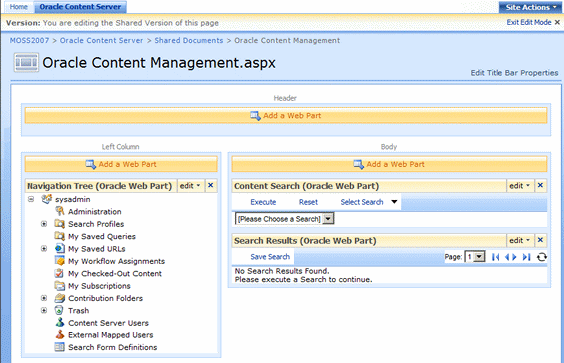
The Add Web Parts options screen is used to add web parts to a section of the Web Pages page. The available options depend on which section is modified: Header, Left Column, Body. Scroll through the options list to view all options. To access this list, select Add A Web Part above the section to be modified.
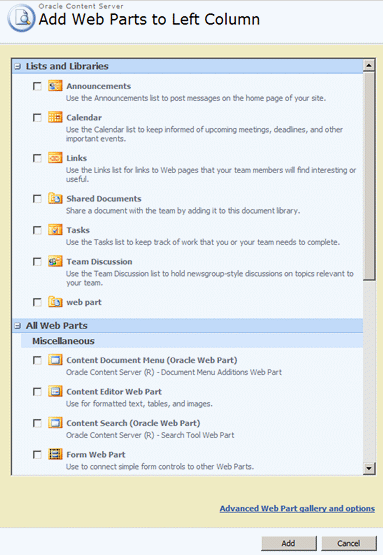
The Add Web Parts (Browse) Screen is used to browse existing galleries for web parts to include on your page. To access this screen, click Edit Page on the Site Actions Menu. Click Add a Web Part above the section to be modified, then click Browse in the Add/Edit Web Parts Screen.
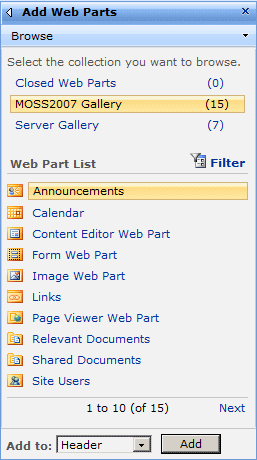
The Add Web Parts (Search) Screen is used to find web parts to include on your page by using a keyword search. To access this screen, click Edit Page on the Site Actions Menu. Click Add a Web Part above the section to be modified, then click Search in the Add Web Parts (Search) Screen (Admin Only).
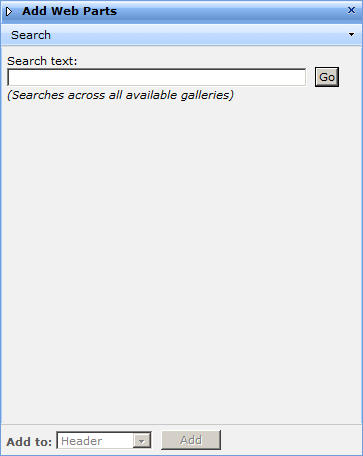
The Add Web Parts (Import) Screen is used to add new web parts on your page. To access this screen, click Edit Page on the Site Actions Menu. Click Add a Web Part above the section to be modified, then click Import in the Add Web Parts (Import) Screen (Admin Only).
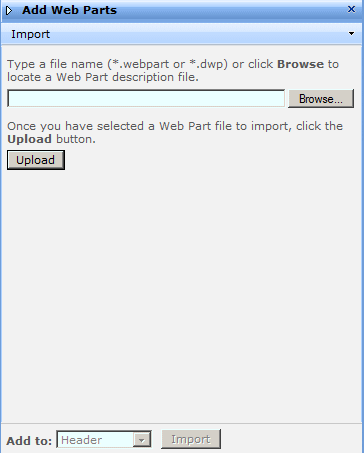
The Change Page Title Screen is used to change the title bar information at the top of the Web Parts product page. To access this screen, click Edit Parts on the Site Actions Menu then click Edit Title Bar Properties in the Page Header.
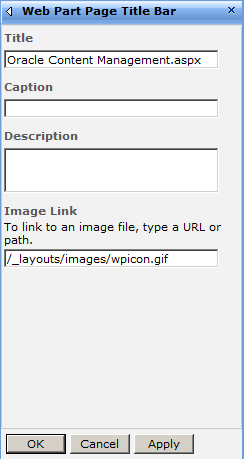
The Change Navigation Tree Screen is used to change the information in the navigation portion of the Web Parts product page. To access this screen, click Edit Page in the Site Actions Menu. Click edit in the header bar for the Navigation Tree (Oracle Web Part) section, then select Modify Shared Web Part. or Modify My Web Parts.
The Change Navigation Tree screen contains three parts: Appearance settings (expanded by default), Layout, and Advanced.
If the Navigation Title has been previously changed, that title appears on the menu in place of Navigation Tree (Oracle Web Part). In addition, if you checked Hidden on the Layout portion for the section, (Hidden) appears in front of the title.
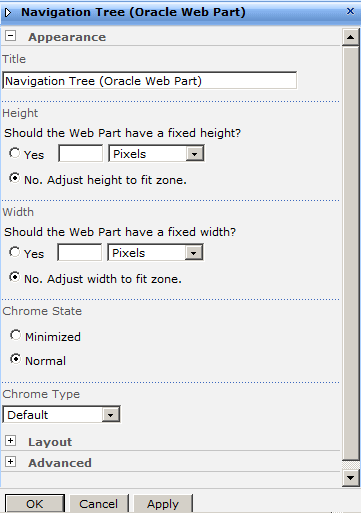
The Change Search Criteria Screen is used to change the information in the Search criteria section of the Web Parts product page. To access this screen, click Edit Page from the Site Actions Menu. Click edit in the header bar for the Content Search (Oracle Web Part) section, then select Modify Shared Web Part or Modify My Web Parts.
If the Web Part Content Search Title has been previously changed, that title appears on the menu in place of Content Search (Oracle Web Part). In addition, if you checked Hidden on the Layout portion for the section, (Hidden) appears in front of the title.
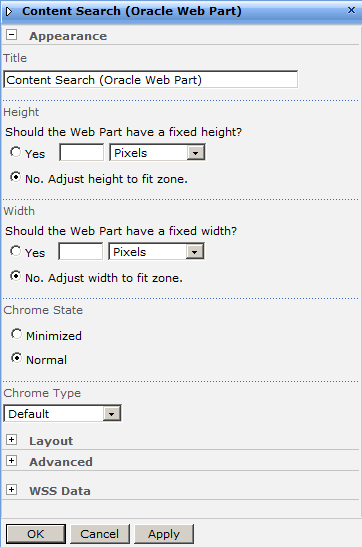
The Change Search Result Screen is used to change the information in the Search Result section of the Web Parts product page. To access this screen, click Modify Shared Web Parts or Modify My Web Parts from the Site Actions Menu. Click edit in the header bar for Search Results (Oracle Web Parts).
If the Web Part Search Results Title has been previously changed, that title appears on the menu in place of Search Results (Oracle Web Part). In addition, if you checked Hidden on the Layout portion for the section, (Hidden) appears in front of the title.
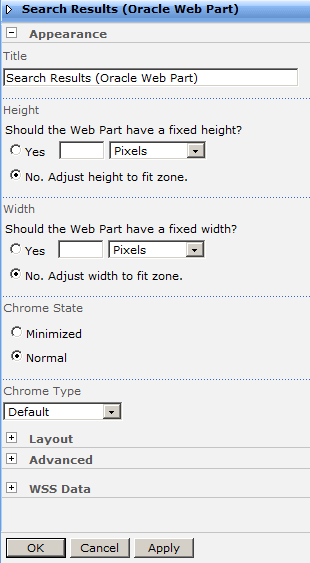
The Layout settings for any of the Change Web Part screens is used to set the layout of elements on the web part page. To access Layout settings, click the Maximize button (+) next to Layout in the edit screen for the section of the web parts page to be modified.
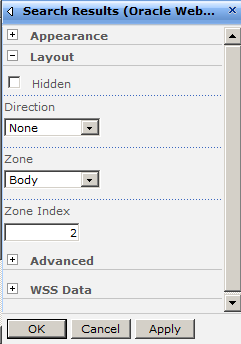
The Advanced settings for any of the Change Web Part screens is used to set the layout of elements on the web part page. To access Advanced settings, click the Maximize button (+) next to Advanced in the edit screen for the section of the web parts page to be modified.
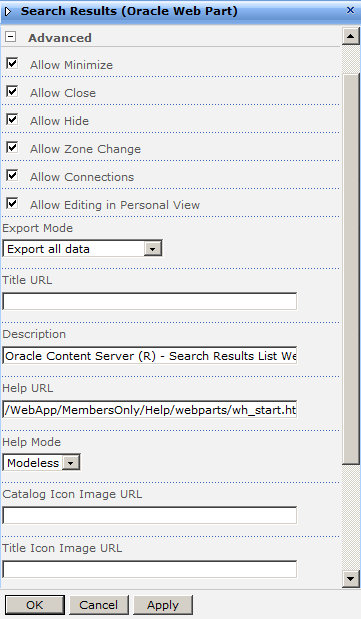
The WSS Data settings for a Change Web Part screen is used to alter WSS data criteria. To access WSS Data settings, click the Maximize button (+) next to WSS Data in the edit screen for the section of the web parts page to be modified.
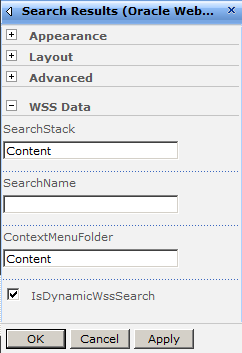
The Create screen provides access to numerous administrative functions, including creating a new Web Parts Page. To access this page, click Site Actions, then click Create. To create a new Web Parts Page, in the Web Pages column click Web Part Page.
For more information refer to "Creating a Web Part Page (Admin Only)".
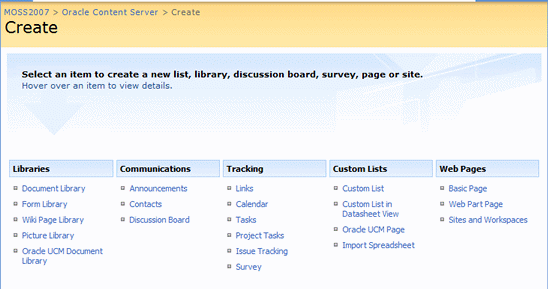
The New Web Part Page screen is used to specify the name, layout, and document location for a new Web Parts Page. To access this page, click Site Actions, then click Create. In the Web Pages column click Web Part Page.
For more information refer to "Creating a Web Part Page (Admin Only)".