| Oracle® Universal Content Management Web Parts User Guide Release 10gR3 E10884-01 |
|
 Previous |
 Next |
Home > Web Parts User Guide > Security Considerations > Verifying and Adding Window...
| Oracle® Universal Content Management Web Parts User Guide Release 10gR3 E10884-01 |
|
 Previous |
 Next |
Home > Web Parts User Guide > Security Considerations > Verifying and Adding Window...
After installing the Windows components as described in sections 2.1 through 2.3, you should verify and if necessary add the appropriate file access rights to the newly installed web application folder and the shared Web Support Server (WSS) folder. This is especially important if you are using Windows Server 2008 because the rights are not applied by the installer.
This section covers the following topics:
The path to the WebApp is based on the web application you specified during the setup procedure for "Using the Installer" (shown in the graphic below).
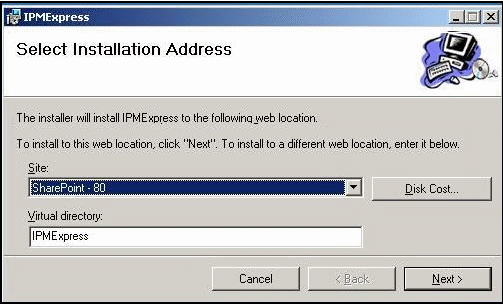
Generally this location is:
C:\INETPUB\WWWROOT\WSS\VIRTUALDIRECTORIES\80
The folder used to select properties is named as specified during the installation. Typically the name is IPMExpress. Activate the properties dialog for the folder (using right click menu).
Using the security tab (shown in the graphic below), ensure the groups and users that will need access are given the following permissions:
Read & execute
List folder contents
Read
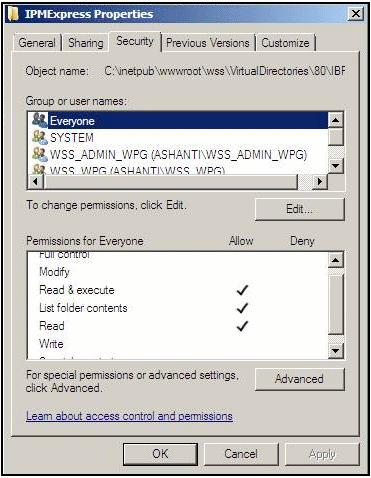
Apply these permissions to all files and subfolders.
Find the WSS 'Share Location' as specified during the installation process (shown in the graphic below).
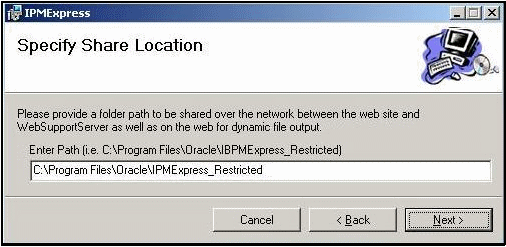
As described in the process for Applying Access Permissions for Groups, access the folder's security properties and give the appropriate users full control of this folder.
This share is used to temporarily store transaction data which must be created, read, updated, deleted and listed.