| Oracle® Business Intelligence New Features Guide Release 10.1.3.3.3 Part No. E10416-04 |
|
 Previous |
 Next |
| Oracle® Business Intelligence New Features Guide Release 10.1.3.3.3 Part No. E10416-04 |
|
 Previous |
 Next |
Oracle BI Publisher 10.1.3.3 adds support for PowerPoint output. This enables you to get report data into your key business presentations.
In this initial version of this functionality, the PowerPoint document generated is a simple export of the formatted data and charts to PowerPoint. In a future release, there will be more sophisticated integration that allows for direct embedding and refreshing from within PowerPoint.
The supported versions of PowerPoint are:
Microsoft Office PowerPoint 2003
Microsoft Office PowerPoint 2007
Support for PowerPoint output does not include the font fallback mechanism that is used for other types of output in BI Publisher. On the BI Publisher server, you must configure each font used in the RTF template for generating PowerPoint output. You will need to copy these fonts to your BI Publisher Server and define the Font Mappings for RTF templates. This can be done for the entire system or for individual reports.
Please see the Oracle Business Intelligence Publisher User's Guide section "Defining Font Mappings" for more details:
http://download.oracle.com/docs/cd/B40078_02/doc/bi.1013/b40017/T421739T421745.htm#453835
In order to correctly preview PPT output that uses non-English or non-standard fonts, you will need to define the fonts in the BI Publisher configuration file. This configuration file is called xdo.cfg and is typically found in:
C:\Oracle\BI Publisher\BI Publisher Desktop\Template Builder for Word\config\
Note that if you have not used this file yet you may find the file "xdo example.cfg" instead. This file must be saved with an encoding of UTF-8 and provide a full and absolute path for each font defined. Otherwise, you will encounter issues such as characters overlays and wrapping that does not work.
To summarize if you are using a font that is not defined in xdo.cfg it might not display correctly in the generated Microsoft Office PowerPoint file. To correct this situation:
Add these font items into xdo.cfg, and specify the absolute path of the font files locations.
Save the xdo.cfg in UTF-8 format.
Make sure all the fonts used in the template file are defined correctly in xdo.cfg.
The following figure shows an example of a xdo.cfg file:
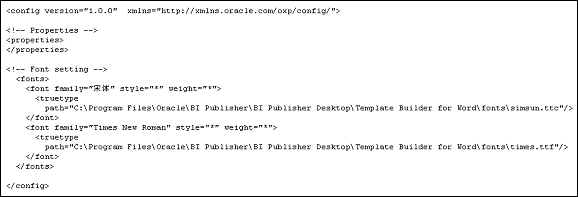
PowerPoint Output is supported for RTF templates. Please see the Oracle Business Intelligence Publisher User's Guide section "Creating an RTF Template" for details on how to create an RTF template.
Here are some usage guidelines that will help you get the most out of your templates for PowerPoint:
Page breaks will be treated as new slides.
Background color of generated PowerPoint file is always white.
Table border type must be single line (double border, dash, etc. are not supported).
Hyperlinks are not supported.
Charts and Graphs will be generated as PNG images (SVG is not supported).
Shapes are not supported.
Text position may be slightly incorrect if you use right-align.
PowerPoint output will preserve the page orientation (portrait or landscape) defined in the RTF template. Most presentations are oriented in landscape so this is the recommended orientation of your RTF template.
Paper size must be the same on all pages of the RTF template. You cannot have mixed paper sizes in the same document.
All Unicode languages, except bi-directional languages, are supported.
Text position may be slightly incorrect for Chinese, Japanese, and Korean fonts when using bold or italic effects on characters. This is because Microsoft has bold/italic emulation when there is no bold/italic font.
Once you have uploaded an RTF template to a report, you will have the option to determine if PowerPoint is a suitable output format for the template by selecting the Limit Output Format to radio button choice and checking or un-checking the box next to Powerpoint. See figure below.

Users will then have the option to then set the output to PowerPoint when viewing the report.
