24 Patching Oracle Clusterware
This chapter explains how you can patch Oracle Clusterware. In particular, this chapter covers the following:
Getting Started
This section helps you get started with this chapter by providing an overview of the steps involved in patching Oracle Clusterware. Consider this section to be a documentation map to understand the sequence of actions you must perform to successfully patch Oracle Clusterware. Click the reference links provided against the steps to reach the relevant sections that provide more information.
Table 24-1 Getting Started with Patching Oracle Clusterware
| Step | Description | |
|---|---|---|
|
Step 1 |
Understanding the Deployment Procedure Understand the Deployment Procedure that is offered by Enterprise Manager Grid Control for patching Oracle Clusterware. Know how the Deployment Procedure functions, what use cases it covers, and so on. |
To learn about the Deployment Procedure, see Deployment Procedures. |
|
Step 2 |
Knowing About the Supported Releases Know what releases of Oracle Clusterware can be patched by the Deployment Procedure. |
To learn about the releases supported by the Deployment Procedure, see Supported Releases. |
|
Step 3 |
Selecting the Patching Mode Identify whether the host that runs Enterprise Manager Grid Control has an Internet connection to connect to My Oracle Support. If it has, then choose to patch in online mode. Otherwise, choose to patch in offline mode. |
|
|
Step 4 |
Patching Clusterware Nodes Individually or Collectively Decide whether you want to patch the nodes one by one, using the Rolling methodology, or all at a time, in parallel, using the All Nodes methodology. |
Online Mode:
Offline Mode:
|
|
Step 5 |
Meeting the Prerequisites Before you run any Deployment Procedure, you must meet the prerequisites, such as setting up of the environment for online or offline patching, applying mandatory patches, setting up of Oracle Software Library, and so on. |
Online Mode:
Offline Mode:
|
|
Step 6 |
Running the Deployment Procedure Run the Deployment Procedure to successfully patch Oracle Clusterware. |
Online Mode:
Offline Mode:
|
Deployment Procedures
Enterprise Manager Grid Control offers the following Deployment Procedures for patching Oracle Clusterware:
-
Patch Oracle Clusterware - Rolling
-
Patch Oracle Clusterware - All Nodes
While the former one allows you to patch the nodes one by one, the latter one allows you to patch all the nodes at a time, in parallel. For more information about these patching methodologies and circumstances under which you must use the Rolling methodology or All Nodes methodology, see Understanding Patching Methodologies.
Supported Releases
Using these Deployment Procedures, you can patch the following releases of Oracle Clusterware:
-
Oracle Clusterware 10g Release 1 (10.1.x.x)
-
Oracle Clusterware 10g Release 2 (10.2.x.x)
-
Oracle Clusterware 11g Release 1 (11.1.x.x)
-
Oracle Clusterware 11g Release 2 (11.2.x.x)
IMPORTANT:
These Deployment Procedures are not supported on Microsoft Windows.Patching Oracle Clusterware in Online Mode
This section describes how you can patch Oracle Clusterware in online mode, that is, by connecting to My Oracle Support. This option is best suited when you have an Internet connection on the host where Enterprise Manager Grid Control is running.
In online mode, you can either patch the nodes one by one, or patch all the nodes at a time, in parallel. This section provides instructions for both these methodologies.
In particular, this section provides instructions for the following:
Patching Oracle Clusterware Nodes Individually
This section describes how you can patch the nodes of Oracle Clusterware one by one, using the Rolling methodology.
This methodology is best suited when you are applying one-off patches and clusterware bundle patches that support this methodology, and when you want to maintain high availability of your targets, so when one node is being patched, the other nodes are available for service. For example, if you are patching a clusterware that has five nodes, then the first node is shut down, patched, and restarted, and then the process is rolled over to the next node, and so on, until all the nodes are patched successfully.
This section covers the following:
iMPORTANT:
-
You cannot use this methodology to patch shared Oracle homes. If you want to patch a shared Oracle home, then use Deployment Procedure that support the All Nodes methodology. For more information, see Patching Oracle Clusterware Nodes Collectively.
-
Although most one-off patches support this methodology, there are some one-off patches that can be applied only using the All Nodes methodology. You can identify the supported methodology while downloading the one-off patches from My Oracle Support.
-
If the Deployment Procedure abruptly stops or terminates at any step while it is being run, you may rerun the same procedure from where it stopped or from the beginning, all over again.
Prerequisites
Before running the Deployment Procedure, meet the following prerequisites:
-
Ensure that you meet the prerequisites described in the following sections:
-
Ensure that you have the latest release of the OPatch software on the target host (where the clusterware to be patched is running).
-
Ensure that operating system users such as oracle and crsuser are available on all the nodes of the cluster. These users must be a part of the relevant operating system groups such as dba and oinstall.
-
Ensure that you run the Deployment Procedure in the Analyze mode.
-
Ensure that you use an operating system user that has the privileges to run the Deployment Procedure, and that can switch to root user and run all commands on the target hosts. For example, commands such as mkdir, ls, and so on.
If you do not have the privileges to do so, that is, if you are using a locked account, then request your administrator (a designer) to either customize the Deployment Procedure to run it as another user or ignore the steps that require special privileges.
For example, user account A might have the root privileges, but you might use user account B to run the Deployment Procedure. In this case, you can switch from user account B to A by customizing the Deployment Procedure.
For information about customization, see Chapter 31, "Customizing Steps to Run as Another User".
-
Ensure that you are the owner of the Oracle home of the targets being patched. If you are not the owner or if you do not have direct access to those targets, then customize the Deployment Procedure to run as another user.
For information about customization, see Chapter 31, "Customizing Steps to Run as Another User".
Patching Procedure
To patch an Oracle Cluterware, follow these steps:
-
In Grid Control, click the Deployments tab.
-
On the Deployments page, in the Patching section, click Patching through Deployment Procedures.
-
On the Deployment Procedure Manager page, in the Procedures subtab, from the table, select Patch Oracle Clusterware - Rolling. Then click Schedule Deployment.
Enterprise Manager Grid Control displays the Software Updates page of the Deployment Procedure.
-
On the Software Updates page, do the following:
-
In the Select Stage Location section, retain the default selection, that is, Enter Stage Location that has the value
%emd_root%/EMStage.This default value refers to a location on the target host where the clusterware to be patched is running. The software updates are downloaded from My Oracle Support to Oracle Software Library, and then staged in this location on the target hosts.
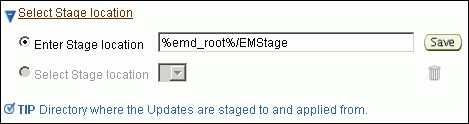
You can modify the location if you want to, and click Save. If you save multiple custom locations, then the Select Stage Location option gets enabled and allows you to select any of the saved custom locations the next time you visit the same page.
Instead of %emd_root%, you can also specify
%oracle_home%to indicate the current home location being patched or%perlbin%to indicate the location of perl binary used by Oracle Management Agent (Management Agent). -
In the CRS Updates section, click Add to search and select software updates from My Oracle Support. Alternatively, if you have a text file that contains details about the patches, then click Upload From File to select and upload that text file.
On clicking Add, Enterprise Manager Grid Control displays the Search and Select Software Updates page. On this page, select Search My Oracle Support, specify the details of the patches you want to search, and click Go.
Enterprise Manager Grid Control connects to My Oracle Support, searches the patches, and displays details about them on the Search and Select Software Updates page. Select the ones you want to apply using the Deployment Procedure, and click Select.
Note:
Selection of multiple patches is supported.On clicking Upload From File, Enterprise Manager Grid Control displays the Upload File page. On this page, select Upload from Local Machine or Upload from Software Library depending on where the text file is available, click Browse to search and select that file, and then click Upload.
-
(Optional) In the Upgrade OPatch section, retain the default selection so that the OPatch software on the target hosts are upgraded before the patches are applied on the database targets.
Enterprise Manager Grid Control uses OPatch software to apply the one-off patches. It is assumed that this software is already available on the target hosts managed by Oracle Management Agents (Management Agent), but Oracle recommends you to retain the selection so that the existing software is upgraded to the latest release.
-
(Optional) In the Black Out Associated Targets section, retain the default selection so that all targets associated with the clusterware to be patched are blacked out while the patching is in progress.

-
(Optional) In the Clean Up Backup Files section, select the option if you want to clean up all patching backup files after the patches are applied. The backup files are cleaned up by running OPatch utility cleanup command. Select this option depending on the space available on the target Oracle home.
-
(Optional) In the Advanced OPatch Options section, specify any opatch-related options you want to pass while running this Deployment Procedure. Typically, you can use this section when you have patch conflicts or when inventory location is not default for the target Oracle home being patched. For example, after running the Deployment Procedure in Analyze Mode, if you identified any patch conflicts, then you can pass options to rectify the patch conflicts.

The following are the options you can specify:
-skip_duplicate, skips duplicate patches-skip_conflict, skips conflicting patches-skip_missing_component, skips patches whose components are missing-invPtrLoc, the location of oraInst.loc fileNote:
If you want to specify multiple options, then separate the list with a white space. For example,-skip_duplicate-skip_conflict -
Click Next.
-
-
On the Target List page, in the Clusterware Targets to be Patched section, click Add to add the clusterware target you want to patch. Then click Next.
Note:
You can patch only one cluster at a time.When you click Add, Enterprise Manager Grid Control displays the Select Target page. On this page, search and select the clusterware you want to patch, and click Continue.
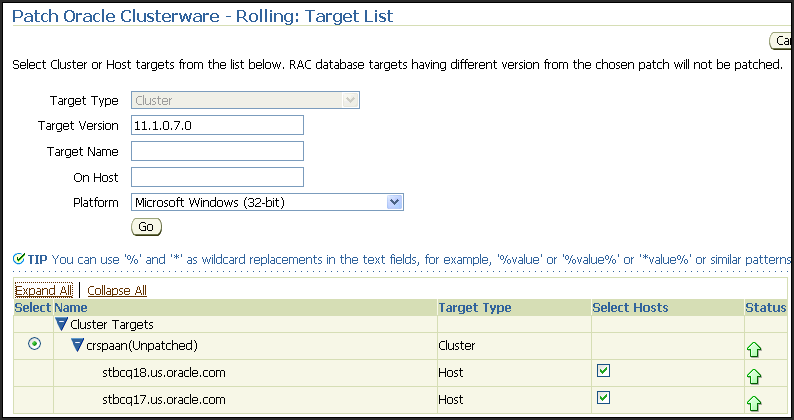
Note:
Do not deselect any of the hosts from the Select Hosts column of the Target List table. -
On the Library Step Properties page (appears only if you had customized the Deployment Procedure and marked some steps to be prompted at runtime), specify values for the library steps.
-
(Optional) On the Oracle Configuration Manager page, specify an e-mail address to configure Oracle Configuration Manager. If you had already set up My Oracle Support credentials for the Enterprise Manager user account being used, then the fields are pre- filled with those details. If you have a proxy server, then provide details about the proxy server, and click Next.
If you do not want to configure Oracle Configuration Manager, then delete the details appearing on this screen, and click Next.
-
On the Credentials page, do the following:
-
In the Clusterware Credentials section, specify the Oracle home credentials required to patch the clusterware Oracle homes.
-
In the RAC Credentials section, specify the Oracle home credentials required to patch the RAC databases associated withthe clusterware.
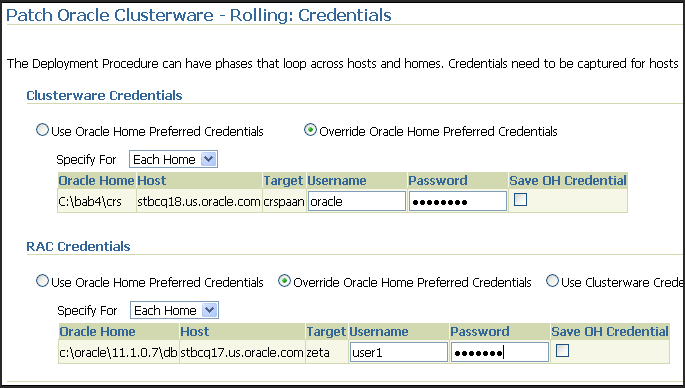
Note:
When there are Oracle home active steps, the Home Credentials section appears. When there are host-level active steps, the Host Credentials section appears. When Oracle home active steps and host-level active steps are present, both the sections appear.For both sections, choose to use the preferred credentials so that the credentials stored in the Management Repository can be used.
Of course, you can always override the preferred credentials with a new set of credentials. If you choose to do so, you can specify either a common set of credentials to be used across Oracle homes and hosts, or a unique set of credentials for each Oracle home and host. After specifying a new set of credentials to override the preferred credentials, click Save OH Credential if you want to store the new credentials in the Management Repository.
If you are the owner of the clusteware and RAC Oracle homes or if you have the owner credentials, then for RAC Credentials section, you can choose to use the same clusterware credentials you specified in the Clusterware Credentials section. To do so, in the RAC Credentials section, select Use Clusterware Credentials.

-
-
On the Schedule page, schedule the Deployment Procedure to run either immediately or later.
For Instance Name, specify a unique name for this Deployment Procedure instance so that it can be tracked later and reused with the same settings.
-
On the Review page, review the details and do one of the following:
-
If you want to check for prerequisites, then click Analyze.
-
If you have already checked for prerequisites or if you do not want to check for prerequisites, then click Deploy to patch the selected cluster.
-
Patching Oracle Clusterware Nodes Collectively
The prerequisites and the deployment instructions for patching all the nodes of Oracle Clusterware at a time, in parallel, using the All Nodes methodology, are the same as the ones described in Patching Oracle Clusterware Nodes Individually. However, in Step (3), on the Deployment Procedure Manager page, in the Procedures tab, from the table, select Patch Oracle Clusterware - All Nodes. Then click Schedule Deployment.
Although the instructions remain the same, when you submit the Deployment Procedure, Enterprise Manager Grid Control internally patches all the nodes of the clusterware collectively, that is, all the nodes are shut down and the patch is applied on all of them at the same time.
This methodology is best suited when you want to patch a shared Oracle home clusterware. For example, if you are patching a shared Oracle home clusterware that has five nodes, the patch and the scripts within it are run only once on the shared Oracle home, and the other nodes are ignored or skipped. This saves time as the patching operation is performed only once, that is, only on the shared Oracle home, not on all the nodes.
Note:
-
Patching of shared Oracle homes is supported only for Oracle Clusterware 10g Release 2 (10.2.0.1) or higher.
-
If the Deployment Procedure abruptly stops or terminates at any step while it is being run, you may rerun the same procedure from where it stopped or from the beginning, all over again.
Patching Oracle Clusterware in Offline Mode
This section describes how you can patch Oracle Clusterware in offline mode, that is, without connecting to My Oracle Support. This option is best suited when you do not have an Internet connection on the host where Enterprise Manager Grid Control is running.
In offline mode, you can either patch the nodes one by one, or patch all the nodes at a time, in parallel. This section provides instructions for both these methodologies.
In particular, this section provides instructions for the following:
Patching Oracle Clusterware Nodes Individually
This section describes how you can patch the nodes of Oracle Clusterware one by one, using the Rolling methodology.
This methodology is best suited when you are applying one-off patches and clusterware bundle patches that support this methodology, and when you want to maintain high availability of your targets, so when one node is being patched, the other nodes are available for service. For example, if you are patching a clusterware that has five nodes, then the first node is shut down, patched, and restarted, and then the process is rolled over to the next node, and so on, until all the nodes are patched successfully.
This section covers the following:
Prerequisites
Before running the Deployment Procedure, meet the following prerequisites:
-
Ensure that you meet the prerequisites described in the following sections:
-
Ensure that you have the latest release of the OPatch software on the target host (where the clusterware to be patched is running).
-
Ensure that operating system users such as oracle and crsuser are available on all the nodes of the cluster. These users must be a part of the relevant operating system groups such as dba and oinstall.
-
Ensure that you run the Deployment Procedure in the Analyze mode.
-
Ensure that you use an operating system user that has the privileges to run the Deployment Procedure, and that can switch to root user and run all commands on the target hosts. For example, commands such as mkdir, ls, and so on.
If you do not have the privileges to do so, that is, if you are using a locked account, then request your administrator (a designer) to either customize the Deployment Procedure to run it as another user or ignore the steps that require special privileges.
For example, user account A might have the root privileges, but you might use user account B to run the Deployment Procedure. In this case, you can switch from user account B to A by customizing the Deployment Procedure.
For information about customization, see Chapter 31, "Customizing Steps to Run as Another User".
-
Ensure that you are the owner of the Oracle home of the targets being patched. If you are not the owner or if you do not have direct access to those targets, then customize the Deployment Procedure to run as another user.
For information about customization, see Chapter 31, "Customizing Steps to Run as Another User".
Patching Procedure
To patch an Oracle Cluterware, follow these steps:
-
In Grid Control, click the Deployments tab.
-
On the Deployments page, in the Patching section, click Patching through Deployment Procedures.
-
On the Deployment Procedure Manager page, in the Procedures subtab, from the table, select Patch Oracle Clusterware - Rolling. Then click Schedule Deployment.
Enterprise Manager Grid Control displays the Software Updates page of the Deployment Procedure.
-
On the Software Updates page, do the following:
-
In the Select Stage Location section, retain the default selection, that is, Enter Stage Location that has the value
%emd_root%/EMStage.This default value refers to a location on the target host where the clusterware to be patched is running. The software updates are downloaded from My Oracle Support to Oracle Software Library, and then staged in this location on the target hosts.
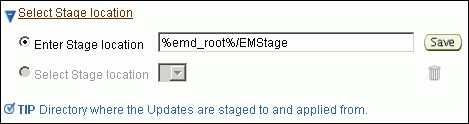
You can modify the location if you want to, and click Save. If you save multiple custom locations, then the Select Stage Location option gets enabled and allows you to select any of the saved custom locations the next time you visit the same page.
Instead of %emd_root%, you can also specify
%oracle_home%to indicate the current home location being patched or%perlbin%to indicate the location of perl binary used by Oracle Management Agent (Management Agent). -
In the CRS Updates section, click Add to search and select software updates from My Oracle Support. Alternatively, if you have a text file that contains details about the patches, then click Upload From File to select and upload that text file.
On clicking Add, Enterprise Manager Grid Control displays the Search and Select Software Updates page. On this page, select Search Software Library, specify the details of the patches you want to search, and click Go.
Enterprise Manager Grid Control searches the patches in Oracle Software Library, and displays details about them on the Search and Select Software Updates page. Select the ones you want to apply using the Deployment Procedure, and click Select.
Note:
Selection of multiple patches is supported.On clicking Upload From File, Enterprise Manager Grid Control displays the Upload File page. On this page, select Upload from Local Machine or Upload from Software Library depending on where the text file is available, click Browse to search and select that file, and then click Upload.
-
(Optional) In the Upgrade OPatch section, retain the default selection so that the OPatch software on the target hosts are upgraded before the patches are applied on the database targets.
Enterprise Manager Grid Control uses OPatch software to apply the one-off patches. It is assumed that this software is already available on the target hosts managed by Oracle Management Agents (Management Agent), but Oracle recommends you to retain the selection so that the existing software is upgraded to the latest release.
-
(Optional) In the Black Out Associated Targets section, retain the default selection so that all targets associated with the clusterware to be patched are blacked out while the patching is in progress.

-
(Optional) In the Clean Up Backup Files section, select the option if you want to clean up all patching backup files after the patches are applied. The backup files are cleaned up by running OPatch utility cleanup command. Select this option depending on the space available on the target Oracle home.
-
(Optional) In the Advanced OPatch Options section, specify any opatch-related options you want to pass while running this Deployment Procedure. Typically, you can use this section when you have patch conflicts or when inventory location is not default for the target Oracle home being patched. For example, after running the Deployment Procedure in Analyze Mode, if you identified any patch conflicts, then you can pass options to rectify the patch conflicts.

The following are the options you can specify:
-skip_duplicate, skips duplicate patches-skip_conflict, skips conflicting patches-skip_missing_component, skips patches whose components are missing-invPtrLoc, the location of oraInst.loc fileNote:
If you want to specify multiple options, then separate the list with a white space. For example,-skip_duplicate-skip_conflict -
Click Next.
-
-
On the Target List page, in the Clusterware Targets to be Patched section, click Add to add the clusterware targets you want to patch. Then click Next.
Note:
You can patch only one cluster at a time.When you click Add, Enterprise Manager Grid Control displays the Select Target page. On this page, search and select the clusterware you want to patch, and click Continue.
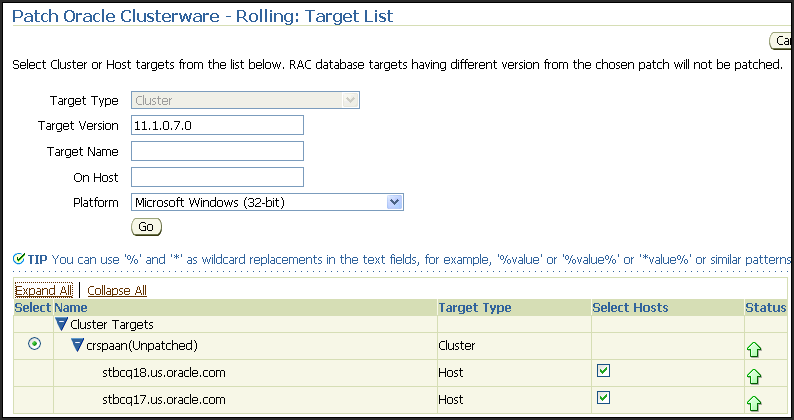
Note:
Do not deselect any of the hosts from the Select Hosts column of the Target List table. -
On the Library Step Properties page (appears only if you had customized the Deployment Procedure and marked some steps to be prompted at runtime), specify values for the library steps.
-
(Optional) On the Oracle Configuration Manager page, specify an e-mail address to configure Oracle Configuration Manager. If you had already set up My Oracle Support credentials for the Enterprise Manager user account being used, then the fields are pre- filled with those details. If you have a proxy server, then provide details about the proxy server, and click Next.
If you do not want to configure Oracle Configuration Manager, then delete the details appearing on this screen, and click Next.
-
On the Credentials page, do the following:
-
In the Clusterware Credentials section, specify the Oracle home credentials required to patch the clusterware Oracle homes.
-
In the RAC Credentials section, specify the Oracle home credentials required to patch the RAC databases associated withthe clusterware.
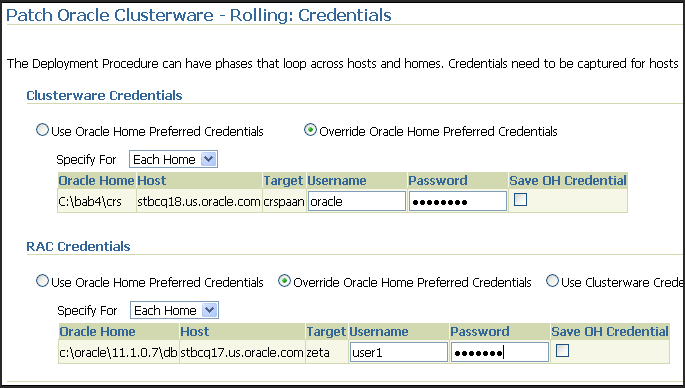
Note:
When there are Oracle home active steps, the Home Credentials section appears. When there are host-level active steps, the Host Credentials section appears. When Oracle home active steps and host-level active steps are present, both the sections appear.For both sections, choose to use the preferred credentials so that the credentials stored in the Management Repository can be used.
Of course, you can always override the preferred credentials with a new set of credentials. If you choose to do so, you can specify either a common set of credentials to be used across Oracle homes and hosts, or a unique set of credentials for each Oracle home and host. After specifying a new set of credentials to override the preferred credentials, click Save OH Credential if you want to store the new credentials in the Management Repository.
If you are the owner of the clusteware and RAC Oracle homes or if you have the owner credentials, then for RAC Credentials section, you can choose to use the same clusterware credentials you specified in the Clusterware Credentials section. To do so, in the RAC Credentials section, select Use Clusterware Credentials.

-
-
On the Schedule page, schedule the Deployment Procedure to run either immediately or later.
For Instance Name, specify a unique name for this Deployment Procedure instance so that it can be tracked later and reused with the same settings.
-
On the Review page, review the details and do one of the following:
-
If you want to check for prerequisites, then click Analyze.
-
If you have already checked for prerequisites or if you do not want to check for prerequisites, then click Deploy to patch the selected cluster.
-
Patching Oracle Clusterware Nodes Collectively
The prerequisites and the deployment instructions for patching all the nodes of Oracle Clusterware at a time, in parallel, using the All Nodes methodology, are the same as the ones described in Patching Oracle Clusterware Nodes Individually. However, in Step (3), on the Deployment Procedure Manager page, in the Procedures tab, from the table, select Patch Oracle Clusterware - All Nodes. Then click Schedule Deployment.
Although the instructions remain the same, when you submit the Deployment Procedure, Enterprise Manager Grid Control internally patches all the nodes of the clusterware collectively, that is, all the nodes are shut down and the patch is applied on all of them at the same time.
This methodology is best suited when you want to patch a shared Oracle home clusterware. For example, if you are patching a shared Oracle home clusterware that has five nodes, the patch and the scripts within it are run only once on the shared Oracle home, and the other nodes are ignored or skipped. This saves time as the patching operation is performed only once, that is, only on the shared Oracle home, not on all the nodes.
Note:
Patching of shared Oracle homes is supported only for Oracle Clusterware 10g Release 2 (10.2.0.1) or higher.Note:
If the Deployment Procedure abruptly stops or terminates at any step while it is being run, you may rerun the same procedure from where it stopped or from the beginning, all over again.