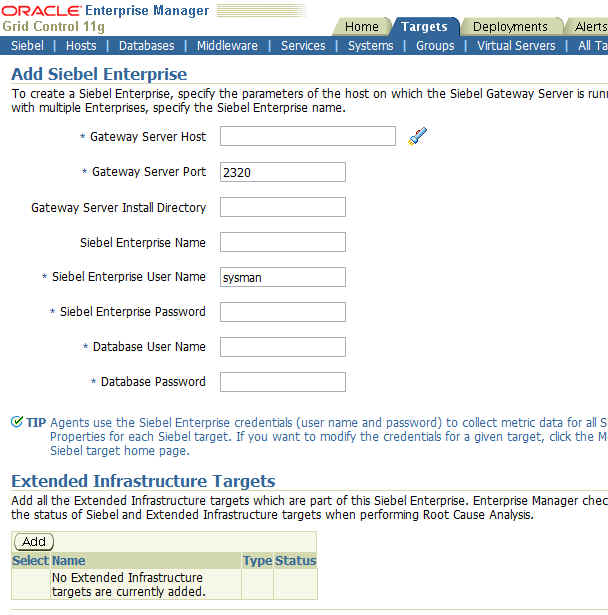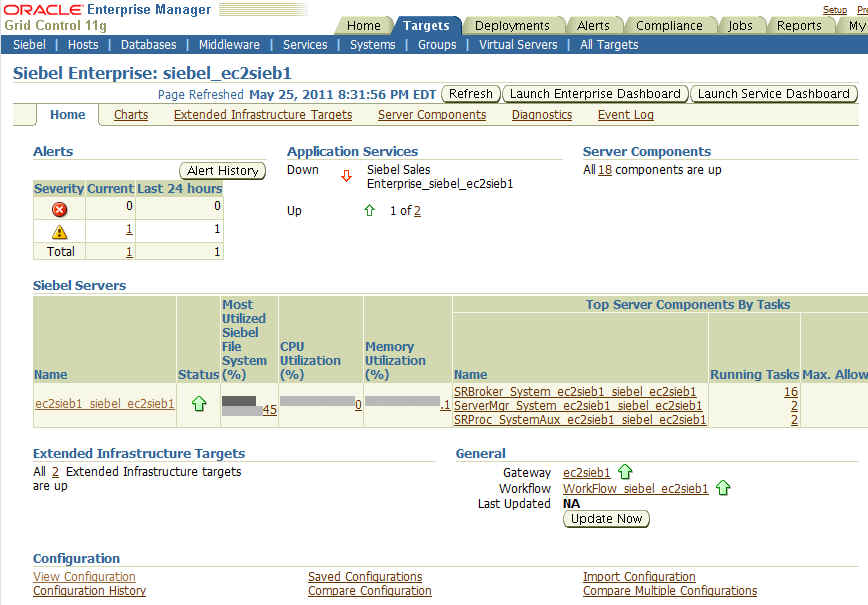3 Configuring Siebel Enterprise Targets
This chapter provides procedures for the following topics:
-
Adding a Siebel Enterprise
-
Updating the Siebel Enterprise Topology
-
Adding Non-Siebel Targets to an Existing Siebel Enterprise Target
-
Defining Manually Added Non-Siebel Targets as Critical Targets for a Service
-
Removing Servers or Components From an Existing Enterprise
Adding a Siebel Enterprise
Siebel Enterprise enables administrators to logically organize distributed targets for efficient and effective management and monitoring.
To add a Siebel Enterprise to Grid Control for monitoring, perform the following steps:
-
From the Enterprise Manager Console, click the Targets tab.
-
Click the Siebel tab.
-
Click the Add Enterprise button.
The Add Siebel Enterprise page appears, shown in Figure 3–1.
-
Define the values for all the parameters and click OK.
The progress page notifies you when the Siebel Enterprise and its associated targets are created.
Updating the Siebel Enterprise Topology
After you add or remove Siebel servers or server components from your Siebel Enterprise, you must resynchronize the topology maintained by the Gateway with the topology maintained by Enterprise Manager.
Perform the following steps to synchronize both topologies:
-
From the Enterprise Manager Console, click the Targets tab.
-
Click the Siebel tab.
-
In the Enterprise View, click the Siebel Enterprise you want to synchronize.
The Siebel Enterprise Home page appears, as shown in Figure 3–2.
-
In the right-bottom corner of the page, click Update Now. This functionality rediscovers your Enterprise Manager system topology and generates a comprehensive report.
-
Review the report, and if you agree with the changes to be performed to your Enterprise Manager topology, click OK.
Adding Non-Siebel Targets to an Existing Siebel Enterprise Target
To add Siebel targets to a Siebel Enterprise target, you can use the Update Now functionality available on the Siebel Enterprise home page.
To add a non-Siebel target to a Siebel Enterprise target:
-
Go to the Oracle Technology Network (OTN) site:
http://www.oracle.com/technology/software/products/oem/ index.html
-
Download the appropriate third party plug-in, and create the respective target in Enterprise Manager.
-
From the Enterprise Manager Console, click the Targets tab.
-
Click the Siebel tab.
-
Select Enterprise View from the View list and click the Configure button.
A table appears displaying the existing Enterprise View components.
-
Click Add and select the target you created above.
The non-Siebel target you just added is now a part of your Siebel Enterprise.
Defining Manually Added Non-Siebel Targets as Critical Targets for a Service
After manually adding non-Siebel targets to an enterprise, if you want to make these targets available to the Root Cause Analysis functionality available in Enterprise Manager, you need to tag these targets as Key Components.
Perform the following steps to make your non-Siebel target a critical target for any Siebel application service:
-
Click the Targets tab on the Enterprise Manager Console.
-
Click the Siebel tab.
-
Select Service View from the View drop-down list.
-
Select the Siebel application service and click the Configure button.
-
Click System Configuration.
The System Configuration page appears.
-
Mark the newly added target as Key Component and click the OK button.
Removing Servers or Components From an Existing Enterprise
After creating a Siebel Enterprise target, you can manually remove individual servers or components from the enterprise. However, this deletes the respective target information from the Enterprise Manager repository.
After this entry is deleted, Enterprise Manager does not monitor this target anymore. If you perform a manual resynchronization for this enterprise, Enterprise Manager includes the component in the new system topology.
The two possible paths for manually removing components from an existing enterprise are:
-
Go to the All Targets tab, search for the server or component you want to delete, select the radio button next to the server or component name, and click the Remove button.
-
Go to the Siebel Applications tab, select Siebel Enterprise View, navigate to the enterprise you want to remove, select the radio button next to the enterprise name, and click the Remove button.
This option removes the Siebel server, targets, and all the enterprise components.