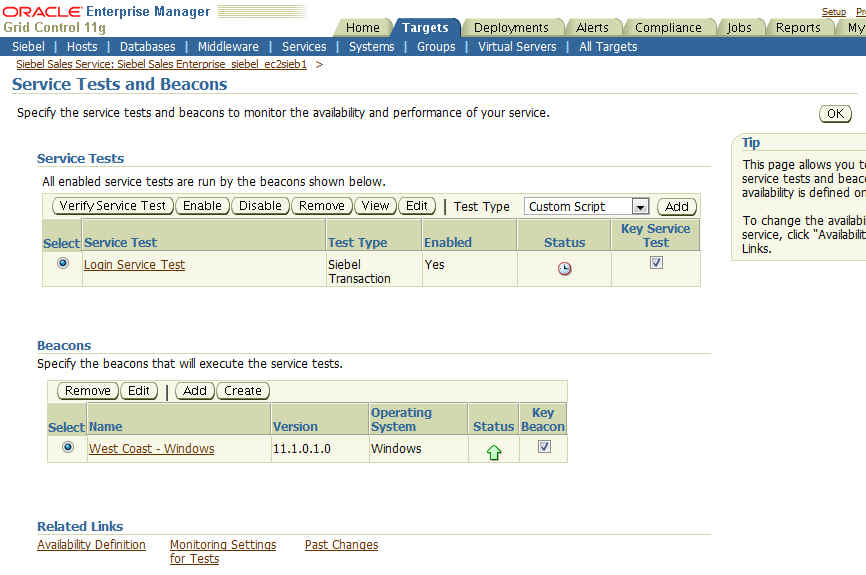5 About Siebel Transactions
This chapter provides procedures for the following topics:
-
Typical Siebel Transactions
-
Recording Transactions and Testing Availability and Performance
-
Adding a Siebel HI Test with Transaction Groups to an Existing Service
Typical Siebel Transactions
A Siebel transaction is a series of user actions on a Siebel application. In Enterprise Manager, each user action is referred to as a step. Each step can contain multiple related steps.
A typical Siebel transaction might consist of the following steps:
-
Open a browser and enter the URL for the service you want to access.
-
Click the Sign In link. The Sign In page appears.
-
Enter a user name and password, and click OK.
At this point the application performs a series of actions that range from authenticating your credentials to verifying the privileges you have.
The application displays the functionality available for you.
-
Log out.
Note:
Enterprise Manager Grid Control creates a test named "Login Test" after the service discovery is complete. By default, this default test is designed to use siebel and siebel as the operating system username and password, respectively. If you do not have an account with siebel and siebel as the credentials on the beacon host, create the account. Alternatively, edit the default test to set credentials that match with an existing account on the beacon host.If the operating system credentials provided are incorrect, the test appears in a pending state.
Recording Transactions and Testing Availability and Performance
You can record the steps of a particular transaction and store them in the repository. You can then run them to test the availability and performance of your Siebel application.
For example, you can create a transaction using the preceding steps and call it Typical Login. You can then program the appropriate components to run the transaction automatically. The beacon, a component of the Agent, acts as a client robot and is used to run your recorded transactions at predefined time intervals from strategic locations across your Wide Area Network (WAN).
Beacons are not installed automatically on the Oracle Agents; they have to be created. For monitoring Siebel High Interactive Applications, the administrator needs to create a beacon on an Oracle Windows Agent.
The availability and performance data that beacons collect during service tests include whether a test is successful and the application is available, and the response time of application screens during a given service test.
Adding a Siebel HI Test with Transaction Groups to an Existing Service
Before proceeding, ensure that you have already added the Siebel service using the instructions in Section 4.2 on page 4-2.
Besides recording the steps of a transaction, you can also group them to create a separate, logical entity. If you do not group the steps, Enterprise Manager groups them automatically under the "Generic" category.
To record transactions with groups, follow these steps:
-
In Enterprise Manager Grid Control, click Targets, then click Siebel.
-
On the Siebel page, from the View list, select Application Service. Enterprise Manager lists all the Siebel services being monitored.
-
Click the name of a Siebel Call Center Service, Siebel Sales Service, or a Siebel Marketing Service. Enterprise Manager displays the Home page of the selected service.
-
Click the Monitoring Configuration tab.
-
On the Monitoring Configuration page, click Service Tests and Beacons.
The Service Tests and Beacons page appears, as shown in Figure 5–1.
-
In the Service Tests section on the Service Tests and Beacons page, from the Test Type list, select Siebel Transaction and click Add.
-
On the Create Service Test page, specify a name for the service test, specify the operating system user name and password of the beacon host, then click Go.
-
Specify a name for the transaction you are about to record.
-
In the Test Parameters section, specify the operating system user name and password of the beacon host, and click Go.
-
-
On the following page, click Start to start recording the transaction. Enterprise Manager displays two windows, one for accessing the Siebel application where actions can be performed, and another for creating groups.
-
In the main, larger window, access the Siebel application where you want to record your actions.
-
Log in to the Siebel application using your credentials.
-
After logging in, in the smaller window, specify a name for the group and click Create. The log-in actions you performed are recorded under the group name you specify here.
-
Similarly, in the larger window, perform other actions in the Siebel application, and for these actions, in the smaller window, create a group.
-
Log out from the larger window.
-
After you are done with the recording, return to the Siebel Transaction page and click Stop to stop recording this transaction, then click Continue. Enterprise Manager closes the two windows that were opened for recording the transaction.
-
The page that follows shows the recorded transaction with the grouping of actions that were performed in the Siebel application. Click Continue.
-
On the Create Service Test page, go to the Test Parameters section. From the Collection Granularity list, select the granularity you want to use, then click OK.