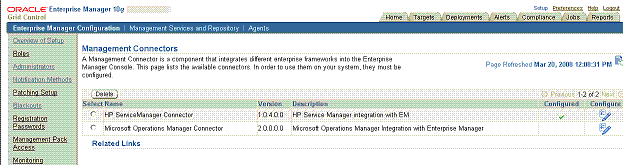Installing and Registering the Connector
The HP Service Manager Connector is not installed as part of the Enterprise Manager base installation, so you need to manually install it as described in this chapter. The following topics are discussed:
-
Installing the Connector
-
Uninstalling the Connector
-
Registering the Connector
-
Deploying the Connector and Registering the Templates in Enterprise Manager 10g Release 5
Installing the Connector
To install the connector, you first remove the Remedy Connector, then add the new HP Service Manager Connector as explained in the following sections.
Note:
If want to upgrade from the HP ServiceCenter to HP Service Manager and you have deployed the HP ServiceCenter Connector before, you need to delete HP ServiceCenter Connector from the Management Connectors page and then deploy the HP Service Manager Connector.Removing the Remedy Connector
Enterprise Manager limits the number of ticketing connectors to one. This constraint applies only to the connectors of the type 'ticket'. Consequently, you need to remove the Remedy connector, which is part of the base Oracle Management Server (OMS) installation, before proceeding with the installation.
To remove the Remedy connector, follow these steps:
-
Log in to the Oracle Enterprise Manager console. Specify user credentials with Super Administrator privileges. Specify the password and click Login.
-
In the Grid Home page, click Setup.
-
In the Setup Options page, select Management Connectors.
The installed Management Connectors are displayed.
-
Select the Remedy connector and click Delete. Confirm that you want to delete the connector.
Note:
Follow the same procedure to delete any Ticket connector previously installed, if applicable.
Adding the New HP Service Manager Connector
To add the new connector, follow these steps:
-
Download the HP Service Manager Connector from OTN.
-
Run the following command to extract the connector:
emctl extract_jar connector <jarfile> <connectorTypeName> <oracleHome>
Note:
This extraction must be performed on all OMS instances, since all OMS instances need local access to the files.For example:
C:\OracleHomes\oms10g\bin\emctl extract_jar connector "C:\OracleHomes\oms10g\sysman\connector\HP_Service_Manager.jar" "HP ServiceManager Connector" "C:\OracleHomes\oms10g"
Running the command create a new connector subdirectory called HP_Service_Manager_Connector in the
<OracleHomes>...sysman\connectordirectory. -
Initiate registration as follows:
-
Register the connector to Enterprise Manager, which you only need to do once. For this registration procedure, see Section 2.3, "Registering the Connector".
-
Register the ticket templates to Enterprise Manager. For this registration procedure, see Section 3.1.1, "Registering Ticket Templates".
Steps a and b both require the
emctl.batcommand line utility, which is located in the<OracleHomes>\oms10g\bindirectory. This utility is also used for other features, such as starting and stopping the OMS service. -
Uninstalling the Connector
To uninstall the HP Service Manager Connector, select it in the Management Connectors page, then click Delete.
Registering the Connector
From the Oracle Management Server (OMS) host command window, run the following emctl command:
emctl register_connector connector "<connectorType.xml>" <server> <port> <databaseSid> <username> <password> "<oraclehome>"
For example:
C:\OracleHomes\oms10g\bin\emctl register_connector connector "C:\OracleHomes\oms10g\sysman\connector\HP_Service_Manager_Connector\HP_Service_Manager_Deploy_Connector.xml" localhost 1521 emrep SYSMAN password "C:\OraclHomes\oms10g"
| Parameter | Description |
|---|---|
|
|
Fully- qualified name of the connector deployment file. The file is Service_Manager_Connector.xml, which resides in the Connector home directory. |
|
Server |
Host name of the Enterprise Manager repository. |
|
|
Listener port of the repository. |
|
|
Repository database instance ID. |
|
|
Specify |
|
|
Password for |
|
|
OMS Oracle home located at "<oraclehome>\oms10g". Double quotes are recommended. |
The new HP Service Manager connector should now appear in the Management Connector Page of the Enterprise Manager Grid Control Console as shown in Figure 2-1.
For information about registering ticket templates, see Section 3.1.1, "Registering Ticket Templates".
Deploying the Connector and Registering the Templates in Enterprise Manager 10g Release 5
Use the following procedure to deploy the HP Service Manager Connector in Enterprise Manager 10g Release 5.
-
Run the following emctl command on all OMSes if you have a multi-OMS environment:
$ORACLE_HOME/bin/emctl extract_jar connector –jar <jarfile> -cname <connector_name>This extracts the hp_service_manager_connector.jar file to the following folder:
$ORACLE_HOME/sysman/connector/HP_Service_Manager_Connector/For example:
emctl extract_jar connector -jar hp_service_manager_connector.jar -cname "HP Service Manager Connector" -
Deploy the connector by running the following
emctlcommand. You only need to run this step on one OMS.$ORACLE_HOME/bin/emctl register_connector connector -dd <connectorType.xml> -cs //<server>:<port>/<dbSID> -repos_user <username> -repos_pwd <password>
For example:
emctl register_connector connector -dd $ORACLE_HOME/sysman/connector/HP_Service_Manager_Connector/HP_Service_Manager_Connector.xml -cs //$emhost:$dbport/$dbSID -repos_user sysman -repos_pwd $repospwd
The HP Service Manager Connector should now appear on the Management Connector page.
Table 2–2 provides descriptions for the parameters shown in the emctl command above.
| Parameter | Description |
|---|---|
|
|
Connect string. Specify as "//$emHost:$dbPort/$dbSID”, where, $emHost is the server, $dbPort is the port, and $dbSID is the database session identifier. |
|
|
Host name of the Enterprise Manager repository. |
|
|
Listener port of the repository. |
|
|
Repository database instance ID or service name if you are using RAC database as the repository. |
|
|
Specify |
|
|
Password for |
|
|
Connector type name — Specify |
|
|
Connector name — Specify |
|
|
Internal name — Depending on the template, the values can be ServiceManager_Default_Incident.xsl, ServiceManager_Default_Incident_AutoClose.xsl, createTicket, getTicket, or updateTicket. |
|
|
Template name — Depending on the template, the values can be Create Ticket Response, Get Ticket Request, Get Ticket Response, Update Ticket Response, or a name defined by the user. |
|
|
Template type — Specify 1 for inbound transformation and 2 for outbound transformation. |
|
|
Short description for the ticket template. This description is also displayed in Enterprise Manager. |
Registering Templates
For each template, run the following emctl register_template connector command as a user with execute privilege on emctl and the ability to read the template:
emctl register_template connector -t <template.xml> -cs //<server>:<port>/<dbSID> -repos_user <username> -repos_pwd <password> -ctname <connector_type_name> -cname <connector_name> -iname <internal_name> -tname <template_name> -ttype <template_type> -d <description>
Replace <template.xml>, <internal_name>, <template_name> and <template_type> with the values listed in Table 2–3. For example:
emctl register_template connector -t $ORACLE_HOME/sysman/connector/HP_Service_Manager_Connector/ServiceManager_Default_Incident.xsl -cs //<server>:<port>/<dbSID> -repos_user <username> -repos_pwd <password> -ctname "HP Service Manager Connector" -cname "HP Service Manager Connector" -iname "ServiceManager_Default_Incident.xsl" -tname "ServiceManager_Default_Incident.xsl" -ttype 2 -d "This is the request xsl file for ServiceManager_Default_Incident method"
The following table lists the properties of each template for the HP Service Manager Connector.
Table 2-3 Possible Replacement Values For register_template Parameters
| template.xsl | template_name | internal_name | template_type |
|---|---|---|---|
|
ServiceManager_Default_Incident.xsl |
<Defined by the users> |
<Defined by the users> |
2 |
|
ServiceManager_Default_Incident_AutoClose.xsl |
<Defined by the users> |
<Defined by the users> |
2 |
|
createTicketResponse.xsl |
Create Ticket Response |
createTicket |
1 |
|
getTicket_request.xsl |
Get Ticket Request |
getTicket |
2 |
|
getTicket_response.xsl |
Get Ticket Response |
getTicket |
1 |
|
updateTicketResponse.xsl |
Update Ticket Response |
updateTicket |
1 |
The following example is based on the template values shown in Table 2–3.
Example 2-1 Request XSL File for createTicketResponse Method
emctl register_template connector -t $ORACLE_HOME/sysman/connector/ HP_Service_Manager_Connector/createTicketResponse.xsl -cs //<host>:<port>/<service_name> -repos_user SYSMAN -repos_pwd <password> -ctname "HP Service Center Connector" -cname "HP Service Center Connector" -tname "Create Ticket Response" -iname "createTicket" -ttype 1 -d