3 Adding Additional Oracle Management Service
This chapter describes how you can install an additional Oracle Management Service (OMS) to your existing Enterprise Manager Grid Control environment. In particular, this chapter covers the following:
Note:
-
The additional OMS you are installing must be installed on the same operating system as the other OMSes. Also ensure that the operating system and the Oracle home of the OMS are patched to the same level as the other OMSes.
-
Do NOT install the additional OMS on an OCFS file system. This file system is not supported.
-
If the first OMS, which was installed as part of the complete Enterprise Manager system installation, has add-ons installed, then do NOT follow the instructions outlined in this chapter. Instead, follow the instructions outlined for installing only the OMS software and configuring it later in the Oracle Enterprise Manager Grid Control Advanced Installation and Configuration Guide available at:
Overview
The second installation type, Add an additional Management Service, offered by the installer enables you to install an additional OMS to your existing Enterprise Manager Grid Control environment. This option is appropriate when you already have Enterprise Manager Grid Control with a certified Oracle Management Repository, and when you want to have another OMS for the following reasons:
-
When you want to balance the load on the existing OMS
-
When your existing OMS is running out of CPU or RAM resources
However, note that you can have multiple OMSes, and still connect to just one Oracle Management Repository (Management Repository).
Table 3-1 describes the installation process and the software components that are installed or configured for this installation type.
Table 3-1 Installation Process for Adding an Additional Oracle Management Service
|
Step 1 |
Installation of Oracle Management Service 11g Release 1 Creates an Oracle home in the Oracle Middleware Home location, and installs the OMS software binaries in the new home. Oracle Middleware Home consists of the Oracle WebLogic Server home, and, optionally, one or more Oracle homes. If the Oracle Middleware Home is |
|---|---|
|
Step 2 |
Installation of Oracle Management Agent 11g Release 1 Creates an Oracle home in the Oracle Middleware Home location, and installs the Oracle Management Agent (Management Agent) software binaries in the new home. If the Oracle Middleware Home is |
|
Step 3 |
Installation of Oracle Web Tier 11g Release 1 Creates an Oracle home in the Oracle Middleware Home location, and installs the Web tier software binaries in the new home. If the Oracle Middleware Home is |
|
Step 4 |
Installation of Oracle Common Directory Creates a common directory in the Oracle Middleware Home location for storing configuration files. If the Oracle Middleware Home is |
|
Step 5 |
Configuration of Oracle Management Service Instance Base Location Creates an instance home for Enterprise Manager Grid Control in the parent directory of the Oracle Middleware Home for storing all OMS-related configuration files. By default, the instance home is If the Oracle Middleware Home is If the parent directory of the Oracle Middleware Home does not have write permission, then the OMS Instance Base is created in the Oracle Middleware Home. |
|
Step 6 |
Configuration of Core Components Runs the Configuration Assistant tools to perform the following:
|
Note:
The installation process takes approximately 15 to 20 minutes to complete. The duration includes the time taken for running the prerequisite checks, placing the software binaries, creating the Oracle homes, and running the Configuration Assistants for configuring the core components.Before You Begin
Before you begin, keep these points in mind:
-
Oracle Management Service 11g Release 1 is supported only with Enterprise Manager 11g Grid Control Release 1.
-
If you are installing an additional Oracle Management Service 11g Release 1 to an existing Enterprise Manager 11g Grid Control environment, then follow the installation steps outlined in this chapter.
-
If you are installing an additional Oracle Management Service 11g Release 1 to an existing Enterprise Manager 10g Grid Control Release 2 (10.2.X.X) environment, then first upgrade Enterprise Manager 10g Grid Control to Enterprise Manager 11g Grid Control, and then install the additional Oracle Management Service 11g.
-
-
You can install add-ons to this additional OMS only if the first OMS, which was installed as part of the complete Enterprise Manager system installation, has add-ons installed. And if your first OMS has add-ons installed, then do NOT follow the instructions outlined in this chapter. Instead, follow the instructions outlined for installing only the OMS software and configuring it later in the Oracle Enterprise Manager Grid Control Advanced Installation and Configuration Guide available at:
-
This installation type only supports installation of OMS locally on the server where the installer is invoked, and does not support installing on multiple or remote hosts.
-
You cannot install more than one OMS on a host.
-
Do NOT install the additional OMS on an OCFS file system. This file system is not supported
-
For information about the default ports that are assigned and the possibility of using custom ports instead of default ports, see the Oracle Enterprise Manager Grid Control Advanced Installation and Configuration Guide available at:
-
While installing on hosts having multiple IP addresses, the host name is derived from the
ORACLE_HOSTNAMEvariable that is passed while invoking the installer.For example:
./runInstaller ORACLE_HOSTNAME=host1.foo.comNote:
Before passing this variable with the installer, ensure that you set theORACLE_HOSTNAMEenvironment variable. -
No environment variable specific to Enterprise Manager Grid Control needs to be set prior to installation. The
ORACLE_HOMEandORACLE_SIDvariables should not be set; Oracle directories should not appear in the PATH. -
The presence or absence of EMKEY in the Management Repository does not matter, and the installation will proceed either way without any issues.
-
Oracle offers code fixes for a product based on the Oracle Lifetime Support Policy. When the license period expires for a particular product, the support for code fixes offered by Oracle also ends. For more information, see the Oracle Lifetime Support Policy available at:
http://www.oracle.com/support/library/brochure/lifetime-support-technology.pdfWhen determining supportability and certification combinations for an Enterprise Manager Grid Control installation, you must consider Enterprise Manager Grid Control's framework components as well as the targets monitored by Enterprise Manager Grid Control. Oracle recommends keeping your Grid Control components and targets updated to the latest certified versions in order to receive code fixes without having to purchase an Extended Support license. For information about the certified combinations of Enterprise Manager Grid Control components and monitored targets, see My Oracle Support note.412431.1.
-
For accessing the Enterprise Manager Grid Control console, ensure that you use only certified browsers as mentioned in My Oracle Support note 412431.1.
Prerequisites
Before adding an additional OMS, ensure that you meet the following prerequisites.If you want, you can print out this section and write 'Yes' or 'No' against each prerequisite. This will help you to track the prerequisites you have met and the prerequisites you have not met.
Table 3-2 Prerequisites for Adding an Additional Oracle Management Service
| Requirement | Description | Yes/No |
|---|---|---|
|
Hardware Requirements |
Ensure that you meet the hard disk space and physical memory requirements as described in Appendix A, "Meeting Hardware Requirements". |
|
|
Operating System Requirements |
Ensure that you install the OMS only on certified operating systems as mentioned in the Enterprise Manager Certification Matrix available on My Oracle Support. To access this matrix, follow these steps:
Ensure that you install the additional OMS on the same operating system as the other OMSes. Also ensure that the operating system and the Oracle home of the OMS arepatched to the same level as the other OMSes. |
|
|
Package Requirements |
Ensure that you install all the operating system-specific packages as described in Appendix B, "Meeting Package, Kernel Parameter, and Library Requirements ". |
|
|
Operating System Groups and Users Requirements |
Ensure that you create the required operating system groups and users as described in Appendix C, "Creating Operating System Groups and Users Requirements". |
|
|
Unique Host Name and Static IP Address Requirements |
Ensure that you check the network configuration to verify that the host on which you are installing resolves to a unique host name and a static IP address that are visible to other hosts in the network. Note: You must use only a static IP address. If you use a dynamic IP address, the installation will fail. |
|
|
File Descriptor Requirements |
Ensure that you set the file descriptors to a minimum of 4096. To verify the current value set to the file descriptors, run the following command:
If the current value is not 4096, then as a root user, update the
|
|
|
System Parameter Value Requirements for AIX |
Ensure that the value set for the system parameter ncarg is 1024. To verify the value of ncarg, run the following command:
If the value is less than 1024, then increase it to 1024 by running the following command:
|
|
|
Temporary Directory Space Requiremens |
Ensure that you allocate 400 MB of space for a temporary directory where the executables can be copied. For example, |
|
|
Central Inventory Requirements |
Ensure that you allocate 100 MB of space for the central inventory directory. Also ensure that the central inventory directory is not on a shared file system.If it is already on a shared file system, then switch over to a non-shared file system by following the instructions outlined in My Oracle Support note 1092645.1 |
|
|
UMASK Value Requirements |
Ensure that you set the default file mode creation mask (umask) to 022 in the shell startup file. For example:
|
|
|
Shared File System Loader Location Requirements |
If you have configured shared file system loader on the first OMS, ensure that the shared location is accessible and writable from the host where you are about to install an additional OMS. If you have not configured the shared filesystem loader on the first OMS, and want to configure it now, then do the following:
|
|
|
JDK Requirements |
Ensure that you have the following version of JDK installed on the host where you are planning to install Enterprise Manager Grid control.
Download the JDK version for your platform from the platform vendor's Web site. For example, download SUN JDK 1.6_18+ for Linux platforms from Oracle Web site. Similarly, download the JDK for other platforms from other vendors' trusted Web sites. You can also refer to My Oracle Support note 1063587.1 for an example on installing JDK 1.6_18 on Linux x86_64 platform. If you already have a JDK installed, then verify its version by navigating to the
Note: JROCKIT is not supported. |
|
Enterprise Manager Grid Control will create a new domain in this Oracle WebLogic Server, and not use any of the existing domains. For information on installing Oracle WebLogic Server, see My Oracle Support note 1063762.1. For more information, downloads, demos, access the following URL:
|
||
|
Ensure that you apply either the consolidated patch IMPORTANT: The consolidated patch For information on Oracle Smart Update utility, see Oracle Smart Update Installing Patches and Maintenance Packs documentation available at:
|
||
|
Existing Database Version Requirements |
Ensure that the existing, certified Oracle Database is one of the databases listed in My Oracle Support note 412431.1. The database can reside either on the host where you are installing the product or on a remote host. |
|
|
Existing Database Configuration Requirements |
Ensure that Oracle Management Repository 11g Release 1 is already configured in your existing, certified Oracle Database. |
|
|
Existing Database and Listener Status Requirements |
Ensure that your existing, certified Oracle Database and the listener are running. |
|
|
Installing User Requirements |
Ensure that you meet the following requirements:
|
|
|
Permission Requirements |
Ensure that you are able to access and write in the following locations:
For more information about these locations, see theOracle Enterprise Manager Grid Control Advanced Installation and Configuration Guide available at:
Ensure that you have write permission on the temporary directory where the executables will be copied. For example, |
|
|
Oracle Inventory Location Requirements |
Ensure that the Oracle Inventory ( |
|
|
Host File Requirements |
Ensure that the host names and the IP addresses are properly configured in the For example, for installing a Management Agent on a host, ensure that the host name specified in the The recommended format of the For example,
IPv6 entries are supported in the file for fresh installations of 11g Release 1 (11.1). However, they are not supported for upgrade from 10g Release 4 (10.2.0.4) or higher to 11g Release 1 (11.1). According to RFC 952, the following are the assumptions: A "name" (Net, Host, Gateway, or Domain name) is a text string up to 24 characters drawn from the alphabet (A-Z), digits (0-9), minus sign (-), and period (.). Note that periods are only allowed when they serve to delimit components of "domain style names". No blank or space characters are permitted as part of a name. No distinction is made between upper and lower case. The first character must be an alpha character. Also, if DNS server is configured in your environment, then you should be able to use DNS to resolve the name of the host on which you want to install the OMS. For example, all these commands must return the same output:
|
|
|
Proximity Requirements |
Ensure that the host on which the OMS is being installed and the host on which the Management Repository is being configured are located in close proximity to each other. Ideally, the round trip network latency between the two should be less than 1 millisecond. |
|
|
Firewall Requirements |
If you have a firewall in your environment, then see the chapter on configuring Enterprise Manager for firewalls in the Oracle Enterprise Manager Grid Control Advanced Installation and Configuration Guide available at: |
|
|
Internet Connection Requirements |
Oracle recommends that the host from where you are running the installation wizard have a connection to the Internet so that the configuration information can be automatically collected and uploaded to My Oracle Support. |
Installation Procedure
To add an additional OMS, follow these steps:
-
Invoke the installer by running the following command:
<Software_Location>/runInstallerIn this command,
<Software_Location>is either<DVD>or<Software_Downloaded_Location>.Note:
-
For Microsoft Windows operating systems, run
setup.exeinstead ofrunInstaller. -
In Microsoft Windows, if the path to the software download location contains a subdirectory name with two or more words and a space between each of the words, then ensure that the parent directory of such a subdirectory does not contain a file whose name matches with the first word of that subdirectory.
For example, if the software is downloaded to
C:\Documents and Settings, then before you invokesetup.exe, ensure that there are no files titled Documents (for example, shortcut files such asC:\Documents) in theC:\ drive. -
After the installation ends successfully, the OMS and the Management Agent start automatically. If you do not want them to start automatically, then invoke the installer using the following command:
./runInstaller START_OMS=false b_startAgent=falseHowever, if you pass the
START_OMS=falseargument, the installation does not configure the EMCLI tool, and as a result, none of the EMCLI commands will work. Therefore, after the installation ends, you must manually configure the EMCLI tool in the$<ORACLE_HOME>/bindirectory. To do so, refer to the Oracle Enterprise Manager Command Line Interface available at:
-
-
Specify My Oracle Support Details
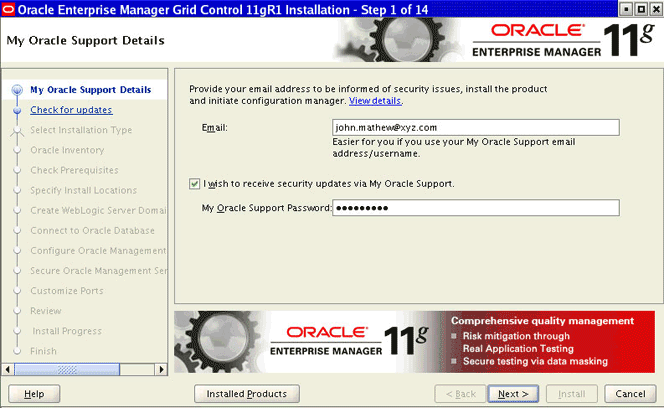
(Optional) On the My Oracle Support Details screen, specify your My Oracle Support credentials to enable Oracle Configuration Manager. If you do not want to enable Oracle Configuration Manager now, go to Step (3).
If the host from where you are running the installation wizard does not have a connection to the Internet, then specify only the e-mail address and leave the other fields blank. After you complete the installation, manually collect the configuration information and upload it to My Oracle Support.
Note:
For information about manually collecting the configuration information and uploading it to My Oracle Support, refer to the Oracle Enterprise Manager Grid Control Advanced Installation and Configuration Guide available at: -
Click Next.
-
Check for Updates
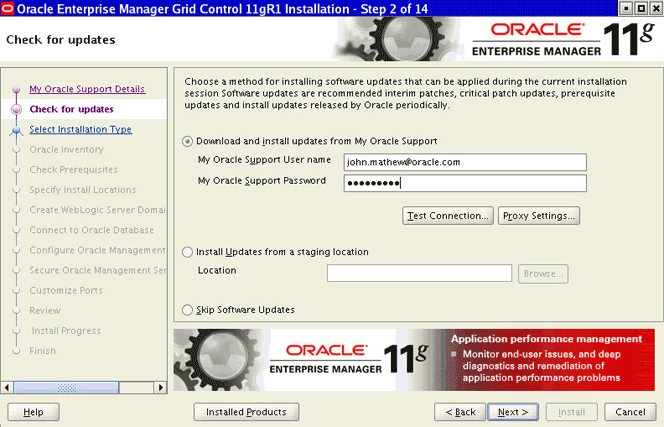
On the Check for Updates screen, select one of the following sources from where the software updates can be automatically downloaded and installed while the installation of Enterprise Manager Grid Control is in progress. If you do not want to apply them now, then select Skip Software Updates.
Note:
If you choose to skip installing the software updates during installation by not providing the My Oracle Support credentials, you can always register the credentials later using the Enterprise Manager Grid Control console and view the recommended security patches. To do so, log in to Enterprise Manager Grid Control, and click Preferences from the top-right corner of the screen. On the General page, from the left menu bar, click Preferred Credentials. On the Preferred Credentials page, from the My Oracle Support Preferred Credentials section, click Set Credentials. On the My Oracle Support Preferred Credentials page, specify the credentials and click Apply.-
Select Download and install updates from My Oracle Support if you want the installer to connect to My Oracle Support and automatically download the updates from there. Specify the My Oracle Support account user name and password to connect to the site.
If a connection from your network to the Internet requires you to connect through a proxy, then select Proxy Settings and provide the proxy connection details. To test the connection, click Test Connection.
Note:
After specifying the My Oracle Support details, when you click Next, the installation wizard connects to My Oracle Support and checks for new software updates. The installer displays the new software updates that are found. If you want to install them, click Download Updates. If you do not want to install them, click Skip Updates. -
(Recommended) Select Install updates from a staging location if the software updates are already downloaded and available in an accessible location. You can either specify the location or click Browse to search the host and select the location. Ensure that the location you specify or select leads to the
Updatesdirectory where the software updates are available.For example, if the software updates are available in
/scratch/OracleHomes/Updates, then specify/scratch/OracleHomes/Updates.
Note:
For more information about software updates, and how you can manually download them, see the Oracle Enterprise Manager Grid Control Advanced Installation and Configuration Guide available at:http://www.oracle.com/technology/documentation/oem.htmlFor information about the auto update feature and to know what patches are available in auto update, see My Oracle Support notes 1101208.1 and 1099123.1.
-
-
Click Next.
If you specified the My Oracle Support details in Step (4), the installer connects to My Oracle Support and checks for new software updates. The installer displays the new software updates that are found. If you want to install them, click Download Updates. If you do not want to install them, click Skip Updates.
Similarly, if any patches (including one-off patches) were found, then the installer displays the Product Updates screen. On the Product Updates screen, select Apply Software Updates and click Next if you want to apply all the patches. Otherwise, deselect that option and click Next.
-
Select Installation Type
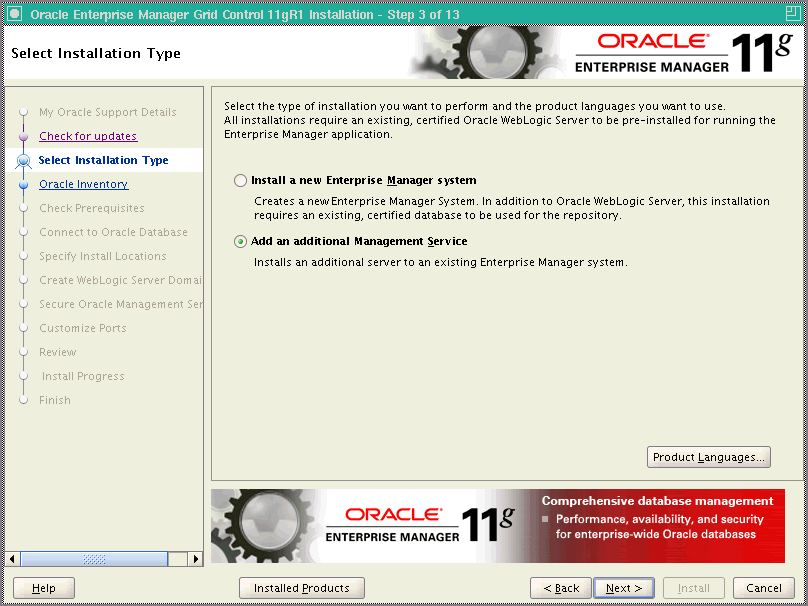
On the Select Installation Type screen, select Add an additional Management Service.
-
Click Next.
If Enterprise Manager Grid Control is the first Oracle product you are installing on the host that is running on UNIX operating system, then the Oracle Inventory screen appears. For details, see step (8). Otherwise, the Check Prerequisites screen appears. For details, see step (10).
If Enterprise Manager Grid Control is the first Oracle product you are installing on the host that is running on Microsoft Windows operating system, then the Oracle Inventory screen does not appear. On Microsoft Windows, the following is the default inventory directory:
<system drive>\Program Files\Oracle\Inventory
-
Specify Inventory Details
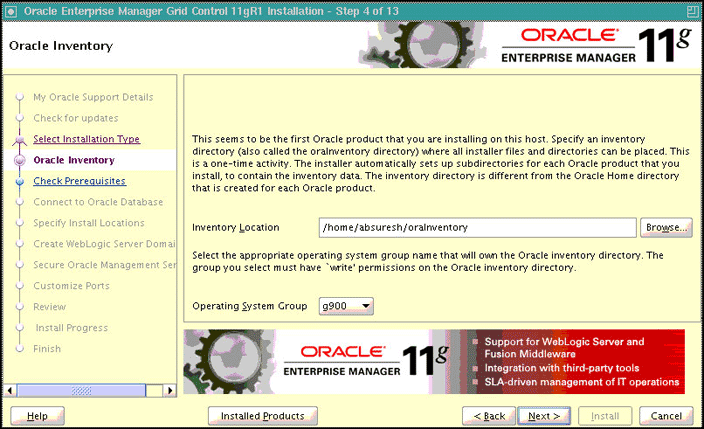
On the Oracle Inventory screen, do the following:
-
Specify the full path to a directory where the inventory files and directories can be placed.
Note:
the central inventory location you specify must NOT be on a shared file system. If it is already on a shared file system, then switch over to a non-shared file system by following the instructions outlined in My Oracle Support note 1092645.1Note:
If this is the first Oracle product on the host, then the default inventory location is/home/<user_name>/oraInventory. However, if you already have some Oracle products on the host, then the inventory location can be found in theoraInst.locfile. TheoraInst.locfile is located in the/etcdirectory for Linux and AIX, and in the/var/opt/oracledirectory for Solaris, HP-UX, and Tru64. -
Select the appropriate operating system group name that will own the Oracle inventory directories. The group that you select must have write permissions on the Oracle Inventory directories.
Note:
You will see this screen only if this turns out to be your first ever installation of an Oracle product on the host. -
-
Click Next.
-
Check for Prerequisites
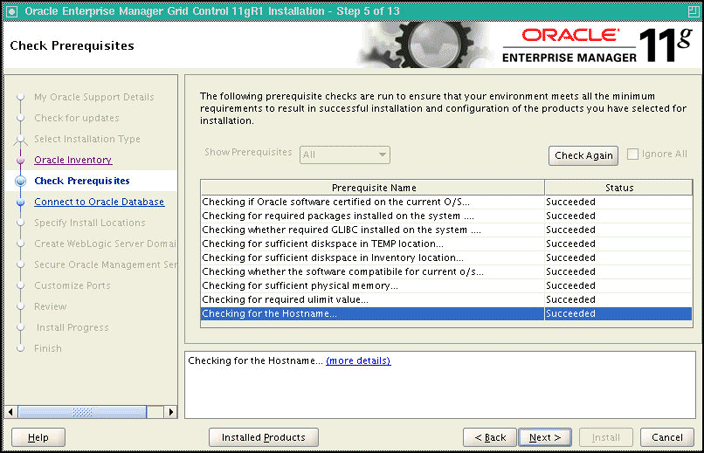
On the Check Prerequisites screen, check the status of the prerequisite checks run by the installation wizard is shown.
The prerequisite checks can result in either Warning, Failed, or Succeeded status. If all the prerequisite checks succeed, then click Next to proceed to the next screen. However, if some checks result in Warning or Failed status, then do the following:
-
For the prerequisite checks with Failed status and Warning status, investigate and correct the problems before you proceed with the installation. You can also update the prerequisies with the latest software updates, if they have been released by Oracle, and rerun them. To understand how you can manually download the software updates to update the prerequisites, see Step (4).
-
After you correct the problems in your environment, you can return to this screen and click Check Again to check the prerequisities once again.
-
If you prefer to ignore all these checks and proceed, then select Ignore All. However, ignoring the prerequisite checks with Failed status and Warning status might result in an unsuccessful installation, and therefore, Oracle recommends you to correct the problem and then proceed only after all the checks succeed.
-
-
Click Next.
-
Connect to Oracle Database
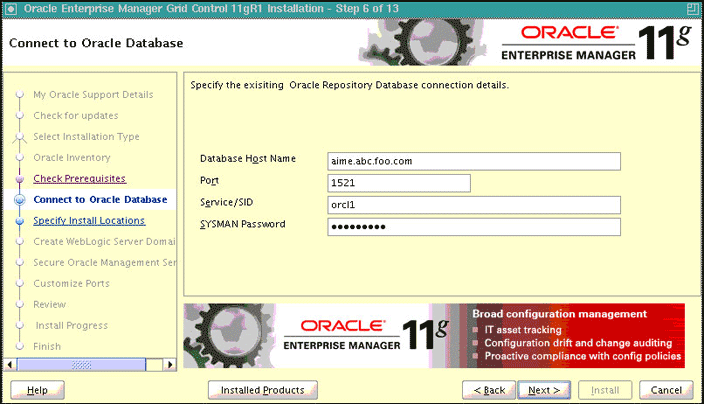
On the Connect to Oracle Database screen, specify the fully-qualified name of the host where the existing database resides, the database's listener port and its system ID (SID), and the SYSMAN user account's password.
The installer uses this information to connect to the existing, certified Oracle Database where the Management Repository can be configured.
-
Click Next.
-
Specify Installation Locations
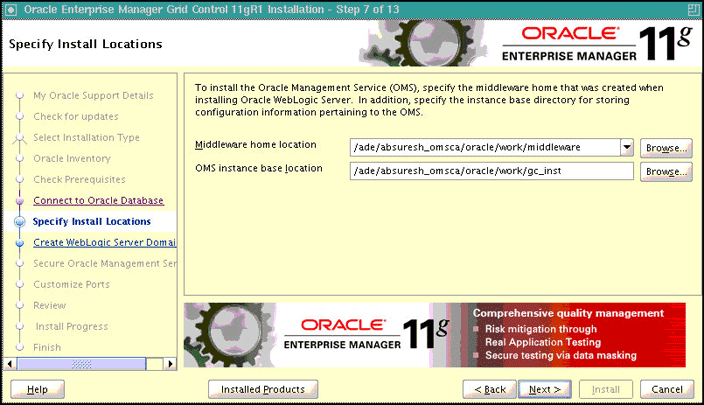
On the Specify Install Locations screen, provide the information required for installing the core components of Enterprise Manager Grid Control and storing the configuration files.
-
For Oracle Middleware Home Location, validate and accept the default middleware location, or select or specify another middleware location, which is present on the host where you are installing the product.
Ensure that the middleware location has write permission to create the Oracle home for OMS and the Oracle home for Management Agent. For example, if you accept the default location
/u01/app/Oracle/Middleware, then the Oracle home for OMS is created as/u01/app/Oracle/Middleware/oms11g, and the Oracle home for Management Agent is created as/u01/app/Oracle/Middleware/agent11g.Note:
Ensure that the Middleware Home you accept, select, or specify here is used only for Oracle Management Service. Ensure that no other Oracle Fusion Middleware products or components are installed in the same Middleware Home that is designated for Oracle Management Service. -
For OMS Instance Base Location, validate and accept the default instance base location, or specify another instance base location, which is present on the host where you installing the product and has write permission to store the configuration files of OMS.
By default, the instance base is under the parent directory of the Oracle Middleware Home. And, by default, the instance home name is
gc_inst. You can, however, edit this and specify a custom name.For example, if the Oracle Middleware Home is
/u01/app/Oracle/Middlewareand if you choose to retain the default instance home name, then the instance home location is/u01/app/Oracle/gc_inst.If the parent directory of the Oracle Middleware Home does not have write permission, then the instance base is created in the Oracle Middleware Home itself.
Note:
For information about Oracle Middleware Home and OMS Instance Base Location, see the Oracle Enterprise Manager Grid Control Advanced Installation and Configuration Guide available at: -
-
Click Next.
-
Create WebLogic Server Domain
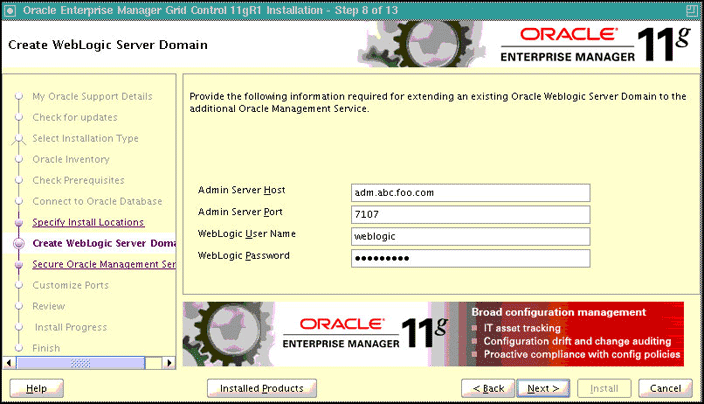
On the Create WebLogic Server Domain screen, specify the Admin Server Host Name, the Admin Server Port, and the WebLogic credentials. The Admin Server is the server that was created when you installed the first Oracle Management Service 11g Release 1.
The installation wizard displays default values for these fields. You can either accept it or change it with custom values.
-
Click Next.
-
Secure Oracle Management Service
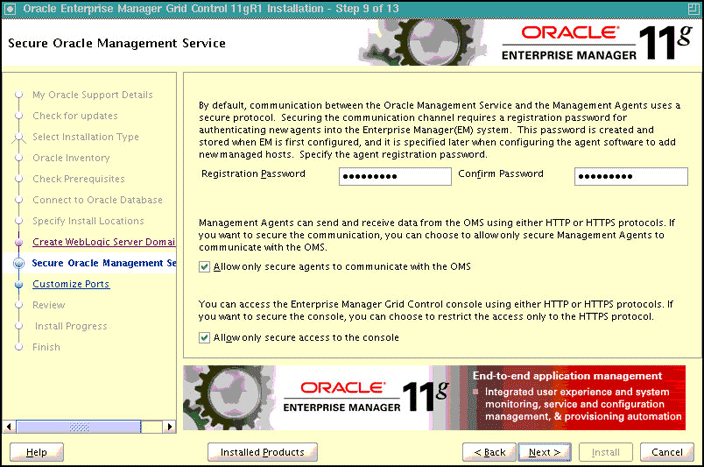
On the Secure Oracle Management Service screen, do the following:
-
For Registration Password, specify a password that can be used for authenticating new Management Agents that join the Enterprise Manager Grid Control system, and for permitting only secure Management Agents to communicate with the OMS, which is in locked state, via HTTPS protocol.
-
Select Allow only secure agents to communicate with the OMS if you want to further enhance the security of communication between the OMS and the Management Agents.
OMS always runs in a secure mode, and can further have a locked or an unlocked state. In an unlocked state, the Management Agents that are secure and the Management Agents that are not unsecure communicate with the OMS using HTTP and HTTPS protocols, respectively. However, in a locked state, only secure Management Agents communicate with the OMS using HTTPS protocol.
Select this option to turn the OMS to a locked state.
-
Select Allow only secure access to the console if you want to secure the access and allow users to access the Enterprise Manager Grid Control console only using HTTPS protocol.
-
-
Click Next.
-
Customize Ports
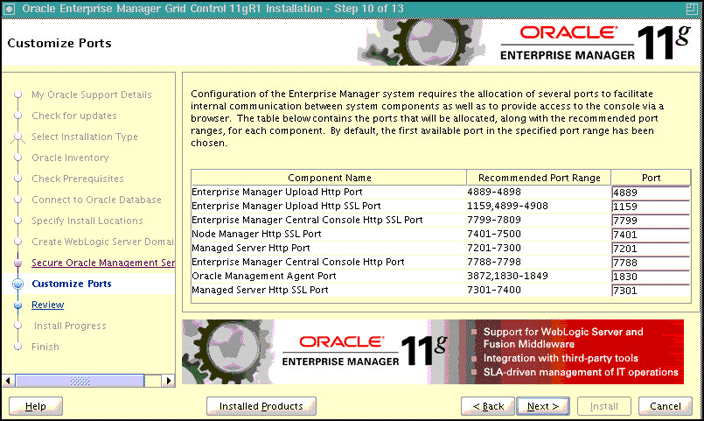
On the Customize Ports screen, customize the ports to be used for various components, and click Next.
If staticports.ini file is passed during installation, then by default, the ports defined in the
staticports.inifile are displayed. Otherwise, the first available port from the recommended range is displayed.Note:
For information about the default ports that are assigned and the possibility of using custom ports instead of default ports, see the Oracle Enterprise Manager Grid Control Advanced Installation and Configuration Guide available at:You can choose to retain the default port or customize it. To customize the ports, edit the port value in the Port column of the table, and specify a free custom port as recommended in the Recommended Port Range column.
-
Click Next.
-
Review
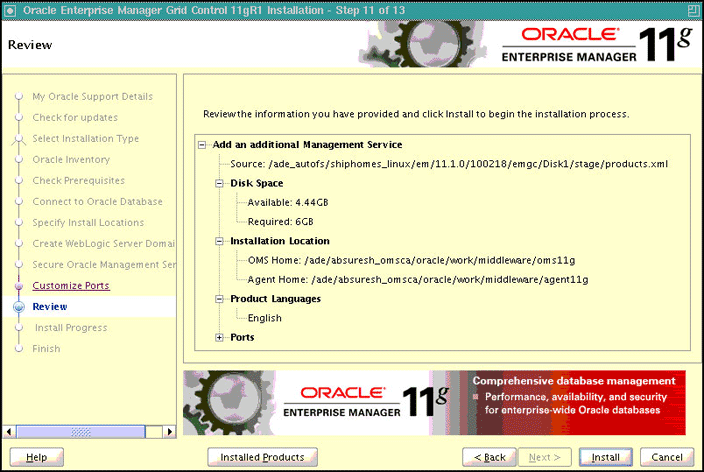
On the Review screen, review the details you provided for the selected installation type.
-
If you want to change the details, click Back repeatedly until you reach the screen where you want to make the changes.
-
After you verify the details, if you are satisfied, click Install to begin the installation process.
-
-
Once the software binaries are copied, you are prompted to run the
allroot.shscript, and theoraInstRoot.shscript if this is the first Oracle product installation on the host. Open another window, log in asroot, and manually run the scripts.If you are installing on Microsoft Windows operating system, then you will not be prompted to run this script. You will directly reach the Configuration Assistants screen as described in Step (24).
-
On the Configuration Assistants screen, you should see the Configuration Assistants run for this installation type. If you see any failed Configuration Assistants and if you want to rerun them, then select the failed ones and click Retry. If you prefer to rerun them later in standalone mode, then click Cancel to exit the installer.
Note:
If the Configuration Assistants fail, then review the relevant log files, resolve the issues, and rerun the Configuration Assistants as described in the Oracle Enterprise Manager Grid Control Advanced Installation and Configuration Guide avaiable at:http://www.oracle.com/technology/documentation/oem.htmlYou can also refer to the Master Note for Enterprise Manager Grid Control Installation and Upgrade available in the same location. Once you access the URL, click the Release Notes tab, and from the Master Support Notes section, click HTML.
-
On the End of Installation screen, you should see information pertaining to the installation of an additional OMS. Review the information and click Close to exit the installation wizard.
For more information about this installation, refer to the following file available in the Oracle home of the OMS:
$<ORACLE_HOME>/install/setupinfo.txt
After You Install
After you install, do the following:
-
Verify the installation:
-
Navigate to the Oracle home of the OMS and run the following command to see a message that confirms that OMS is up and running.
$<ORACLE_HOME>/bin/emctl status oms -
Navigate to the Oracle home of the Management Agent and run the following command to see a message that confirms that the Management Agent is up and running.
$<ORACLE_HOME>/bin/emctl status agent -
Navigate to the Oracle home of the Management Agent and run the following command to see a message that confirms that EMD upload completed successfully.
$<ORACLE_HOME>/bin/emctl upload
Note:
By default, you can access Enterprise Manager Grid Control only using the HTTPS protocol. If you want to use the HTTP protocol, then unlock it by running the following command from the Oracle home of the OMS:emctl secure unlock -console -
-
To use a secure protocol (HTTPS) to connect to the Enterprise Manager Administration Server, do the following:
-
Specify additional SSL arguments in the environment. To do so, set
JAVA_OPTIONSto append the appropriate SSL arguments to use before invoking theocmrepeaterctlscript.For information about these JAVA options, access these URLs:
http://download.oracle.com/docs/cd/E12840_01/wls/docs103/client/security.html#wp1077561Depending on whether a Demo or a Custom Trust certificate is used by the SSL realm, the SSL arguments will include the following:
[ [ < -Dweblogic.security.TrustKeyStore=DemoTrust [ -Dweblogic.security.JavaStandardTrustKeystorePassPhrase=password ] > | < -Dweblogic.security.CustomTrustKeyStoreFileName=filename -Dweblogic.security.TrustKeystoreType=CustomTrust [ -Dweblogic.security.CustomTrustKeystorePassPhrase=password ] > ] [ < -Dweblogic.security.SSL.hostnameVerifier=classname > | < -Dweblogic.security.SSL.ignoreHostnameVerification=true > ] ] -
Ensure that HTTP tunneling is enabled in the Administration Server. To verify this, log in to Oracle WebLogic Server Administration Console, and do the following:
(i) From the Domain Structure panel on the left side of the Home page, expand Environment and click Servers.
(ii) On the Summary of Servers page, from the Servers table, click the Admin Server.
(iiI) On the Settings for <Admin_Server> page, click the Protocols tab, and then click the HTTP subtab.
(iv) On the HTTP page, select Enable Tunneling, and click Save.
-
-
Refresh the Oracle WebLogic Server Domain, which hosts the Enterprise Manager application, so that the configuration changes made to the domain as a result of adding an additional OMS are reflected in the Grid Control console. To refresh the Oracle WebLogic Server Domain, follow these steps:
-
In Enterprise Manager Grid Control, navigate to the Home page for the Oracle WebLogic Server Domain that hosts the Enterprise Manager application. In most cases, the following is the direct URL to the Home page. If your domain name is not
GCDomain, then replace that string with your domain name:[protocol]://[host]:[port]/em/faces/as/as/domainHome?target=/secFarm_GCDomain/GCDomain&type=weblogic_domain -
From the WebLogic Domain menu, click Refresh WebLogic Domain.
-
On the Refresh WebLogic Domain page, click Continue.
Note:
This submits a WebLogic Domain Refresh job, which captures the domain configuration changes and reflects them in the Enterprise Manager Grid Control console. The job repeats itself once a day, and therefore, if you add any more additional OMSes or remove OMSes from your Enterprise Manager system in the future, this job automatically captures the configuration changes to the Oracle WebLogic Server Domain. You do NOT have to repeat this procedure every time you add an additional OMS. -
-
Configure the Oracle Database and Oracle Automatic Storage Management (Oracle ASM) target for monitoring as described in Appendix G, "Configuring Database and ASM Targets for Monitoring".
-
Configure your proxy server as described in Appendix H, "Setting Up Proxy Configuration for Oracle Management Service".
-
For accessing the Enterprise Manager Grid Control console, ensure that you use only certified browsers as mentioned in My Oracle Support note 412431.1.
-
To view details related to the Management Repository, run the following command, as emoms.properties file is no longer supported.
emctl config oms -list_repos_details -
(Optional) If you want to connect to another Management Repository, then shut down the OMS, run the following command, and then restart the OMS.
emctl config oms -store_repos_details (-repos_host <host> -repos_port <port> -repos_sid <sid> | -repos_conndesc <connect descriptor>) -repos_user <username> [-repos_pwd <pwd>] [-no_check_db]Note:
On Linux, you need to double escape the connect descriptor using single and double quotes. However, on Microsoft Windows, you need not.For example, on Linux:
emctl config oms -store_repos_details -repos_host myreposhost.mydomain.com -repos_port 12345 -repos_sid mydb -repos_conndesc '"(DESCRIPTION=(ADDRESS=(PROTOCOL=TCP)(HOST=myreposhost.mydomain.com)(PORT=12345))(CONNECT_DATA=(SID=mydb)))"' -repos_user sysmanFor example, on Microsoft Windows:
emctl config oms -store_repos_details -repos_host myreposhost.mydomain.com -repos_port 12345 -repos_sid mydb -repos_conndesc (DESCRIPTION=(ADDRESS=(PROTOCOL=TCP)(HOST=myreposhost.mydomain.com)(PORT=12345))(CONNECT_DATA=(SID=mydb))) -repos_user sysman -
(Optional) If you want to change the SYSMAN password, then shut down the OMS, run the following command, and then restart the OMS.
emctl config oms -change_repos_pwd -
(Optional) If you want to discover the newly installed targets, if you want to convert the standalone Management Agent to a cluster-based Management Agent, if you want to discover the targets on the new nodes of the cluster, or if you want to reconfigure the cluster-based Management Agent, you must run the
agentcascript to reconfigure and discover all new targets. For information about theagentcascript and to know how you can reconfigure the Management Agent and discover all new targets, see Oracle Enterprise Manager Grid Control Advanced Installation and Configuration Guide available at: -
(Optional) If you want to enable the Request Monitoring feature for tracing transaction requests in WLS, you need JVM Diagnostics as well as Application Dependency and Performance (ADP) managers and agents configured against the target to be monitored.
For information about installing JVM Diagnostics and enabling the Request Monitoring feature, refer to the Oracle Enterprise Manager Administration Guide.
For information about enabling the ADP feature in Enterprise Manager Grid Control, refer to the Oracle Enterprise Manager Getting Started with Management Pack Plus for SOA.
Both these guides are available at: