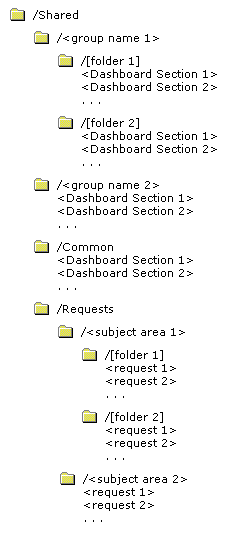| Bookshelf Home | Contents | Index | PDF |   |
|
Oracle® Business Intelligence Presentation Services Administration Guide > Managing Oracle BI Presentation Services Security > Guidelines for Configuring Oracle BI Presentation Services Security for the Presentation Catalog and Dashboards > Setting Up the Presentation Catalog StructureThe Presentation Catalog has two main folders:
Figure 2 shows the recommended higher-level folder structure for the /Shared folder in the Presentation Catalog. The Presentation Catalog structure shown in Figure 2 makes it easier for users and administrators to reorganize content and make shared dashboard sections available. This, in turn, facilitates My Dashboard creation by allowing users to select from shared content. Items shown within brackets ( [ ] ) are optional. Items shown within angle brackets ( < ) should be replaced with the appropriate name. Group FolderWhen you create a Presentation Services group, the system automatically creates a shared folder for the group. All members of the Presentation Services group are automatically given Read permissions to this folder. These permissions are inherited by any subfolders that you create. Group folders hold shared dashboard content that pertains to only members of the Presentation Services group. Optionally, the shared content can be further organized into subfolders under the Group folder. NOTE: You may want to remove this folder and grant group permissions to other folders if there is no group-specific content. Common FolderDashboard sections that are shared across groups are saved in a Common folder under the /Shared folder. Content can be organized into subfolders under the Common folder. Create only the Common and Requests subfolders under the /Shared folder. Requests FolderWhen you create requests in Answers that you want to share, save them in a Requests folder in the /Shared folder. Create a folder for each subject area in the Requests folder for storing requests against that subject area. This allows you to manage permissions at the level of the subject area. If two or more subject areas are closely related, so that users with permission to one would almost always have permission to the other, you could create a single folder to store requests against both subject areas. NOTE: If a user is given permission to a request in the Presentation Catalog that references a Subject Area to which the user does not have permission, the Oracle BI Server still prevents the user from executing the request. In cases where you have requests that span subject areas (requests that involve SQL subqueries), you can put them in the folder for any of the subject areas, or create a new folder for users that have permission for these subject areas. For more information about working with the Presentation Catalog, read Administering the Oracle BI Presentation Catalog. |
  |
| Oracle® Business Intelligence Presentation Services Administration Guide | Copyright © 2007, Oracle. All rights reserved. | |