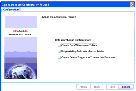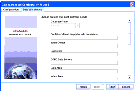|
Oracle® Business Intelligence Applications Installation and Configuration Guide > Installing and Configuring Oracle BI Applications on Windows > Configuring the Oracle Business Analytics Warehouse Database >
Process of Creating Data Warehouse Tables
Use this procedure to create the data warehouse tables. Before you perform this procedure make sure that the SSE role has been created for the Oracle Business Analytics Warehouse and transactional database, and that the database user has been associated with the role (for more information, see Process of Creating the SSE Role). If you are using a Teradata database, the DAC creates a SQL file to create the schema tables, not the tables themselves. Therefore, after you have followed this procedure, you need execute the SQL file created by following the instructions in the section Process of Creating Data Warehouse Tables on a Teradata Database. NOTE: Additional work by the database administrator is required if the data warehouse tables need to be moved to different tablespaces for performance or manageability reasons.
To create data warehouse tables
- From the DAC menu bar, click Tools > ETL Management > Configure.
- In the Sources dialog box, select the database platform for the target data warehouse and source transactional database.
- Click OK to display the Data Warehouse Configuration Wizard.
- Select the Create Data Warehouse Tables check box, and click Next.
The Data Warehouse tab is active.
- Enter the details of the database in which you want to store the data warehouse.
The information that you need to enter is dependent on the type of target database that you are using to store the data warehouse.
|
|
Database Type |
(Read only) Type of database, as specified by the 'Target data warehouse database platform' field on the Sources dialog (see step 2). If the database type is DB2 390, then check the 390 Database check box. |
Container |
The container for the source business applications (or containers) that you want to deploy. The source business application or applications that you selected when you imported the seed data into the DAC metadata repository (for more information, see Creating the DAC Metadata Repository). You must enter the names of the applications exactly as they are displayed on the seed data Import dialog. For example: - If you want to create a schema based on the merged containers for that DAC repository, leave this field blank.
For example if the DAC repository contains Siebel 7.8 and Oracle 11.5.10 containers:
- If the container name is left blank, the schema created will combine all the tables that are required for both adapters.
- If the container name is specified as Siebel 7.8, the schema is created with the tables that are necessary for only the datawarehouse container.
- If you want to deploy Oracle 11.5.10, enter:
Oracle 11.5.10
- If you want to deploy Oracle 11.5.9 and 11.5.10, enter:
Oracle 11.5.9,Oracle 11.5.10
For more information about containers, see Oracle Business Intelligence Data Warehouse Administration Console Guide. |
Table Owner |
Valid database owner, username, or account that you set up to hold the data warehouse (for more information, see Creating the Required Databases). |
Password |
Valid database user password for the database owner, username, or account that you specified in the Table Owner field (for more information, see Creating the Required Databases). |
ODBC Data Source |
Data Source Name (DSN) for the Oracle Business Analytics Warehouse. You need to specify the name of the ODBC connection that you created for the data warehouse (for more information, see Process of Creating ODBC Database Connections). |
Data Area |
(Optional) Tablespace where data warehouse tables are created. |
Index Area |
(Optional) Indexspace where data warehouse indices are created (applicable only to Oracle and DB2 databases). |
Is Unicode |
Specifies whether the data warehouse database is Unicode. |
- Click Start.
The Run Status tab displays information about the data warehouse creation. If a 'Success' message is displayed, the data warehouse tables have been created. If you a 'Failure' message is displayed, the data warehouse tables have not been created (refer to the \DAC\log\config\createwtables.log file to diagnose the failure).
|