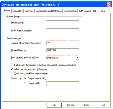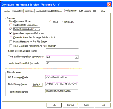|
Oracle® Business Intelligence Applications Installation and Configuration Guide > Installing and Configuring Oracle BI Applications on Windows > Setting Up the Informatica Server and Informatica Repository Server >
Process Of Setting Up The Informatica Server
To set up the Informatica Server in Informatica PowerCenter
- Navigate to Programs > Informatica PowerCenter 7.1.4 > Informatica PowerCenter 7.1.4 OEM for Oracle - Server > Informatica Server Setup.
- In the Informatica Server Setup Application - Options window, select Configure Informatica Service, and then click Continue.
- In the Server tab, enter the following:
|
|
Server Name |
A logical name for the Informatica Server. It is recommended that you enter ORACLE_BI_DW_SERVER. |
TCP/IP Host Address |
The IP address or name of the machine on which you plan to run the Informatica Server. |
Max no. of concurrent sessions |
From 1 to 15 sessions (default is 10). |
Shared Memory |
The default is 2,000,000. You should specify 200,000 for each session specified in the 'Max no. of concurrent sessions' field. For example, if you specify 5 in the 'Max no. of concurrent sessions' field, you should specify 1,000,000 in the Shared Memory field. |
- In the Repository tab, enter the following:
|
|
Repository Name |
A logical name for the Informatica repository. It is recommended that you enter Oracle_BI_DW_Base. For Teradata databases, it is recommended that you enter Oracle_BI_DW_Teradata. |
Repository User |
The account used to access the repository. It is recommended that you use Administrator as the username. |
Repository Password |
The password you use to connect to the Repository Server from the Repository Manager. It is recommended that you use Administrator as the password. |
Repository Server Host Name |
The host machine name where the Informatica Repository Server is installed. |
Repository Port Number |
The port number the Repository Server uses to connect to repository client applications. By default, this value is 5001. It is recommended that you use the default value. |
- In the Licenses tab:
- Leave the default License File Name as
pm.lic.
- If you have an option or connectivity license key, enter it in the "with Key" field, and click Update. Do this for each option and connectivity license key.
- In the Compatibility and Database tab:
- Make sure the "Treat CHAR as CHAR on read" option is selected.
- Make sure the maximum number of database connections is 100.
- In the Configuration tab, set the Data Movement Mode.
NOTE: You must run the Informatica Server in Unicode mode if your source data contains multibyte or ISO 8859-1 (8-bit ASCII) data.
- Select the ASCII or UNICODE option.
- If you select the UNICODE option, remove the check from the Validate Data Codepages check box, and check the Output Session Log in UTF8 check box.
- Leave the default values in the remaining fields.
- In the JVM Options tab, leave the default values in all fields.
- Click OK in the Configure Informatica Service dialog box to complete the configuration of the Informatica Server service.
If you are using a Teradata database, you cannot start the Informatica Server until you have completed the procedures in the section Setting the Code Page File Property for Unicode Environments on Teradata Databases.
|