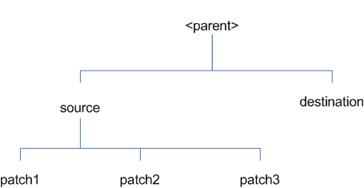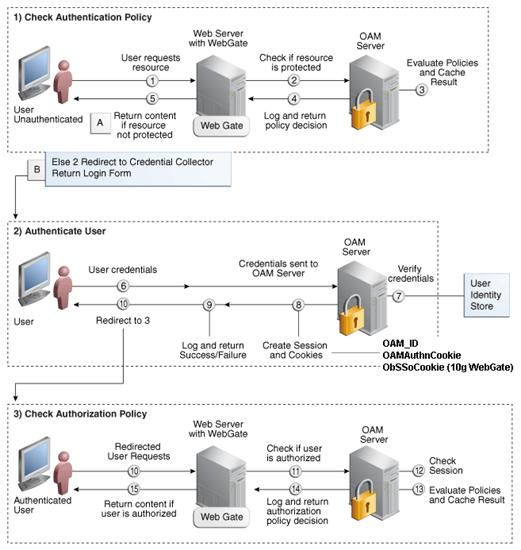Oracle® Retail Warehouse
Management System
Installation Guide
Release 14.1
E59137-06
March 2015
Oracle®
Retail Warehouse Management System Installation
Guide, Release 14.1
Copyright © 2015, Oracle. All
rights reserved.
Primary Author: Nathan Young
Contributors: Amandeep Bhatti
This software and related
documentation are provided under a license agreement containing restrictions on
use and disclosure and are protected by intellectual property laws. Except as
expressly permitted in your license agreement or allowed by law, you may not
use, copy, reproduce, translate, broadcast, modify, license, transmit,
distribute, exhibit, perform, publish, or display any part, in any form, or by
any means. Reverse engineering, disassembly, or decompilation of this software,
unless required by law for interoperability, is prohibited.
The information contained
herein is subject to change without notice and is not warranted to be
error-free. If you find any errors, please report them to us in writing.
If this is software or
related documentation that is delivered to the U.S. Government or anyone
licensing it on behalf of the U.S. Government, then the following notice is
applicable:
U.S. GOVERNMENT END USERS:
Oracle programs, including any operating system, integrated software, any
programs installed on the hardware, and/or documentation, delivered to U.S.
Government end users are "commercial computer software" pursuant to
the applicable Federal Acquisition Regulation and agency-specific supplemental
regulations. As such, use, duplication, disclosure, modification, and
adaptation of the programs, including any operating system, integrated
software, any programs installed on the hardware, and/or documentation, shall
be subject to license terms and license restrictions applicable to the
programs. No other rights are granted to the U.S. Government.
This software or hardware is
developed for general use in a variety of information management applications.
It is not developed or intended for use in any inherently dangerous
applications, including applications that may create a risk of personal injury.
If you use this software or hardware in dangerous applications, then you shall
be responsible to take all appropriate fail-safe, backup, redundancy, and other
measures to ensure its safe use. Oracle Corporation and its affiliates disclaim
any liability for any damages caused by use of this software or hardware in
dangerous applications.
Oracle and Java are
registered trademarks of Oracle and/or its affiliates. Other names may be
trademarks of their respective owners.
Intel and Intel Xeon are
trademarks or registered trademarks of Intel Corporation. All SPARC trademarks
are used under license and are trademarks or registered trademarks of SPARC
International, Inc. AMD, Opteron, the AMD logo, and the AMD Opteron logo are
trademarks or registered trademarks of Advanced Micro Devices. UNIX is a
registered trademark of The Open Group.
This software or hardware and
documentation may provide access to or information about content, products, and
services from third parties. Oracle Corporation and its affiliates are not
responsible for and expressly disclaim all warranties of any kind with respect
to third-party content, products, and services unless otherwise set forth in an
applicable agreement between you and Oracle. Oracle Corporation and its
affiliates will not be responsible for any loss, costs, or damages incurred due
to your access to or use of third-party content, products, or services, except
as set forth in an applicable agreement between you and Oracle.
Value-Added Reseller (VAR) Language
Oracle Retail VAR Applications
The following restrictions
and provisions only apply to the programs referred to in this section and
licensed to you. You acknowledge that the programs may contain third party
software (VAR applications) licensed to Oracle. Depending upon your product and
its version number, the VAR applications may include:
(i) the MicroStrategy Components
developed and licensed by MicroStrategy Services Corporation (MicroStrategy) of
McLean, Virginia to Oracle and imbedded in the MicroStrategy for Oracle
Retail Data Warehouse and MicroStrategy for Oracle Retail Planning &
Optimization applications.
(ii) the Wavelink
component developed and licensed by Wavelink Corporation (Wavelink) of Kirkland, Washington, to Oracle and imbedded in Oracle Retail Mobile Store Inventory
Management.
(iii) the software component
known as Access Via™ licensed by Access Via of Seattle, Washington, and
imbedded in Oracle Retail Signs and Oracle Retail Labels and Tags.
(iv) the software component
known as Adobe Flex™ licensed by Adobe Systems Incorporated of San Jose, California, and imbedded in Oracle Retail Promotion Planning & Optimization
application.
You acknowledge and confirm
that Oracle grants you use of only the object code of the VAR Applications.
Oracle will not deliver source code to the VAR Applications to you.
Notwithstanding any other term or condition of the agreement and this ordering
document, you shall not cause or permit alteration of any VAR Applications. For
purposes of this section, "alteration" refers to all alterations,
translations, upgrades, enhancements, customizations or modifications of all or
any portion of the VAR Applications including all reconfigurations, reassembly
or reverse assembly, re-engineering or reverse engineering and recompilations
or reverse compilations of the VAR Applications or any derivatives of the VAR
Applications. You acknowledge that it shall be a breach of the agreement to
utilize the relationship, and/or confidential information of the VAR
Applications for purposes of competitive discovery.
The VAR Applications contain
trade secrets of Oracle and Oracle's licensors and Customer shall not attempt,
cause, or permit the alteration, decompilation, reverse engineering,
disassembly or other reduction of the VAR Applications to a human perceivable
form. Oracle reserves the right to replace, with functional equivalent
software, any of the VAR Applications in future releases of the applicable
program.
.
Send Us Your Comments............................................... xi
Preface......................................................................... xiii
Audience.............................................................................................. xiii
Related Documents........................................................................... xiii
Customer Support............................................................................. xiii
Review Patch Documentation....................................................... xiii
Improved Process for Oracle Retail
Documentation Corrections xiv
Oracle Retail Documentation on the
Oracle Technology Network xiv
Conventions........................................................................................ xiv
1....................................................... Preinstallation
Tasks 1
Requesting Infrastructure Software................................................. 1
Installation Terminology.................................................................... 1
Check Supported Database Server
Requirements....................... 2
Check Supported Application Server
Requirements.................. 3
Check Supported Web Browser and
Client Requirements....... 4
Supported Radio Frequency Device
Requirements..................... 4
Supported Oracle Retail Products.................................................... 5
Supported Oracle Retail Integration
Technologies..................... 5
UNIX User Account Privileges to
Install the Software............... 5
2......................................................... RAC
and Clustering 7
3................................... Database
Installation Tasks – Full 9
Create Staging Directory for RWMS
Installer............................... 9
Create the RWMS Database............................................................... 9
Create the Database Instance Using
the Oracle Generic Template 10
Create the required RWMS
Tablespaces...................................... 11
Create the Schema Owner for RWMS........................................... 12
Run the RWMS Database Schema
Installation.......................... 13
4................................ Database
Installation Tasks – Patch 15
Create Staging Directory for RWMS
Installer............................. 15
(Optional) Analyze Changes in the
Patch................................... 15
Run the RWMS Database Schema
Installation.......................... 15
5..... Application Server
Installation Tasks – RWMS Forms 17
Create Staging Directory for RWMS
Installer............................. 17
Prepare Application Server for RWMS......................................... 18
Install RWMS Oracle Forms............................................................ 18
6.................. Application
Server Installation Tasks – Patch 21
Create Staging Directory for RWMS
Installer............................. 21
(Optional) Analyze Changes in the
Patch................................... 21
Run the RWMS Application Installation.................................... 21
Install RWMS Oracle Forms............................................................ 21
7.......... Enhanced Navigation and
Dashboards Installation 23
Steps to Create the New Domain with
ADF Libraries............. 24
Start the RWMSDomain and the Node
Manager...................... 33
Start the Managed Server.................................................................. 34
Run the RWMS Installer................................................................... 35
Custom Authentication Provider set
up...................................... 36
Disable User Lock Out Settings...................................................... 44
Application: Logging File Settings................................................ 44
8................... Manual
Installation and Configuration Tasks 47
This section covers the
installation and configuration of external components and other dependencies
for RWMS 14.1......................................................... 47
Prerequisites......................................................................................... 47
Path References Used in this
Section............................................ 47
BI Server Component Installation
Tasks...................................... 48
Installation Process Overview........................................................ 49
Install Oracle BI EE 11g..................................................................... 49
Post Install Steps................................................................................. 67
Installing the RWMS BI Publisher
Templates............................ 71
Configuring the RWMS JDBC
connection................................... 73
Configure RWMS Email Server in BI
Publisher......................... 78
Configuring Forms to use BI Publisher........................................ 80
Check the Configuration of
formsweb.cfg................................... 80
Configuring the Forms Installation
Environment Files........... 82
RWMS Wallet Configurations........................................................ 89
Application (Java) Wallet................................................................. 89
Oracle Wallet........................................................................................ 90
WLS Database Credential Store...................................................... 90
Adding Radio Frequency Launch
Configurations................... 90
File Placement...................................................................................... 90
Update the RF Launch Modules.................................................... 91
rwms_rf_menu.html Module.......................................................... 91
close.html Module.............................................................................. 91
Update fmrweb.res for Keymapping............................................. 94
Client Side Configurations for Java
Security Updates............. 94
9................................................ Web
Services Installation 97
Create a Managed Server.................................................................. 97
Create a Datasource........................................................................... 97
Deploy RWMS Service EAR File..................................................... 97
Configure Web Service Security...................................................... 99
10..................................................... Patching
Procedures 101
Oracle Retail Patching Process..................................................... 101
Supported Products and Technologies...................................... 101
Patch Concepts.................................................................................. 102
Patching Utility Overview............................................................. 103
Changes with 14.1............................................................................ 103
Patching Considerations................................................................ 104
Patch Types........................................................................................ 104
Incremental Patch Structure.......................................................... 104
Version Tracking.............................................................................. 104
Apply all Patches with Installer or
ORPatch........................... 105
Environment Configuration.......................................................... 105
Retained Installation Files............................................................. 105
Reloading Content........................................................................... 105
Java Hotfixes and Cumulative
Patches...................................... 106
Backups............................................................................................... 106
Disk Space.......................................................................................... 106
Patching Operations........................................................................ 107
Running ORPatch............................................................................ 107
Merging Patches............................................................................... 117
Compiling Application Components......................................... 118
Deploying Application Components......................................... 120
Maintenance Considerations........................................................ 121
Database Password Changes....................................................... 121
WebLogic Password Changes...................................................... 122
Infrastructure Directory Changes................................................ 122
DBManifest Table............................................................................. 123
RETAIL_HOME relationship to
Database and Application Server 123
Jar Signing Configuration
Maintenance.................................... 123
Customization................................................................................... 124
Patching Considerations with
Customized Files and Objects 124
Registering Customized Files....................................................... 125
Custom Compiled Java Code........................................................ 127
Extending Oracle Retail Patch
Assistant with Custom Hooks 129
Troubleshooting Patching............................................................. 133
ORPatch Log Files............................................................................ 133
Restarting ORPatch......................................................................... 133
Manual DBManifest Updates....................................................... 133
Manual Restart State File Updates.............................................. 135
DISPLAY Settings When Compiling
Forms............................. 135
JAVA_HOME Setting...................................................................... 135
Patching Prior to First Install........................................................ 135
Providing Metadata to Oracle
Support...................................... 136
A........... Appendix: Oracle
Database 12cR1 Parameter File 139
B........................... Appendix:
Tablespace Creation Scripts 141
Non-Encrypted Tablespace Creation......................................... 141
Encrypted Tablespace Creation................................................... 141
Configure a Wallet:.......................................................................... 142
Encryption at Tablespace Level................................................... 143
C........... Appendix: Sample
Oracle Net Files for the Server 145
listener.ora.......................................................................................... 145
tnsnames.ora...................................................................................... 146
D Appendix: RWMS Database Schema
Installation Screens 147
E Appendix: RWMS Application
(forms) Installation Screens 157
F Appendix: RWMS Enhanced
Navigation and Dashboards Installation Screens 169
G...................................... Appendix:
RWMS Analyze Tool 189
Run the RWMS Analyze Tool....................................................... 189
H........................... Appendix:
Common Installation Errors 191
Database Installer Hangs on Startup......................................... 191
Warning: Could not create system
preferences directory..... 191
WLS_FORMS
server failed to restart.......................................... 192
Warning: Couldn't find X Input
Context................................... 192
Unresponsive Drop-Downs.......................................................... 193
Could not execl robot child
process: Permission denied...... 194
ConcurrentModificationException in
Installer GUI.............. 194
ORA-04031 (unable to allocate
memory) error during database schema installation 194
X Error of failed request:
BadWindow (invalid Window parameter) 195
RIB Errors............................................................................................ 195
Error Connecting to Database URL............................................. 196
I................................................. Appendix:
URL Reference 197
JDBC URL for a Database............................................................... 197
JNDI Provider URL for an
Application...................................... 197
J......................... Appendix:
Single Sign-On for WebLogic 199
What Do I Need for Single Sign-On?.......................................... 199
Can Oracle Access Manager Work with
Other SSO Implementations? 199
Oracle Single Sign-on Terms and
Definitions.......................... 200
What Single Sign-On is not........................................................... 201
How Oracle Single Sign-On Works............................................. 201
Installation Overview...................................................................... 203
User Management............................................................................ 203
K............................ Appendix:
Setting Up an Oracle Wallet 205
Steps to Set up a pl/sql Wallet..................................................... 205
Additional Wallet Commands..................................................... 207
Setting up Application (Java)
Wallet for RWMS .env File.... 207
Setting Up WLS Database Credential
Store.............................. 209
L Appendix: Setting Up Password
Stores with wallets/credential stores 215
About Database Password Stores and
Oracle Wallet............ 215
Setting Up Password Stores for
Database User Accounts.... 216
Setting up Wallets for Database
User Accounts...................... 217
For RMS, RWMS, RPM Batch using
sqlplus or sqlldr, RETL, RMS, RWMS, and ARI 217
Setting up RETL Wallets................................................................ 219
For Java Applications (SIM, ReIM,
RPM, RIB, AIP, Alloc, ReSA, RETL) 220
How does the Wallet Relate to the
Application?.................... 223
How does the Wallet Relate to Java
Batch Program use?..... 223
Database Credential Store
Administration............................... 223
Managing Credentials with WSLT/OPSS
Scripts.................. 227
listCred................................................................................................ 228
updateCred......................................................................................... 229
createCred........................................................................................... 229
deleteCred........................................................................................... 229
modifyBootStrapCredential........................................................... 230
addBootStrapCredential................................................................. 231
Quick Guide for Retail Password
Stores (db wallet, java wallet, DB credential stores) 233
M........................... Appendix:
Manual Forms Compilation 243
N........................................... Appendix:
Installation Order 245
Enterprise Installation Order........................................................ 245
Oracle Retail Warehouse Management System, Installation
Guide, Release 14.1
Oracle welcomes customers' comments
and suggestions on the quality and usefulness of this document.
Your feedback is important, and helps
us to best meet your needs as a user of our products. For example:
§ Are the
implementation steps correct and complete?
§ Did you understand
the context of the procedures?
§ Did you find any
errors in the information?
§ Does the structure of
the information help you with your tasks?
§ Do you need different
information or graphics? If so, where, and in what format?
§ Are the examples
correct? Do you need more examples?
If you find any errors or have any
other suggestions for improvement, then please tell us your name, the name of
the company who has licensed our products, the title and part number of the
documentation and the chapter, section, and page number (if available).
Note:
Before sending us your comments, you might like to check that you have the
latest version of the document and if any concerns are already addressed. To do
this, access the Online Documentation available on the Oracle Technology
Network Web site. It contains the most current Documentation Library plus all
documents revised or released recently.
Send your comments to us using the
electronic mail address: retail-doc_us@oracle.com
Please give your name, address,
electronic mail address, and telephone number (optional).
If you need assistance with Oracle
software, then please contact your support representative or Oracle Support
Services.
If you require training or instruction
in using Oracle software, then please contact your Oracle local office and
inquire about our Oracle University offerings. A list of Oracle offices is
available on our Web site at www.oracle.com.
Oracle Retail Installation Guides
contain the requirements and procedures that are necessary for the retailer to
install Oracle Retail products.
This Installation Guide is written for
the following audiences:
§ Database
administrators (DBA)
§ System analysts and
designers
§ Integrators and
implementation staff
For more
information, see the following documents in the Oracle Retail Warehouse
Management System Release 14.1 documentation set:
§ Oracle Retail
Warehouse Management System Operations Guide
§ Oracle Retail
Warehouse Management System Implementation Guide
§ Oracle Retail
Warehouse Management System User Interface User Guide
§ Oracle Retail
Warehouse Management System Radio Frequency User Guide
§ Oracle Retail Warehouse
Management System Online Help
§ Oracle Retail
Warehouse Management System Release Notes
§ Oracle Retail
Warehouse Management System Security Guide
§ Oracle Retail
Warehouse Management System Data Model
§ To contact Oracle
Customer Support, access My Oracle Support at the following URL:
§ https://support.oracle.com
§ When contacting
Customer Support, please provide the following:
§ Product version and
program/module name
§ Functional and
technical description of the problem (include business impact)
§ Detailed step-by-step
instructions to re-create
§ Exact error message
received
§ Screen shots of each
step you take
When you install the application for
the first time, you install either a base release (for example, 14.1) or a
later patch release (for example, 14.1.1). If you are installing the base
release or additional patch releases, read the documentation for all releases
that have occurred since the base release before you begin installation.
Documentation for patch releases can contain critical information related to
the base release, as well as information about code changes since the base
release.
To more quickly address critical
corrections to Oracle Retail documentation content, Oracle Retail documentation
may be republished whenever a critical correction is needed. For critical
corrections, the republication of an Oracle Retail document may at times not
be attached to a numbered software release; instead, the Oracle Retail document
will simply be replaced on the Oracle Technology Network Web site, or, in the
case of Data Models, to the applicable My Oracle Support Documentation
container where they reside.
This process will prevent delays in
making critical corrections available to customers. For the customer, it means
that before you begin installation, you must verify that you have the most
recent version of the Oracle Retail documentation set. Oracle Retail
documentation is available on the Oracle Technology Network at the following
URL:
http://www.oracle.com/technetwork/documentation/oracle-retail-100266.html
An updated version of the applicable
Oracle Retail document is indicated by Oracle part number, as well as print
date (month and year). An updated version uses the same part number, with a
higher-numbered suffix. For example, part number E123456-02 is an updated version of a
document with part number E123456-01.
If a more recent version of a document
is available, that version supersedes all previous versions.
Documentation is packaged with each
Oracle Retail product release. Oracle Retail product documentation is also
available on the following Web site:
http://www.oracle.com/technetwork/documentation/oracle-retail-100266.html
(Data Model documents are not
available through Oracle Technology Network. These documents are packaged with
released code, or you can obtain them through My Oracle Support.)
Documentation should be available on
this Web site within a month after a product release.
Navigate: This is a navigate statement.
It tells you how to get to the start of the procedure and ends with a screen
shot of the starting point and the statement “the Window Name window opens.”
This is a code sample
It is used to display examples of
code
1
This chapter
includes steps to complete before installation.
If you are unable to find the
necessary version of the required Oracle infrastructure software (database
server, application server, WebLogic, etc.) on the Oracle Software Delivery
Cloud, you should file a non-technical ‘Contact Us’ Service Request (SR) and
request access to the media. For instructions on filing a non-technical SR, see
My Oracle Support Note 1071023.1 – Requesting Physical Shipment or Download
URL for Software Media.
Installation Terminology
STAGING_DIR – It is the
directory where the rwms14installer.zip is copied and extracted locally.
RETAIL_HOME – It is the
directory where Database Files are stored, and Forms are installed. This will
contain the ORPatch directory as well.
Note:
In previous 14.0.x releases, this directory was referred to as MMHOME.
§ Database RETAIL_HOME
- The location where RWMS Database Files are stored. This location will be used
during the subsequent patching of the RWMS.
§ Forms RETAIL_HOME -
This is the Forms installation directory, the location where RWMS Forms are
installed.
Note:
A separate RETAIL_HOME is required for DB and Forms installations.
General Requirements for a database
server running RWMS include the following.
|
Supported on
|
Versions Supported
|
|
Database
Server OS
|
OS certified with Oracle
Database 12cR1 Enterprise Edition. Options are:
§
Oracle Linux6 for x86-64 (actual
hardware or Oracle virtual machine).
§
Red Hat Enterprise Linux 6 for x86-64
(actual hardware or Oracle virtual machine).
§
AIX 7.1 (actual hardware or LPARs)
§ Solaris 11 Sparc (actual hardware or logical
domains)
§ HP-UX 11.31 Integrity (Actual hardware,
HPVM, or vPars)
|
|
Database
Server 12C
|
Oracle Database Enterprise
Edition 12cR1 (12.1.0.1.4) with the following specifications:
Components:
§
Oracle
Partitioning
§
Examples CD
Patches:
§
18522516: 12.1.0.1.4 Database
Patch Set Update.
§
18705901: 12.1.0.1.4 Database
Patch Patch Set Update for Grid Infrastructure.
One offs:
§
18169693: ORA-28595: Extproc
agent : Invalid DDL Path.
§
17815049: ORA-600 [KPONMARKCONN1]
WHEN STARTING INSTANCE
§
Patch 19623450: MISSING JAVA
CLASSES AFTER UPGRADE TO JDK 7
§
18404105: GETTING ORA-22345
WHILE TRYING TO RECOMPILE THE TYPE USING EXECUTE IMMEDIATE STM.
Other components:
§
Perl interpreter 5.0 or later
§
X-Windows interface
§ JDK1.7
|
Note: A
working X-Server must be defined even when working with the text versions of
the installer. It must be configured to accept XClients from the installation
server in its access control list. Refer to XServer documentation for more information
on using the xhost or equivalent commands.
Check Supported Application Server
Requirements
General requirements for an
application server capable of running RWMS include the following.
|
Supported on
|
Versions Supported
|
|
Application
Server OS
|
OS
certified with Oracle Fusion Middleware 11g Release 1 (11.1.1.7). Options
are:
§
Oracle Linux 6
for x86-64 (Actual hardware or Oracle virtual machine).
§
Red Hat
Enterprise Linux 6 for x86-64 (Actual hardware or Oracle virtual machine).
§
AIX 7.1 (Actual
hardware or LPARs)
§
Solaris 11 SPARC
(Actual hardware or logical domains)
§ HP-UX 11.31 Integrity (Actual hardware,
HPVM, or vPars)
|
|
Application
Server
|
Oracle Fusion Middleware 11g
Release 1 (11.1.1.7)
Components:
§ Oracle WebLogic Server 11g Release 1 (10.3.6)
§ Oracle Forms Services 11g Release 2 (11.1.2.2)
One-off Patches:
§ Patch 17448420: MANIFEST ATTRIBUTE ERROR IN JAVA
CONSOLE WHILE RUNNING FORMS URL WITH 7U45_B11
Java:
§ JDK 1.7+ 64 bit
For Enhanced Navigation and Dashboards
Components:
§ Oracle WebLogic Server 11g Release 1 (10.3.6)
§ Oracle ADF (Application Development Framework)
11.1.1.7 With patch 18277370
§ Enterprise Manager Application 11.1.1.7
Optional (if SSO is required)
§
Oracle WebTier
11g (11.1.1.7)
Oracle Access Manager 11g Release 2(11.1.2.2)
Note: A separate WebLogic 10.3.6 installation is required for Oracle Access
Manager 11g Release 2(11.1.2.2)
§
Oracle Access
Manager Agent (WebGate) 11g Release 2 (11.1.2.2)
§
Oracle Identity
Management 11gR1 (11.1.1.7)
Other components:
§ Oracle BI Publisher 11g (11.1.1.7)
|
General requirements for client running
RWMS include the following.
|
Requirement
|
Version
|
|
Operating system
|
Windows 78
|
|
Terminal Server
|
Windows Server 2012R2
|
|
Display resolution
|
1024x768 or higher
|
|
Processor
|
2.6GHz or higher
|
|
Memory
|
1GByte or higher
|
|
Networking
|
intranet with at least 10Mbps
data rate
|
|
Oracle
(Sun) Java Runtime Environment
|
1.7.+
|
|
Browser
|
Microsoft
Internet Explorer 11
Mozilla Firefox 24.0
|
Minimum requirements for radio
frequency devices in order to run the RWMS application are:
§ Minimum RF Screen Sizes
§ Hand held: 240w x 320h pixels
§ Wrist mount: 320w x 240h pixels
§ Truck mount - half screen: 800w x
320h pixels
Software Required on Handhelds
§ Remote Desktop Client
(aka Microsoft Terminal Services Client)
§ DataWedge (software
provided by and maintained by Motorola for use with the barcode scanners)
Note: The requirements above are based on
the testing that was done using the following:
§
RF devices running on Windows CE 5.0
o
Motorola VC5090 – (Truck Mount)
o
Motorola WT4090 – (Wrist mount)
o
Symbol MC9090 – (Hand Held)
o
Motorola WT4070 – (Wrist mount)
§
RF devices running on Windows CE 6.0:
o
Honeywell Thor VM1D – (Truck Mount)
o
Honeywell MX7T – (Hand Held)
|
Requirement
|
Version
|
|
Oracle
Retail Merchandising System (RMS)
|
14.1
|
|
Oracle
Retail Store Inventory Management (SIM)
|
14.1
|
|
Integration Technology
|
Version
|
|
Oracle
Retail Integration Bus (RIB)
|
14.1
|
|
Oracle
Retail Service Backbone (RSB)
|
14.1
|
A UNIX user account is needed to
install the software. The UNIX user that is used to install the software should
have write access to the WebLogic server installation files.
For example, oretail.
Note: Installation
steps will fail when trying to modify files under the WebLogic installation,
unless the user has write access.
2
The Oracle Retail
Warehouse Management System has been validated to run in two configurations on
Linux:
§ Standalone WLS and
Database installations
§ Real Application
Cluster Database and WebLogic Server Clustering
The Oracle Retail products have been
validated against a 12.1.0.1 RAC database. When using a RAC database, all JDBC
connections should be configured to use THIN connections rather than OCI connections.
Forms connections will continue to use OCI connections.
Clustering for WebLogic Server 10.3.6
is managed as an Active-Active cluster accessed through a Load Balancer.
Validation has been completed utilizing a RAC 12.1.0.1 Oracle Internet
Directory database with the WebLogic 10.3.6 cluster. It is suggested that a Web
Tier 11.1.1.7 installation be configured to reflect all application server
installations if SSO will be utilized.
References for Configuration:
§ Oracle® Fusion
Middleware High Availability Guide 11g Release 1 (11.1.1) Part Number E10106-09
§ Oracle Real
Application Clusters Administration and Deployment Guide
12c Release 1 (12.1) E48838-08
3
This chapter describes the tasks
required for a full database installation.
If a database
has been created for Oracle Retail Merchandising System (RMS) 14.1 and you
would like the Retail Warehouse Management System (RWMS) to be in the same
database, you can skip this step and advance to the Create the Schema Owner for RWMS section of this
guide. However, if you want RWMS to reside in a dedicated database, follow the
steps below to create a new one.
To create the staging directory for
RWMS installer, complete the following steps.
Note: The
same installer can be used to install multiple RWMS components. If you are
installing any of the RWMS components (Database, Application, Enhanced
Dashboards and Navigation) on the same server, they can use the same installer
and this step does not need to be repeated.
1.

 Log into the database server as a user that can connect to the RWMS
database.
Log into the database server as a user that can connect to the RWMS
database.
2.
Create a staging directory for the RWMS installation
software.
3.
Copy the rwms14installer.zip file from the RWMS 14.1 release
to the staging directory. This is referred to as STAGING_DIR when installing
database software.
4.
Change directories to STAGING_DIR and extract the rwms14installer.zip
file. This creates an rwms/installer/ subdirectory under STAGING_DIR.
It is assumed that Oracle Enterprise
Edition 12c Release 1, with all appropriate patches, has already been
installed. If not, see Check Supported
Database Server Requirements in Chapter 1 before proceeding. Additionally, STAGING_DIR
in this section refers to the directory created in the steps for “Create
Staging Directory for RWMS Installer” in Chapter 1.
If a database has already been
created, it is necessary to review the contents of this section to determine if
all database components have been installed and configured properly. See also Appendix A: Oracle Database 12cR1 Parameter
File.
If a database instance has not been
created, create one using database creation templates via DBCA in silent mode.
§ The 12.1.0.1.4 binary
must have already been installed. Refer to the Database Server Preinstallation
section for all the required oneoff patches.
Background
As of 14.1, Oracle Retail no longer
delivers custom database template files. Instead, databases can be created
using the generic, Oracle-delivered templates located in the $ORACLE_HOME/assistants/dbca/templates
directory.
$ /<ORACLE_HOME>/assistants/dbca/templates>
--> ls -l General_Purpose.dbc
-rw-r--r-- 1 oracle rgbudba 4908 May
24 2013 General_Purpose.dbc
Instance Creation Using the Generic Template via
DBCA
1.
Ensure ORACLE_HOME and ORACLE_BASE is in the path:
$export ORACLE_HOME=<Oracle Home
Location
$export ORACLE_BASE=<ORACLE BASE
LOCATION>
$export PATH=$ORACLE_HOME/bin:$PATH
$ cd into $ORACLE_HOME/assistants/dbca/templates
2.
Execute the following command to create an instance:
$ORACLE_HOME/bin/dbca -silent
-createDatabase -templateName General_Purpose.dbc -gdbName DB_NAME -sid DB_SID
-createAsContainerDatabase true -SysPassword oracle1 -SystemPassword oracle1
-emConfiguration NONE -datafileDestination /u02/oradata -characterSet AL32UTF8
-nationalCharacterSet AL16UTF16 -redoLogFileSize 100 -initParams
nls_date_format=DD-MON-RR,nls_language=AMERICAN,nls_calendar=GREGORIAN,fast_start_mttr_target=900
The above will create a
container database using all the default parameters set by dbca. Please
replace the pfile by taking a copy from Appendix A but customize the values
according to the need of your environment.
If you wish to create a
non-container database, replace [-createAsContainerDatabase true] to
[-createAsContainerDatabase false].
3.
Execute the following commands to create a pluggable database
if this is a container environment.
CREATE PLUGGABLE DATABASE PDB_NAME
ADMIN USER PDBADMIN
IDENTIFIED BY pdbadmin_pwd ROLES=(CONNECT)
file_name_convert=('/u02/oradata/cdb_name/pdbseed','/u02/oradata/pdb_name');
alter pluggable database pdb_name
open;
alter system register;
4.
Post Database Creation Setup
The above commands create a
database with all files in one directory, ie, /u02. Please multiplex the redo
logs and the controlfiles following the OFA architecture.
5.
Configure the listener and the tnsnames entry.
6.
Log into the pluggable database to create the required
tablespaces accordingly. For non-container databases, log into the database as
normal to create the tablespaces.
Release 14.1 uses
table spaces RETAIL_DATA, RETAIL_INDEX, ENCRYPTED_RETAIL_DATA and
ENCRYPTED_RETAIL_INDEX.
Note:
If you have created tablespaces during the implementation or upgrade of the Retail
Merchandising System 14.1, you are no longer required to create another set of
tablespaces for the Warehouse Management System as they use the same ones.
The
ENCRYPTED_RETAIL_DATA and ENCRYPTED_RETAIL_INDEX tablespaces hold data which
may include Personally Identifiable Information data (PII Data). If you hold
an Advanced Security Option license, you can choose to create these two tablespaces
with TDE tablespace encryption to protect the PII data at rest. If you do not
hold an Advanced Security Option license, you can create the tablespaces as
normal tablespaces. The tablespace names must always be ENCRYPTED_RETAIL_DATA
and ENCRYPTED_RETAIL_INDEX regardless of whether TDE encryption is used,
because the table and index creation scripts look for these specific names.
1.
Modify STAGING_DIR/rwms/installer/create_db/create_wms_tablespaces.sql.
The table below shows the default initial sizes.
2.
Once this script has been modified, execute it in SQL*Plus as
sys.
3.
Review create_wms_tablespaces.log for errors and correct as
needed.
4.
If you do not wish to use TDE tablespace encryption:
a.
Modify STAGING_DIR/rwms/installer/create_db/create_encrypted_tablespaces_no_TDE.sql.
b.
Run the script using SQL*Plus as sys.
c.
Review Create_encrypted_retail_tablespaces_no_TDE.log for
errors and correct as needed.
5.
If you hold an Advanced Security Option license and wish to
use TDE tablespace encryption:
a.
Modify STAGING_DIR/rwms/installer/create_db/create_encrypted_tablespaces_TDE.sql.
b.
Run the script using SQL*Plus as sys.
c.
Review Create_encrypted_retail_tablespaces_TDE.log for errors
and correct as needed.
d.
Refer to Appendix:
Tablespace Creation Scripts for details about how to create tablespaces in
an encrypted format.
The standard tablespace scripts contain
the DDL for creating the required tablespaces which can extend up to the
following sizes:
|
TABLESPACE_NAME
|
SIZE
|
|
ENCRYPTED_RETAIL_INDEX
|
12G
|
|
ENCRYPTED_RETAIL_DATA
|
10G
|
|
RETAIL_INDEX
|
10G
|
|
RETAIL_DATA
|
8G
|
|
LOB_DATA
|
2G
|
|
USERS
|
2G
|
These sizes are sufficient for the
initial installation of RWMS database objects. Although using the initial
values is not recommended for a production environment, it is possible to use
them for the purpose of creating a small test environment. For additional
assistance with production database sizing, contact Oracle Retail Services.
Create the Schema Owner for RWMS
Create an Oracle schema that will own
the RWMS application. Also, create RWMS ADF and RUNTIME users. Refer to the
section below.
Note: The RWMS schema owner must be created prior
to running the RWMS database schema installation. The installer will validate
this user before proceeding with installation.
1.
 Change directories to STAGING_DIR/rwms/installer/create_db.
Change directories to STAGING_DIR/rwms/installer/create_db.
2.
The create_user script relies on an empty role, developer,
being created. Log into sqlplus as sysdba,connect to the respective PDB and run
the following command to create that role:
SQL> create role
developer;
3.
Enter the following command to create the schema owner:
SQL> @create_user.sql
The following
prompts will appear:
§ Schema
Owner – the Oracle user that will own all RWMS objects. Referred to in this
document as RWMS14DEV.
§ Password
– the password associate with RWMS14DEV.
§ Temp
Tablespace – the temporary tablespace for RWMS14DEV.
4.
Check the log file create_<Schema_Owner>.lst for any
errors. This log file should be removed to prevent the password from being
compromised.
5.
Create rwms_adf_user. Use the below script to create
rwms_adf_user
SQL> @create_rwms_adf_user.sql
§ Password
– enter the password for the user rwms_adf_user
§ Temp
Tablespace – the temporary tablespace for the user
6.
Create runtime user and role. Use the below script to create
runtime user and the role.
SQL >@create_runtime_user_role.sql
§ runtime_user
– enter the database user name for running RWMS application
§ runtime_password
– enter the password for the user
§ Temp
Tablespace – the temporary tablespace for the user
To run the RWMS database schema installation,
complete the following steps.
1.
 Change directories to STAGING_DIR/rwms/installer.
Change directories to STAGING_DIR/rwms/installer.
2.
Source the oraenv script to set up the Oracle environment
variables (ORACLE_HOME, ORACLE_SID, PATH, etc)
Example: prompt$ . oraenv
ORACLE_SID
= [] ? mydb
prompt$
Verify
the ORACLE_HOME and ORACLE_SID variables after running this script.
Example: prompt$ echo
$ORACLE_HOME
/u00/oracle/product/mydbversion
prompt$
echo $ORACLE_SID
mydb
3.
Set and export the following environment variables. These
variables are needed in addition to the environment variables set by the oraenv
script above.
|
Variable
|
Description
|
Example
|
|
JAVA_HOME
|
Java home needed to run the
GUI. Java 1.7 is required
|
JAVA_HOME=/usr/java/jdk1.7.0_17.64bit
export JAVA_HOME
|
|
NLS_LANG
|
Locale setting for Oracle
database client
|
NLS_LANG=AMERICAN_AMERICA.AL32UTF8
export NLS_LANG
|
|
DISPLAY
|
Address and port of X server on desktop system of user running install. Optional for dbschema installer
|
DISPLAY=<IP address>:0
export DISPLAY
|
4.
If you are going to run the installer in GUI mode using an X
server, you need to have the XTEST extension enabled. This setting is not
always enabled by default in your X server. See Appendix: Common Installation Errors
for more details.
5.
If the installer has already been run in this location you
may wish to back up the ant.install.properties file.
6.
Run the install.sh script to start the installer.
Note: Below are the usage details for
install.sh. The typical usage for GUI mode is no arguments.
./install.sh [text | silent]
7.
Verify that the installer reports “SUCCESS” for the Database
Preinstall Check. If it reports “FAILED,” verify that your environment
variables are set properly.
8.
Check the Install Database Objects checkbox and continue with
installer.
9.
After the installer is complete, you can check its log file: STAGING_DIR/rwms/installer/logs/rwms-install.<timestamp>.log.
Note: The installer leaves behind the
ant.install.properties file for future reference and repeat installations. This
file contains inputs you provided. As a security precaution, make sure that the
file has restrictive permissions.
chmod 600 ant.install.properties
10.
After the database installation is completed, run the
base_dms_user.sql script to create the super user required to log in to the
RWMS application.
§ Change
directories to STAGING_DIR/rwms/installer/rwms14/Install_Data/Source
§ Log
in to the database as the RWMS schema owner
§ SQL>
@base_dms_user.sql
Example:
*************************************************************************************
If User
Already Exists in the Facility, New Password Entered below will be updated
*************************************************************************************
Please enter
the Superuser name for RWMS: par3214
Please enter
the Superuser User Id for RWMS: par3214
Please enter
the Superuser password: <retail>
4
Database Installation Tasks – Patch
The RWMS 14.1 installer may be used to
apply the RWMS patch. Before you apply the RWMS 14.1 patch:
§ Make a backup of all
your objects and database schema.
§ Review the RWMS 14.1
Release Notes.
§
Review each of the enclosed defect documents.
To create the staging directory for
RWMS installer, complete the following steps.
Note: The
same installer can be used to patch multiple RWMS components. If you are
installing any of the RWMS components (Database, Application, and Enhanced
Navigation and Dashboards) on the same server as the same user, they can use
the same installer and this step does not need to be repeated.
1.

 Log into the database server as a user that can connect to the RWMS
database.
Log into the database server as a user that can connect to the RWMS
database.
2.
Create a staging directory for the RWMS installation
software.
3.
Copy the rwms14installer.zip file from the RWMS 14.1 release
to the staging directory. This is referred to as STAGING_DIR when installing
database software.
4.
Change directories to STAGING_DIR and extract the rwms14installer.zip
file. This creates an rwms/installer/ subdirectory under STAGING_DIR.
Note:
See Appendix: RWMS Analyze Tool for
details and instructions to run the RWMS Analyze Tool. This appendix also
contains screens and fields in the tool.
To run the RWMS database schema
installation, complete the following steps.
1.
 Change directories to STAGING_DIR/rwms/installer.
Change directories to STAGING_DIR/rwms/installer.
2.
Source the oraenv script to set up the Oracle environment
variables (ORACLE_HOME, ORACLE_SID, PATH, etc).
Example: prompt$ . oraenv
ORACLE_SID
= [] ? mydb
prompt$
Verify
the ORACLE_HOME and ORACLE_SID variables after running this script.
Example: prompt$ echo
$ORACLE_HOME
/u00/oracle/product/mydbversion
prompt$
echo $ORACLE_SID
mydb
3.
Set and export the following environment variables. These
variables are needed in addition to the environment variables set by the oraenv
script above.
|
Variable
|
Description
|
Example
|
|
JAVA_HOME
|
Java home needed to run the
GUI. Java 1.7 is required
|
JAVA_HOME=/usr/java/jdk1.7.0_17.64bit
export JAVA_HOME
|
|
NLS_LANG
|
Locale setting for Oracle
database client
|
NLS_LANG=AMERICAN_AMERICA.AL32UTF8
export NLS_LANG
|
|
DISPLAY
|
Address and port of X server on desktop system of user running install. Optional for dbschema installer
|
DISPLAY=<IP address>:0
export DISPLAY
|
4.
If you are going to run the installer in GUI mode using an X
server, you need to have the XTEST extension enabled. This setting is not
always enabled by default in your X server. See Appendix: Common Installation Errors
for more details.
5.
If the installer has already been run in this location you
may wish to back up the ant.install.properties file.
6.
Run the install.sh script to start the installer.
Note: Below are the usage details for
install.sh. The typical usage for GUI mode is no arguments.
./install.sh [text | silent]
7.
Verify that the installer reports “SUCCESS” for the Database
Preinstall Check. If it reports “FAILED,” verify that your environment
variables are set properly.
8.
Check the Install Database Objects checkbox and continue with
installer.
9.
On the RETAIL_HOME screen, select the RETAIL_HOME of your
previous installation.
10.
On the Wallet password screen, enter the wallet password you
used in the previous installation.
11.
After the installer is complete, you can check its log file:
STAGING_DIR/rwms/installer/logs/rwms-install.<timestamp>.log.
Note: The installer leaves behind the
ant.install.properties file for future reference and repeat installations. This
file contains inputs you provided. As a security precaution, make sure that the
file has restrictive permissions.
chmod 600
ant.install.properties
5
It is assumed that WebLogic 11g
version 10.3.6 (WLS) with Forms 11.1.2.2 has already been installed. If not,
refer to “Check Application Server
Requirements” in Chapter 1, “Preinstallation
Tasks” before proceeding.
The application installer will install
and compile the various Forms dependencies and validate them against the RWMS
Database Schema installation performed in the previous chapter. Installation of
BI Publisher server components are covered in Chapter 6.
Note:
The guide does not make recommendations about the clustering or high
availability configurations for WebLogic as these will largely be dependent on
your fault-tolerance and scalability requirements.
Note:
$ORACLE_HOME/network/admin/tnsnames.ora file must be configured in this
WebLogic installation. Forms and reports use this information for connectivity.
A copy tnsnames.ora file must be created for the
$ORACLE_INSTANCE/config location. If the file is not copied to this location,
forms will not compile correctly. See Appendix:
Tablespace Creation Script B for an example setup of the tnsnames.ora file.
Note:
It is necessary to create Domain directory under
WEBLOGIC_HOME/user_projects/domains/. If this is not where it is located, the
installer will not be able to copy the files from the post directory over to
the WebLogic Domain and this should be done manually.
To create the staging directory for
the RWMS Installer, complete the following steps.
Note: The
same installer can be used to install multiple RWMS components. If you are
installing any of the RWMS components (Database, Application, Enhanced
Dashboards and Navigation) on the same server, they can use the same installer
and this step does not need to be repeated.
1.

 Log into the application server as a user with read and write access
to the WebLogic files.
Log into the application server as a user with read and write access
to the WebLogic files.
2.
Create a staging directory for the RWMS installation
software.
3.
Copy the file rwms14installer.zip from the RWMS 14.1 release
to the staging directory. This will be referred to as STAGING_DIR when
installing application software and reports.
4.
Change directories to STAGING_DIR and extract the file rwms14installer.zip.
This will create an rwms/installer subdirectory under STAGING_DIR.
To prepare the application server for
RWMS, complete the following steps.
 Note:
ORACLE_HOME is the location where Oracle Forms 11gR2 has been installed.
Note:
ORACLE_HOME is the location where Oracle Forms 11gR2 has been installed.
ORACLE_INSTANCE is the instance that is created during
installation of Oracle Forms 11gR2 and contains the executables to compile
forms.
1.
The T2kMotif.rgb file that is sent out with WebLogic (10.3.6)
must be modified. It located at the following location:
<ORACLE_INSTANCE>/config/FRComponent/frcommon/guicommon/tk/admin
2.
Make a copy of the file Tk2Motif.rgb, and name it
Tk2Motif.rgb_ORIG (for example).
3. Modify
the file Tk2Motif.rgb file so that it contains the following line:
Tk2Motif*fontMapCs:
iso8859-2=AL32UTF8
4.
Copy <ORACLE_INSTANCE>/config/FRComponent/frcommon/guicommon/tk/admin/Tk2Motif.rgb
to <ORACLE_HOME>/guicommon/tk/admin/Tk2Motif.rgb.
To install RWMS Oracle forms, complete
the following steps:
1.
Log on to your application server as the user that has write
access to WebLogic.
2.
Change directories to STAGING_DIR/rwms/installer. Set and
export the following environment variables.
|
Variable
|
Description
|
Example
|
|
DOMAIN_HOME
|
The location of the
WebLogic domain.
|
DOMAIN_HOME= /u00/webadmin/product/10.3.X/WLS/
user_projects/domains/ClassicDomain
export DOMAIN_HOME
|
|
WLS_INSTANCE
|
The name of the
managed server that the forms component is installed in.
|
WLS_INSTANCE=WLS_FORMS
export WLS_INSTANCE
|
|
ORACLE_SID
|
The database/SID or pluggable database
service name where the RWMS schema resides.
|
ORACLE_SID=rwmsdb
|
|
DISPLAY
|
Address and display number of X server on
desktop system of user running install. Required for forms application
installer, even when the installer is run in text mode.
|
DISPLAY=<IP address>:0
export
DISPLAY
|
|
NLS_LANG
|
Locale setting for Oracle database client
|
NLS_LANG=AMERICAN_AMERICA.AL32UTF8
export NLS_LANG
|
|
JAVA_HOME
|
JAVA_HOME
should point to your valid JDK installation. Typically, this is the JDK being
used by WEBLOGIC HOME.
|
JAVA_HOME=/vol.rtk/java/os_platform/jdk1.7.0_45.64bit
|
3.
Run the install.sh script to start the installer.
Note: Below are the usage details for
install.sh. The typical usage for GUI mode is no arguments.
./install.sh
Depending
on system resources, a typical installation takes anywhere from 45 minutes to
two hours.
The
installer asks for an installation directory. This is the destination
directory for the RWMS files. This directory will be referred to as RETAIL_HOME
for the remainder of this chapter. Do not provide a RETAIL_HOME that is located
at or underneath STAGING_DIR.
4.
After the installation is complete, you can check its log
file: STAGING_DIR/rwms/installer/logs/rwms-install.<timestamp>.log. The directory
RETAIL_HOME/orpatch/logs/detail_logs/oraforms_rwms/ will contain log files for
specific forms, with information about possible failed compilations.
5.
The installer leaves behind the ant.install.properties file
for future reference and repeat installations. This file contains inputs you
provided. As a security precaution, make sure that the file has restrictive
permissions.
Example:
chmod 600
ant.install.properties
6.
If during the screens you chose not to have the installer
automatically configure WebLogic, after the installation is complete the files
that would have been updated by the installer will be located in a directory
and will have to manually be moved to correct directories as specified by the
installer output like the example below.
Example:
#######################################################################
Weblogic
Configuration Tasks
#######################################################################
Contact your Weblogic administrator
and have them make backups of the following files:
/u00/webadmin/product/wls_retail/user_projects/domains/ClassicDomain/config/fmwconfig/servers/WLS_FORMS/applications/formsapp_11.1.2/config/forms/registry/oracle/forms/registry/Registry.dat
/u00/webadmin/product/wls_retail/user_projects/domains/ClassicDomain/config/fmwconfig/servers/WLS_FORMS/applications/formsapp_11.1.2/config/formsweb.cfg
Have the Weblogic administrator stop
WLS_FORMS,
copy everything in /u00/oretail/rwms14.1/tst/post
to /u00/webadmin/product/wls_retail to
update the files
and then start WLS_FORMS
for the changes to take effect.
example: cp -R *
/u00/webadmin/product/wls_retail
6
The RWMS 14.1 installer may be used to
apply the RWMS patch. Before you apply the RWMS 14.1 application patch:
§ Review the RWMS 14.1
Release Notes.
To create the staging directory for
the RWMS Installer, complete the following steps.
Note: The
same installer can be used to install multiple RWMS components. If you are
installing any of the RWMS components (Database, Application, Enhanced
Dashboards and Navigation) on the same server, they can use the same installer
and this step does not need to be repeated.
1.

 Log into the application server as a user with read and write access
to the WebLogic files.
Log into the application server as a user with read and write access
to the WebLogic files.
2.
Create a staging directory for the RWMS installation
software.
3.
Copy the file rwms14installer.zip from the RWMS 14.1 release
to the staging directory. This will be referred to as STAGING_DIR when
installing application software and reports.
4.
Change directories to STAGING_DIR and extract the file rwms14installer.zip.
This will create an rwms/installer subdirectory under STAGING_DIR.
Note:
See Appendix: RWMS Analyze Tool for
details and instructions to run the RWMS Analyze Tool. This appendix also
contains screens and fields in the tool.
To install RWMS Oracle forms, complete
the following steps:
1.
 Log on to your application server as the user that has write access
to WebLogic.
Log on to your application server as the user that has write access
to WebLogic.
2.
Change directories to STAGING_DIR/rwms/installer.
3.
Set and export the following environment variables.
|
Variable
|
Description
|
Example
|
|
DOMAIN_HOME
|
The location of the
WebLogic domain.
|
DOMAIN_HOME= /u00/webadmin/product/10.3.X/WLS/
user_projects/domains/ClassicDomain
export DOMAIN_HOME
|
|
WLS_INSTANCE
|
The name of the
managed server that the forms component is installed in.
|
WLS_INSTANCE=WLS_FORMS
export WLS_INSTANCE
|
|
ORACLE_SID
|
The database/SID or pluggable database
service where the RWMS schema resides
|
ORACLE_SID=rwmsdb
export ORACLE_SID
|
|
DISPLAY
|
Address and display number of X server on
desktop system of user running install. Required for forms application
installer, even when the installer is run in text mode.
|
DISPLAY=<IP address>:0
export
DISPLAY
|
|
NLS_LANG
|
Locale setting for Oracle database client
|
NLS_LANG=AMERICAN_AMERICA.AL32UTF8
export NLS_LANG
|
|
JAVA_HOME
|
JAVA_HOME
should point to your valid JDK installation. Typically, this is the JDK being
used by WEBLOGIC HOME.
|
JAVA_HOME=/vol.rtk/java/os_platform/jdk1.7.0_45.64bit
export
JAVA_HOME
|
4.
Run the install.sh script to start the installer.
Note: Below are the usage details for
install.sh. The typical usage for GUI mode is no arguments.
./install.sh [text | silent]
5.
Verify that the installer reports “SUCCESS” for the
Application preinstall check. If it reports “FAILED,” verify that your
environment variables are set properly.
6.
Check the Install Application checkbox and proceed with the
installation.
7.
On the MMHOME screen, select the MMHOME of your previous
installation.
8.
On the Wallet password screen, enter the wallet password you
used in the previous installation.
9.
After the installation is complete, you can check its log
file: STAGING_DIR/rwms/installer/logs/rwms-install.<timestamp>.log. The
directory MMHOME/orpatch/logs/detail_logs/oraforms_rwms/ will contain log files
for specific forms, with information about possible failed compilations.
10.
The installer leaves behind the ant.install.properties file
for future reference and repeat installations. This file contains inputs you
provided. As a security precaution, make sure that the file has restrictive
permissions.
Example:
chmod 600
ant.install.properties
7
The Enhanced Navigation and Dashboard
of RWMS provides a more modern web application GUI to the product that runs the
RWMS Oracle forms. Along with a rich web design, the Enhanced Navigation and
Dashboard brings with it new navigation features, search mechanisms,
easy-to-use favorites.
Before
proceeding, you must install Oracle WebLogic Server 11g Release 1 (10.3.6). The
Enhanced Navigation and Dashboards application is deployed to a WebLogic
Managed server within the WebLogic installation. It is assumed Oracle Database
has already been configured and loaded with the appropriate Oracle Retail Warehouse
Management System schemas for your installation. ADF 11.1.1.7 should also be
installed on the WebLogic installation. Additionally, STAGING_DIR in this
section refers to the directory created in “Create Staging Directory for RWMS
Application Files” in Chapter 1.
Installing
a separate domain is recommended. It can be called “RWMSDomain” (or something
similar) and will be used to install the managed server. The ADF libraries
should be extended to this domain and the Enterprise Manager should be
deployed.
You
can create a new WebLogic server and install ADF libraries on it or create a WebLogic
domain on the WebLogic server that has the ClassicDomain deployed
1.
Set the required environment variables
export JAVA_HOME=<JDK_HOME>
export PATH=$JAVA_HOME/bin:$PATH
2.
Change directories to $ORACLE_HOME/wlserver_10.3/common/bin
and run the config.sh scripts to create the new RWMSDomain and Enterprise
Manager.
3.
Select Create a new WebLogic domain and click Next.

4. Select
Oracle JRF and the Oracle Enterprise Manager and click Next.

5. Change
the Domain name from the default and click Next. For example: RWMSDomain.

6.
Enter in the credentials used for the WebLogic domains
AdminServer and click Next.

7.
Select Production Mode for WebLogic domain Startup
Mode and click Next.

8.
Select Administration Server, Managed
Servers and Clusters , and Machines and Deployments and Services and
click Next.

9.
Update the Listen port to one that is not already in use and
click Next.

10.
Click the Add button for creating a managed server.

11.
Enter in the name of the managed server – listen address and
listen port. Again be sure to select a port that is not already in use.

12.
Click Next if you are not using a cluster. If you are
using a cluster, provide the cluster details and then click Next.

13. Add the
machine information as a UNIX machine by clicking the Unix Machine tab and then
clicking the Add button.
§
Name: <hostname> (This can be any name or usually your
hostname)
§
Node Manager Listen Address: hostname
§
Make sure that the port specified for the Node Manager Listen
port is not already in use.
§
Click Next.

14. Assign the
servers to the UNIX machine and click Next.

15.
Add the ADF libraries to the rwms-server and click Next.

16. Add the ADF
Startup Classes to the rwms-server and click Next.

17. Click Create
to create the Domain.

18.
Click Done.

Start up both the
domain and the nodemanager. Edit the nodemanager.properties file at the
following location with the below values:
$WLS_HOME/wlserver_10.3/common/nodemanager/nodemanager.properties
§
StartScriptEnabled=true
§
StartScriptName=startWebLogic.sh.
After making
changes to the nodemanager.properties file, NodeManager must be restarted.
Note:
The nodemanager.properties file is created after NodeManager is
started for the first time. It is not available before that point.
After NodeManager is started, the
managed servers can be started via the admin console.
Navigate to
Environments > Servers, Control tab. Select rwms-server and click Start.

1.
This installer configures and deploys the RWMS Enhanced
Navigation and Dashboards application. If you are using an X server such as
Exceed, set the DISPLAY environment variable so that you can run the installer
in GUI mode (recommended). If you are not using an X server, or the GUI is too
slow over your network, unset DISPLAY for text mode.
2.
Verify that the managed server to which RWMS Enhanced Navigation
and Dashboards will be installed is currently running.
3.
Change directories to STAGING_DIR/rwms/installer.
4.
Set and export the following environment variables.
|
Variable
|
Description
|
Example
|
|
J2EE_ORACLE_HOME
|
The location of the
WebLogic installation that contains the RWMS Enhanced Navigation and
Dashboards Domain.
|
J2EE_ORACLE_HOME=/u00/webadmin/product/wls_retail
export J2EE_ORACLE_HOME
|
|
J2EE_DOMAIN_HOME
|
The location of the
WebLogic domain that contains the RWMS Enhanced Navigation and Dashboards
managed server.
|
J2EE_DOMAIN_HOME=/u00/webadmin/product/wls_retail/user_projects/domains/RWMSDomain
export J2EE_DOMAIN_HOME
|
|
DISPLAY
|
Address and display number of X server on
desktop system of user running install. Optional for Enhanced Navigation and
Dashboards installation
|
DISPLAY=<IP address>:0
export
DISPLAY
|
|
NLS_LANG
|
Locale setting for Oracle database client
|
NLS_LANG=AMERICAN_AMERICA.AL32UTF8
export NLS_LANG
|
|
JAVA_HOME
|
JAVA_HOME
should point to your valid JDK installation.
|
JAVA_HOME=/vol.rtk/java/os_platform/jdk1.7.0_45.64bit
|
5.
Run the install.sh script. This launches the installer. After
installation is completed, a detailed installation log file is created: <STAGING_DIR>/rwms/installer/logs/rwms-install.<timestamp>.log.
1.
In the WebLogic domain - Shut down the admin and managed servers.
2.
Copy the oracle.retail.rwms.security.weblogic.jar present in
< STAGING_DIR >/
rwms/installer/rwms14/Enhanced_Navigation_and_Dashboards/Clientlib to the WEBLOGIC_DOMAIN_HOME/lib.
3.
Start the admin server for the WebLogic domain.
4.
Log into the WebLogic admin console.

5. In
the Domain Structure on left hand side of screen click the Security Realms link.

6.
Click on myrealm (default realm).
7. Click
on the Providers tab.

8.
Click the Lock & Edit button.
9.
Click New.
10.
Set the provider name (example: CustomAuthenticator).
11. Select the
provider type from the list: CustomAuthenticator.

12.
Click Ok.

13.
Click on the the newly configured provider
(CustomAuthenticator) and set the Control Flag to REQUIRED.

14.
Click Save.
15. Click
Providers link. (Top of screen – under Welcome, <Admin_USER>)

16.
Click the DefaultAuthenticator link.
17. Set the default
authenticator to SUFFICIENT.

18. Click Save.
19. Click
Providers link. (Top of screen – under Welcome, <Admin_USER>).

20.
Click Reorder button and then reorder the Authentication
Providers as follows:
§ Default
Authenticator
§ Default
Identity Asserter
§ Custom
Authenticator. Re-order them accordingly.

21.
Click OK.
22.
Click the Activate Changes button and restart the
entire domain.
1.
Login into the Domain.
2.
Go to Security Realms and then to myrealm. Under the Configuration
tab go to User Lockout.
3.
Take Lock & Edit and disable the Lockout Enabled check
box.
4.
Click Save.

5.
Activate the changes and Restart the domain.
For getting clear logs of the application, the managed
server’s logging.xml file should be modified by adding the tags outlined below.
The location of the file is as follows:
<WEBLOGIC_DOMAIN_HOME>/config/fmwconfig/servers/rwms-server
Under <log_handlers> tag:
<log_handler name='rwmsapp-handler'
class='oracle.core.ojdl.logging.ODLHandlerFactory' filter='oracle.dfw.incident.IncidentDetectionLogFilter'>
<property name='path'
value='${domain.home}/servers/rwms-server/logs/rwmsapp-diagnostic.log'/>
<property name='maxFileSize' value='10485760'/>
<property name='maxLogSize' value='104857600'/>
<property name='encoding' value='UTF-8'/>
<property name='useThreadName' value='true'/>
<property name='supplementalAttributes'
value='J2EE_APP.name,J2EE_MODULE.name,WEBSERVICE.name,WEBSERVICE_PORT.name,composite_instance_id,component_instance_id,composite_name,component_name'/>
</log_handler>
Under <loggers> tag:
Note:
you may want to adjust the logging level of FINEST to reduce the amount of log
messages):
<logger name="oracle.retail.rwms"
level="FINEST">
<handler name="rwmsapp-handler"/>
</logger>
8
The following prerequisites have been
assumed to have been completed successfully:
§ The RWMS Database
Schema installation into a running Oracle 11gR2 database platform must be
completed.
§ The RWMS application
components must be installed into a working WebLogic 10.3.6 domain.
§ The RWMS Enhanced
Navigation and Dashboard must be installed into a working WebLogic 10.3.6
domain
The directory structures outlined in
this section will vary according to your specific configuration of the target
WebLogic domain. We will therefore use the labels outlined in the following
table as references to directories used for the configuration of external
dependencies for RWMS 14.1 throughout the rest of this section.
Note the directory names for each of
the labels outlined below for your installation environment.
|
Label
|
Description
|
Example Directory
|
|
<STAGING_DIR>
|
The application installation
staging directory as defined for the source installation files
|
|
|
<INSTALLATION_NAME>
|
The installation name of the
RWMS system as defined for the application installation
|
rwms14inst
|
|
<WLS_JAVA_HOME>
|
The JDK location used by the
WebLogic Server instance being installed to.
|
/u00/webadmin/java/jdk1.7.0_45.64bit
|
|
<BI_REPOSITORY>
|
The BI Publisher 11g reports
repository where the reports are present .
|
/u00/webadmin/product/fmw/wls_obiee/user_projects/domains/bifoundation_domain/config/bipublisher/repository
|
|
<RWMS_REPOSITORY>
|
The RWMS User report templates
repository.
|
<BI_REPOSITORY>/Users/
Guest/RWMS REPOSITORY
|
|
<RWMS_SYSTEM_REPOSITORY>
|
The RWMS System reports
repository
|
<BI_REPOSITORY>/Users/Guest/RWMS
SYSTEM REPOSITORY
|
|
<WLS_SERVER_CONFIG_DIR>
|
The configuration base
directory for the WebLogic server instance supporting the Oracle Forms
environment.
|
/u00/webadmin/product/10.3.6/WLS_Forms/domains/ClassicDomain/config/fmwconfig/servers/WLS_FORMS
|
|
<FORMS_INSTALL_BASE>
|
The Oracle Forms base
configuration directory.
|
<WLS_SERVER_CONFIG_DIR>/
applications/ formsapp_11.1.2 /config
|
|
<RETAIL_HOME>
|
The final installation
directory for RWMS application to run from (such as forms, extras, and reports).
|
/u00/webadmin/rwms14inst/
|
Oracle BI Publisher is used as the
main RMS, RWMS, REIM, and SIM reporting engine and can be used in conjunction
with external printing solutions like label printing. This section describes
the installation of Oracle BI Publisher as a server application within WebLogic
10.3.6. One deployment of BI Publisher can be used for any and all of the RMS,
RWMS, REIM, and SIM reports.
When installing BI Publisher 11g,
refer to the appropriate Fusion Middleware guides for the installation of the
product in a WebLogic server environment.
Installing the BI Publisher server as
a standalone web application in a WebLogic server involves the following tasks:
1.
Run RCU to create BIPublisher related database schemas and
other db objects.
2.
Install Oracle BI EE under an existing Weblogic Server (WLS)
10.3.6 and choose “Enterprise Install”.
3.
Configure Oracle BI EE, create default bifoundation_domain
and configure component “Business Intelligence Publisher” only.
4.
Select the BIPlatform schema for update of the ORACLE 12c DB
5.
Configure ports and document and test the URL’s that are
created.
The following
post-installation tasks are involved once BI Publisher has been installed:
6.
Set up and copy the RWMS BI Publisher Report Templates
produced for RWMS.
7.
Configure the BI Publisher repository. Set security model,
add users, assign roles, add reports, add printers, set repository path, set data
source, etc.
8.
Set up for the RWMS application specific configuration files
to integrate BI Publisher with the RWMS online app.
1.
Run the Repository Creation Utility to create the
BiPublisher-related database schemas and other database objects. Create the
BIPlatform schema into an existing ORACLE 12c database.
Note:
Download Repository Creation Utility software from
http://www.oracle.com/technetwork/middleware/bi-enterprise-edition/downloads/bi-downloads-1525270.html.
Install it on your desktop
2.
Export your DISPLAY.
Example: export
DISPLAY=10.141.10.110:0.0
3. Launch
Oracle BI EE RCU Repository Creation Utility to create the Oracle BI EE schemas
need for the Oracle BIPublisher installation.
§ Go
to $RCU_HOME/bin.
Example: /linux/x86_64/ofm_11g/RCU_11.1.1.7/rcuHome/bin>
Start RCU: ./rcu
4. Click
Next.

5.
On this screen select Create Repository and Click Next

6. On
the Database Connection Details screen, enter your Oracle Database information.

7.
Click OK.

8. On
the Select Components screen, select Oracle Business Intelligence check box and
click Next.

9.
Click OK.

10. Select Use
same passwords for all schemas, enter in the password and click Next.

11.
In the Map Tablespaces screen – accept the defaults by
selecting Next.

12. Click OK.

13.
Click OK.

14.
The Summary of the Components created by the RCU tool is
displayed. Click Create.

15. Click Close.

16.
Install Oracle BI EE and select “Enterprise Install”. To
initiate the Oracle BI EE installer – via command line navigate to: <OBIEE_INSTALL>/obiee11.1.1.7/bishiphome/Disk1
and enter:
./runInstaller
17. Click Next:

18.
Select Skip Software Updates and click Next.

19.
Select Enterpise Install and click Next.

20.
Click Next.

21.
Enter in credentials for Weblogic Admin and Domain Name:

22. Enter in
the Oracle Middleware Home where you want to install Oracle BI EE and click Next.
§
Example: /u00/webadmin/product/wls_obiee
Note: The remainder of the text entries
will auto fill.

23. Select Business
Intelligence Publisher only and click Next.

24. Enter the
data base credentials of the BIPLATFORM schema.

25. Enter the
Data base credentials for the MDS Schema.

26. Configure your
BI ports. This screen allows you to assign Oracle BI EE ports from the
staticports.ini file. Edit this file to make sure you will have the ports you
want for your BiPublisher components. Otherwise the installer will assign
default port numbers.
§ This
file is located in the Oracle BI EE software at: <OBIEE_INSTALL>/obiee11.1.1.7/bishiphome/Disk1/stage/Response/staticports.ini.
§ Only
need to update the top section – See below for example for non-ssl setup:
[WEBLOGIC]
#The Domain port no. This is the
listen port of Weblogic Adminserver for the domain.
Domain
Port No = 27001
#The "content" port for the
BIEE apps. This is the Weblogic Managed Server port on which BIEE applications
are deployed.
Oracle
WLS BIEE Managed Server Port No = 29704
#The SSL port for the Weblogic Managed
Server
#Oracle WLS BIEE Managed Server SSL
Port No = 9804
#The Weblogic node manager port
Node
Manager Port No = 9556

27. Uncheck
software updates and Click Next.

28. Click Yes.

29. Click Install.

30. The
following screen will appear automatically and continue to the next screen.

31. The
following screen will appear automatically. Click Next when the button
becomes enabled.

32. The final
Completion screen gives important details regarding file locations and
Important URLS for managing the Weblogic server as well as URLS for xmlp
server. Make sure to copy these details by using the Save button. Click Finish.

33. To test
your BIPublisher installation - launch the BI Publisher with the xmlpserver URL.
Login with the credentials you entered in your Oracle BI EE configuration
(weblogic / password).

1.
After sign on, select “Administration”.

2. On
the System Maintenance Section, click Server Configuration.

3.
On this screen - In the Server Configuration Folder section,
enter the path to your repository. On the Catalog section enter Catalog Type:
Oracle BI Publisher – File System from the drop down menu.
§ This
is the path you entered in the Configuration Section and Catalog Section:
§ Example:
/u00/webadmin/product/wls_obiee/user_projects/domains/bifoundation_domain/config/bipublisher/repository
4.
Click Apply.
5. Click
Administration link at top of screen.

6. Click
on the Security Configuration link under the Security Center to setup a super
user and apply the BI Publisher security model.

7.
Enable a superuser by checking the “Enable Local SuperUser”
box and by entering name and password on the corresponding fields on this
screen.
8.
Mark “Allow Guest Access” check box. Enter “Guest” as Guest
Folder Name.
9.
Click Apply.
10. Scroll down
the screen and locate the Authorization section:

11.
Select BI Publisher Security from the Security Model list.
12.
The default user name for the BI Publisher Security Model is
Administrator.
13.
On the password text field, enter a value that you can
remember. It is going to be the password for Login to xmlpserver.
14.
Click Apply.
§ Leave
BI Publisher up while completing the next section.
In this section
we have outlined how the RWMS report templates are installed into the
appropriate BI server repositories. RWMS requires two sub directories to be
created within the path indicated by <BI_REPOSITORY>.
Report files are placed by the
installer in the directory, RETAIL_HOME/reports, and must be copied into the
newly created BI server repository directory.
1.
Change directory to the <RETAIL_HOME>/reports used for
the application install. This directory contains a RWMS directory with “RWMS
REPOSITORY” and “RWMS SYSTEM REPOSITORY” subdirectories. These two directories
contain reports directories whose names reflect the names of report templates
provided with RWMS.
2.
Copy the RWMS directory and all of its subdirectories to
<BI_REPOSITORY>/Reports/Guest. This will copy over the RWMS REPOSITORY
and RWMS SYSTEM REPOSITORY directories according to the following table paths.
Example:
cp -R RWMS
" /u00/webadmin/product/fmw/wls_obiee/user_projects/domains/bifoundation_domain/config/bipublisher/repository/Guest/
"
Placement of Report Templates
|
Directory
|
RWMS
Repository
|
RWMS
System Repository
|
|
asn_recv_package_audit_sys
|
P
|
P
|
|
asn_receiving_receipt_sys
|
P
|
P
|
|
best_before_date
|
P
|
|
|
bill_of_lading_sys
|
P
|
P
|
|
container_manifest_sys
|
P
|
P
|
|
gift_card_report_sys
|
|
P
|
|
inventory_by_item
|
P
|
|
|
inventory_by_location
|
P
|
|
|
labor_performance_day_summary
|
P
|
|
|
labor_performance_detail
|
P
|
|
|
labor_performance_week_summary
|
P
|
|
|
pack_slip_labels_sys
|
|
P
|
|
pick_package_audit_sys
|
P
|
P
|
|
pts_containers_to_close_sys
|
|
P
|
|
quality_audit_sys
|
P
|
P
|
|
receiving_receipt_sys
|
P
|
P
|
|
receiving_register
|
P
|
|
|
recv_package_audit_list_sys
|
P
|
P
|
|
return_to_vendor
|
P
|
|
|
rtv_advice_sys
|
P
|
P
|
|
unit_pick_group_sys
|
|
P
|
|
unresolved_appointment
|
P
|
|
|
error_log
|
P
|
|
|
cycle_count_log
|
P
|
|
|
confirm_fwd_case_picks_sys
|
|
P
|
|
qualified_container_sys
|
P
|
P
|
|
pick_labels_lbl
|
|
P
|
|
receiving_labels_lbl
|
|
P
|
|
ship_labels_lbl
|
|
P
|
|
ticketing_lbl
|
|
P
|
|
generic_lbl
|
|
P
|
|
prd_classification_code_sys
|
|
P
|
|
system_control_parameter_sys
|
P
|
P
|
|
user_summary_sys
|
|
P
|
|
user_task_history_sys
|
P
|
P
|
Follow the below steps to configure a JDBC
connection for the RWMS Data Source, which is required for RWMS reports.
1.
If not still logged into BIPublisher –
§ Login
with the credentials you entered in your Oracle BI EE configuration. (weblogic
/ password)
2.
If the server was restarted –
§ Login
as the super user that was created in prior security setup steps.
Note:
You will not be able to login to xmlpserver as weblogic any more because we
have already changed the Security Model.

3. Click
the Administration link at top of screen

4.
Select the JDBC Connection hyperlink in the Data Sources
lists.

5. Click
the Add Data Source button.

6.
Enter the appropriate details for the RWMS data source. Click
Test Connection to test the connection on the screen once the data is entered.
– Data
Source Name: RWMS
o Must be
RWMS due to code dependencies.
– Driver
type is ORACLE 11g
– Database
driver class should be oracle.jdbc.OracleDriver.
– Connection
string is similar to this example:
Pluggable:
jdbc:oracle:thin:@dbhostname:1521/servicename
o Non-
Pluggabledbc:oracle:thin:@dbhostname:1521:SID
– Enter
the username and password for the RWMS application user’s data source. Click
Test Connection to test the connection on the screen once the data is entered.
7. Scroll
to the bottom of the screen and check the Allow Guest Access check box. Click Apply.

8.
Click Catalog link at the top of the screen – and then click the
Guest folder on the left so that it is highlighted.

9. Click
the Permissions link on the lower left of the screen.

10.
Click OK.
11.
Restart WebLogic Server.
Follow the below steps to configure an
email server in BI Publisher. The email server will be used by the RWMS
application to email Manifesting and BOL reports when shipping containers.
1.
Login as the super user that was created in prior security
setup steps.

2. Click
the Administration link at the top of the screen.

3.
Under the Delivery section click on the Email Link.

4.
Click Add Server

5.
Fill in the appropriate values and Click Apply:
§ Server
Name: There are no dependencies here. It can be named anything.
§ Host:
This is the host name of the server in which the mail server resides.
§ Port:
This is the email server port for the email server. The default for these is
usually 25.
§ Username:
Credential for email server. Not always required.
§ Password:
Credential for email server. Not always required.

This section provides information
about how to configure forms for BI.
The formsweb.cfg file is modified by
the application installer to add the appropriate entries for the RWMS Forms
configurations. Please validate the file to ensure that the following items
have been updated accordingly by the installer. In italics and higlighted are
post installation configuration changes.
The file is typically found within the
WebLogic domain configuration folder in the subdirectory
<DOMAIN_HOME>/config/fmwconfig/servers/WLS_FORMS/applications/formsapp_11.1.2
/config directory and is named from the <INSTALLATION_NAME> value.
For example:
/u00/webadmin/product/wls_forms/user_projects/domains/ClassicDomain/config/fmwconfig/servers/WLS_FORMS/applications/formsapp_11.1.2/config/
The following is a sample of URL definitions
that were created by the installer from the formsweb.cfg file.
[rwms14inst]
envfile=./rwms14inst/rwms14inst.env
width=950
height=685
separateFrame=true
lookAndFeel=Oracle
colorScheme=swan
archive=frmall.jar,rwms-icons.jar
form=logon_scr.fmx
userid=/@rwms14inst
#ssoMode=true
#ssoDynamicresourceCreate=true
[rwms14inst_hh]
envfile=./rwms4inst/rwms14inst.env
width=100%
height=100%
separateFrame=false
form=hh_intro_s.fmx
lookAndFeel=Oracle
Logo=false
colorScheme=swan
background=false
ShowMenuBar=false
ShowStatusBar=false
baseHTMLjinitiator=basejini.htm
baseHTML=base.htm
otherparams=term=/u00/webadmin/product/10.3.X/WLS_Forms/user_projects/domains/ClassicDomain/config/fmwconfig/servers/WLS_FORMS/applications/formsapp_11.1.2
/config/rwms14inst/fmrweb.res usesdi=YES
splashScreen=false
HTMLbodyAttrs=scroll="no"
topmargin="0" leftmargin="0 marginheight="0"
marginwidth="0" onload="window.moveTo(0,0);"
userid=/@rwms14inst
#ssoMode=true
#ssoDynamicresourceCreate=true
[rwms14inst_tm]
envfile=./rwms4inst/rwms14inst.env
width=100%
height=100%
separateFrame=false
form=tm_intro_s.fmx
Logo=false
lookAndFeel=Oracle
background=false
colorScheme=swan
ShowMenuBar=false
ShowStatusBar=false
baseHTMLjinitiator=basejini.htm
baseHTML=base.htm
otherparams=term=/u00/webadmin/product/10.3.X/WLS_Forms/user_projects/domains/ClassicDomain/config/fmwconfig/servers/WLS_FORMS/applications/
formsapp_11.1.2 /config/rwms14inst/fmrweb.res usesdi=YES
splashScreen=false
HTMLbodyAttrs=scroll="no"
topmargin="0" leftmargin="0 marginheight="0"
marginwidth="0" onload="window.moveTo(0,0);"
userid=/@rwms14inst
#ssoMode=true
#ssoDynamicresourceCreate=true
[rwms14inst_wr]
envfile=./rwms4inst/rwms4inst.env
width=100%
height=100%
separateFrame=false
form=wr_intro_s.fmx
Logo=false
background=false
lookAndFeel=Oracle
colorScheme=swan
ShowMenuBar=false
ShowStatusBar=false
baseHTMLjinitiator=basejini.htm
baseHTML=base.htm
otherparams=term=/u00/webadmin/product/10.3.X/WLS_Forms/user_projects/domains/ClassicDomain/config/fmwconfig/servers/WLS_FORMS/applications/
formsapp_11.1.2 /c
onfig/rwms14inst/fmrweb.res usesdi=YES
splashScreen=false
HTMLbodyAttrs=scroll="no"
topmargin="0" leftmargin="0 marginheight="0"
marginwidth="0" onload="window.moveTo(0,0);"
userid=/@rwms14inst
#ssoMode=true
#ssoDynamicresourceCreate=true
This section outlines the entries that
need to be updated in the <INSTALLATION_NAME>.env file. Please validate
the file to ensure that the following items have been updated accordingly. The
file is typically found within the WebLogic domain configuration folder in the
subdirectory <DOMAIN_HOME>/config/fmwconfig/servers/WLS_FORMS/applications/formsapp_11.1.2
/config directory and is named from the <INSTALLATION_NAME> value. For
example:
/u00/webadmin/product/wls_forms/user_projects/domains/ClassicDomain/config/fmwconfig/servers/WLS_FORMS/applications/formsapp_11.1.2/config/
The following are an explanation of some
variables that will be added to the <rwms_instalation_name>.env (Example:
rwms14inst.env) file by the rwms installer.
|
Field Title
|
RWMS_REPORTS_URL
|
|
Field
Description
|
This field points to BI
Publisher URL location for the RWMS reports repository.
RWMS Installer does not update
this. This is a required manual entry.
|
|
Example
|
http://<bip_hostname>:<Port>/xmlpserver/servlet/report?f=/Guest/RWMS/RWMS+REPOSITORY/
|
|
Field
Title
|
RWMS_REPORTS_TEMP
|
|
Field
Description
|
This is
for specifying a subdirectory of the application war files. It is used as a
drop off location for reports generated in BI publisher so that the
application server can pick them up and display them to the users.
RWMS
Installer does not update this. This is a required manual entry.
The
trailing sub directories for the RWMS_REPORTS_TEMP variable after …/war in
the example below must exactly match with the directories trailing the
/forms/that is set by the RWMS installer for RWMS_REPTEMP_ALIAS.
|
|
Example
|
/u00/webadmin/product/wls_forms/user_projects/domains/ClassicDomain/servers/WLS_FORMS/tmp/_WL_user/formsapp_11.1.2
/spn4wj/war/rwms/reptemp
|
|
Field
Title
|
RWMS_REPORT_END_POINT_URL
|
|
Field
Description
|
This
field is used by RWMS forms to access BI Publisher’s ReportService web
service, which is required for emailing and executing reports.
RWMS
Installer does not update this. This is a required manual entry.
|
|
Example
|
http://<bip_hostname>:<Port>/xmlpserver/services
/v2/ReportService?wsdl
|
|
Field
Title
|
RWMS_SCHEDULE_END_POINT_URL
|
|
Field
Description
|
This
field is used by RWMS forms to access BI Publisher’s ScheduleService web
service, which is required for emailing and executing reports.
RWMS
Installer does not update this. This is a required manual entry.
|
|
Example
|
http://<
bip_hostname>:<Port>/xmlpserver/services /v2/ScheduleService?wsdl
|
|
Field
Title
|
RWMS_BI_USER
|
|
Field
Description
|
The
installer now uses the Java wallet files for passing the correct credentials
to BI Publisher. This is the account ID of the BI User account. It is not used
if the wallet is in use. (RWMS_WALLET_LOGON=TRUE)
Note:
The RWMS installer by default does not create this entry in the .env file. It
is used as a literal string when the other .env file variable
RWMS_WALLET_LOGON=FALSE and would need to be manually added.
|
|
Example
|
<BI
Publisher user id>
|
|
Field
Title
|
RWMS_BI_PWD
|
|
Field
Description
|
The
installer already correctly sets the alias so no changes are necessary. It is
used to pass credentials to BI Publisher via its web services.
Note:
RWMS installer does not create the wallet. The java wallet that needs to be
created in order to use this will need to have a matching alias.
Note:
If the .env file variable RWMS_WALLET_LOGON is set to FALSE this variable
will be used by the application as a literal string and needs to be set as
well as RWMS_BI_USER in order for BI Publisher to work.
|
|
Example
|
Wallet
Example: BI_ALIAS
Non
wallet usage: <password>
|
|
Field
Title
|
RWMS_DB_CONNECT
|
|
Field
Description
|
This is
set to a Java wallet alias by the installer. It is used in the purging of
cont_labels_to_print table by passing a fully qualified database connection
when labels are printed via the RWMS application.
Note:
The Java wallet used for this variable is not setup by the installer. See
RWMS Wallet Configurations in this install guide for information on how to
set it up.
Note:
If the .env file variable RWMS_WALLET_LOGON is set to FALSE this variable
will be used by the application as a literal string.
|
|
Example
|
Wallet
Example: <schema_owner>_<db_servicename>
Non
wallet usage: <dbuser>/<password>@<db_servicename>
|
|
Field
Title
|
RWMS_WALLET_PATH
|
|
Field
Description
|
This
variable is used by the application to determine where the java wallet file
is located at so that the application can access the RWMS_BI_USER,
RWMS_BI_PWD, and RWMS_DB_CONNECT values.
The
installer will create a value for this variable.
Note:
The Java wallet used for this variable is not setup by the installer. See
RWMS Wallet Configurations in this install guide for information on how to
set it up.
|
|
Example
|
/projects/rwms14/extras/javawallet
|
|
Field
Title
|
RWMS_WALLET_PARTITION
|
|
Field
Description
|
This
variable is used by the application to determine what partition is to be used
for the java wallet that the RWMS application uses so that the application
can access the RWMS_BI_USER, RWMS_BI_PWD, and RWMS_DB_CONNECT values.
The RWMS
installer will create a value for this variable.
Note:
The Java wallet used for this variable is not setup by the installer. See
RWMS Wallet Configurations in this install guide for information on how to
set it up.
|
|
Example
|
rwms14inst
|
|
Field
Title
|
RWMS_WALLET_LOGON
|
|
Field
Description
|
This
variable is used by the application to determine if it should consider
theRWMS_BI_USER – RWMS_BI_PWD – and RWMS_DB_CONNECT variables as wallet
aliases or string values.
By
default the installer set up variables in the .env file for java wallet
usage, but the wallet file must be created as a post installation step. There
are detailed instructions in the Appendix of this installation guide on how
to do this.
|
|
Example
|
TRUE or
FALSE
|
|
Field
Title
|
RWMS_SYS_REPORTS_DIR
|
|
Field
Description
|
This variable is a reference to
the Guest sub directory within BI Publisher in which the reports reside that
the RWMS application accesses via the BI Publisher web service interface.
RWMS Installer does not update
this. This is a required manual entry.
|
|
Example
|
/Guest/RWMS/RWMS SYSTEM
REPOSITORY/
|
|
Field
Title
|
RWMS_FORMS_SERVER
|
|
Field
Description
|
The RWMS
installer creates this entry. The RWMS application at run time will
concatenate this value with the RWMS_REPTEMP_ALIAS value and render the
report to the end user in a web browser. The value is the forms server and
port portion of the forms application URL.
|
|
Example
|
http://<formshostname>:<port>
|
|
Field
Title
|
RWMS_REPTEMP_ALIAS
|
|
Field
Description
|
The RWMS
installer creates this entry. The RWMS application at run time will
concatenate this value with the RWMS_FORMS_SERVER value and render the report
to the end user in a web browser. The value that it is set to is related to
the forms war directory where it can be accessed and displayed by the forms
server. The trailing sub directories for the RWMS_REPORTS_TEMP variable after
…/war must exactly match with the directories trailing the /forms/ portion of
the example below.
This
variable is used by the forms application server so that it knows where to
pick the reports when the forms server renders the report to the user.
|
|
Example
|
/forms/rwms/reptemp/
|
|
Field
Title
|
ORACLE_RWMS_EXTRAS
|
|
Field
Description
|
The RWMS
installer creates this entry. It is where the installer will also place the
following jar files. httputil.jar, bihelper.jar, wmsSecurity.jar, and retail-public-security-api.jar.
|
|
Example
|
<RETAIL_HOME>/extras
|
|
Field
Title
|
RF_LAUNCH_VALUE_ALIAS
|
|
Field
Description
|
The RWMS
installer creates this entry. This variable is used by the forms application
server to find the RF launch screen modules and render them to the user. The
RWMS application at run time will concatenate this value with the RWMS_FORMS_SERVER
value and render the RF menu to end users on the terminal server.
The Adding
Radio Frequency Launch Configurations section of this install guide explains
file placement for rf_launch modules and configuration.
|
|
Example
|
/forms/rwms/rf_launch/
|
|
Field
Title
|
CLASSPATH
|
|
Field
Description
|
You will
need to add the jars listed below:
httputil.jar
The
installer should have placed it in the <RETAIL_HOME>/extras directory.
bihelper.jar
The
installer should have placed it in the <RETAIL_HOME>/extras directory.
wmsSecurity.jar
The
installer should have placed it in the <RETAIL_HOME>/extras directory.
retail-public-security-api.jar
The
installer should have placed it in the <RETAIL_HOME>/extras directory.
The below
jars are also to be added in the classpath.
jrf.jar
<ORACLE_HOME>/oracle_common/modules/oracle.jrf_11.1.1/jrf.jar
javax.persistence.jar
- <ORACLE_HOME>/oracle_common/modules/javax.persistence.jar
xmlparserv2.jar
- <ORACLE_HOME>/oracle_common/modules/oracle.xdk_11.1.0/xmlparserv2.jar
xml.jar
- <ORACLE_HOME>/oracle_common/modules/oracle.xdk_11.1.0/xml.jar
orai18n-mapping.jar
- <ORACLE_HOME>/oracle_common/modules/oracle.nlsrtl_11.1.0/orai18n-mapping.jar
com.oracle.toplink_1.1.0.0_11-1-1-6-0.jar
- <ORACLE_HOME>/modules/com.oracle.toplink_1.1.0.0_11-1-1-6-0.jar
org.eclipse.persistence_1.2.0.0_2-3.jar
- <ORACLE_HOME>/modules/org.eclipse.persistence_1.2.0.0_2-3.jar
com.bea.core.antlr.runtime_2.7.7.jar
- <ORACLE_HOME>/modules/com.bea.core.antlr.runtime_2.7.7.jar
weblogic.jar
<ORACLE_HOME>/wlserver_10.3/server/lib/weblogic.jar
|
The following is an example of the
entries used for a working <INSTALLATION_NAME>.env file:
…
CLASSPATH=/scratch/u00/webadmin/product/wls_retail/as_1/forms/j2ee/frmsrv.jar:/scratch/u00/webadmin/product/wls_retail/as_1/jlib/ldapjclnt11.jar:/scratch/u00/webadmin/product/wls_retail/as_1/jlib/debugger.jar:/scratch/u00/webadmin/product/wls_retail/as_1/jlib/ewt3.jar:/scratch/u00/webadmin/product/wls_retail/as_1/jlib/share.jar:/scratch/u00/webadmin/product/wls_retail/as_1/jlib/utj.jar:/scratch/u00/webadmin/product/wls_retail/as_1/jlib/zrclient.jar:/scratch/u00/webadmin/product/wls_retail/as_1/reports/jlib/rwrun.jar:/scratch/u00/webadmin/product/wls_retail/as_1/forms/java/frmwebutil.jar:/scratch/u00/webadmin/product/wls_retail/as_1/jlib/start_dejvm.jar:/scratch/u00/webadmin/product/wls_retail/as_1/opmn/lib/optic.jar:/vol.rtk/pkg_mocks/rwms141/retail_home_app/extras/httputil.jar:/vol.rtk/pkg_mocks/rwms141/retail_home_app/extras/bihelper.jar:/vol.rtk/pkg_mocks/rwms141/retail_home_app/extras/wmsSecurity.jar:/vol.rtk/pkg_mocks/rwms141/retail_home_app/extras/retail-public-security-api.jar:/u00/webadmin/product/wls_retail/oracle_common/modules/oracle.jrf_11.1.1/jrf.jar:/u00/webadmin/product/wls_retail/oracle_common/modules/javax.persistence.jar:/u00/webadmin/product/wls_retail/oracle_common/modules/oracle.xdk_11.1.0/xmlparserv2.jar:/u00/webadmin/product/wls_retail/oracle_common/modules/oracle.xdk_11.1.0/xml.jar:/u00/webadmin/product/wls_retail/oracle_common/modules/oracle.nlsrtl_11.1.0/orai18n-mapping.jar:/u00/webadmin/product/wls_retail/modules/com.oracle.toplink_1.1.0.0_11-1-1-6-0.jar:/u00/webadmin/product/wls_retail/modules/org.eclipse.persistence_1.2.0.0_2-3.jar:/u00/webadmin/product/wls_retail/modules/com.bea.core.antlr.runtime_2.7.7.jar:/u00/webadmin/product/wls_retail/wlserver_10.3/server/lib/weblogic.jar
…
…
#RWMS Application Server added lines
NLS_DATE_FORMAT=DD-MON-RR
NLS_LANG=AMERICAN_AMERICA.AL32UTF8
FORMS_USERNAME_CASESENSITIVE=1
FORMS_REJECT_GO_DISABLED_ITEM=FALSE
RWMS_SYS_REPORTS_DIR=/Guest/RWMS/RWMS SYSTEM
REPOSITORY/
RWMS_REPORTS_URL=http://bihostname:29704/xmlpserver/servlet/report?f=/Guest/RWMS/RWMS+REPOSITORY
RWMS_REPORTS_TEMP=/u00/webadmin/product/10.3.X/WLS/user_projects/domains/ClassicDomain/servers/WLS_FORMS/tmp/_WL_user/formsapp_11.1.2/spn4wj/war/rwms/reptemp
ORACLE_RWMS_EXTRAS=/u00/projects/rwms14.1/devlinf/extras
RWMS_FORMS_SERVER=http://formshostname:9001
RWMS_REPTEMP_ALIAS=/forms/rwms/reptemp/
RF_LAUNCH_VALUE_ALIAS=/forms/rwms/rf_launch/
RWMS_WALLET_PATH= /projects/rwms14/extras/javawallet
RWMS_WALLET_PARTITION=rwms14inst
RWMS_WALLET_LOGON=TRUE
RWMS_BI_PWD=BI_ALIAS
RWMS_DB_CONNECT=wms01_mydb
RWMS_REPORT_END_POINT_URL=http://bihostname:29704/xmlpserver/services/v2/ReportService?wsdl
RWMS_SCHEDULE_END_POINT_URL=http://bihostname:29704/xmlpserver/services/v2/ScheduleService?wsdl
…
If not using a wallet to configure the
variables used to integrate BIPublisher and RWMS the following is an example of
how the impacted entries are used for a working <INSTALLATION_NAME>.env
file:
#RWMS_WALLET_PATH=/projects/rwms14/extras/javawallet
#RWMS_WALLET_PARTITION=rwms14inst
RWMS_WALLET_LOGON=FALSE
RWMS_BI_USER=retail.user
RWMS_BI_PWD=welcome1
RWMS_DB_CONNECT=wms01/retail@mydb
The RWMS application is comprised of
several entities that require logon credentials to be passed back and forth.
These credentials are kept secure by the use of several different types of
wallets. The reason that multiple wallets are required is that the some of the
RWMS entities are from different tech stacks. The RWMS application needs to
allow ADF, Oracle Forms, BIPublisher, and batch script interfaces to be able to
communicate. Below is a summary of each type of wallet that is utilized and how
it works in the application.
 Note:
This wallet must be created manually. The installer does not create it.
Note:
This wallet must be created manually. The installer does not create it.
§ Its purpose is to
provide credentials for the RWMS application to be able to print reports via
web service connections to in BI Publisher.
§ This wallet is not
setup by RWMS installer.
§ See Setting up Application (Java) Wallet for RWMS
.env File for instructions on how to set this up.
§ Used to store values
for the variables setup in the RWMS forms .env file.
– RWMS_WALLET_PATH:
–
By default the RWMS installer creates this entry in the .env
file, but does not actually create the wallet.
–
The path here should be set to the location where the wallet will
reside once it is created. The location is a suggested location, but can
actually reside anywhere on the file system that the RWMS application has
access to.
– RWMS_WALLET_PARTITION:
–
By default the RWMS installer creates this entry in the .env
file, but does not actually create the wallet entry.
–
This value is the partition of the wallet that is used to look up
the credentials.
– RWMS_WALLET_LOGON:
–
By default the RWMS installer creates this entry in the .env file
as TRUE.
–
This value tells the RWMS application whether or not to consider
the variables
–
Setting this to FALSE, commenting it out, or deleting the entry
will be accepted as a FALSE value by the application and will result in RWMS
application considering credential variables as clear text.
– RWMS_BI_USER:
–
No alias for this variable is stored in the wallet. The
application uses the RWMS_BI_PWD for this purpose.
–
Used to store a BI Publisher username credential for RWMS
application to access BI Publisher reports via web services.
–
Only used in when RWMS_WALLET _LOGON is set to FALSE and will be
in clear text.
– RWMS_BI_PWD:
–
By default the RWMS installer creates this entry in the .env
file, but does not actually create the wallet entry.
–
The variable value is an alias that access the credentials used
to log into BI Publisher in order to print reports from the application.
–
When RWMS_WALLET _LOGON is set to FALSE – this value should be
clear text in the .env file.
– RWMS_DB_CONNECT:
–
By default the RWMS installer creates this entry in the .env
file, but does not actually create the wallet entry.
–
The variable value is an alias that access the credentials used
to create a connection to the database by the purge_cont_labels_to_print_b.sh batch
script. It is used to clean up the cont_labels_to_print table after labels are
printed from the RWMS application.
–
When RWMS_WALLET _LOGON is set to FALSE – this value should be
clear text in the .env file.
§ Its purpose is to
provide a secure connection string for RWMS in the formsweb.cfg file for
automatic forms launching, and executing batch programs via command line or
daemon processes.
§ This wallet is setup
by RWMS installer.
§ See Appendix: Setting Up an Oracle Wallet for
instructions on how to set this up.
§ Its purpose is to
provide secure credentials to the file system so that the RWMS application can
access and write log files.
§ This wallet is setup
by RWMS installer.
§ See Setting Up WLS Database Credential Store for
instructions on how to set this up or maintain it outside the RWMS installer.
§ It is used by the Manual
Script Launch Editor which uses the application.properties to acquire
credentials for a file system user that can write log files on the server.
§ The specific in the application.properties
are as follows and are case sensitive:
– Cred.store.map=Rwmsmap
– Cred.store.key=rwmskey
The RF Launch Screen is used as an
entry point for RF devices to the RWMS application when users first log on to
the terminal server. It is how the system knows what type of device is
accessing the RWMS application as well as set system variables according to the
type of equipment being used. The RWMS installer already sets this up with
corresponding formsweb.cfg and .env file entries. It is necessary to know how
to set these up however so that other devices can be added.
To place files, complete the following
steps.
1.
On the application server in the forms application server
base directory you will need to create /rwms/rf_launch directories in the Forms
war file directory.
Example:
/u00/webadmin/product/10.3.6/WLS_Forms/user_projects/domains/ClassicDomain/servers/WLS_FORMS/tmp/_WL_user/formsapp_11.1.2
/ spn4wj/war/rwms/rf_launch
2.
From the pickup directory listed below: Acquire and Place the
following files in the directory that was created during previous step.
§ Pickup directory: <STAGING_DIR>/rwms/installer/rwms14/RF_Launch/Source/
§ close.html
Warning: Do
not open the close.htm file. It is designed to automatically shut down the
computer that opens it. Use a text editor to view the contents as needed.
§ oracle_logo.jpg
§ rwms_rf_menu.html
The rwms_rf_menu.html should have been
updated by the installer but may be configured to launch additional URL’s based
on the names of the URL’s in the formsweb.cfg file. The variables that are
updated by the installer are listed below.
§ var hh_device =
"http://<Server_Name>:<port>/forms/frmservlet?config=<INSTALLATION_NAME>_hh";:Q
§ var tm_device =
"http://<Server_Name>:<port>/forms/frmservlet?config=<INSTALLATION_NAME>_tm";
§
var wr_device = “http:<Server_Name>:<port>/forms/frmservlet?config=<INSTALLATION_NAME>_wr";
§ var exit_script =
"http://<Server_Name>:<port>/forms/rwms/rf_launch/close.html";
The Close.html file is designed to
close down and log a user out of a Terminal Server session by running the
Windows shutdown.exe. In some cases the location specified in the close.html
file is different than where it exists and on the Terminal Server and will need
to be updated. In addition to that the browser on the terminal server will need
to have its security settings adjusted to allow ActiveX controls to run.
1.
Below is a line the line of code within the close.html file
that may need to be updated.
Note:
Running this script on your desktop will shut it down so make sure to test it
on the terminal server.
myshell.run(
'"c:/WINDOWS/system32/shutdown.exe" "-l"', 1, true );
2.
Below are some screen shots of the IE setting that need to be
made on the terminal server to allow ActiveX controls to run.
a.
Navigate ToolsàInternet
Options in IE.
b.
On security tab setup the rwms server as a trusted site.
c.
Then click Custom Level and follow the screen shots below:
Note:
Screen shots below are from Internet Explorer 9.



The fmrweb.res file is used to specify
key-mapping for the radio frequency devices that are set up in the formsweb.cfg
file.
1.
Depending upon device this file may need to be updated.
2.
The installer places a copy in the directory specified in the
formsweb.cfg file for each radio frequency URL that is created
3.
The fmrweb.res file comes with key-mapping of
CTRL+<number> to work for function keys by default.
If the client accessing the Enhanced
Navigation and Dashboards application is using Java 1.7 u51 or greater with the
High security setting (or higher), they will need to perform the following
configuration steps to use the application.
Create a Deployment Rule Set
Note:
See this page for details on creating a Deployment Rule Set: http://docs.oracle.com/javase/7/docs/technotes/guides/jweb/security/deployment_rules.html
1.
Create a new text file called ruleset.xml. This file should
contain a rules for the forms url, the Enhanced Navigation and Dashboards url,
and a default rule. An example is provided below that can be used as a
template, please replace the Forms and Enhanced Navigation & Dashboards
application hostnames and managed server listen ports with the ones in use in
your environment.
Example:
<ruleset version="1.0+">
<rule>
<id location="https://endapphostname:18004/rwms
" />
<action
permission="run" />
</rule>
<rule>
<id location="https://formsapphostname:9001/"
/>
<action
permission="run" />
</rule>
<rule>
<id />
<action
permission="default" />
</rule>
</ruleset>
2.
Jar the ruleset.xml into a new jar “DeploymentRuleSet.jar”
3.
Sign DeploymentRuleSet.jar
4.
If it doesn’t already exist, create the following directory
<Windows Directory>\Sun\java\deployment\
Example:
C:\Windows\Sun\Java\deployment\
5.
Place the signed DeploymentRuleSet.jar in <Windows
Directory>/Sun/java/deployment/
9
Some
Oracle Retail applications; <app> (for example, RWMS) use Oracle Objects
for the PL/SQL API’s. The tool generates a Web Service Provider layer between
the external clients and the <app> API’s to provide the Web Service
functionality, such as faults, logging, and security, as well as the conversion
from xml payloads to Oracle Objects. The Retail Service Enabler (RSE) tool
creates the appropriate Provider web service endpoints as well as templates for
the PL/SQL APIs.
Note:
Depending on your business needs, you may not need to install web services.
Create a managed server for the RWMS
Web services app to be deployed per the WebLogic Installation Guide.
Create a datasource for RWMS
Webservices to point to the RWMS schema as follows.
§ Name can be anything
you want.
§ JNDI Name must be
jdbc/RetailWebServiceDs.
§ Set database type and
driver for your environment (use non-XA jdbc driver).
§ Set connection
properties for the database using the rwms user (RWMS14DEV). Be sure to test
the configuration before moving on.
§ Point the data source
to the server created in the Create a Managed Server section above.
To deploy the RWMS Service .ear file,
do the following.
1.
 Make sure that the managed
server created in Step 2, where this application will be deployed, is up and
running.
Make sure that the managed
server created in Step 2, where this application will be deployed, is up and
running.
2.
In the left Domain Structure window, click Environment >
Deployments.
3.
Click Lock and Edit in the change center to install
the ear file. It will enable the install button on the deployments screen.
4.
Click Install.
5.
Click the upload your file(s) link.
6.
Click the Deployment Archive browse button.
7.
Go to the location of the rwms-service.ear file. This would
be <STAGING_DIR>/ rwms/installer/rwms14/webservice_objects/provider/ear
8.
Select the rwms-service.ear file.
9.
Click Next. Make sure that the radio button for rwms-services.ear
is selected.
10.
Click Next again. Make sure that Install this
deployment as an application is selected.
11.
Click Next again and select the server created in Step
2.
12.
Click Next. Click Finish to return to the
deployments page. You should see rwms-service in the list of deployments.
13.
Click Activate Changes in the change center. The state
of the application may be shown as prepared. If so, select the check box next
to rwms-service to enable the Start button. Click Start. Select servicing
all requests.
14.
To test the deployment, click on the application. Click the
testing tab.

Note:
If the webservice ear is being deployed in a managed server which is running on
an HTTPS port, the Test Point WSDL links may not be visible. In order to view
the WSDL links, you need to temporary enable the HTTP (non-secured) ports of
Administration and the webservice managed server and login and navigate to
deployments of webservice to view the WSDL links.
15.
Expand one of the four web services. Click the ?WSDL and Test
Client links to test. For the test client you should see a screen similar to
the following:

Configure Web Service Security
Configuring the web service deployment
to use the WS-Security Username Profile involves forcing all incoming requests
to contain WS Security headers to authenticate the requestor based on a user
name and password elements. The use of this profile does not provide any
confidentiality protection on web service requests: data contained within the
Web service messages will not be encrypted. However, using a secure message
transport, such as SSL/TLS, will provide confidentiality for the message as it
traverses the network. For more information on using SSL/TLS see the section,
“Configuring SSL” found in the WebLogic document, “Securing the WebLogic
Server, 10g Release 3 (10.3)”.
Additional WS Security policies may
also be available depending on the configuration of the WebLogic server. Using
these policies will require appropriate changes to web service requests created
by applications consuming the web service. Many of these policies also require
additional steps for correct keystore and truststore file configuration.
When a web service uses the
WS-Security Username profile, all web service consumers must specify a user
name configured within the current WebLogic domain. This user name must also
have the appropriate role(s) associated with it. Using this profile is thus a
two-step process:
1.
 Attach the WS-Security Username policy to the web service
Attach the WS-Security Username policy to the web service
2.
Create roles and users who can access the web services
Refer to Oracle Retail Warehouse Management
System Security Guide, the Oracle Retail Integration Bus Security Guide,
and the Oracle Retail Service Backbone Security Guide for more details.
10
The patching process for many Oracle
Retail products has been substantially revised from prior releases. Automated
tools are available to reduce the amount of manual steps when applying
patches. To support and complement this automation, more information about the
environment is now tracked and retained between patches. This information is
used to allow subsequent patches to identify and skip changes which have
already been made to the environment. For example, the patching process uses a
database manifest table to skip database change scripts which have already been
executed.
The enhanced product patching process
incorporates the following:
§ Utilities to automate
the application of Oracle Retail patches to environments.
§ Unified patches so
that a single patch can be applied against Database, Forms, Java applications,
Batch, etc. installations.
§ Database and
Environment manifests track versions of files at a module level.
§ Centralized
configuration distinguishes installation types (Database, Forms, Java, Batch,
etc.).
§ Patch inventory
tracks the patches applied to an environment.
These enhancements make installing and
updating Oracle Retail product installations easier and reduce opportunities
for mistakes. Some of these changes add additional considerations to patching
and maintaining Oracle Retail product environments. Additional details on
these considerations are found in later sections.
With version 14.1, several additional
products and technologies are supported by the enhanced patching process. The
utilities, processes and procedures described here are supported with the
following products and listed technologies:
|
Product
|
Supported Technology
|
|
Oracle Retail Merchandising
System (RMS)
|
§ Database
scripts
§ Batch
scripts
§ RETL
scripts
§ Data
Conversion Scripts
§ Forms
§ BI
Publisher Reports
|
|
Oracle Retail Warehouse
Management System (RWMS)
|
§ Database
scripts
§ Batch
scripts
§ Forms
§ BI
Publisher Reports
|
|
Oracle Retail Price Management
(RPM)
|
§ Database
scripts (included with RMS)
§ Java
Application
§ Batch
scripts
|
|
Oracle Retail Invoice Matching
(ReIM)
|
§ Database
scripts (included with RMS)
§ Java
Application
§ Batch
scripts
|
|
Oracle Retail Allocation
|
§ Database
scripts (included with RMS)
§ Java
Application
§ Batch
scripts
|
|
Oracle Retail Sales Audit
(ReSA)
|
§ Database
scripts (included with RMS)
§ Java
Application
|
|
Oracle Retail Analytics (RA)
|
§ Database
scripts
|
|
Oracle Retail Advanced Science
Engine (ORASE)
|
§ Database
scripts
§ Batch
scripts
|
|
Oracle Retail Application
Security Role Manager (RASRM)
|
§ Java
Application
|
During the lifecycle of an Oracle
Retail environment, patches are applied to maintain your system. This
maintenance may be necessary to resolve a specific issue, add new
functionality, update to the latest patch level, add support for new
technologies, or other reasons.
A patch refers to a collection of
files to apply to an environment. Patches could be cumulative, such as the
14.1.0 or 14.1.1 release, or incremental, such as a hot fix for just a few
modules. Patches may contain updates for some or all components of a product
installation including database, application code, forms, and batch. In a
distributed architecture the same patch may need to be applied to multiple
systems in order to patch all of the components. For example, if a patch
contains both database and application changes, the patch would need to be
applied to both the database server and the application server.
The top-level directory for the
installation of an Oracle Retail product is referred to as the RETAIL_HOME.
Underneath RETAIL_HOME are all of the files related to that product
installation, as well as configuration and metadata necessary for the Oracle
Retail Patch Assistant to maintain those files. In some cases the runtime
application files also exist under RETAIL_HOME. For example, the compiled RMS
forms, compiled RMS batch files, or Java Application batch scripts.
Patches are applied and tracked using
utilities that are specifically designed for this purpose. The primary utility
is described briefly below and additional information is available in later
sections.
ORPatch is the utility used to apply
patches to an Oracle Retail product installation. It is used in the background
by the installer when creating a new installation or applying a cumulative
patch. It is used directly to apply an incremental patch to an environment.
ORMerge is a utility to allow multiple
patches to be combined into a single patch. Applying patches individually may
require some steps to be repeated. Merging multiple patches together allows
these steps to be run only once. For example, applying several incremental
patches to database packages will recompile invalid objects with each patch.
Merging the patches into a single patch before applying them will allow invalid
objects to be recompiled only once.
ORCompile is a utility to compile
components of Oracle Retail products outside of a patch. It allows RMS Forms,
RMS Batch, and RWMS Forms to be fully recompiled even if no patch has been
applied. It also contains functionality to recompile invalid database objects
in product schemas.
Oracle Retail Deploy Patch (ORDeploy)
ORDeploy is a utility to deploy
components of Oracle Retail Java products outside of a patch. It allows RPM,
ReIM, Allocation and ReSA java applications to be redeployed to WebLogic even
if a patch has not been applied. It contains functionality to optionally
include or not include Java customizations when redeploying.
Many products and technologies are
supported by the enhanced patching process for the first time in 14.1. In
those cases all of the content in this chapter is new with 14.1.
MMHOME changed to
RETAIL_HOME
For RMS and RWMS, which were
previously supported in 14.0, there is a change when using ORPatch and related
tools. Previously the MMHOME environment variable was used to refer to the RMS
and RWMS installation area. Starting with 14.1, RETAIL_HOME is now used to
refer to the installation area. So where previously it was necessary to set
MMHOME before executing ORPatch, you must now set RETAIL_HOME.
Note: RMS
Batch continues to use MMHOME to refer to the area where batch is installed,
and requires it to be set when executing batches. The change to using
RETAIL_HOME relates only to ORPatch and related utilities.
Java batch script
location
For Java products with batch scripts,
starting with 14.1 the location of batch scripts has been changed to
$RETAIL_HOME/<app>-batch. Previously batch scripts were stored within
the WebLogic domain in the retail directory. Credential store files continue
to be stored within the WebLogic domain.
Oracle Retail produces two types of
patches for their products: cumulative and incremental.
Cumulative
Patches
A cumulative patch includes all of the
files necessary to patch an environment to a specific level or build a new
environment at that level. Examples of cumulative patches would be 14.1.1,
14.1.2, and so on. Cumulative patches come with a standard Oracle Retail
installer and so can be applied to an environment with the installer rather
than with ORPatch or other utilities.
Incremental
Patches
An incremental patch includes only
selected files necessary to address a specific issue or add a feature.
Examples of incremental patches would be a hot fix for a specific defect.
Incremental patches do not include an installer and must be applied with ORPatch.
An Oracle Retail incremental patch
generally contains several files and one or more subdirectories. The
subdirectories contain the contents of the patch, while the individual files
contain information about the patch and metadata necessary for patching
utilities to correctly apply the patch. The most important files in the
top-level directory are the README.txt, the manifest files.
The README.txt file contains
information about the incremental patch and how to apply it. This may include
manual steps that are necessary before, after or while applying the patch. It
will also contain instructions on applying the patch with ORPatch.
Each patch contains manifest files
which contain metadata about the contents of a patch and are used by ORPatch to
determine the actions necessary to apply a patch. Patches should generally be
run against all installations a product in an environment, and ORPatch will
only apply the changes from the patch that are relevant to that installation.
Note:
Cumulative patches use a different patch structure because they include a full
installer which will run ORPatch automatically.
The patching infrastructure for 14.1
tracks version information for all files involved with a product installation.
The RETAIL_HOME now contains files which track the revision of all files within
the RETAIL_HOME including batch, forms, database, Java archives and other
files. In addition, records of database scripts that have been applied to the
product database objects are kept within each database schema.
In order to ensure that environment
metadata is accurate all patches must be applied to the Oracle Retail product
installation using patching utilities. For cumulative patches this is done
automatically by the installer. For incremental patches ORPatch must be used
directly. This is especially important if database changes are being applied,
in order to ensure that the database-related metadata is kept up-to-date.
A configuration file in
$RETAIL_HOME/orpatch/config/env_info.cfg is used to define the details of a
specific Oracle Retail environment. This file defines:
§ The location of
critical infrastructure components such as the ORACLE_HOME on a database or
middleware server.
§ The location of
Oracle Wallets to support connecting to the database users.
§ The type of file
processing which is relevant to a particular host. For example, if this is a
host where database work should be done, or a host where batch compilation
should be done, a host where Java applications should be deployed, etc. This
allows a single database, forms and batch patch to be run against all types of
hosts, applying only the relevant pieces on each server.
§ Other configuration
necessary to determine proper behavior in an environment.
Retained
Installation Files
The RETAIL_HOME location of an Oracle
Retail product installation contains all of the files associated with that
installation. This can include database scripts, Java files, Forms, Batch,
RETL and Data Conversion files as with previous versions and also includes all
database scripts. This allows objects to be reloaded during patching,
including any necessary dependencies.
In order to ensure that database
contents and generated files exactly match patched versions, when applying
cumulative patches some content is regenerated even if it does not appear to
have changed.
On a cumulative patch this includes:
§ All re-runnable
database content will be reloaded
– Packages
and Procedures
– Database
Types (excluding RIB objects)
– Control
scripts
– Triggers
– WebService
jars and packages
– Form
Elements
§ All RMS and RWMS
forms files will be recompiled
§ All RMS batch files
will be recompiled
When applying incremental patches,
only changed files will be reloaded. However this does not apply to RMS batch,
which is fully recompiled with any change.
When applying cumulative patches to
Java applications components with ORPatch, all hotfixes related to base product
ear files included with the patch will be rolled back. This increases the
likelihood of a successful deployment because hotfixes may not be compatible
with updated product ear files, or may already be included with the ear.
Before applying a cumulative patch to Java applications, check the patch
documentation to determine which hotfixes are not included in the ear. Then
work with Oracle Support to obtain compatible versions of the fixes for the updated
ear version. In some cases this may be the same hotfix, in which case it can
be re-applied to the environment. In other cases a new hotfix may be required.
Before applying a patch to an
environment, it is extremely important to take a full backup of both the
RETAIL_HOME file system and the Oracle Retail database. Although ORPatch makes
backups of files modified during patching, any database changes cannot be
reversed. If a patch fails which contains database changes, and cannot be
completed, the environment must be restored from backup.
When patches are applied to an
environment, the old version of files which are updated or deleted are backed
up to $RETAIL_HOME/backups/backup-<timestamp>. When applying large
patches, ensure there is sufficient disk space on the system where you unzip
the patch or the patching process may fail. Up to twice as much disk space as
the unzipped patch may be required during patching.
In addition to backups of source
files, the existing compiled RMS or RWMS Forms and RMS Batch files are saved
before recompilation. These backups may be created during patches:
§ Batch ‘lib’ directory
in $RETAIL_HOME/oracle/lib/bin-<timestamp>
§ Batch ‘proc’
directory in $RETAIL_HOME/oracle/proc/bin-<timestamp>
§ Forms ‘toolset’ directory
in $RETAIL_HOME/base/toolset/bin-<timestamp>
§ Forms ‘forms’
directory in $RETAIL_HOME/base/forms/bin-<timestamp>
Periodically both
types of backup files can be removed to preserve disk space.
ORPatch is used to apply patches to an
Oracle Retail product installation. When applying a patch which includes an
installer, ORPatch does not need to be executed manually as the installer will
run it automatically as part of the installation process. When applying a patch
that does not include an installer, ORPatch is run directly.
ORPatch performs the tasks necessary
to apply the patch:
§ Inspects the patch
metadata to determine the patch contents and patch type.
§ Reads the environment
configuration file to determine which product components exist in this
installation.
§ Assembles a list of
patch actions which will be run on this host to process the patch.
§ Executes pre-checks
to validate that all patch actions have the necessary configuration to proceed.
§ Compares version
numbers of files from the patch against the files in the environment.
§ Backs up files which
will be updated.
§ Copies updated files
into the installation.
§ Loads updated files
into database schemas, if applicable.
§ Recompiles RMS batch,
if applicable.
§ Recompiles RMS forms,
if applicable.
§ Constructs updated
Java archives and deploys them to WebLogic, if applicable
§ Updates Java batch
files and libraries, if applicable
§ Records the patch in
the patch inventory.
If a patch does not contain updated
files for the database or system, no action may be taken. If a previously
failed ORPatch session is discovered, it will be restarted.
Before applying a patch to your
system, it is important to properly prepare the environment.
Single Patching Session
It is extremely important that only a
single ORPatch session is active against a product installation at a time. If
multiple patches need to be applied, you can optionally merge them into a
single patch and apply one patch to the environment. Never apply multiple
patches at the same time.
Shutdown Applications
If a patch updates database objects,
it is important that all applications are shutdown to ensure no database
objects are locked or in use. This is especially important when applying
changes to Oracle Retail Integration Bus (RIB) objects as types in use will not
be correctly replaced, leading to “ORA-21700: object does not exist or marked
for delete” errors when restarting the RIB.
Backup Environment
Before applying a patch to an
environment, it is important to take a full backup of both the RETAIL_HOME file
system and the retail database. Although ORPatch makes backups of files
modified during patching, any database changes cannot be reversed. If a patch
which contains database changes fails and cannot be completed, the environment
must be restored from backup.
Log Files
When applying a patch, ORPatch will
create a number of log files which contain important information about the
actions taken during a patch and may contain more information in the event of
problems. Log files are created in the $RETAIL_HOME/orpatch/logs directory.
Logs should always be reviewed after a patch is applied.
After a patch session the log
directory will contain at a minimum an ORPatch log file and may also contain
other logs depending on the actions taken. The following table describes logs
that may exist.
|
Log File
|
Used For
|
|
orpatch-<date>-<time>.log
|
Primary ORPatch log file
|
|
detail_logs/dbsql_<component>/invalids/*
|
Details on the errors causing a
database object to be invalid
|
|
detail_logs/analyze/details
|
Detail logs of files that will
be created/updated/removed when a patch is applied
|
|
detail_logs/compare/details
|
Detail logs of the differences
between two sets of environment metadata
|
|
orpatch_forms_<pid>_child_<num>.log
|
Temporary logs from a child
process spawned to compile forms in parallel. After the child process
completes, the contents are append to the primary orpatch log file
|
|
detail_logs/forms/rms_frm_toolset/*
|
Detail logs of the compilation
of each RMS Toolset file
|
|
detail_logs/forms/rms_frm_forms/*
|
Detail logs of the compilation
of each RMS Forms file
|
|
detail_logs/rmsbatch/lib/*
|
Detail logs of the compilation
of RMS Batch libraries
|
|
detail_logs/rmsbatch/proc/*
|
Detail logs of the compilation
of RMS Batch programs
|
|
detail_logs/dbsql_rms/rms_db_ws_consumer_jars/*
|
Detail logs of the loadjava
command to install RMS WebService Consumer objects
|
|
detail_logs/dbsql_rms/rms_db_ws_consumer_libs/*
|
Detail logs of the loadjava
command to install RMS WebService Consumer libraries
|
|
detail_logs/forms/rwms_frm_forms/*
|
Detail logs of the compilation
of each RWMS Forms file
|
|
detail_logs/dbsql_rwms/rwms_db_sp
_jars/*
|
Detail logs of the loadjava
command to install RWMS SP jars
|
|
detail_logs/javaapp_<product>/deploy/*
|
Detail logs of the deploy of a
Java product
|
Unzip Patch Files
Before executing ORPatch, the patch
files must be unzipped into a directory. This directory will be passed to
ORPatch as the “-s <source directory>” argument on the command-line when
applying or analyzing a patch.
Location of ORPatch
The ORPatch script will be located in
$RETAIL_HOME/orpatch/bin.
Command Line Arguments
ORPatch behavior is controlled by
several command-line arguments. These arguments may be actions or options.
Command and option names can be specified in upper or lower case, and will be
converted to upper-case automatically. Arguments to options, for example the
source directory patch, will not be modified.
ORPatch command-line actions:
|
Action
|
Description
|
|
apply
|
Tells ORPatch to apply a patch,
requires the –s option
Example: orpatch apply -s
$RETAIL_HOME/stage/patch123456
|
|
analyze
|
Tells ORPatch to analyze a
patch, requires the –s option
Example: orpatch analyze -s
$RETAIL_HOME/stage/patch123456
|
|
lsinventory
|
Tells ORPatch to list the inventory
of patches that have been applied to this installation
|
|
exportmetadata
|
Tells ORPatch to extract all
metadata information from the environment and create a $RETAIL_HOME/support
directory to contain it. Requires the –expname option.
|
|
diffmetadata
|
Tells ORPatch to compare all
metadata from the current environment with metadata exported from some other
environment. Requires the –expname and –srcname options.
|
|
revert
|
Tells ORPatch to revert the
files related to a patch, requires the –s option
Example: orpatch revert –s
$RETAIL_HOME/backups/backup-09302013-153010
|
Note: An
action is required and only one action can be specified at a time.
ORPatch
command-line arguments:
|
Argument
|
Valid For Actions
|
Description
|
|
-s <source dir>
|
apply
analyze
|
Specifies where to find the
top-level directory of the patch to apply or analyze. The source directory
should contain the manifest.csv and patch_info.cfg files.
|
|
-new
|
apply
|
Forces ORPatch to not attempt
to restart a failed ORPatch session
|
|
-expname
|
exportmetadata
diffmetadata
lsinventory
|
Defines the top-level name to
be used for the export or comparison of environment metadata. When used with
lsinventory, it allows an exported inventory to be printed.
|
|
-srcname
|
diffmetadata
|
Defines the ‘name’ to use when
referring to the current environment during metadata comparisons.
|
|
-dbmodules
|
diffmetadata
|
When comparing metadata at a
module-level, compare the dbmanifest information rather than the environment
manifest. This method of comparing metadata is less accurate as it does not
include non-database files.
|
|
-jarmodules
|
analyze
diffmetadata
|
When used with analyze,
requests a full comparison of the metadata of Java archives included in the
patch versus the metadata of the Java archives in the environment. This
behavior is automatically enabled when Java customizations are detected in
the environment. Analyzing the contents of Java archives allows for detailed
investigation of the potential impacts of installing a new Java ear to an
environment with customizations.
When used with diffmetadata,
causes metadata to be compared using jarmanifest information rather than the
environment manifest. This provides more detailed information on the exact
differences of the content of Java archives, but does not include non-Java
files.
|
|
-selfonly
|
apply
analyze
|
Only apply or analyze changes
in a patch that relate to orpatch itself. This is useful for applying
updates to orpatch without applying the entire patch to an environment.
|
|
-s <backup dir>
|
revert
|
Specifies the backup from a
patch that should be reverted to the environment. This restores only the
files modified during the patch, the database must be restored separately or
the environment will be out-of-sync and likely unusable.
|
In some cases, it may be desirable to
see a list of the files that will be updated by a patch, particularly if files
in the environment have been customized. ORPatch has an ‘analyze’ mode that
will evaluate all files in the patch against the environment and report on the
files that will be updated based on the patch.
To run ORPatch in analyze mode,
include ‘analyze’ on the command line. It performs the following actions:
§ Identifies files in
the environment which the patch would remove.
§ Compares version
numbers of files in the patch to version numbers of files in the environment.
§ Prints a summary of
the number of files which would be created, updated or removed.
§ Prints an additional
list of any files that would be updated which are registered as being
customized.
§ Prints an additional
list of any files which are in the environment and newer than the files
included in the patch. These files are considered possible conflicts as the
modules in the patch may not be compatible with the newer versions already
installed. If you choose to apply the patch the newer versions of modules in
the environment will NOT be overwritten.
§ If a Java custom file
tree is detected, prints a detailed analysis of the modules within Java ear
files that differ from the current ear file on the system.
§ Saves details of the
files that will be impacted in
$RETAIL_HOME/orpatch/logs/detail_logs/analyze/details.
This list of files can then be used to
assess the impact of a patch on your environment.
To analyze a patch, perform the
following steps:
1.
Log in as the UNIX user that owns the product installation.
2.
Set the RETAIL_HOME environment variable to the top-level
directory of your product installation.
export RETAIL_HOME=/u00/oretail/14.1/tst
3.
Set the PATH environment variable to include the orpatch/bin
directory
export
PATH=$RETAIL_HOME/orpatch/bin:$PATH
4.
Set the JAVA_HOME environment variable if the patch contains
Java application files.
export JAVA_HOME=/u00/oretail/java_jdk
Note:
If the JAVA_HOME environment variable is not specified, the value from
RETAIL_HOME/orpatch/config/env_info.cfg will be used.
5.
Create a staging directory to contain the patch, if it does
not already exist.
mkdir –p $RETAIL_HOME/stage
6.
Download the patch to the staging directory and unzip it.
7.
Execute orpatch to analyze the patch.
orpatch analyze -s $RETAIL_HOME/stage/patch123456
8.
Repeat the patch analysis on all servers with installations
for this product environment.
9.
Evaluate the list(s) of impacted files.
For more information on registering
and analyzing customizations, please see the Customization section later in
this document.
Once the system is prepared for
patching, ORPatch can be executed to apply the patch to the environment. The
patch may need to be applied to multiple systems if it updates components that
are installed on distributed servers.
To apply a patch, perform the
following steps:
1.
Log in as the UNIX user that owns the product installation.
2.
Set the RETAIL_HOME environment variable to the top-level
directory of your product installation.
export RETAIL_HOME=/u00/oretail/14.1/tst
3.
Set the PATH environment variable to include the orpatch/bin
directory
export
PATH=$RETAIL_HOME/orpatch/bin:$PATH
4.
Set the DISPLAY environment variable if the patch contains
Forms.
export DISPLAY=localhost:10.0
Note:
If the DISPLAY environment variable is not specified, the value from
RETAIL_HOME/orpatch/config/env_info.cfg will be used.
5.
Set the JAVA_HOME environment variable if the patch contains
Java application files.
export JAVA_HOME=/u00/oretail/java_jdk
Note:
If the JAVA_HOME environment variable is not specified, the value from
RETAIL_HOME/orpatch/config/env_info.cfg will be used.
6.
Create a staging directory to contain the patch, if it does
not already exist.
mkdir –p $RETAIL_HOME/stage
7.
Download the patch to the staging directory and unzip it.
8.
Review the README.txt included with the patch. If manual
steps are specified in the patch, execute those steps at the appropriate time.
9.
Shutdown applications.
10.
Execute ORPatch to apply the patch.
orpatch apply -s $RETAIL_HOME/stage/patch123456
11.
After ORPatch completes, review the log files in
$RETAIL_HOME/orpatch/logs.
12.
Repeat the patch application on all servers with
installations for this product environment.
13.
Restart applications.
Restarting ORPatch
If ORPatch is interrupted while
applying a patch, or exits with an error, it saves a record of completed work
in a restart state file in $RETAIL_HOME/orpatch/logs. Investigate and resolve
the problem that caused the failure, then restart ORPatch.
By default when ORPatch is started
again, it will restart the patch process close to where it left off. If the
patch process should not be restarted, add ‘-new’ to the command-line of
ORPatch.
Please note that starting a new patch
session without completing the prior patch may have serious impacts that result
in a patch not being applied correctly. For example, if a patch contains
database updates and batch file changes and ORPatch is aborted during the load
of database objects, abandoning the patch session will leave batch without the
latest changes compiled in the installation.
After a patch is successfully applied
by ORPatch the patch inventory in $RETAIL_HOME/orpatch/inventory is updated
with a record that the patch was applied. This inventory contains a record of
the patches applied, the dates they were applied, the patch type and products
impacted.
To list the patch inventory, perform
the following steps:
1.
Log in as the UNIX user that owns the product installation.
2.
Set the RETAIL_HOME environment variable to the top-level
directory of your product installation.
export RETAIL_HOME=/u00/oretail/14.1/tst
3.
Set the PATH environment variable to include the orpatch/bin
directory
export PATH=$RETAIL_HOME/orpatch/bin:$PATH
4.
Execute orpatch to list the inventory.
orpatch lsinventory
ORPatch functionality is driven based
on additional metadata that is stored in the environment to define what version
of files are applied to the environment, and which database scripts have been
applied to database schemas. This environment metadata is used to analyze the
impact of patches to environments and controls what actions are taken during a
patch. The metadata is stored in several locations depending on the type of
information it tracks and in some cases it may be desirable to extract the
metadata for analysis outside of ORPatch. For example, Oracle Support could
ask for the metadata to be uploaded to assist them in triaging an application
problem.
ORPatch provides a capability to
export all of the metadata in an environment into a single directory and to
automatically create a zip file of that content for upload or transfer to
another system. The exact metadata collected from the environment depends on
the products installed in the RETAIL_HOME.
ORPatch metadata exported:
|
Installed Product Component
|
Exported Metadata
|
Description
|
|
Any
|
orpatch/config/env_info.cfg
orpatch/config/custom_hooks.cfg
ORPatch inventory files
|
ORPatch configuration and
settings
|
|
Any
|
All env_manifest.csv and
deleted_env_manifest.csv files
|
Environment manifest files
detailing product files installed, versions, customized flags and which patch
provided the file
|
|
Database Schemas
|
DBMANIFEST table contents
|
Database manifest information
detailing which database scripts were run, what version and when they were
executed
|
|
Java Applications
|
All files from
javaapp_<product>/config except jar files
|
Environment-specific product
configuration files generated during installation
|
|
Java Applications
|
Combined export of all
META-INF/env_manifest.csv files from all product ear files
|
Jar manifest information
detailing files, versions, customized flags and which patch provided the file
|
|
Java Applications
|
orpatch/config/javaapp_<product>/ant.deploy.properties
|
Environment properties file
created during product installation and used during application deployment
|
|
Java Applications
|
<weblogic_home>/server/lib/weblogic.policy
|
WebLogic server java security
manager policy file
|
|
RMS Batch
|
orpatch/config/rmsbatch_profile
|
Batch compilation shell profile
|
|
RMS Forms
|
orpatch/config/rmsforms_profile
|
Forms compilation shell profile
|
|
RWMS Forms
|
orpatch/cofngi/rwsmforms_profile
|
Forms compilation shell profile
|
Exports of environment metadata are always
done to the $RETAIL_HOME/support directory. When exporting metadata, you must
specify the –expname argument and define the name that should be given to the
export. The name is used for the directory within $RETAIL_HOME/support and for
the name of the zip file.
To extract an environment’s metadata,
perform the following steps:
1.
Log in as the UNIX user that owns the product installation.
2.
Set the RETAIL_HOME environment variable to the top-level
directory of your product installation.
export RETAIL_HOME=/u00/oretail/14.1/tst
3.
Set the PATH environment variable to include the orpatch/bin
directory
export
PATH=$RETAIL_HOME/orpatch/bin:$PATH
4.
Execute orpatch to export the metadata.
orpatch exportmetadata –expname
test_env
This example would export all metadata
from the environment to the $RETAIL_HOME/support/test_env directory. A zip
file of the metadata would be created in $RETAIL_HOME/support/test_env.zip.
Note: The
$RETAIL_HOME/support/<name> directory should be empty or not exist prior
to running exportmetadata in order to ensure accurate results.
Once metadata has been exported from
an environment, it can be used to compare the environment manifest metadata of
two environments. ORPatch provides a capability to compare metadata of the
current environment with the exported metadata of another environment. Note
that even though there are many types of metadata exported by ORPatch, only
environment manifest metadata is evaluated during comparisons. Metadata
comparison happens in four phases: product comparison, patch comparison,
ORPatch action comparison, and module-level comparison.
Product comparison compares the
products installed in one environment with the products installed in another
environment. Patch comparison compares the patches applied in one environment
with the patches applied in another environment, for common products. This
provides the most summarized view of how environments differ. Patches which
only apply to products on one environment are not included in the comparison.
Since each patch may impact many
files, the comparison then moves on to more detailed analysis. The third phase
of comparison is to compare the enabled ORPatch actions between environments.
These actions roughly correspond to the installed ‘components’ of a product.
For example, one environment may have database and forms components installed
while another has only forms. Action comparison identifies components that are
different between environments. The final phase of comparison is at the module
level for actions that are common between environments. Modules which exist
only on one environment, or exist on both environments with different
revisions, or which are flagged as customized are reported during the
comparison.
Differences between environment
metadata are reported in a summarized fashion during the ORPatch execution.
Details of the comparison results are saved in
$RETAIL_HOME/orpatch/logs/detail_logs/compare/details. One CSV file is created
for each phase of comparison: product_details.csv, patch_details.csv,
action_details.csv and module_details.csv.
In order to be compared by ORPatch,
exported metadata must be placed in the $RETAIL_HOME/support directory. The
metadata should exist in the same structure that it was originally exported
in. For example, if the metadata was exported to $RETAIL_HOME/support/test_env
on another system, it should be placed in $RETAIL_HOME/support/test_env on this
system.
When reporting differences between two
environments, ORPatch uses names to refer to the environments. These names are
defined as part of the diffmetadata command. The
–expname parameter, which defines the directory containing the metadata, is
also used as the name when referring to the exported metadata. The –srcname
parameter defines the name to use when referring to the current environment.
As an example, if you had exported the ‘test’ environment’s metadata and copied
it to the ‘dev’ environment’s $RETAIL_HOME/support/test_env directory, you
could run “orpatch diffmetadata -expname test_env -srcname dev_env”. The
detail and summary output would then refer to things that exist on dev but not
test, revisions in the test environment versus revisions in the dev
environment, etc.
ORPatch will automatically export the
environment’s current metadata to $RETAIL_HOME/support/compare prior to
starting the metadata comparison.
To compare two environment’s metadata,
perform the following steps:
1.
Export the metadata from another environment using orpatch
exportmetadata.
2.
Transfer the metadata zip from the other system to
$RETAIL_HOME/support.
3.
Log in as the UNIX user that owns the product installation.
4.
Set the RETAIL_HOME environment variable to the top-level
directory of your product installation.
export RETAIL_HOME=/u00/oretail/14.1/dev
5.
Set the PATH environment variable to include the orpatch/bin
directory
export
PATH=$RETAIL_HOME/orpatch/bin:$PATH
6.
Unzip the metadata zip file.
unzip test_env.zip
7.
Execute orpatch to compare the metadata
orpatch diffmetadata –expname test_env
–srcname dev_env
This example would compare the current
environment against the metadata extracted in $RETAIL_HOME/support/test_env
directory.
Note:
The $RETAIL_HOME/support/compare directory will be automatically removed before
environment metadata is exported at the start of the comparison.
Reverting a Patch
In general it is best to either
completely apply a patch, or restore the entire environment from the backup
taken before starting the patch. It is important to test patches in test or
staging environments before applying to production. In the event of problems,
Oracle Retail recommends restoring the environment from backup if a patch is
not successful.
Note:
Reverting patches in an integrated environment can be extremely complex and
there is no fully automated way to revert all changes made by a patch.
Restoring the environment from a backup is the recommended method to remove
patches.
It is, however, possible to revert
small patches using the backups taken by ORPatch during a patch. This will
restore only the files modified, and it is still necessary to restore the
database if any changes were made to it.
Note:
Reverting a patch reverts only the files modified by the patch, and does not
modify the database, or recompile forms or batch files after the change.
When multiple patches have been
applied to an environment, reverting any patches other than the most recently
applied patch is strongly discouraged as this will lead to incompatible or
inconsistent versions of modules applied to the environment. If multiple
patches are going to be applied sequentially it is recommended to first merge
the patches into a single patch that can be applied or reverted in a single
operation.
To revert a patch, perform the
following steps:
1.
Log in as the UNIX user that owns the product installation.
2.
Set the RETAIL_HOME environment variable to the top-level
directory of your product installation.
export RETAIL_HOME=/u00/oretail/14.1/tst
3.
Set the PATH environment variable to include the orpatch/bin
directory
export
PATH=$RETAIL_HOME/orpatch/bin:$PATH
4.
Identify the backup directory in $RETAIL_HOME/backups that
contains the backup from the patch you want to restore.
§ The
backup directory will contain a patch_info.cfg file which contains the name of
the patch the backup is from.
§ It
is possible to have two directories for the same patch, if ORPatch was updated
during the patch. It is not possible to revert the updates to ORPatch. Select
the backup directory that does not contain orpatch files.
§ If
it is not clear which backup directory to use, restore the environment from
backup
5.
Execute orpatch to revert the environment using the contents
of the backup directory
orpatch revert –s
$RETAIL_HOME/backups/backup-11232013-152059
6.
Restore the database from backup if the patch made database
changes
7.
Use the orcompile script to recompile forms if the patch
included RMS or RWMS forms files
orcompile –a RMS –t FORMS
orcompile –a RWMS –t FORMS
8.
Use the orcompile script to recompile batch if the patch
included RMS batch files
orcompile –a RMS –t BATCH
9.
Use the ordeploy script to redeploy the appropriate Java
applications if the patch included Java files
ordeploy –a RPM –t JAVA
ordeploy –a REIM –t JAVA
ordeploy –a ALLOC –t JAVA
ordeploy –a RESA –t JAVA
When patches are applied individually
some ORPatch tasks such as compiling forms and batch files or deploying Java
archives are performed separately for each patch. This can be time-consuming.
An alternative is to use the ORMerge utility to combine several patches into a
single patch, reducing application downtime by eliminating tasks that would
otherwise be performed multiple times. Patches merged with ORMerge are applied
with ORPatch after the merge patch is created.
ORMerge uses source and destination
areas in order to merge patch files. The source area is a single directory
that contains the extracted patches to merge. The destination area is the
location where the merged patch will be created. If a file exists in one or
more source patches, only the highest revision will be copied to the merged
patch.
The source and destination directories
should exist under the same parent directory. That is, both the source and
destination directories should be subdirectories of a single top-level
directory.
The source directory must have all
patches to be merged as immediate child directories. For example if three patches
need to be merged the directory structure would look like this:
Source and Destination
Directory Example
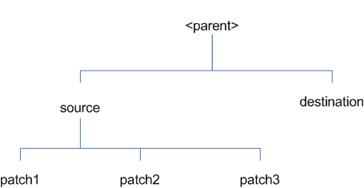
In the example above, the manifest.csv
and patch_info.cfg files for each patch to be merged must exist in
source/patch1, source/patch2, and source/patch3.
ORMerge Command-line Arguments
|
Argument
|
Required
|
Description
|
|
-s
|
Yes
|
Path to source directory
containing patches to merge
|
|
-d
|
Yes
|
Path to destination directory
that will contain merged patch
|
|
-name
|
No
|
The name to give the merged
patch. If not specified, a name will be generated. When the merged patch is
applied to a system, this name will appear in the Oracle Retail patch
inventory.
|
|
-inplace
|
No
|
Used only when applying a patch
to installation files prior to the first installation. See “Patching prior
to the first install” in the Troubleshooting section later, for more
information.
|
To merge patches, perform the
following steps:
1.
Log in as the UNIX user that owns the product installation.
2.
Set the RETAIL_HOME environment variable to the top-level
directory of your product installation.
export RETAIL_HOME=/u00/oretail/14.1/tst
3.
Set the PATH environment variable to include the orpatch/bin
directory
export
PATH=$RETAIL_HOME/orpatch/bin:$PATH
4.
Create a staging directory to contain the patches.
mkdir –p $RETAIL_HOME/stage/merge/src
5.
Download the patches to the staging directory and unzip them
so that each patch is in a separate subdirectory.
6.
Review the README.txt included with each patch to identify
additional manual steps that may be required. If manual steps are specified in
any patch, execute them at the appropriate time when applying the merged patch.
7.
Create a destination directory to contain the merged patches.
mkdir -p
$RETAIL_HOME/stage/merge/dest
8.
Execute ORMerge to merge the patches.
ormerge -s $RETAIL_HOME/stage/merge/src
–d $RETAIL_HOME/stage/merge/dest –name merged_patch
The merged patch can now be applied as
a single patch to the product installation using ORPatch.
In some cases it may be desirable to
recompile RMS Forms, RWMS Forms or RMS Batch outside of a product patch. The
ORCompile utility is designed to make this easy and remove the need to manually
execute ‘make’ or ‘frmcmp’ commands which can be error-prone. ORCompile
leverages ORPatch functions to ensure that it compiles forms and batch exactly
the same way as ORPatch. In addition ORCompile offers an option to compile
invalid database objects using ORPatch logic.
ORCompile takes two required command
line arguments each of which take an option. Arguments and options can be
specified in upper or lower case.
ORCompile Command Line Arguments
|
Argument
|
Description
|
|
-a <app>
|
The application to compile.
|
|
-t <type>
|
The type of application objects
to compile
|
ORCompile Argument Options
|
Application
|
Type
|
Description
|
|
RMS
|
BATCH
|
Compile RMS Batch programs
|
|
RMS
|
FORMS
|
Compile RMS Forms
|
|
RWMS
|
FORMS
|
Compile RWMS Forms
|
|
RMS
|
DB
|
Compile invalid database
objects in the primary RMS schema
|
|
RMS
|
DB-ASYNC
|
Compile invalid database objects
in the RMS_ASYNC_USER schema
|
|
ALLOC
|
DB-ALC
|
Compile invalid database
objects in the Allocations user schema
|
|
ALLOC
|
DB-RMS
|
Compile invalid database
objects in the RMS schema
|
|
REIM
|
DB
|
Compile invalid database
objects in the RMS schema
|
|
RME
|
DB
|
Compile invalid database
objects in the RME schema
|
|
ASO
|
DB
|
Compile invalid database
objects in the ASO schema
|
|
RA
|
DB-DM
|
Compile invalid database
objects in the RA DM schema
|
|
RA
|
DB-RABATCH
|
Compile invalid database
objects in the RA batch schema
|
|
RA
|
DB-RMSBATCH
|
Compile invalid database
objects in the RA RMS batch schema
|
|
RA
|
DB-FEDM
|
Compile invalid database
objects in the RA front-end schema
|
Note:
Compiling RMS type DB, ReIM type DB, and Allocation type DB-RMS, are all
identical as they attempt to compile all invalid objects residing in the RMS
schema.
To compile files, perform the
following steps:
1.
Log in as the UNIX user that owns the product installation.
2.
Set the RETAIL_HOME environment variable to the top-level
directory of your product installation.
export RETAIL_HOME=/u00/oretail/14.1/tst
3.
Set the PATH environment variable to include the orpatch/bin
directory
export
PATH=$RETAIL_HOME/orpatch/bin:$PATH
4.
Execute orcompile to compile the desired type of files.
orcompile –a <app> -t <type>
Compile RMS Batch.
orcompile -a RMS -t BATCH
Compile RWMS Forms.
orcompile -a RWMS -t FORMS
Compile invalid objects in the RA DM
schema.
orcompile -a RA -t DB-DM
Compile invalid objects in the RMS
owning schema.
orcompile -a RMS -t DB
In some cases it may be desirable to
redeploy Java applications outside of a product patch. For example, when
troubleshooting a problem, or verifying the operation of the application with
different WebLogic settings. Another situation might include wanting to deploy
the application using the same settings, but without customizations to isolate
behavior that could be related to customized functionality.
The ordeploy utility is designed to
make this easy and remove the need to re-execute the entire product installer
when no configuration needs to change. ORDeploy leverages Oracle Retail Patch
Assistant functions to ensure that it deploys applications exactly the same way
as ORPatch. In addition ORDeploy offers an option to include or not include
custom Java files, to ease troubleshooting.
ORDeploy takes two required command
line arguments each of which take an option. Arguments and options can be
specified in upper or lower case.
ORDeploy Command Line Arguments
|
Argument
|
Description
|
|
-a <app>
|
The application to deploy.
|
|
-t <type>
|
The type of application objects
to deploy
|
ORDeploy
Argument Options
|
Application
|
Type
|
Description
|
|
ALLOC
|
JAVA
|
Deploy the Allocations Java
application and Java batch files, including any custom Java files.
|
|
ALLOC
|
JAVANOCUSTOM
|
Deploy the Allocations Java
application and Java batch files, NOT including any custom Java files.
|
|
REIM
|
JAVA
|
Deploy the REIM Java
application and Java batch files, including any custom Java files.
|
|
REIM
|
JAVANOCUSTOM
|
Deploy the REIM Java
application and Java batch files, NOT including any custom Java files.
|
|
RESA
|
JAVA
|
Deploy the RESA Java
application, including any custom Java files.
|
|
RESA
|
JAVANOCUSTOM
|
Deploy the RESA Java
application, NOT including any custom Java files.
|
|
RPM
|
JAVA
|
Deploy the RPM Java application
and Java batch files, including any custom Java files.
|
|
RPM
|
JAVANOCUSTOM
|
Deploy the RPM Java application
and Java batch files, NOT including any custom Java files.
|
Running the ORDeploy utility
To deploy Java applications, perform
the following steps:
1.
Log in as the UNIX user that owns the product installation.
2.
Set the RETAIL_HOME environment variable to the top-level
directory of your product installation.
export RETAIL_HOME=/u00/oretail/14.1/tst
3.
Set the PATH environment variable to include the orpatch/bin
directory
export
PATH=$RETAIL_HOME/orpatch/bin:$PATH
4.
Execute ORDeploy to deploy the desired Java application.
ordeploy –a <app> -t
<type>
ORDeploy Examples
Deploy RPM.
ordeploy -a RPM -t JAVA
Deploy ReIM without including Java
customizations.
ordeploy -a REIM -t JAVANOCUSTOM
The additional information stored
within the RETAIL_HOME and within database schemas adds some considerations
when performing maintenance on your environment.
Oracle wallets are used to protect the
password credentials for connecting to database schemas. This includes all
database schemas used during an install. If the password for any of these
users is changed the wallet’s entry must be updated.
The wallet location is configurable
but by default is in the following locations:
|
Location
|
Installation Type
|
|
$RETAIL_HOME/orpatch/rms_wallet
|
RMS Database
RMS Batch
|
|
$RETAIL_HOME/orpatch/rms_wallet_app
|
RMS Forms
|
|
$RETAIL_HOME/orpatch/rwms_wallet
|
RWMS Database
|
|
$RETAIL_HOME/orpatch/rwms_wallet_app
|
RWMS Forms
|
|
$RETAIL_HOME/orpatch/oraso_wallet
|
ASO Database
|
|
$RETAIL_HOME/orpatch/orme_wallet
|
RME Database
|
|
$RETAIL_HOME/orpatch/ra_wallet
|
RA Database
|
The wallet alias for each schema will
be <username>_<dbname>. Standard mkstore commands can be used to
update the password.
For example:
mkstore -wrl $RETAIL_HOME/orpatch/rms_wallet
–modifyCredential rms_rmsdb rms01 rmspassword
This command will update the password
for the RMS01 user to ‘rmspassword’ in the alias ‘rms_rmsdb’.
The Oracle wallets are required to be
present when executing ORPatch. Removing them will prevent you from being able
to run ORPatch successfully. In addition the Oracle wallet location is
referenced in the RMS batch.profile, and in the default RMS and RWMS Forms URL
configuration, so removing them will require reconfiguration of batch and
forms. If batch and forms were reconfigured after installation to use other
wallet files, it is possible to backup and remove the wallets, then restore
them when running ORPatch.
Java wallets are used to protect the
password credentials used when deploying Java products. This includes the
WebLogic administrator credentials, LDAP connection credentials, batch user
credentials and any other credentials used during an install. If the password
for any of these users is changed the wallet’s entry must be updated, or the
Java product installation can be run again.
The wallet location is in the following
locations:
|
Location
|
Installation Type
|
|
$RETAIL_HOME/orpatch/config/javapp_rpm
|
RPM Java
|
|
$RETAIL_HOME/orpatch/config/javapp_reim
|
ReIM Java
|
|
$RETAIL_HOME/orpatch/config/javapp_alloc
|
Allocation Java
|
|
$RETAIL_HOME/orpatch/config/javapp_resa
|
RESA Java
|
|
$RETAIL_HOME/orpatch/config/javaapp_rasrm
|
RASRM Java
|
The wallet aliases will be stored in
the retail_installer partition. The names of the aliases will vary depending
on what was entered during initial product installation.
The dump_credentials.sh script can be
used to list the aliases in the wallet.
For example:
cd
$RETAIL_HOME/orpatch/deploy/retail-public-security-api/bin
./dump_credentials.sh
$RETAIL_HOME/orpatch/config/javapp_alloc
Apapplication level key
partition name:retail_installer
User Name Alias:dsallocAlias
User Name:rms01app
User Name Alias:BATCH-ALIAS
User Name:SYSTEM_ADMINISTRATOR
User Name Alias:wlsAlias User
Name:weblogic
The easiest way to update the
credential information is to re-run the Java product installer. If you need to
manually update the password for a credential, the save_credential.sh script
can be used.
For example:
cd
$RETAIL_HOME/orpatch/deploy/retail-public-security-api/bin
./save_credential.sh –l
$RETAIL_HOME/orpatch/config/javapp_alloc –p retail_installer –a wlsAlias –u
weblogic
This command will prompt for the new
password twice and update the aslias wlsAlias, username weblogic with the new
password.
The
RETAIL_HOME/orpatch/config/env_info.cfg file contains the path to the database
ORACLE_HOME on database or RMS Batch installations, to the WebLogic Forms and
Reports ORACLE_HOME and ORACLE_INSTANCE on RMS or RWMS Forms installations, and
to the WEBLOGIC_DOMAIN_HOME, WL_HOME and MW_HOME on Java product installations.
If these paths change, the related configuration variables in the env_info.cfg
file must be updated.
The table dbmanifest within Oracle
Retail database schemas is used to track the database scripts which have been
applied to the schema. It is critical not to drop or truncate this table.
Without it, ORPatch will attempt to re-run scripts against the database which
have already been applied which can destroy a working environment. Similarly,
if copying a schema from one database to another database, ensure that the
dbmanifest table is preserved during the copy.
The RETAIL_HOME associated with an
Oracle Retail product installation is critical due to the additional metadata
and historical information contained within it. If a database or application
installation is moved or copied, the RETAIL_HOME related to it should be copied
or moved at the same time.
The RPM product installation includes
an option to configure a code signing certificate so that jar files modified
during installation or patching are automatically re-signed. This
configuration is optional, but recommended. If it is configured, the code
signing keystore is copied during installation to $RETAIL_HOME/orpatch/config/jarsign/orpkeystore.jks.
The keystore password and private key password are stored in a Java wallet in
the $RETAIL_HOME/orpatch/config/jarsign directory. The credentials are stored
in a wallet partition called orpatch:
|
Alias
|
Username
|
Description
|
|
storepass
|
discard
|
Password for the keystore
|
|
keypass
|
discard
|
Password for the private key
|
The keystore file and passwords can be
updated using the product installer. This is the recommended way to update the
signing configuration.
If only the credentials need to be
updated, the sign_jar.sh script can be used.
5.
Log in as the UNIX user that owns the product installation.
6.
Set the RETAIL_HOME environment variable to the top-level
directory of your installation.
export RETAIL_HOME=/u00/oretail/14.1/tst
7.
Change directories to the location of sign_jar.sh
cd
$RETAIL_HOME/orpatch/deploy/bin
8.
Execute sign_jar.sh
sign_jar.sh changepwd
9.
When prompted, enter the new keystore password
10.
When prompted, enter the new private key password
In general, the additional
capabilities provided by the ORPatch should make it easier to evaluate the
potential impacts of patches to your customizations of Oracle Retail products.
However, the additional metadata maintained by the Oracle Retail patching
utilities does add some considerations when making customizations.
It is always preferred to customize
applications by extension rather than by direct modification. For example,
adding new database objects and forms rather than modifying existing Oracle
Retail objects and forms. You can also leverage built-in extension points such
as User Defined Attributes, the Custom Flexible Attribute Solution, or seeded
customization points in ADF Applications.
It is strongly discouraged to directly
modify Oracle Retail database objects, especially tables, as your changes may
be lost during patching or may conflict with future updates. When adding or
modifying database objects, Oracle Retail recommends that all objects be added
with scripts to ensure that they can be rebuilt if necessary after a patch.
When you create new database objects,
Oracle Retail recommends placing them in an Oracle database schema specifically
for your customizations. You must use synonyms and grants to allow the Oracle
Retail product schema owner and other users to access your objects, and use
synonyms and grants to allow your customizations to access Oracle Retail
objects. A separate schema will ensure that your customizations are segregated
from base Oracle Retail code.
ORPatch expects that there will be no
invalid objects in the database schemas it manages after a patch is applied.
For this reason adding extra objects to the product schema could result in
failures to apply patches as changes to base objects may cause custom objects
to go invalid until they are updated. In this situation, manually update the
custom objects so that they compile, and restart the patch.
When creating new custom forms, Oracle
Retail recommends placing them in a separate directory specifically for your
customizations. This directory should be added to the FORMS_PATH of your RMS
or RWMS Forms URL configuration to allow the forms to be found by the Forms
Server. This will ensure that your customizations are segregated from base
Oracle Retail code. If you choose to place customizations in the Forms bin
directory, then your custom forms will need to be recopied each time Forms are
fully recompiled.
ADF Application Customization
Oracle Retail ADF-based applications
such as Allocation and ReSA can be customized using a process called ‘seeded
customization’. The customization process involves using JDeveloper in
Customizer mode to create changes to product configurations, and then building
a MAR archive containing the changes. The generated MAR is deployed to the MDS
repository used by the application and applied to the application at runtime.
These types of customizations are handled outside of ORPatch and are not
reported during patch analysis or tracked by the custom file registration
utility. More information can be found in the respective product customization
guides.
Custom Compiled Java Code
When customizing Oracle Retail
Java-based products such as RPM and ReIM via product source code, ORPatch
supports automatically adding compiled customizations into the application ear
file prior to deployment. This allows customizations to be applied to the
application without directly modifying the base product ear, enabling
customizations and defect hotfixes to co-exist when they do not change the same
file or a dependent file. See the later “Custom Compiled Java Code” section
for additional information and considerations.
Whenever you have customized a product
by directly modifying Oracle Retail files or database objects, it is important
to ensure you analyze each the files that will be updated by a patch before
applying the patch. This will allow you to identify any customized files which
may be overwritten by the patch and either merge your customization with the
new version of the file, or re-apply the customization after applying the
patch.
If you choose to customize Oracle
Retail files directly, it is extremely important not to update the
revision number contained in the env_manifest.csv. This could cause future
updates to the file to be skipped, invalidating later patch applications as
only a partial patch would be applied. The customized revision number for
modified files will need to be tracked separately.
The ORPatch contains utilities and
functionality to allow tracking of files that have been customized through
direct modification. This process is referred to as ‘registering’ a customized
file. Registration only works for files which are shipped by Oracle Retail. It
is not possible to register new files created in the environment as part of
extensions or customizations.
When patches are analyzed with
ORPatch, special reporting is provided if any registered files would be updated
or deleted by the patch. Customized files impacted by the patch are listed at
the end of the analysis report from ORPatch. The detail files generated during
the analyze will contain a column called ‘customized’ which will have a Y for
any files which were registered as customized. This allows easier
identification of customizations which will be overwritten by a patch.
All files delivered by Oracle Retail
are considered ‘base’ and so when they are applied to an environment any
registrations of those files as customized will revert back to un-customized. Each
time a patch overwrites customized files, you must re-register the files as
customized once you have applied customizations.
To register customized files, use the
$RETAIL_HOME/orpatch/bin/orcustomreg script.
The orcustomerg script operates in one
of two modes: registration and list.
§ Registration mode
registers or unregisters one or more files as customized.
§ List mode lists all
files in the environment that are registered as customized.
|
Argument
|
Description
|
|
-f <file>
|
Adds <file> to the list
of files that will be registered. Can be specified more than once.
|
|
-bulk <file>
|
Specifies a file to read,
containing one filename per line. All filenames listed inside <file>
will be registered.
|
|
-register
|
Files specified with -f or
-bulk will be registered as ‘customized’
|
|
-unregister
|
Files specified with -f or
-bulk will be registered as ‘base’
|
§
At least one of -f or -bulk is required.
§
If neither -register nor -unregister is specified, the default is
‘-register’.
§
File names specified with -f must either be fully-qualified or be
relative to RETAIL_HOME. The same is true for filenames specified within a
-bulk file.
|
Argument
|
Description
|
|
-list
|
List all files in the
environment registered as customized
|
Perform the following procedure to run
the orcustomreg script:
1.
Log in as the UNIX user that owns the product installation.
2.
Set the RETAIL_HOME environment variable to the top-level
directory of your product installation.
export RETAIL_HOME=/u00/oretail/14.1/tst
3.
Set the PATH environment variable to include the orpatch/bin
directory
export
PATH=$RETAIL_HOME/orpatch/bin:$PATH
4.
Execute orcustomreg script to register the desired file(s).
orcustomreg –register –f <file>
Register
$RETAIL_HOME/dbsql_rms/Cross_Pillar/control_scripts/source/oga.sql as
customized.
orcustomreg -f
dbsql_rms/Cross_Pillar/control_scripts/source/oga.sql
Unregister customizations for
$RETAIL_HOME/dbsql_rwms/Triggers/Source/TR_WAVE.trg
orcustomreg –unregister –f
$RETAIL_HOME/dbsql_rwms/Triggers/Source/TR_WAVE.trg
Bulk register several files as
customized.
echo
“$RETAIL_HOME/oracle/proc/src/mrt.pc” > custom.txt
echo
“$RETAIL_HOME/oracle/proc/src/saldly.pc” >> custom.txt
echo
“$RETAIL_HOME/oracle/proc/src/ccprg.pc” >> custom.txt
orcustomreg –bulk custom.txt
List all files
registered as customized.
orcustomreg –list
When customizing Oracle Retail
Java-based products such as RPM and ReIM via product source code, ORPatch
supports automatically adding compiled customizations into the application ear
file prior to deployment. This allows customizations to be applied to the
application without directly modifying the base product ear, enabling
customizations and defect hotfixes to co-exist when they do not change the same
file or a dependent file
This functionality is enabled by
creating a directory called $RETAIL_HOME/javaapp_<app>/custom, where
<app> is the application the customizations apply to. Files stored
within this directory will be combined with the base product ear files before
the application is deployed to WebLogic. ORPatch will attempt to consider
customizations stored within the ‘custom’ directory during patch analysis by
triggering more detailed ear file change analysis to assist with identifying
which customizations might be impacted by changes in the patches.
Note:
It is not possible, nor necessary, to register compiled Java customizations
with the orcustomreg tool.
As with other customization techniques
for other technologies, Oracle Retail recommends making Java customizations in
new files as much as possible, versus overwriting base product or configuration
files. In the past it was necessary to build complete replacement product ear
files, but this method of customization is no longer required nor recommended.
Replacement ear and jar files will not contain the META-INF/env_manifest.csv
files which are required in order to be able to apply incremental patches.
Instead, compile the specific Java classes being customized and place them
along with any custom configuration files in $RETAIL_HOME/javaapp_<app>/custom.
Building Deployable ear files
When constructing the product ear file
to deploy to WebLogic, ORPatch applies changes to the ear file in a specific
order, with files from later steps overwriting files in earlier steps. The
resulting ear is stored in $RETAIL_HOME/javaapp_<app>/deploy, and then
deployed to WebLogic.
Sequence for ORPatch Java Product
ear file updates
|
Order
|
File Type
|
Location
|
|
1
|
Base product ear
|
$RETAIL_HOME/javaapp_<app>/base
|
|
2
|
Updated configuration files
|
$RETAIL_HOME/javaapp_<app>/config
|
|
3
|
Oracle Retail-supplied hotfixes
|
$RETAIL_HOME/javaapp_<app>/internal
|
|
4
|
Compiled customizations
|
$RETAIL_HOME/javaapp_<app>/custom
|
Merging Custom Files
When merging files from the custom
directory with the product ear, ORPatch uses the directory path of the files
within custom to calculate where the file should be stored within the ear.
This allows arbitrary nesting of files, even when placing files within jars
stored in jars, stored within the ear. The following examples below use RPM,
but apply to adding compiled customizations to any Java-based product.
Custom
directory location and product ear location Examples
|
File path within
javaapp_<app>/custom/
|
Final Ear File Location
|
|
rpm14.ear/company/ui/MyCustom.class
|
In rpm14.ear:
/company/ui/MyCustom.class
|
|
rpm14.ear/rpm14.jar/company/bc/MyCustom2.class
|
In rpm14.ear:
In rpm14.jar:
/company/bc/MyCustom2.class
|
|
rpm14.ear/lib/ourcustomlibs.jar
|
In rpm14.ear
/lib/ourcustomlibs.jar
|
|
rpm14.ear/WebLaunchServlet.war/lib/
rpm14.jar/company/bc/MyCustom2.class
|
In rpm14.ear:
In WebLaunchServlet.war:
In lib/rpm14.jar:
/company/bc/MyCustom2.class
|
Analyzing patches when customizations are
present
When analyzing a patch which contains
a base product ear and the custom directory contains files, ORPatch will
automatically trigger a more detailed analysis of the changes coming in a
patch. This includes calculating what files inside the product ear have been
added, removed or updated and which files appear to be customized based on the
contents of the ‘custom’ directory. The detailed results of the ear file
comparison during patch analysis will be saved in
javaapp_<app>_archive_compare_details.csv. Any custom files which
appeared to be impacted by the patch are saved in javapp_<app>_archive_custom_impacts.csv.
Both files will be in the $RETAIL_HOME/orpatch/logs/detail_logs/analyze/details
directory.
Note:
This detailed analysis is not available when analyzing individual hotfixes,
so special care must be taken when applying hotfixes to a customized product
installation, to ensure there are no conflicts between customizations and
hotfix changes.
Customizations and cumulative patches
By default, when applying a cumulative
patch, ORPatch will not include customizations in the deployed product ear,
even if they are present in the appropriate directory. This allows
verification that the application is functioning properly using base code,
before applying customizations. After verifying the initial deployment, use
ORDeploy with the “-t JAVA” option to construct and deploy the product ear
including customizations.
If customizations need to be removed
outside of a patch, use ORDeploy with the “-t JAVANOCUSTOM” option to create
and deploy an ear containing only Oracle Retail code. To force ORPatch to
include customizations in the deployed ear even when applying a cumulative
patch, set JAVAAPP_<app>_INCLUDE_CUSTOM=Y in the
$RETAIL_HOME/orpatch/config/env_info.cfg file.
Changing configuration
files
It is possible to directly change
product configuration files in $RETAIL_HOME/javaapp_<app>/config. These
updates can be deployed to the environment using the ORDeploy utility.
However, the ‘config’ directory is completely recreated each time the product
installer is used. This means that modifications will be lost and must be
manually reapplied after each installer run. It is recommended to make
configuration changes via the installer where possible, and retain the
ant.install.properties file for use in later installer sessions.
The default ORPatch actions and
processing logic is sufficient to install and patch the base Oracle Retail
product code. However there may be situations where custom processing is
desired during patching activities such as executing a shell script prior to
the start of patching, or running a SQL script at the end of the patch.
ORPatch supports extensions in the
form of custom hooks. These hooks allow external scripts to be run at specific
points during ORPatch processing.
Action
ORPatch supports a variety of
‘actions’ which define the steps necessary to apply updates to a particular
area of the Oracle Retail application. Each action is generally specific to
updates to a single technology or logical component of the environment. For
example, one action might handle making updates to the RMS database schema,
while a separate action is responsible for compiling RWMS forms, and a
different action deploys the RPM Java application. These actions are enabled
and disabled within the environment configuration file, allowing ORPatch to
determine what types of changes to apply to each product installation.
ORPatch Actions
|
Order
|
Action Name
|
Description
|
|
1
|
DBSQL_RMS
|
Loads RMS and RPM database
objects into the primary RMS schema
|
|
2
|
DBSQL_RMSASYNC
|
Loads database objects into the
RMS_ASYNC_USER schema
|
|
3
|
DBSQL_REIM
|
Loads ReIM database objects
into the RMS schema
|
|
4
|
DBSQL_RAF
|
Loads Retail Application
Framework database objects into the RMS schema
|
|
5
|
DBSQL_ALCRMS
|
Loads Allocation database
objects into the RMS schema
|
|
6
|
DBSQL_ALLOC
|
Loads Allocation database
objects into the Allocation user schema
|
|
7
|
DBSQL_RMSDEMO
|
Used to create demo data in the
RMS schema if demo data was selected during initial installation
|
|
8
|
DBSQL_RMSDAS
|
Loads database objects into the
RMS Data Access Schema
|
|
9
|
RMSBATCH
|
Compiles RMS Batch
|
|
10
|
ORAFORMS_RMS
|
Compiles RMS Forms, copies RMS
reports to $RETAIL_HOME
|
|
11
|
RMSRETLSCRIPTS
|
Copies Oracle Retail Extract
and Load scripts for RMS
|
|
12
|
RMSDCSCRIPTS
|
Copies Oracle Retail
Merchandising System data conversion scripts
|
|
13
|
DBSQL_RWMS
|
Loads database objects into the
primary RWMS schema
|
|
14
|
DBSQL_RWMSADF
|
Loads database objects into the
RWMS ADF user schema
|
|
15
|
DBSQL_RWMSUSER
|
Loads database objects into the
RWMS user schema
|
|
16
|
ORAFORMS_RWMS
|
Compiles RWMS Forms, copies
RWMS batch scripts and reports to $RETAIL_HOME
|
|
17
|
JAVAAPP_RPM
|
Deploys the RPM Java
application and batch scripts
|
|
18
|
JAVAAPP_REIM
|
Deploys the REIM Java
application and batch scripts
|
|
19
|
JAVAAPP_ALLOC
|
Deploys the Allocation Java
application and batch scripts
|
|
20
|
JAVAAPP_RESA
|
Deploys the ReSA Java
application
|
|
21
|
JAVAAPP_RASRM
|
Deploys the RASRM Java
application
|
|
22
|
DBSQL_RARMSBATCH
|
Loads database objects into the
RMS Batch schema for RA
|
|
23
|
DBSQL_RADM
|
Loads database objects into the
RA Data Mart schema
|
|
24
|
DBSQL_RAFEDM
|
Loads database objects into the
RA Front-end schema
|
|
25
|
DBSQL_RABATCH
|
Loads database objects into the
RA Batch schema
|
|
26
|
DBSQL_RASECORE
|
Loads core database objects
into the ORASE schema
|
|
27
|
DBSQL_RASEASO
|
Loads ASO database objects into
the ORASE schema
|
|
28
|
DBSQL_RASECDT
|
Loads CDT database objects into
the ORASE schema
|
|
29
|
DBSQL_RASECIS
|
Loads CIS database objects into
the ORASE schema
|
|
30
|
DBSQL_RASEDT
|
Loads DT database objects into
the ORASE schema
|
|
31
|
DBSQL_RASEMBA
|
Loads MBA database objects into
the ORASE schema
|
|
32
|
RASECOREBATCH
|
Copies ORASE core batch scripts
and libraries
|
|
33
|
RASEASOBATCH
|
Copies ORASE ASO batch scripts
and libraries
|
|
34
|
RASECDTBATCH
|
Copies ORASE CDT batch scripts
and libraries
|
|
35
|
RASECISBATCH
|
Copies ORASE CIS batch scripts
and libraries
|
|
36
|
RASEDTBATCH
|
Copies ORASE DT batch scripts
and libraries
|
|
37
|
RASEMBABATCH
|
Copies ORASE MBA batch scripts
and libraries
|
Phase
ORPatch processes patches in phases.
Each action relevant to a patch and host is provided an opportunity to process
the patch for each phase. The standard phases which allow hooks are:
|
Restart Phase Number
|
Phase Name
|
Description
|
|
N/A
|
PRECHECK
|
Actions verify that their configuration
appears complete and correct. This phase and the associated hooks will be
run every time orpatch is executed, even if processing will be restarted in a
later phase.
|
|
10
|
PREACTION
|
Actions do processing prior to
when files are copied to the environment. Files are deleted during this
phase.
|
|
20
|
COPYPATCH
|
Actions copy files included in
a patch into the destination environment and the environment manifest is
updated.
|
|
30
|
PATCHACTION
|
Actions take the more detailed
steps necessary to apply the new files to the environment. For database
actions in particular, this is the phase when new and updated sql files are
loaded into the database.
|
|
40
|
POSTACTION
|
Actions do processing after
files have been copied and PatchActions are completed. The Forms actions,
for example, use this phase to compile the forms files as this must happen
after database packages are loaded.
|
|
50
|
CLEANUP
|
Actions do any additional
processing. Currently no actions implement activities in this phase.
|
Custom hooks are configured in a
configuration file RETAIL_HOME/orpatch/config/custom_hooks.cfg. The
configuration file is a simple text file where blank lines and lines starting
with # are ignored and all other lines should define a custom hook.
To define a custom hook, a line is
added to the file in the form:
<hook name>=<fully qualified
script>
The hook name must be in upper case
and is in the form:
<action name>_<phase
name>_<sequence>
The action name is any action name
understood by ORPatch. The phase name is one of the five phase names from the
table above. The sequence is either ‘START’ or ‘END’. Hooks defined with a
sequence of ‘START’ are run before the action’s phase is invoked. Hooks
defined with a sequence of ‘END’ are run after the action’s phase is invoked.
Multiple scripts can be associated
with a single hook by separating the script names with a comma. If a hook name
appears in the configuration file multiple times only the last entry will be
used.
The script defined as a custom hook
must be an executable shell script that does not take any arguments or inputs.
The only environment variable that is guaranteed to be passed to the custom
hook is RETAIL_HOME. The script must return 0 on success and non-zero on
failure.
If an action is a DBSQL action (i.e.
has a name like DBSQL_), the custom hook can optionally be a .sql file. In
this case the SQL script will be run against the database schema that the DBSQL
action normally executes against. The SQL script must not generate any ORA- or
SP2- errors on success. In order to be treated as a database script, the
extension of the file defined as the custom hook must be .sql in lower-case.
Any other extension will be treated as if it is a shell script. If you have
database scripts with different extensions, they must be renamed or wrapped in
a .sql script.
When using the PRECHECK phase and
START sequence, please note that the custom hook will be executed prior to any
verification of the configuration. Invalid configuration, such as invalid
database username/password or a non-existent ORACLE_HOME, may cause the custom
hook to fail depending on the actions it tries to take. However in these
cases, the normal orpatch PRECHECK activities would likely have failed as
well. All that is lost is the additional context that orpatch would have
provided about what was incorrect about the configuration.
If a custom hook fails, for example a
shell script hook returns non-zero or a sql script generates an ORA- error in
its output, the custom hook will be treated as failing. A failing custom hook
causes ORPatch to immediately stop the patching session.
When ORPatch is restarted it always
restarts with the same phase and action, including any START sequence custom
hooks. If the START sequence custom hook fails, the action’s phase is never
executed. With an END sequence custom hook, the action’s phase is re-executed
when ORPatch is restarted and then the custom hook is re-executed. When an
action’s phase is costly, for example the DBSQL_RMS action which does a lot of
work, this can mean a lot of duplicate processing.
For this reason it is preferred to use
START sequence custom hooks whenever possible. If necessary, use a START
sequence hook on a later phase or a later action, rather than an END sequence
custom hook.
In addition to action-specific hooks,
there are two patch-level hook points available. These hooks allow scripts to
be run before any patching activities start and after all patching activities
are completed. The hooks are defined in the same configuration file, with a
special hook name.
To run a script before patching,
define:
ORPATCH_PATCH_START=<fully
qualified script>
To run a script after patching,
define:
ORPATCH_PATCH_END=<fully qualified
script>
These hooks only support executing
shell scripts, database scripts must be wrapped in a shell script. It is also
important to note that these hooks are run on every execution of ORPatch to
apply a patch, even when restarting a patch application. If the START sequence
patch-level hook returns a failure, patching is aborted. If the END sequence
patch-level hook returns a failure, it is logged but ignored as all patching
activities have already completed.
Please note that the
ORPATCH_PATCH_START hook is executed prior to any verification of the
configuration. Invalid configuration may cause the custom hook to fail
depending on the actions it tries to take. However in these cases, the normal
ORPatchactivities would likely fail as well.
Example Custom Hook Definitions
A shell script that is executed prior
to the Pre-Action phase of RMS Batch:
RMSBATCH_PREACTION_START=/u00/oretail/prepare_custom_header.sh
A shell script that is executed after
RETL script files are copied into the RETAIL_HOME:
RETLSCRIPTS_COPYPATCH_END=/u00/oretail/copy_custom_files.sh
A SQL script that is executed against
the RWMS owning schema at the start of the Clean-up Phase:
DBSQL_RWMS_CLEANUP_START=/dba/sql/recompile_synonyms.sql
There is not a general method for
determining the cause of a patching failure. It is important to ensure that
patches are thoroughly tested in a test or staging system several times prior
to attempting to apply the patch to a production system, particularly if the
patch is a large cumulative patch. After the test application is successful,
apply the patch to the production system.
ORPatch records extensive information
about the activities during a patch to the log files in
RETAIL_HOME/orpatch/logs. This includes a summary of the actions that are
planned for a patch, information about all files that were updated by the
patch, and detailed information about subsequent processing of those files.
The ORPatch log files also contain timestamps to assist in correlating log
entries with other logs.
Even more detailed logs are available
in RETAIL_HOME/orpatch/logs/detail_logs for some activities such as forms
compilation, invalid database object errors, and output from custom hooks. If
the standard ORPatch log information is not sufficient, it might be helpful to
check the detailed log if it exists.
The restart mechanism in ORPatch is
designed to be safe in nearly any situation. In some cases to ensure this, a
portion of work may be redone. If the failure was caused by an intermittent
issue that has been resolved, restarting ORPatch may be sufficient to allow the
patch to proceed.
A possible cause for database change
script failures is that a database change was already made manually to the
database. In this event, you may need to update the dbmanifest table to record
that a specific script does not need to be run. Before doing this, it is
extremely important to ensure that all statements contained in the script have
been completed.
Use the
$RETAIL_HOME/orpatch/bin/ordbmreg script to register database scripts in the
dbmanifest table.
Command Line Arguments for ordbmreg
|
Argument
|
Description
|
|
-f <file>
|
Adds <file> to the list
of files that will be registered. Can be specified more than once.
|
|
-bulk <file>
|
Specifies a file to read,
containing one filename per line. All filenames listed inside <file>
will be registered.
|
|
-register
|
Files specified with -f or
-bulk will be registered in the dbmanifest table
|
|
-unregister
|
Files specified with -f or
-bulk will be removed from the dbmanifest table
|
§
At least one of -f or -bulk is required.
§
If neither -register nor -unregister is specified, the default is
‘-register’.
§
File names specified with -f must either be fully-qualified or be
relative to RETAIL_HOME. The same is true for filenames specified within a
-bulk file.
§
Registering a file in the dbmanifest table will cause it to be
completely skipped. Before doing so, ensure that all commands contained in it
have been completed.
§
Removing a file from the dbmanifest table will cause it to be run
again. This will fail if the commands in the script cannot be re-run. For
example if they create a table that already exists.
Running the ordbmreg Script
Perform the following procedure to run
the ordbmreg script:
1.
Log in as the UNIX user that owns the product installation.
2.
Set the RETAIL_HOME environment variable to the top-level
directory of your product installation.
export RETAIL_HOME=/u00/oretail/14.1/tst
3.
Set the PATH environment variable to include the orpatch/bin
directory
export
PATH=$RETAIL_HOME/orpatch/bin:$PATH
4.
Execute ordbmreg script to register the desired file(s).
ordbmreg –register –f <file>
Examples of using the ordbmreg Script
Register
$RETAIL_HOME/dbsql_rms/Cross_Pillar/db_change_scripts/source/000593_system_options.sql
with the dbmanifest table.
ordbmreg -f
dbsql_rms/Cross_Pillar/db_change_scripts/source/000593_system_options.sql
Remove the dbmanifest row for
$RETAIL_HOME/dbsql_radm/ra_db/radm/database_change_scripts/000035_s12733240_w_party_per_d.sql.
ordbmreg –unregister –f $RETAIL_HOME/dbsql_radm/ra_db/radm/database_change_scripts/000035_s12733240_w_party_per_d.sql
Bulk register several files in the
dbmanifest table.
echo
“$RETAIL_HOME/dbsql_rwms/DBCs/Source/000294_container.sql” > dbcs.txt
echo
“$RETAIL_HOME/dbsql_rwms/DBCs/Source/000457_drop_object.sql” >> dbcs.txt
ordbmreg –bulk dbcs.txt
Restarting after registration
Once the row has been added to the
dbmanifest table, restart ORPatch and the script will be skipped. If the file
is not skipped there are several possibilities:
§ The script registered
is not the failing script.
§ The file type is not
a type that is filtered by the dbmanifest. The only file types that skip files
listed in the dbmanifest are:
– Initial
install DDL Files
– Installation
scripts that cannot be rerun
– Database
Change Scripts
Oracle Retail strongly discourages
manually updating the ORPatch restart state files. Updating the file
improperly could cause necessary steps in the patching process to be skipped or
patches to be incorrectly recorded as applied.
When compiling RMS or RWMS forms, it
is necessary to have a valid X-Windows Display. ORPatch allows this setting to
come from one of two places:
§ DISPLAY environment
variable set before executing ORPatch
or
§ DISPLAY setting in
RETAIL_HOME/orpatch/config/env_info.cfg
The DISPLAY variable in the environment
overrides the env_info.cfg, if both are set. The destination X-Windows display
must be accessible to the user running ORPatch, and for best compilation
performance it should be on the network ‘close’ to the server where RMS Forms
are installed and compiled. Using a local display or VNC display is
preferred. Compiling forms across a Wide-Area Network will greatly increase
the time required to apply patches to environments.
When working with Java application
jar, ear or war files, it is necessary to have a valid JAVA_HOME setting.
ORPatch allows this setting to come from one of two places:
§ JAVA_HOME environment
variable set before executing ORPatch
or
§ JAVA_HOME setting in
RETAIL_HOME/orpatch/config/env_info.cfg
The JAVA_HOME variable in the
environment overrides the env_info.cfg, if both are set. The specified Java
home location must be accessible to the user running ORPatch and be a full Java
Development Kit (JDK) installation. The JAVA_HOME must contain the jar utility
and if automatic Jar file signing is configured, must also contain the keytool
and jarsigner utilities.
In some situations, it may be
necessary to apply a patch to product installation files before the initial
install. For example, if there is a defect with a script that would be run
during the install and prevent proper installation. In this rare situation, it
may be necessary to apply a patch to the installation files prior to starting
installation.
Note: These
steps should only be undertaken at the direction of Oracle Support.
Perform the following steps to patch
installation files prior to starting an installation. The steps assume an RMS
installation, but apply to any product supported by ORPatch:
1.
Unzip the installation files to a staging area.
Note:
The following steps assume the files are in /media/oretail14.1
2.
Locate the patch_info.cfg within the product media. The
directory it resides in will be used for later steps.
find /media/oretail14.1/rms/installer
–name patch_info.cfg
Output Example:
/media/oretail14.1/rms/installer/mom14/patch_info.cfg
3.
Get the PATCH_NAME for the standard product installation.
The patch name to use in subsequent steps will be the portion following the “=”
sign.
grep “PATCH_NAME=”
/media/oretail14.1/rms/installer/mom14/patch_info.cfg
Output Example:
PATCH_NAME=MOM_14_1_0_0
4.
Create a directory that will contain the patch that must be
applied, next to the directory with the product installation files.
Note:
The following steps assume this directory is in /media/patch.
5.
Unzip the patch into the directory created in step 2.
Note:
This should place the patch contents in /media/patch/<patch num>.
6.
Export RETAIL_HOME to point within the installation staging
area.
export
RETAIL_HOME=/media/oretail14.1/rms/installer/mom14/Build
7.
Create a logs directory within the installation staging area
mkdir $RETAIL_HOME/orpatch/logs
8.
Ensure the ORMerge shell script is executable.
chmod u+x $RETAIL_HOME/orpatch/bin/ormerge
9.
Run ORMerge to apply the patch to the installation media,
using a –name argument that is the same as what was found in step 3.
$RETAIL_HOME/orpatch/bin/ormerge -s /media/patch
-d /media/oretail14.1/rms/installer/mom14 –name MOM_14_1_0_0 –inplace
Note: The
–inplace argument is critical to ensure that the patching replaces files in the
mom14 directory.
10.
Unset the RETAIL_HOME environment variable.
unset RETAIL_HOME
At this point, the installation files
will have been updated with the newer versions of files contained within the
patch. Log files for the merge will be in
/media/oretail14.1/rms/installer/mom14/Build/orpatch/logs.
In some situations, it may be
necessary to provide details of the metadata from an environment to Oracle
support in order to assist with investigating a patching or application
problem. ORPatch provides built-in functionality through the ‘exportmetadata’
action to extract and consolidate metadata information for uploading to Oracle
Support or for external analysis. For more information, see the ORPatch
‘Exporting Environment Metadata’ section.
A
Appendix:
Oracle Database 12cR1 Parameter File
##############################################################################
# Copyright (c) 2014 by Oracle
Corporation
# Oracle 12.1.0.x Parameter file
# NOTES: Before using this script:
# 1. Change
<datafile_path>, <admin_path>, <utl_file_path>,
<diag_path> and <hostname>
# values as appropriate.
# 2. Replace the word SID with
the database name.
# 3. Size parameters as
necessary for development, test, and production environments.
#
------------------------------------------------------------------------
*.audit_file_dest=full_path_of_audit_dir
*.audit_trail='db'
*.compatible='12.1.0.0.0'
*.control_files='full_path_of_controlfile_1','full_path_of_controlfile_2'
###########################################
#
Memory Settings:
# xxxM
= Some reasonable starting value for your environment.
###########################################
*.db_block_size=xxxM
*.db_cache_size=xxxM
*.java_pool_size=xxxM
*.memory_target=xxxM
*.pga_aggregate_target=xxxM
*.shared_pool_size=xxxM
*.streams_pool_size=xxxM
###########################################
*.db_block_size=8192
*.db_domain=''
*.db_name='dbName'
*.diagnostic_dest='full_path_of_diag_dir'
*.enable_pluggable_database=true|false
*.fast_start_mttr_target=900
*.nls_calendar='GREGORIAN'
*.nls_date_format='DD-MON-RR'
*.nls_language='AMERICAN'
*.nls_numeric_characters='.,'
*.nls_sort=BINARY
*.open_cursors=900
*.os_authent_prefix=''
*.plsql_optimize_level=2
*.processes=2000
*.query_rewrite_enabled='true'
*.remote_dependencies_mode='SIGNATURE'
*.remote_login_passwordfile='EXCLUSIVE'
*.remote_os_authent=true
*.sec_case_sensitive_logon=false
*.undo_tablespace='UNDOTBS1'
B
Appendix:
Tablespace Creation Scripts
Standard RWMS tablespaces are created
using the create_wms_tablespaces.sql script located in
STAGING_DIR/rwms/installer/create_db.
1.
Modify STAGING_DIR/rwms/installer/create_db/create_wms_tablespaces.sql.
The table below shows the default initial sizes.
|
TABLESPACE_NAME
|
SIZE
|
|
ENCRYPTED_RETAIL_INDEX
|
12G
|
|
ENCRYPTED_RETAIL_DATA
|
10G
|
|
RETAIL_INDEX
|
10G
|
|
RETAIL_DATA
|
8G
|
|
LOB_DATA
|
2G
|
|
USERS
|
2G
|
2.
Once this script has been modified, execute it in SQL*Plus as
sys.
3.
Review create_wms_tablespaces.log for errors and correct as
needed.
If you do not have an Advanced
Security Option license, create the encrypted_retail_data and
encrypted_retail_index tablespaces as normal tablespaces.
1.
Modify STAGING_DIR/rwms/installer/create_db/
create_encrypted_tablespaces_no_TDE.sql.
2.
Run the script using SQL*Plus as sys.
3.
Review Create_encrypted_retail_tablespaces_no_TDE.log for
errors and correct as needed.
With an Advanced Security license,
tablespaces can be created in an encrypted format. The steps are:
1.
Create a sqlnet.ora in $TNS_ADMIN directory of the database
server similar to the below entry:
ENCRYPTION_WALLET_LOCATION =
(SOURCE = (METHOD = FILE)
(METHOD_DATA =
(DIRECTORY = /u00/oracle/admin/ORACLE_SID/wallet)))
2.
Create the wallet directory:
mkdir –p
/u00/oracle/admin/<ORACLE_SID>/wallet
3.
As a user with the ‘alter system’ privilege, create the
wallet as follows:
Non-container
databases:
a.
ADMINISTER KEY MANAGEMENT CREATE KEYSTORE
'/u00/oracle/admin/dbName/wallet' IDENTIFIED BY "pwd#";
b.
KEY MANAGEMENT SET KEYSTORE OPEN IDENTIFIED BY
"pwd#";
c.
KEY MANAGEMENT SET KEY IDENTIFIED BY "pwd#" WITH
BACKUP;
d.
ADMINISTER KEY MANAGEMENT CREATE AUTO_LOGIN KEYSTORE FROM
KEYSTORE '/u00/oracle/admin/dbName/wallet' identified by pwd#;
a.
Container databases:ADMINISTER KEY MANAGEMENT CREATE KEYSTORE
'/u00/oracle/admin/dbName/wallet' IDENTIFIED BY "pwd#";
b.
ADMINISTER KEY MANAGEMENT CREATE AUTO_LOGIN KEYSTORE FROM
KEYSTORE '/u00/oracle/admin/dbName/wallet' identified by "pwd#";
c.
ADMINISTER KEY MANAGEMENT SET KEYSTORE OPEN IDENTIFIED BY
"pwd#" Container=ALL;
d.
ADMINISTER KEY MANAGEMENT SET KEY IDENTIFIED BY "pwd#"
WITH BACKUP USING 'TDE_ENCRYPTION' Container=all;
4.
Confirm if the wallet is created and open (the TDE master
encryption key has been created and inserted automatically):
select
substr(wrl_type, 1, 10) wrl_type, substr(wrl_parameter, 1, 45) param, substr(status,
1, 10) status, substr(wallet_type, 1, 15) w_type from
v$encryption_wallet;
WRL_TYPE
PARAM STATUS W_TYPE
----------
------------------------------------- ---------- ---------------
FILE /u00/oracle/admin/ORACLE_SID/wallet
OPEN AUTOLOGIN
An auto-open wallet is created.
You are ready to create the encrypted tablespaces as shown in the following
section.
Once the wallet is configured, determine an encryption
algorithm to use for the encrypted tablespace and then create them. The sample
scripts use the default algorithm AES128:
1.
Modify STAGING_DIR/rwms/installer/create_db/
create_encrypted_tablespaces_TDE.sql.
2.
Run the script using SQL*Plus as sys.
3.
Review Create_encrypted_retail_tablespaces_TDE.log for errors
and correct as needed.
Once the tablespaces have been created, the RMS
schema installer can be run.
Note:
After encryption at the tablespace level, it is absolutely crucial to backup
the contents in the wallet directory; otherwise, if they are lost you will not
be able to access the tablespaces.
C
Appendix:
Sample Oracle Net Files for the Server
This appendix
provides samples of Oracle Net files for the server.
Below is a sample listener.ora file.
$SID represents the name of the Oracle
instance that contains the RWMS schema.
Note:
This example illustrates the listener configuration required for external
procedures. It does not include environment specific settings that may be
needed. Consult Oracle Net Services guides for additional information.
#################################################################
# File: listener.ora
# Desc: Oracle Net8 listener file.
# Notes: Modify <hostname>
#################################################################
LISTENER =
(DESCRIPTION_LIST =
(DESCRIPTION =
(PROTOCOL_STACK =
(PRESENTATION = TTC)
(SESSION = NS))
(ADDRESS =
(PROTOCOL = tcp)
(HOST = <hostname>)
(PORT = 1521))
(ADDRESS =
(PROTOCOL = IPC)
(KEY = extproc_key))
)
)
SID_LIST_LISTENER =
(SID_LIST =
(SID_DESC =
(PROGRAM = extproc)
(SID_NAME = extproc_agent)
(ENVS='EXTPROC_DLLS=ANY')
)
(SID_DESC =
(SID_NAME = <$SID>)
(ORACLE_HOME =
<$ORACLE_HOME>)
)
)
Below is a sample tnsnames.ora file.
#################################################################
# File: tnsnames.ora
# Desc: Net Services configuration file.
# Note: Change these values:
<service_name>, <oracle_sid>, <hostname>,
# <global_name>
#################################################################
<service_name> =
(DESCRIPTION =
(ADDRESS_LIST = (ADDRESS =
(PROTOCOL = tcp)(host = <hostname>)(Port = 1521)))
(CONNECT_DATA = (SERVICE_NAME=
<oracle_ssevice_name>)))
<service_name>.world =
(DESCRIPTION =
(ADDRESS_LIST = (ADDRESS =
(PROTOCOL = tcp)(host = <hostname>)(Port = 1521)))
(CONNECT_DATA = (SERVICE_NAME =
<service_name>)))
Example:
prod_db1 =
(DESCRIPTION =
(ADDRESS_LIST = (ADDRESS =
(PROTOCOL = tcp)(host = server_01)(Port = 1521)))
(CONNECT_DATA = (SERVICE_NAME =
prod_db1)))
prod_db1.world =
(DESCRIPTION =
(ADDRESS_LIST = (ADDRESS =
(PROTOCOL = tcp)(host = server_01)(Port = 1521)))
(CONNECT_DATA = (SERVICE_NAME =
prod_db1) ())
D
Appendix: RWMS
Database Schema Installation Screens
You need the following details about
your environment for the installer to successfully install the RWMS database
schema. Depending on the options you select, you may not see some screens or
fields.
Screen: Startup

Screen: Component Selection

|
Field Title
|
Component Selection.
|
|
Field Description
|
Select the RWMS component(s)
you would like to install. Multiple components may be selected. You will
not be able to install a component if the preinstall check for that component
has failed.
|
Screen: Host Details

|
Field Title
|
Hostname
|
|
Field Description
|
Provide the hostname of the
Oracle Database Server.
|
|
Examples
|
dbhostname
|
Screen: Oracle Database
Details

|
Field Title
|
JDBC URL
|
|
Field Description
|
URL used by the installer to
access the RWMS database schema. See Appendix:
URL Reference for expected syntax.
|
|
Examples
|
Standard
Thin Connection:
jdbc:oracle:thin:@dbhostname:1521/mydb
Standard
Pluggable DB Connection:
jdbc:oracle:thin:@dbhostname:1521/mydbservicename
Standard
OCI Connection:
jdbc:oracle:oci:@mydb
RAC connection:
jdbc:oracle:thin:@(DESCRIPTION
=(ADDRESS_LIST =(ADDRESS = (PROTOCOL = TCP)(HOST = dbhostname1)(PORT =
1521))(ADDRESS = (PROTOCOL = TCP)(HOST = dbhostname2)(PORT =
1521))(LOAD_BALANCE = yes))(CONNECT_DATA =(SERVICE_NAME =mydb)))
|
|
Field Title
|
Oracle SID
|
|
Field Description
|
Oracle system identifier for
the database where the RWMS installation will run.
|
|
Examples
|
mydb
|
Screen: RWMS Database Schema
Details

|
Field Title
|
RWMS schema
|
|
Field Description
|
Provide the RWMS database owner
here. The installer logs into the database as this user to create the RWMS
schema. This user must already exist in the database when the RWMS database
schema installation is run.
|
|
Examples
|
wms01
|
|
Field Title
|
RWMS schema password
|
|
Field Description
|
Database password for the RWMS
schema owner.
|
Screen: RWMS Runtime Database
Schema Details

|
Field Title
|
RWMS Runtime User Schema
|
|
Field Description
|
Provide the RWMS runtime database
user here. This user must already exist in the database when the RWMS
database schema installation is run. This will be used for running the RWMS
application.
|
|
Examples
|
wms01user
|
|
Field Title
|
RWMS Runtime User Schema
Password
|
|
Field Description
|
Database password for the RWMS
Runtime user.
|
Screen: RWMS ADF Database Schema
Details

|
Field Title
|
RWMS ADF schema password
|
|
Field Description
|
Database password for the RWMS
ADF schema (RWMS_ADF_USER). This user must already exist in the database
when the RWMS database schema installation is run. This is used for secure
integration between ADF and Oracle Forms.
|
Screen: RWMS Database RETAIL_HOME

|
Field
Title
|
RWMS DB RETAIL_HOME
|
|
Field
Description
|
The
location where the RWMS database scripts will be installed along with the ORPATCH
utility.
|
|
Example
|
/path/to/retail_home
|
|
Note
|
If you
have selected an existing RETAIL_HOME, and it has been configured to run
other components than the ones you have selected for this installation, those
components will also be installed regardless of what you selected on the
Component Selection screen.
|
Screen: Oracle Wallet

|
Field
Title
|
Oracle
Wallet password
|
|
Field
Description
|
This is
the password for the wallet that will store the credentials used during the
RWMS installation. If you have selected an existing RETAIL_HOME in the
previous screens, you will need to enter the password that was used for the
wallet in that RETAIL_HOME.
|
|
Note
|
Make sure
this password is kept as it will be needed for future upgrades.
|
E
Appendix:
RWMS Application (forms) Installation Screens
Screen: Component Selection

|
Field Title
|
Component Selection.
|
|
Field Description
|
Select the RWMS component(s)
you would like to install. Multiple components may be selected. You will
not be able to install a component if the preinstall check for that component
has failed.
|
Screen: Host Details

|
Field Title
|
Hostname
|
|
Field Description
|
Provide the hostname of where
the application needs to be installed.
|
|
Examples
|
apphostname
|
Screen: Oracle Database Details

|
Field Title
|
JDBC URL
|
|
Field Description
|
URL used by the installer and
application to access the RWMS database schema. See Appendix: URL Reference for expected
syntax.
|
|
Examples
|
Standard
Thin Connection:
jdbc:oracle:thin:@dbhostname:1521/mydb
Standard
Pluggable DB Connection:
jdbc:oracle:thin:@dbhostname:1521/mydbservicename
Standard
OCI Connection:
jdbc:oracle:thin:@mydb
RAC connection:
jdbc:oracle:thin:@(DESCRIPTION
=(ADDRESS_LIST =(ADDRESS = (PROTOCOL = TCP)(HOST = dbhostname1)(PORT =
1521))(ADDRESS = (PROTOCOL = TCP)(HOST = dbhostname2)(PORT =
1521))(LOAD_BALANCE = yes))(CONNECT_DATA =(SERVICE_NAME =mydb)))
|
|
Field Title
|
Oracle SID
|
|
Field Description
|
Oracle system identifier for
the database that the RWMS installation will connect to. You could enter in
either the Oracle SID or the Database service name if using a pluggable
database.
|
|
Examples
|
mydb
|
Screen: RWMS Database Schema Details

|
Field Title
|
RWMS schema
|
|
Field Description
|
Provide the RWMS database owner
here. The installer uses this schema to compile forms.
|
|
Examples
|
wms01
|
|
Field Title
|
RWMS schema password
|
|
Field Description
|
Database password for the RWMS
schema owner.
|
Screen: RWMS Runtime Database Schema Details

|
Field Title
|
RWMS Runtime User Schema
|
|
Field Description
|
Provide the RWMS runtime database
user here.. This user must already exist in the database when the RWMS
database schema installation is run. This will be used for running the RWMS
application.
|
|
Examples
|
wms01user
|
|
Field Title
|
RWMS Runtime User Schema Password
|
|
Field Description
|
Database password for the RWMS
Runtime user.
|
Screen: Installation
Name
|
Field
Title
|
Application
Installation Name
|
|
Field
Description
|
The value
used to configure and identify a specific forms installation.
The Forms
URLs for this installation will contain this value.
|
|
Example
|
rwms14inst
|
|
Note
|
The value
entered in this field must be identical for the Application (Forms) and
Enhanced Navigation & Dashboards installations.
|

Screen: Forms Weblogic
Administrative Details

|
Field Title
|
Forms WebLogic Admin Port
|
|
Field Description
|
Listen port for the Forms
WebLogic Admin server.
|
|
Example
|
7001
|
|
Field
Title
|
Forms WebLogic
Admin User
|
|
Field
Description
|
Username
of the admin user for the WebLogic instance to which the Oracle Forms
application is already deployed.
|
|
Example
|
weblogic
|
|
Field
Title
|
Forms WebLogic
Admin Password
|
|
Field
Description
|
Password
for the WebLogic admin user. You chose this password when you created the
WebLogic instance.
|
|
Field
Title
|
Enable
SSL for RWMS Forms?
|
|
Field
Description
|
Choose
Yes to install RWMS Forms using a WebLogic environment configured to use SSL.
In this case, SSL must be configured and the ports must be enabled for the
AdminServer and Oracle Forms managed servers. Choose No to install using a WebLogic
environment configured without SSL. In this case the non-SSL ports must be
enabled for the AdminServer and for the Oracle Forms managed servers.
|
Screen: Weblogic
Configuration

|
Field
Title
|
Configure
WebLogic
|
|
Field
Description
|
Make the necessary
configurations to the WebLogic server to be able to run RWMS forms. If you
choose no, the configured WebLogic files will be generated by the installer,
but should be applied to WebLogic manually.
|
Screen: RWMS
Application RETAIL_HOME

|
Field
Title
|
RWMS
Application RETAIL_HOME
|
|
Field
Description
|
The
location where the RWMS Application (forms and reports) will be installed along
with the ORPATCH utility.The RWMS Forms will be installed in a subdirectory
of this directory, named base.
|
|
Example
|
/path/to/retail_home
|
|
Note
|
If you
have selected an existing RETAIL_HOME, and it has been configured to run
other components than the ones you have selected for this installation, those
components will also be installed regardless of what you selected on the
Component Selection screen.
|
Screen: Oracle Wallet

|
Field Title
|
Oracle
Wallet password
|
|
Field
Description
|
This is
the password for the wallet that will store the credentials used during the
RWMS installation. If you have selected an existing RETAIL_HOME in the
previous screens, you will need to enter the password that was used for the
wallet in that RETAIL_HOME.
|
|
Note
|
Make sure
this password is kept as it will be needed for future upgrades.
|
F
Appendix: RWMS Enhanced Navigation and
Dashboards Installation Screens
Screen: Component Selection

|
Field Title
|
Component Selection.
|
|
Field Description
|
Select the RWMS component(s)
you would like to install. Multiple components may be selected. You will
not be able to install a component if the preinstall check for that component
has failed.
|
Screen: Host Details

|
Field Title
|
Hostname
|
|
Field Description
|
Provide the hostname of where
the application needs to be installed.
|
|
Examples
|
apphostname
|
Screen: Oracle Database Details

|
Field Title
|
JDBC URL
|
|
Field Description
|
URL used by the application to
access the RWMS database schema. See Appendix:
URL Reference for expected syntax.
|
|
Examples
|
Standard
Thin Connection:
jdbc:oracle:thin:@dbhostname:1521/mydb
Standard
Pluggable DB Connection:
jdbc:oracle:thin:@dbhostname:1521/mydbservicename
Standard
OCI Connection:
jdbc:oracle:thin:@mydb
RAC connection:
jdbc:oracle:thin:@(DESCRIPTION
=(ADDRESS_LIST =(ADDRESS = (PROTOCOL = TCP)(HOST = dbhostname1)(PORT =
1521))(ADDRESS = (PROTOCOL = TCP)(HOST = dbhostname2)(PORT =
1521))(LOAD_BALANCE = yes))(CONNECT_DATA =(SERVICE_NAME =mydb)))
|
|
Field Title
|
Oracle SID
|
|
Field Description
|
Oracle system identifier for
the database that the RWMS installation will connect to.
|
|
Examples
|
mydb
|
Screen: RWMS Runtime Database Schema Details

|
Field Title
|
RWMS Runtime User Schema
|
|
Field Description
|
Provide the RWMS runtime database
user here.. This user must already exist in the database when the RWMS
database schema installation is run. This will be used for running the RWMS
application.
|
|
Examples
|
wms01user
|
|
Field Title
|
RWMS Runtime User Schema Password
|
|
Field Description
|
Database password for the RWMS
Runtime user.
|
Screen: RWMS ADF Database Schema Details

|
Field Title
|
RWMS ADF schema password
|
|
Field Description
|
Database password for the RWMS
ADF schema (RWMS_ADF_USER). This is used for secure integration between ADF
and Oracle Forms.
|
Screen: Installation
Name

|
Field
Title
|
Application
Installation Name
|
|
Field
Description
|
The value
used as the Weblogic deployment name for the Enhanced Navigation &
Dashboards application and to configure this application to connect to the
RWMS Forms installation.
|
|
Example
|
rwms14inst
|
|
Note
|
The value
entered in this field must be identical for the Application (Forms) and
Enhanced Navigation & Dashboards installations.
|
Screen: Enhanced
Navigation & Dashboards JDBC Security details

|
Field Title
|
Enable Secure JDBC connection
|
|
Field Description
|
Choose “Yes” to create secured
data sources in Weblogic, otherwise choose “No”. A secure data base
connection must already be set up if you want to create a secure data source.
|
|
Note
|
Refer to Security Guide for
information on how to secure the database connection.
|
Screen: Enhanced
Navigation & Dashboards Secure Data Source Details

|
Field Title
|
Identity Keystore
|
|
Field Description
|
Path to the identity keystore used
for a secure connection to the RWMS datasource.
|
|
Example
|
/path/to/.keystore
|
|
Note
|
Refer to the Security Guide for
more information.
|
|
Field Title
|
Identity Keystore Type
|
|
Field Description
|
Type of the identity keystore
used.
|
|
Example
|
JKS
|
|
Field Title
|
Identity Keystore Password
|
|
Field Description
|
Password used to access the
identity keystore defined above.
|
|
Field Title
|
Identity Trustore
|
|
Field Description
|
Path to the identity truststore
used for a secure connection to the RWMS datasource.
|
|
Example
|
/path/to/.keystore
|
|
Field Title
|
Identity Truststore Type
|
|
Field Description
|
Type of the identity truststore
used.
|
|
Example
|
JKS
|
|
Field Title
|
Identity Truststore Password
|
|
Field Description
|
Password used to access the
identity truststore defined above.
|
Screen: Enhanced
Navigation & Dashboards Secure Data Source Details

|
Field Title
|
Identity Keystore
|
|
Field Description
|
Path to the identity keystore
used for a secure connection to the RWMS ADF datasource.
|
|
Example
|
/path/to/.keystore
|
|
Note
|
Refer to the Security Guide for
more information
|
|
Field Title
|
Identity Keystore Type
|
|
Field Description
|
Type of the identity keystore
used.
|
|
Example
|
JKS
|
|
Field Title
|
Identity Keystore Password
|
|
Field Description
|
Password used to access the
identity keystore defined above.
|
|
Field Title
|
Identity Trustore
|
|
Field Description
|
Path to the identity truststore
used for a secure connection to the RWMS ADF datasource.
|
|
Example
|
/path/to/.keystore
|
|
Field Title
|
Identity Truststore Type
|
|
Field Description
|
Type of the identity truststore
used.
|
|
Example
|
JKS
|
|
Field Title
|
Identity Truststore Password
|
|
Field Description
|
Password used to access the
identity truststore defined above.
|
Screen: Enhanced
Navigation & Dashboards Weblogic Administrative Details

|
Field Title
|
WebLogic Admin Port
|
|
Field Description
|
Listen port for the Enhanced
Navigation & Dashboards WebLogic Admin server.
|
|
Example
|
18001
|
|
Field
Title
|
WebLogic
Admin User
|
|
Field
Description
|
Username
of the admin user for the WebLogic instance to which the Enhanced Navigation
& Dashboards application will be deployed.
|
|
Example
|
weblogic
|
|
Field
Title
|
WebLogic
Admin Password
|
|
Field
Description
|
Password
for the WebLogic admin user. You chose this password when you created the WebLogic
instance.
|
|
Field Title
|
RWMS 14 Server/Cluster
|
|
Field Description
|
The Server or the cluster name
where the Enhanced Navigation and Dashboards application is to be installed.
|
|
Examples
|
rwms-server
|
|
Field
Title
|
Enable
SSL?
|
|
Field
Description
|
Choose
Yes to install Enhanced Navigation & Dashboards to a WebLogic environment
configured to use SSL. In this case, SSL must be configured and the ports
must be enabled for the AdminServer and RWMS Server/Cluster. Choose No to
install to a WebLogic environment configured without SSL. In this case the
non-SSL ports must be enabled for the AdminServer and for the RWMS
Server/Cluster.
|
Screen: RWMS
Application RETAIL_HOME

|
Field Title
|
RWMS Application RETAIL_HOME
|
|
Field Description
|
The location where the RWMS
Application (forms and reports) will be installed along with the ORPATCH
utility. The RWMS Forms will be installed in a subdirectory of this
directory, named base.
|
|
Examples
|
/path/to/forms/retail_home
|
|
Note
|
The RETAIL_HOME specified here
is the exact same RETAIL_HOME that the Forms reside in. This RETAIL_HOME has
to match the value that was entered during the forms installation. See Screen: RWMS Application RETAIL_HOME in
the Appendix: RWMS Application (forms) Installation Screens for additional
details.
|
Screen: Enhanced
Navigation & Dashboards RWMS Application details

|
Field Title
|
Forms connection protocol
|
|
Field Description
|
Select the correct protocol
value depending on whether or not RWMS forms was installed using a WebLogic
environment configured to use SSL. This should match the selection chosen
for the field “Enable SSL for RWMS Forms?” used during the RWMS Forms
Application installation. If “Yes” was chosen, select “https”. If “No” was
chosen, select “http”.
|
|
Field Title
|
Forms hostname
|
|
Field Description
|
Provide the hostname where the
RWMS Forms application is installed.
|
|
Examples
|
apphostname
|
|
Field Title
|
Forms Port
|
|
Field Description
|
Listen port for the WebLogic
managed server where Oracle Forms is deployed.
|
|
Examples
|
9001
|
|
Field Title
|
Reports URL
|
|
Field Description
|
Provide the URL to access RWMS
Reports. This should be setup as follows:
https://<bihostname>:<port>/xmlpserver/servlet/report?f=/Guest/RWMS/RWMS+REPOSITORY/
NOTE: This value is going to be
used in the .env file to provide a value for the RWMS_REPORTS_URL variable.
This field can be left blank but would need to be updated later as a post
install step.
|
|
Examples
|
https://bihostname:9001/xmlpserver/servlet/report?f=/Guest/RWMS/RWMS+REPOSITORY/
|
Screen: Enhanced
Navigation & Dashboards RWMS Application Details

|
Field Title
|
Default Language
|
|
Field Description
|
Language code used in RWMS to
translate the login page.
|
|
Examples
|
en
|
|
Field Title
|
Session Identifier Length
|
|
Field Description
|
Specifies the length of the
alpha numeric session key generated by the system during login. The
recommended value is 8.
|
|
Examples
|
8
|
|
Field Title
|
Dashboard Poll (Milliseconds)
|
|
Field Description
|
Dashboard database polling
frequency, in milli-seconds.
|
|
Examples
|
40000
|
|
Field Title
|
Ajax Poll (Milliseconds)
|
|
Field Description
|
Ajax polling frequency for
browser calls to the shared dashboard server model, in milli-seconds.
|
|
Examples
|
20000
|
Screen: RWMS Batch User
Details

|
Field Title
|
Batch User Name
|
|
Field Description
|
The username used to connect to
the machine that hosts the RWMS batch scripts and run them. The user should
have the necessary permissions to write to the <retail_home>/log
directory and execute shell scripts in the <retail_home>/forms/bin
directory. Those files are created and will have permissions set according to
the umask of the system user that is running the installer. A post install
sep may be needed to update the permissions on those files in order for the
batch user entered in this screen to be able to write and execute
scripts.
|
|
Examples
|
username
|
|
Field Title
|
Batch User Password
|
|
Field Description
|
The password for the user
entered for Batch User Name
|
G
Appendix: RWMS Analyze Tool
It may be
desirable to see a list of the files that will be updated by a patch,
particularly if files in the environment have been customized. The installer
has an ‘analyze’ mode that will evaluate all files in the patch against the
environment and report on the files that will be updated based on the patch.
See the section “Analyzing the Impact of a Patch” in the chapter “RWMS Patching
Procedures” for more details.
1.
 Log onto the server as a user with access to the RETAIL_HOME for the
installation you want to analyze.
Log onto the server as a user with access to the RETAIL_HOME for the
installation you want to analyze.
2.
Change directories to STAGING_DIR/rwms/installer.
STAGING_DIR is the location where you extracted the 14.1 installer.
3.
Set and export the following environment variables.
|
Variable
|
Description
|
Example
|
|
JAVA_HOME
|
Location
of a Java 1.7+ 64Bit JDK.
|
JAVA_HOME=
/u00/webadmin/java/jdk1.7.0
export
JAVA_HOME
|
|
DISPLAY
|
Address
and port of X server on desktop system of user running install. Optional when
running the Analyze tool
|
DISPLAY=<IP
address>:0.0
export DISPLAY
|
4.
If you are going to run the installer in GUI mode using an X
server, you need to have the XTEST extension enabled. This setting is not
always enabled by default in your X server. See Appendix: Common Installation Errors
for more details.
5.
Run the analyze.sh script to start the analyze tool.
Note:
Below are the usage details for analyze.sh. The typical usage for GUI mode is
no arguments.
./analyze.sh [text | silent]
Screen: RETAIL_HOME to Analyze

|
Field Title
|
RETAIL_HOME
|
|
Field
Description
|
The
pre-existing location where RWMS (database and/or application) was installed along
with the ORPATCH utility. This location should contain directories with your
installed files as well as the “orpatch” directory.
|
|
Example
|
/path/to/retail_home
|
|
Note
|
The
Orpatch files in this RETAIL_HOME may need to be updated in order to be able
to run the analysis. The Analyze tool will take care of this automatically.
|
6.
 After clicking “install”, the Analyze tool will generate a report of
the files that will be patched if you apply this patch to the selected RETAIL_HOME.
A high level report can be found in the log file:
STAGING_DIR/rwms/installer/logs/rwms-analyze.<timestamp>.log.
After clicking “install”, the Analyze tool will generate a report of
the files that will be patched if you apply this patch to the selected RETAIL_HOME.
A high level report can be found in the log file:
STAGING_DIR/rwms/installer/logs/rwms-analyze.<timestamp>.log.
7.
The detailed list of patch files can be found in RETAIL_HOME/
orpatch/logs/detail_logs/analyze/details/
H
Appendix:
Common Installation Errors
This section provides some common
errors encountered during installation of RWMS.
Symptom
When the database schema installer is
run, the following is written to the console and the installer hangs
indefinitely:
Running pre-install checks
Running tnsping to get listener port
Solution
The installer startup script is
waiting for control to return from the tnsping command, but tnsping is
hanging. Type Control+C to cancel the installer, and investigate and solve the
problem that is causing the tnsping <sid> command to hang. This
can be caused by duplicate database listeners running.
Symptom
The following text appears in the
installer Errors tab:
May 22, 2006 11:16:39 AM
java.util.prefs.FileSystemPreferences$3 run
WARNING: Could not create system
preferences directory. System preferences are unusable.
May 22, 2006 11:17:09 AM
java.util.prefs.FileSystemPreferences checkLockFile0ErrorCode
WARNING: Could not lock System prefs.
Unix error code -264946424.
Solution
This is related to
Java bug 4838770. The /etc/.java/.systemPrefs directory may not have been
created on your system. See http://bugs.sun.com
for details.
This is an issue
with your installation of Java and does not affect the Oracle Retail product
installation.
Symptom
The Application installer fails saying
the Forms server couldn’t restart with the bellow error.
Error was:
[exec] This Exception occurred at Thu Nov 14 04:20:39
EST 2013.
[exec] javax.naming.CommunicationException [Root
exception is java.net.ConnectException: t3s://msp52420:7002: Destination
unreachable; nested exception is:
[exec]
javax.net.ssl.SSLKeyException: [Security:090504]Certificate chain received from
msp52420 - 10.141.53.240 failed hostname verification check. Certificate
contained msp52420.us.oracle.com but check expected msp52420; No available
router to destination]
Solution
Provide
complete hostname in the “Host Details” installer screen (msp54720.us.oracle.com
instead of msp54720) , and the install will go through successfully.
Symptom
The following text
appears in the console window during execution of the installer in GUI mode:
Couldn't find X Input Context
Solution
This message is harmless and can be
ignored.
Symptom
In GUI mode, when you click on the
drop-down list, the list does not appear, and the following message appears in
the console window:
XTEST extension not installed on this
X server: Error 0
Solution
To run the installer in GUI mode, you
must have the XTEST extension enabled in your X server.
Enabling XTEST in Exceed:
1.
 Open Xconfig to edit Exceed configuration.
Open Xconfig to edit Exceed configuration.
2.
Go to the X Server Protocol settings.
3.
Click the Extensions tab.
4.
Make sure that the XTEST extension is selected:

5.
Restart the X Server and run the installer again.
Symptom
When opening a drop-down list in GUI
mode of the RWMS installer, the installer freezes up and displays the following
message in the console:
Couldn't execl robot child process:
Permission denied
Solution
As the owner of the database
ORACLE_HOME (i.e. oracle), grant execute permissions to the
awt_robot* files under $ORACLE_HOME/jdk/jre/lib. The database schema installer
uses $ORACLE_HOME/jdk for its JAVA_HOME.
Example (using SUN Solaris):
chmod a+x
$ORACLE_HOME/jdk/jre/lib/sparc/awt_robot
chmod a+x
$ORACLE_HOME/jdk/jre/lib/sparcv9/awt_robot
Symptom
In GUI mode, the errors tab shows the
following error:
java.util.ConcurrentModificationException
at java.util.AbstractList$Itr.checkForComodification(AbstractList.java:448)
at java.util.AbstractList$Itr.next(AbstractList.java:419)
… etc
Solution
You can ignore this error. It is
related to third-party Java Swing code for rendering of the installer GUI and
does not affect the retail product installation.
Symptom
When running the database schema
installer you get the following error one or more times:
[ora:sqlplus] alter
package
[ora:sqlplus] *
[ora:sqlplus] ERROR at line 1:
[ora:sqlplus] ORA-04031: unable to
allocate 92120 bytes of shared memory ("shared
[ora:sqlplus] pool","unknown
object","PL/SQL MPCODE","BAMIMA: Bam Buffer")
Solution
There was not enough available memory
in the shared pool on the database at the time of compilation. There are
several choices to get past this error:
§ Log into the database
and attempt to recompile invalid objects in the database schema. Subsequent
attempts to compile the same object(s) can be successful.
§ Have a DBA increase
the shared pool size on the database and re-run the installer from scratch on a
new schema user.
Symptom
When compiling forms during the
application installation you receive this error one or more times:
X Error of failed request: BadWindow
(invalid Window parameter)
Major opcode of failed request: 18 (X_ChangeProperty)
Resource id in failed request: 0x1800002
Serial number of failed request: 432
Current serial number in output stream: 437
Solution
This error occurs when there are too
many requests made to the X server. If this error occurs manually recompile
the form.
Example:
frmpcmp.sh userid=$UP module_type=form
module=FORM_OR_MENU
At random times, the RIB will get
certain errors such as GETNXT(?,?,?,?,?,?,?) and/or ORA-21700 object does
not exist or is marked for delete. This is very confusing because you may
research and find that the object exists and is valid.
You must re-initialize the reference
to reference an existing object. You do this by:
1.
 Bringing down the RIB OAS in question
Bringing down the RIB OAS in question
2.
Running
/RIB_INSTALL_DIR>/InstallAndCompileAllRibOracleObjects.sql
3.
Running another object validate script (ex: inv_obj_comp.sql)
to make sure objects are valid (some may have deadlocked in the end of the
previous step).
4.
Bringing up the RIB OAS in question
Symptom
After entering database credentials in
the installer screens and hitting next, a message pops up with an error like
this:
Error
connecting to database URL <url> as user <user>
details...
The message
prevents you from moving on to the next screen to continue the installation.
Solution
This error occurs when the installer
fails to validate the user credentials you have entered on the screen. Make
sure that you have entered the credentials properly. If you receive a message
similar to this:
Error
connecting to database URL <url> as user <user>
java.lang.Exception:
UnsatisfiedLinkError encountered when using the Oracle driver.
Please check that the library
path is set up properly or switch to the JDBC thin client.
It may mean that the installer is
using the incorrect library path variables for the platform you are installing
on. Open the file <STAGING_DIR>/rwms/dbschema/common/preinstall.sh and
toggle the variable “use32bit” to “true” if it is set to “false” or vice
versa. This setting is dependent on the JRE that is being used.
I
Used by the Java application and by
the installer to connect to the database.
Thick Client Syntax Non-Pluggable:
jdbc:oracle:oci:@<sid>
Thick Client Syntax Pluggable:
jdbc:oracle:oci:@<servicename>
<sid>: system identifier for
the database
Example: jdbc:oracle:oci:@mysid
Example: jdbc:oracle:oci:@myservicename
Thin Client Syntax
Non-Pluggable: jdbc:oracle:thin:@<host>:<port>/<sid>
Thin Client Syntax
Pluggable: jdbc:oracle:thin:@<host>:<port>:<servicename>
<host>: hostname of the database
server
<port>: database listener port
<sid>: non-pluggable system
identifier for the database
<servicename>: pluggable system
identifier for the database
Example:
jdbc:oracle:thin:@myhost:1521/mysid
Example:
jdbc:oracle:thin:@myhost:1521:myservicename
Used by the application client to
access the application running in the server. Also used by other applications
for server-to-server calls.
WebLogic:
Syntax: t3://<host>:<port>/<manged_server_name>/<app>
Where,
§ <host>:
hostname of the WebLogic environment.
§ <port>:
Managed server port number. This can be found in the <managed server> tag
at <WebLogic_home>/user_projects/domain/<domain_name>/config/config.xml
§ <managed_server_name>:
This is the managed server name on which the RIB application is deployed.
§ <app>:
Deployment name for the application.
For example, t3://mspdv161.us.oracle.com:17003/rib-rpm-server/rib-rpm
Note:
The JNDI provider URL can have a different format depending on your cluster
topology. Consult the WebLogic Server documentation for further details.
J
Single Sign-On (SSO) is a term for the
ability to sign onto multiple Web applications via a single user ID/Password. There
are many implementations of SSO. Oracle provides an implementation with Oracle
Access Manager.
Most, if not all, SSO technologies use
a session cookie to hold encrypted data passed to each application. The SSO
infrastructure has the responsibility to validate these cookies and, possibly,
update this information. The user is directed to log on only if the cookie is
not present or has become invalid. These session cookies are restricted to a
single browser session and are never written to a file.
Another facet of SSO is how these
technologies redirect a user’s Web browser to various servlets. The SSO
implementation determines when and where these redirects occur and what the
final screen shown to the user is.
Most SSO implementations are performed
in an application’s infrastructure and not in the application logic itself.
Applications that leverage infrastructure managed authentication (such as
deployment specifying Basic or Form authentication) typically have little or no
code changes when adapted to work in an SSO environment.
A Single Sign-On system involves the
integration of several components, including Oracle Identity Management and
Oracle Access Management. This includes the following components:
§ An Oracle Internet
Directory (OID) LDAP server, used to store user, role, security, and other
information. OID uses an Oracle database as the back-end storage of this
information.
§ An Oracle Access
Manager (OAM) 11g Release 2 server and administrative console for implementing
and configuring policies for single sign-on.
§ A Policy Enforcement
Agent such as Oracle Access Manager 11g Agent (WebGate), used to authenticate
the user and create the Single Sign-On cookies.
§ Oracle Directory
Services Manager (ODSM) application in OIM11g, used to administer users and
group information. This information may also be loaded or modified via standard
LDAP Data Interchange Format (LDIF) scripts.
§ Additional
administrative scripts for configuring the OAM system and registering HTTP
servers.
Additional WebLogic managed servers
will be needed to deploy the business applications leveraging the Single
Sign-On technology.
Yes, Oracle Access Manager has the
ability to interoperate with many other SSO implementations, but some
restrictions exist.
The following terms apply to single
sign-on.
Authentication
Authentication is the process of
establishing a user’s identity. There are many types of authentication. The
most common authentication process involves a user ID and password.
Dynamically Protected URLs
A Dynamically Protected URL is a
URL whose implementing application is aware of the Oracle Access Manager
environment. The application may allow a user limited access when the user has
not been authenticated. Applications that implement dynamic protection typically
display a Login link to provide user authentication and gain greater access to
the application’s resources.
Oracle Identity Management (OIM) and Oracle
Access Manager (OAM) for 11g
Oracle Identity Management (OIM)
11g includes Oracle Internet Directory and ODSM. Oracle Access Manager (OAM)
11g R2 should be used for SSO using WebGate. Oracle Forms 11g contains Oracle
HTTP server and other Retail Applications will use Oracle WebTier11g for HTTP
Server.
MOD_WEBLOGIC
mod_WebLogic operates as a
module within the HTTP server that allows requests to be proxied from the
OracleHTTP server to the Oracle WebLogic server.
Oracle Access Manager 11g Agent (WebGate)
Oracle WebGates are policy
enforcement agents which reside with relying parties and delegate authentication
and authorization tasks to OAM servers.
Oracle Internet Directory
Oracle Internet Directory (OID)
is an LDAP-compliant directory service. It contains user ids, passwords, group
membership, privileges, and other attributes for users who are authenticated
using Oracle Access Manager.
Partner Application
A partner application is an
application that delegates authentication to the Oracle Identity Management
Infrastructure. One such partner application is the Oracle HTTP Server (OHS)
supplied with Oracle Forms Server or WebTier11g Server if using other Retail
Applications other than Oracle Forms Applications.
All partner applications must be
registered with Oracle Access Manager (OAM) 11g. An output product of this
registration is a configuration file the partner application uses to verify a
user has been previously authenticated.
Statically Protected URLs
A URL is considered to be
Statically Protected when an Oracle HTTP server is configured to limit access
to this URL to only SSO authenticated users. Any unauthenticated attempt to
access a Statically Protected URL results in the display of a login page or an
error page to the user.
Servlets, static HTML pages, and
JSP pages may be statically protected.
Single Sign-On is NOT a user
ID/password mapping technology.
However, some applications can store
and retrieve user IDs and passwords for non-SSO applications within an OID LDAP
server. An example of this is the Oracle Forms Web Application framework, which
maps Single Sign-On user IDs to a database logins on a per-application basis.
Oracle Access Manager involves several
different components. These are:
§ The Oracle Access
Manager (OAM) server, which is responsible for the back-end authentication of
the user.
§ The Oracle Internet
Directory LDAP server, which stores user IDs, passwords, and group (role)
membership.
§ The Oracle Access
Manager Agent associated with the Web application, which verifies and controls
browser redirection to the Oracle Access Manager server.
§ If the Web
application implements dynamic protection, then the Web application itself is
involved with the OAM system.
About SSO Login Processing with OAM Agents
1.
 The user requests a resource.
The user requests a resource.
2.
Webgate forwards the request to OAM for policy evaluation
3.
OAM:
a.
Checks for the existence of an SSO cookie.
b.
Checks policies to determine if the resource is protected and
if so, how?
4.
OAM Server logs and returns the decision
5.
Webgate responds as follows:
§ Unprotected
Resource: Resource is served to the user
§ Protected
Resource:
Resource is redirected to the credential collector.
The login form is served based on the authentication policy.
Authentication processing begins
6.
User sends credentials
7.
OAM verifies credentials
8.
OAM starts the session and creates the following host-based
cookies:
§ One
per partner: OAMAuthnCookie set by 11g WebGates using authentication token received
from the OAM Server after successful authentication.
Note: A valid cookie is required for a session.
§ One
for OAM Server: OAM_ID
9.
OAM logs Success of Failure.
10.
Credential collector redirects to WebGate and authorization
processing begins.
11.
WebGate prompts OAM to look up policies,
compare them to the user's identity, and determine the user's level of authorization.
12.
OAM logs policy decision and checks the session cookie.
13.
OAM Server evaluates authorization policies and cache the
result.
14.
OAM Server logs and returns decisions
15.
WebGate responds as follows:
§ If
the authorization policy allows access, the desired content or applications are
served to the user.
§ If
the authorization policy denies access, the user is redirected to another URL
determined by the administrator.
SSO Login Processing with OAM Agents
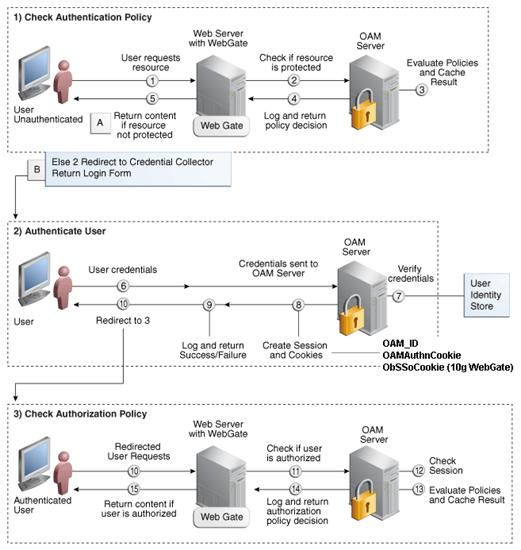
Installing an Oracle Retail supported
Single Sign-On installation using OAM11g requires installation of the
following:
1.
Oracle Internet Directory (OID) LDAP server and the Oracle
Directory Services Manager. They are typically installed using the Installer of
Oracle Identity Management  . The ODSM application can
be used for user and realm management within OID.
. The ODSM application can
be used for user and realm management within OID.
2.
Oracle Access Manager 11gR2  has to be installed and
configured.
has to be installed and
configured.
3.
Additional midtier instances (such as Oracle Forms 11gr2) for
Oracle Retail applications based on Oracle Forms technologies (such as RMS).
These instances must be registered with the OAM installed in step 2.
4.
Additional application servers to deploy other Oracle Retail
applications and performing application specific initialization and deployment
activities must be registered with OAM installed in step 2.
Infrastructure Installation and Configuration
The Infrastructure installation for
Oracle Access Manager (OAM) is dependent on the environment and requirements
for its use. Deploying Oracle Access Manager (OAM) to be used in a test
environment does not have the same availability requirements as for a
production environment. Similarly, the Oracle Internet Directory (OID) LDAP
server can be deployed in a variety of different configurations. See the Oracle Identity Management Installation Guide11g.
OID User Data
Oracle Internet
Directory is an LDAP
v3 compliant directory server. It provides
standards-based user definitions out of the box.
Customers with
existing corporate LDAP implementations may need to synchronize user
information between their existing LDAP directory servers and OID. OID supports
standard LDIF file formats and provides a JNDI compliant set of Java classes as
well. Moreover, OID provides additional synchronization and replication
facilities to integrate with other corporate LDAP implementations.
Each user ID stored
in OID has a specific record containing user specific information. For
role-based access, groups of users can be defined and managed within OID.
Applications can thus grant access based on group (role) membership saving
administration time and providing a more secure implementation.
User Management consists of
displaying, creating, updating or removing user information. There are many
methods of managing an LDAP directory including LDIF scripts or Oracle
Directory Services Manager (ODSM) available for OID11g.
ODSM
Oracle Directory Services Manager
(ODSM) is a Web-based application used in OID11g is designed for both
administrators and users which enables you to configure the structure of the
directory, define objects in the directory, add and configure users, groups,
and other entries. ODSM is the interface you use to manage entries, schema,
security, adapters, extensions, and other directory features.
LDIF Scripts
Script based user management can be
used to synchronize data between multiple LDAP servers. The standard format for
these scripts is the LDAP Data Interchange Format (LDIF). OID supports LDIF
script for importing and exporting user information. LDIF scripts may also be
used for bulk user load operations.
User Data Synchronization
The user store for Oracle Access
Manager resides within the Oracle Internet Directory (OID) LDAP server. Oracle
Retail applications may require additional information attached to a user name
for application-specific purposes and may be stored in an application-specific
database. Currently, there are no Oracle Retail tools for synchronizing changes
in OID stored information with application-specific user stores. Implementers
should plan appropriate time and resources for this process. Oracle Retail
strongly suggests that you configure any Oracle Retail application using an
LDAP for its user store to point to the same OID server used with Oracle Access
Manager.
K
Appendix: Setting Up an Oracle Wallet
The ORACLE Wallet is designed to
securely store connection information for an Oracle database, to allow
processes to easily and safely connect. This avoids situations where programs
would accept a username/password on the command-line (exposing that information
to “ps” commands), or storing connection information in plain text
configuration files.
This is an OPTIONAL feature. But it is
highly advised unless you have a machine were you can ensure the administrator
is the only one to sign-on to the server.
After completion of the setup you will
be able to enter a connect string, such as sqlplus /@<db alias from
tnsname.ora>.
For example:
sqlplus /@RWMS141MOCKUSER_polsp02app
NOTE: The Oracle Wallet is setup by
the RWMS installer this section is for information on how to create an Oracle
Wallet or maintain one that already exists.
1.
Create a new directory or navigate to the one created by the
RWMS installer:
§ <RETAIL_HOME>/orpatch/rwms_wallet_app
a.
cd <RETAIL_HOME>/orpatch/
b.
mkdir rwms_wallet_app
c.
chmod 755 rwms_wallet_app
Note: By
default the permissions on the wallet will allow only the owner to use it,
ensuring the connection information is secure. If you are creating a wallet
for multiple users you must ensure the permissions are configured to allow only
appropriate users to access the wallet.
2. Create
a sqlnet.ora in the wallet directory with these contents. It is critical that WALLET_LOCATION is on line 1 in the file
WALLET_LOCATION = (SOURCE
= (METHOD = FILE) (METHOD_DATA
= (DIRECTORY = <RETAIL_HOME>/orpatch/rwms_wallet_app))
)
SQLNET.WALLET_OVERRIDE=TRUE
SSL_CLIENT_AUTHENTICATION=FALSE
3.
Set up a tnsnames.ora in the wallet directory. This
tnsnames.ora will include the standard tnsnames.ora file, and then add a custom
entry that is only for use with the wallet (ex: sqlplus /@ RWMS141MOCKUSER_polsp02app).
RWMS141MOCKUSER_polsp02app =
(DESCRIPTION =
(ADDRESS_LIST = (ADDRESS = (PROTOCOL = tcp)(host = dbhost)(Port = 1521)))
(CONNECT_DATA = (SERVICE_NAME = polsp02app)))
Note:
It is important not to just copy the tnsnames.ora file, as it quickly becomes
out of date.
4.
Create the wallet files (initially empty)
a.
Ensure you are in the intended location
$ pwd
<RETAIL_HOME>/orpatch/rwms_wallet_app
b.
Create the wallet files
$ mkstore -wrl .
–create
c.
Enter password:-> enter your chosen administrative
password for the wallet
d.
Enter password again:
Two wallet files are created
from the above command:
§
ewallet.p12
§
cwallet.sso
5.
Create the wallet entry that will tie a username/password to
the custom tns alias that was setup in the wallet’s tnsnames.ora file.
mkstore
–wrl . –createCredential <tns_alias> <username> <password>
Example:
mkstore –wrl . –createCredential RWMS141MOCKUSER_polsp02app wms01user oracle
6.
Test connectivity. The ORACLE_HOME used with the wallet must
be the same version or higher then what the wallet was created with.
$ export
NLS_LANG=AMERICAN_AMERICA.AL32UTF8
$ export ORACLE_HOME=/scratch/u00/webadmin/product/wls_retail/as_1
$ export
PATH=$ORACLE_HOME/bin:$PATH
export
TNS_ADMIN=/vol.rtk/pkg_mocks/rwms141/retail_home_app/orpatch/rwms_wallet_app
$ sqlplus /@dvols29_wms01user
SQL*Plus: Release 11.1.0.7.0 -
Production on Mon Dec 1 14:50:15 2014
Copyright (c) 1982, 2008, Oracle. All
rights reserved.
Connected to:
Oracle Database 12c Enterprise Edition
Release 12.1.0.1.0 - 64bit Production
With the Partitioning, OLAP, Advanced
Analytics and Real Application Testing options
SQL> show user
USER is "RWMS141MOCKUSER"
§ Delete a credential
on wallet:
mkstore –wrl . –deleteCredential
dvols29_wms01user
§ Change the password
for a credential on wallet
mkstore –wrl . –modifyCredential
dvols29_wms01user wms01user oracle
§ See what wallet
credential entries you have:
mkstore –wrl . –list
Returns values like:
oracle.security.client.connect_string1
oracle.security.client.user1
oracle.security.client.password1
§ View the details of a
wallet entry:
mkstore –wrl . –viewEntry
oracle.security.client.connect_string1
Returns value of the entry:
dvols29_wms01user
mkstore –wrl .
–viewEntry oracle.security.client.user1
Returns value of the entry:
wms01user
mkstore –wrl . –viewEntry
oracle.security.client.password1
Returns value of
the entry:
oracle
Once wallet info is set up, create a
wallet_batch_profile same path location where wallet dir
exists.wallet_batch_profile should look something like:
#source this profile out in order to
run batch (run_distribution.sh, etc)
#using wallet entry for
schema/password@db rather than the actual password
#so that the command line will not
show actual password.
export TNS_ADMIN=/projects/rwms14.1/dev/forms
export
ORACLE_WALLET_ENTRY=dvols29_wms01user
export RDMUSER=''
export RDMPWD='@'$ORACLE_WALLET_ENTRY
You will now be able to run a batch
command from bin without exporting UP to show schema/password@db.
Using wallet, we are able to keep the password invisible.
Setting up
Application (Java) Wallet for RWMS .env File
To set up the application (Java)
wallet for the RWMS .env file, complete the following steps.
1.
Create a new directory called wallet under the folder
structure through which you run RWMS (for example, cd <RETAIL_HOME>/extras).
§ mkdir
javawallet
2.
Navigate to the save_credential.sh script to create the java
wallet
§ cd
<RETAIL_HOME>/orpatch/deploy/retail-public-security-api/bin
3.
The application wallet requires two entries for BI Publisher
reports to work. The first one is <user_name>/<password>@<servicename>
for RWMS Database. The second one is username/password for BI Publisher. See
examples in the next step.
4. Create
a wallet using the below command:
§ ./save_credential.sh
-u <USERNAME> -a <ALIASNAME> -p <PARTITION NAME> -l
<WALLET PATH>
Example: ./save_credential.sh
-u wms01user -a RWMS14_USER -p rwms14 -l /projects/rwms14/extras/javawallet
It will ask for password
[Twice] and the wallet will be created.
For e.x. password will be
retek@servicename
./save_credential.sh -u administrator
-a BI_ALIAS -p rwms14 -l /projects/rwms14/extras/javawallet
Here password could be Administrator.
5.
Rerun the above command to put multiple entries into the same
wallet.
The above commands shall
generate three files as below.
§ cwallet.sso
§ jazn-data.xml
§ jps-config.xml
6.
The entries in .env file will look like as shown in example below.
rwms14inst.env
--------------
RWMS_WALLET_PATH=/projects/rwms14/extras/javawallet
RWMS_WALLET_PARTITION=rwms14
RWMS_WALLET_LOGON=TRUE
RWMS_BI_PWD=BI_ALIAS
RWMS_DB_CONNECT= RWMS14_USER
7.
To update the credentials, repeat the steps to create the
java wallet and the entries will be over written.
8.
To review the wallet to see that the partition and usernames
were created correctly:
./dump_credentials.sh <RETAIL_HOME>/extras/javawallet
=============================================
Retail Public Security API Utility
=============================================
==============================================================================
Below are the credentials found in the wallet at the
location:/vol.rtk/pkg_mocks/rwms141/retail_home_app/extras/javawallet
==============================================================================
Application level key partition name:rwms14mock
User Name Alias:RWMS141MOCK_polsp02app User
Name:RWMS141MOCK
User Name Alias:BI_ALIAS User Name:retail.user
==============================================================================
9.
In order for RWMS to be able to use the Java wallet for the
.env files RWMS_DB_CONNECT variable. Validate that the tnsnames.ora file has an
entry that can access the database. The location of the tnsnames.ora file will by
the TNS_ADMIN variable in the .env file. The entry should allow the user to log
into SQL as follows: sqlplus <username>/<password>l@<servicename>
Setting Up WLS Database Credential Store
The WLS Database Credential Store for
the RWMS application is done already by the installer. These credentials are
setup for the RWMS Manual Script Launch Editor to be able to access the file
system and write log files and require a set of credentials that can access the
file system. Appendix L section: Database Credential Store Administration goes
over how to do this for Oracle Retail Applications using both the WLS
Enterprise Manager and WLST commands. Below are specific steps for doing this
via the WLS Enterprise manager for RWMS.
1.
Launch WLS Enterprise Manager for the RWMS Enhanced
Navigation and Dashboards server:

2. Enter
your login information.

3.
Navigate: Weblogicic Domain à
RWMSDomain in the left navigation pane. Then Using the Weblogic Domain dropdown
navigate Security à Credentials.


4.
Click Create Map.

5.
Enter in Rwmsmap (This is case sensitive.) and click OK.

6. Click
Create Key – Enter in the details.
§
Key = rwmskey (This is case sensitive)
§
User Name = <server_user>
§
Password = <server_password>

7. Click
OK.

L
Appendix: Setting
Up Password Stores with wallets/credential stores
As part of an application
installation, administrators must set up password stores for user accounts
using wallets/credential stores. Some password stores must be installed on the
application database side. While the installer handles much of this process,
the administrators must perform some additional steps.
Password stores for the application
and application server user accounts must also be installed; however, the
installer takes care of this entire process.
ORACLE Retail Merchandising
applications now have 3 different types of password stores. They are database
wallets, java wallets, and database credential stores. Background and how to
administer them below are explained in this appendix
Oracle databases have allowed other
users on the server to see passwords in case database connect strings
(username/password@db) were passed to programs. In the past, users could
navigate to ps –ef|grep
<username> to see the password if the password was supplied
in the command line when calling a program.
To make passwords more secure, Oracle
Retail has implemented the Oracle Software Security Assurance (OSSA) program.
Sensitive information such as user credentials now must be encrypted and stored
in a secure location. This location is called password stores or wallets. These
password stores are secure software containers that store the encrypted user
credentials.
Users can retrieve the credentials
using aliases that were set up when encrypting and storing the user credentials
in the password store. For example, if username/password@db is entered in the
command line argument and the alias is called db_username, the argument to a program is
as follows:
sqlplus /@db_username
This would connect to the database as
it did previously, but it would hide the password from any system user.
After this is configured, as in the
example above, the application installation and the other relevant scripts are
no longer needed to use embedded usernames and passwords. This reduces any
security risks that may exist because usernames and passwords are no longer
exposed.
When the installation starts, all the
necessary user credentials are retrieved from the Oracle Wallet based on the
alias name associated with the user credentials.
There are three different types of
password stores. One type explain in the next section is for database connect
strings used in program arguments (such as sqlplus /@db_username). The others are
for Java application installation and application use.
After the database is installed and
the default database user accounts are set up, administrators must set up a
password store using the Oracle wallet. This involves assigning an alias for
the username and associated password for each database user account. The alias
is used later during the application installation. This password store must be
created on the system where the application server and database client are
installed.
This section describes the steps you
must take to set up a wallet and the aliases for the database user accounts.
For more information on configuring authentication and password stores, see the
Oracle Database Security Guide.
Note: In
this section, <wallet_location>
is a placeholder text for illustration purposes. Before running the command,
ensure that you specify the path to the location where you want to create and
store the wallet.
To set up a password store for the
database user accounts, perform the following steps:
1.
Create a wallet using the following command:
mkstore -wrl
<wallet_location> -create
After you run the command, a
prompt appears. Enter a password for the Oracle Wallet in the prompt.
Note: The
mkstore
utility is included in the Oracle Database Client installation.
The wallet is created with the
auto-login feature enabled. This feature enables the database client to access
the wallet contents without using the password. For more information, refer to
the Oracle Database Advanced Security Administrator's
Guide.
2.
Create the database connection credentials in the wallet
using the following command:
mkstore -wrl
<wallet_location> -createCredential <alias-name>
<database-user-name>
After you run the command, a
prompt appears. Enter the password associated with the database user account in
the prompt.
3.
Repeat Step 2 for all the database user accounts.
4.
Update the sqlnet.ora file to
include the following statements:
WALLET_LOCATION = (SOURCE = (METHOD =
FILE) (METHOD_DATA = (DIRECTORY = <wallet_location>)))
SQLNET.WALLET_OVERRIDE = TRUE
SSL_CLIENT_AUTHENTICATION = FALSE
5.
Update the tnsnames.ora file to
include the following entry for each alias name to be set up.
<alias-name> =
(DESCRIPTION =
(ADDRESS_LIST =
(ADDRESS = (PROTOCOL =
TCP) (HOST = <host>) (PORT = <port>))
)
(CONNECT_DATA =
(SERVICE_NAME =
<service>)
)
)
In the previous example, <alias-name>,
<host>, <port>,
and <service> are
placeholder text for illustration purposes. Ensure that you replace these with
the relevant values.
The following examples show how to set
up wallets for database user accounts for the following applications:
§ For RMS, RWMS, RPM Batch using sqlplus or sqlldr, RETL,
RMS, RWMS, and ARI
To set up wallets for database user
accounts, do the following.
1.
 Create a new directory called wallet under your
folder structure.
Create a new directory called wallet under your
folder structure.
cd /projects/rms14/dev/
mkdir .wallet
Note: The
default permissions of the wallet allow only the owner to use it, ensuring the
connection information is protected. If you want other users to be able to use
the connection, you must adjust permissions appropriately to ensure only
authorized users have access to the wallet.
2.
Create a sqlnet.ora in the wallet directory with the
following content.
WALLET_LOCATION = (SOURCE
= (METHOD = FILE) (METHOD_DATA
= (DIRECTORY = /projects/rms14/dev/.wallet))
)
SQLNET.WALLET_OVERRIDE=TRUE
SSL_CLIENT_AUTHENTICATION=FALSE
Note:
WALLET_LOCATION must be on line 1 in the file.
3.
Setup a tnsnames.ora in the wallet directory. This
tnsnames.ora includes the standard tnsnames.ora file. Then, add two custom
tns_alias entries that are only for use with the wallet. For example, sqlplus /@dvols29_rms01user.
ifile =
/u00/oracle/product/11.2.0.1/network/admin/tnsnames.ora
Examples for a NON pluggable db:
dvols29_rms01user =
(DESCRIPTION = (ADDRESS_LIST =
(ADDRESS = (PROTOCOL = tcp)
(host = xxxxxx.us.oracle.com)
(Port = 1521)))
(CONNECT_DATA
= (SID = <sid_name> (GLOBAL_NAME = <sid_name>)))
dvols29_rms01user.world =
(DESCRIPTION = (ADDRESS_LIST =
(ADDRESS = (PROTOCOL = tcp)
(host = xxxxxx.us.oracle.com)
(Port = 1521)))
(CONNECT_DATA
= (SID = <sid_name>) (GLOBAL_NAME = <sid_name>)))
Examples for a pluggable db:
dvols29_rms01user =
(DESCRIPTION = (ADDRESS_LIST =
(ADDRESS = (PROTOCOL = tcp)
(host = xxxxxx.us.oracle.com)
(Port = 1521)))
(CONNECT_DATA
= (SERVICE_NAME = <pluggable db name>)))
dvols29_rms01user.world =
(DESCRIPTION = (ADDRESS_LIST =
(ADDRESS = (PROTOCOL = tcp)
(host = xxxxxx.us.oracle.com)
(Port = 1521)))
(CONNECT_DATA
= (SERVICE_NAME = <pluggable db name>)))
Note:
It is important to not just copy the tnsnames.ora file because it can quickly
become out of date. The ifile clause (shown above) is key.
4.
Create the wallet files. These are empty initially.
a.
Ensure you are in the intended location.
$ pwd
/projects/rms14/dev/.wallet
b.
Create the wallet files.
$ mkstore -wrl . –create
c.
Enter the wallet password you want to use. It is recommended
that you use the same password as the UNIX user you are creating the wallet on.
d. Enter
the password again.
Two wallet files are created
from the above command:
–
ewallet.p12
–
cwallet.sso
5.
Create the wallet entry that associates the user name and
password to the custom tns alias that was setup in the wallet’s tnsnames.ora
file.
mkstore –wrl . –createCredential
<tns_alias> <username> <password>
Example:
mkstore –wrl .
–createCredential dvols29_rms01user rms01user passwd
6.
Test the connectivity. The ORACLE_HOME used with the wallet
must be the same version or higher than what the wallet was created with.
$ export TNS_ADMIN=/projects/rms14/dev/.wallet
/* This is very import to use wallet to point at the alternate tnsnames.ora
created in this example */
$ sqlplus /@dvols29_rms01user
SQL*Plus: Release 12
Connected to:
Oracle Database 12g
SQL> show user
USER is “rms01user”
Running batch programs or shell
scripts would be similar:
Ex: dtesys
/@dvols29_rms01user
script.sh
/@dvols29_rms01user
Set the UP unix variable to help with
some compiles :
export UP=/@dvols29_rms01user
for use in RMS batch compiles, and
RMS, RWMS, and ARI forms compiles.
As shown in the example above, users
can ensure that passwords remain invisible.
Additional Database Wallet Commands
The following is a list of additional
database wallet commands.
§ Delete a credential
on wallet
mkstore –wrl . –deleteCredential
dvols29_rms01user
§ Change the password
for a credential on wallet
mkstore –wrl . –modifyCredential
dvols29_rms01user rms01user passwd
§ List the wallet
credential entries
mkstore –wrl . –list
This command returns values such
as the following.
oracle.security.client.connect_string1
oracle.security.client.user1
oracle.security.client.password1
§ View the details of a
wallet entry
mkstore –wrl . –viewEntry
oracle.security.client.connect_string1
Returns the value of the entry:
dvols29_rms01user
mkstore –wrl . –viewEntry
oracle.security.client.user1
Returns the value of the entry:
rms01user
mkstore –wrl . –viewEntry
oracle.security.client.password1
Returns the value of the entry:
Passwd
RETL creates a wallet under $RFX_HOME/etc/security,
with the following files:
§ cwallet.sso
§ jazn-data.xml
§ jps-config.xml
§ README.txt
To set up RETL wallets, perform the
following steps:
1.
Set the following environment variables:
§
ORACLE_SID=<retaildb>
§
RFX_HOME=/u00/rfx/rfx-13
§
RFX_TMP=/u00/rfx/rfx-13/tmp
§
JAVA_HOME=/usr/jdk1.6.0_12.64bit
§
LD_LIBRARY_PATH=$ORACLE_HOME
§
PATH=$RFX_HOME/bin:$JAVA_HOME/bin:$PATH
2. Change
directory to $RFX_HOME/bin.
3.
Run setup-security-credential.sh.
§ Enter
1 to add a new database credential.
§ Enter
the dbuseralias. For example, retl_java_rms01user.
§ Enter
the database user name. For example, rms01user.
§ Enter
the database password.
§ Re-enter
the database password.
§ Enter
D to exit the setup script.
4.
Update your RETL environment variable script to reflect the
names of both the Oracle Networking wallet and the Java wallet.
For example, to configure
RETLforRPAS, modify the following entries in
$RETAIL_HOME/RETLforRPAS/rfx/etc/rmse_rpas_config.env.
§ The
RETL_WALLET_ALIAS should point to the Java wallet entry:
–
export
RETL_WALLET_ALIAS="retl_java_rms01user"
§ The
ORACLE_WALLET_ALIAS should point to the Oracle network wallet entry:
–
export
ORACLE_WALLET_ALIAS="dvols29_rms01user"
§ The
SQLPLUS_LOGON should use the ORACLE_WALLET_ALIAS:
–
export
SQLPLUS_LOGON="/@${ORACLE_WALLET_ALIAS}"
5.
To change a password later, run setup-security-credential.sh.
§ Enter
2 to update a database credential.
§ Select
the credential to update.
§ Enter
the database user to update or change.
§ Enter
the password of the database user.
§ Re-enter
the password.
For Java applications, consider the
following:
§ For database user
accounts, ensure that you set up the same alias names between the password
stores (database wallet and Java wallet). You can provide the alias name during
the installer process.
§ Document all aliases
that you have set up. During the application installation, you must enter the
alias names for the application installer to connect to the database and
application server.
§
Passwords are not used to update entries in Java wallets. Entries
in Java wallets are stored in partitions, or application-level keys. In each
retail application that has been installed, the wallet is located in
<WEBLOGIC_DOMAIN_HOME>/retail/<appname>/config Example:
/u00/webadmin/product/10.3.6/WLS/user_projects/domains/14_mck_soa_domain/retail/reim14/config
§
Application installers should create the Java wallets for
you, but it is good to know how this works for future use and understanding.
§ Scripts
are located in <WEBLOGIC_DOMAIN_HOME>/retail/<appname>/retail-public-security-api/bin
for administering wallet entries.
§ Example:
§
/u00/webadmin/product/10.3.6/WLS/user_projects/domains/REIMDomain/retail/reim14/retail-public-security-api/bin
§ In this directory is
a script to help you update each alias entry without having to remember the
wallet details. For example, if you set the RPM database alias to rms01user,
you will find a script called update-RMS01USER.sh.
Note:
These scripts are available only with applications installed by way of an
installer.
§ Two main scripts are
related to this script in the folder for more generic wallet operations:
dump_credentials.sh and save_credential.sh.
§ If you have not
installed the application yet, you can unzip the application zip file and view
these scripts in <app>/application/retail-public-security-api/bin.
§ Example:
§ /u00/webadmin/reim14/application/retail-public-security-api/bin
update-<ALIAS>.sh
update-<ALIAS>.sh updates the
wallet entry for this alias. You can use this script to change the user name
and password for this alias. Because the application refers only to the alias,
no changes are needed in application properties files.
Usage:
update-<username>.sh
<myuser>
Example:
/u00/webadmin/product/10.3.x/WLS/user_projects/domains/RPMDomain/retail/rpm14/retail-public-security-api/bin>
./update-RMS01USER.sh
usage: update-RMS01USER.sh
<username>
<username>: the username to
update into this alias.
Example: update-RMS01USER.sh myuser
Note: this script will ask you for the
password for the username that you pass in.
/u00/webadmin/product/10.3.x/WLS/user_projects/domains/RPMDomain/retail/rpm14/retail-public-security-api/bin>
dump_credentials.sh
dump_credentials.sh is used to
retrieve information from wallet. For each entry found in the wallet, the
wallet partition, the alias, and the user name are displayed. Note that the
password is not displayed. If the value of an entry is uncertain, run
save_credential.sh to resave the entry with a known password.
dump_credentials.sh <wallet
location>
Example:
dump_credentials.sh location:/u00/webadmin/product/10.3.x/WLS/user_projects/domains/REIMDomain/retail/reim14/config
Retail Public Security API Utility
=============================================
Below are the credentials found
in the wallet at the location:/u00/webadmin/product/10.3.x/WLS/user_projects/domains/REIMDomain/retail/reim14/config
=============================================
Application level key partition
name:reim14
User Name Alias:WLS-ALIAS User Name:weblogic
User Name Alias:RETAIL-ALIAS User Name:retail.user
User Name Alias:LDAP-ALIAS User Name:RETAIL.USER
User Name Alias:RMS-ALIAS User Name:rms14mock
User Name Alias:REIMBAT-ALIAS User Name:reimbat
save_credential.sh
save_credential.sh is used to
update the information in wallet. If you are unsure about the information that
is currently in the wallet, use dump_credentials.sh as indicated above.
save_credential.sh -a <alias> -u
<user> -p <partition name> –l <path of the wallet file location
where credentials are stored>
Example:
/u00/webadmin/mock14_testing/rtil/rtil/application/retail-public-security-api/bin>
save_credential.sh -l wallet_test -a myalias -p mypartition -u myuser
=============================================
Retail Public Security API Utility
=============================================
Enter password:
Verify password:
Note: -p in the above
command is for partition name. You must specify the proper partition name used
in application code for each Java application.
save_credential.sh and dump_credentials.sh scripts are the
same for all applications. If using save_credential.sh to add a wallet entry or
to update a wallet entry, bounce the application/managed server so that your
changes are visible to the application. Also, save a backup copy of your
cwallet.sso file in a location outside of the deployment path, because
redeployment or reinstallation of the application will wipe the wallet entries
you made after installation of the application. To restore your wallet entries
after a redeployment/reinstallation, copy the backed up cwallet.sso file over
the cwallet.sso file. Then bounce the application/managed server.
Usage
=============================================
Retail Public Security API Utility
=============================================
usage: save_credential.sh -au[plh]
E.g. save_credential.sh -a rms-alias
-u rms_user -p rib-rms -l ./
-a,--userNameAlias
<arg> alias for which the credentials
needs to be stored
-h,--help
usage information
-l,--locationofWalletDir
<arg> location where the wallet file is
created.If not specified, it creates
the wallet under secure-credential-wallet directory which is already present
under the retail-public-security-api/ directory.
-p,--appLevelKeyPartitionName
<arg> application level key partition name
-u,--userName
<arg> username to be stored in secure
credential wallet for specified alias*
The ORACLE Retail Java applications
have the wallet alias information you create in an <app-name>.properties
file. Below is the reim.properties file. Note the database information and the
user are presented as well. The property called
datasource.credential.alias=RMS-ALIAS uses the ORACLE wallet with the argument
of RMS-ALIAS at the csm.wallet.path and csm.wallet.partition.name = reim14 to
retrieve the password for application use.
Reim.properties code sample:
datasource.url=jdbc:oracle:thin:@xxxxxxx.us.oracle.com:1521:pkols07
datasource.schema.owner=rms14mock
datasource.credential.alias=RMS-ALIAS
#
=================================================================
# ossa related Configuration
#
# These settings are for ossa
configuration to store credentials.
#
=================================================================
csm.wallet.path=/u00/webadmin/product/10.3.x/WLS/user_projects/domains/REIMDomain/retail/reim14/config
csm.wallet.partition.name=reim14
Some of the ORACLE Retail Java batch
applications have an alias to use when running Java batch programs. For
example, alias REIMBAT-ALIAS maps through the wallet to dbuser RMS01APP,
already on the database. To run a ReIM batch program the format would be:
reimbatchpgmname REIMBAT-ALIAS <other arguments as needed by the program in
question>
The following section describes a
domain level database credential store. This is used in RPM login processing,
SIM login processing, RWMS login processing, RESA login processing and
Allocation login processing and policy information for application permission.
Setting up the database credential store is addressed in the RPM, SIM, RESA, RWMS,
and Alloc 14.1 install guides.
The following sections show an example
of how to administer the password stores thru ORACLE Enterprise Manger Fusion
Middleware Control, a later section will show how to do this thru WLST scripts.
1. The
first step is to use your link to Oracle Enterprise Manager Fusion Middleware
Control for the domain in question. Locate your domain on the left side of the
screen and do a right mouse click on the domain and select Security >
Credentials

2. Click
on Credentials and you will get a screen similar to the following. The
following screen is expanded to make it make more sense. From here you can
administer credentials.

The Create Map add above is to create a new map with keys under it. A map would
usually be an application such as rpm14. The keys will usually represent alias
to various users (database user, WebLogic user, LDAP user, etc). The
application installer should add the maps so you should not often have to add a
map.
Creation of the main keys for an
application will also be built by the application installer. You will not be
adding keys often as the installer puts the keys out and the keys talk to the
application. You may be using EDIT on a key to see what user the key/alias
points to and possibly change/reset its password. To edit a key/alias,
highlight the key/alias in question and push the edit icon nearer the top of
the page. You will then get a screen as follows:

The screen above shows the map (rpm14)
that came from the application installer, the key (DB-ALIAS) that came from the
application installer (some of the keys/alias are selected by the person who
did the application install, some are hard coded by the application installer
in question), the type (in this case password), and the user name and password.
This is where you would check to see that the user name is correct and reset
the password if needed. REMEMBER, a change to an item like a database password
WILL make you come into this and also change the password. Otherwise your application
will NOT work correctly.
This procedure is optional as you can
administer the credential store through the Oracle enterprise manager
associated with the domain of your application install for RPM, SIM, RESA, or
Allocation.
An Oracle Platform Security Scripts
(OPSS) script is a WLST script, in the context of the Oracle WebLogic Server.
An online script is a script that requires a connection
to a running server. Unless otherwise stated, scripts listed in this section
are online scripts and operate on a database credential store. There are a few
scripts that are offline, that is, they do not require
a server to be running to operate.
Read-only scripts can be performed
only by users in the following WebLogic groups: Monitor, Operator,
Configurator, or Admin. Read-write scripts can be performed only by users in
the following WebLogic groups: Admin or Configurator. All WLST scripts are
available out-of-the-box with the installation of the Oracle WebLogic Server.
WLST scripts can be run in interactive
mode or in script mode. In interactive mode, you enter the script at a
command-line prompt and view the response immediately after. In script mode,
you write scripts in a text file (with a py file name extension) and run it
without requiring input, much like the directives in a shell script.
For platform-specific requirements to
run an OPSS script, see http://docs.oracle.com/cd/E21764_01/core.1111/e10043/managepols.htm#CIHIBBDJ
The weakness with the WLST/OPSS
scripts is that you have to already know your map name and key name. In many
cases, you do not know or remember that. The database credential store way
through enterprise manager is a better way to find your map and key names
easily when you do not already know them. A way in a command line mode to find
the map name and alias is to run orapki. An example of orapki is as follows:
/u00/webadmin/product/wls_apps/oracle_common/bin>
./orapki wallet display –wallet /u00/webadmin/product/wls_apps/user_projects/domains/APPDomain/config/fmwconfig
(where the path above is the domain
location of the wallet)
Output of orapki is below. This shows
map name of rpm14 and each alias in the wallet:
Oracle PKI Tool : Version 11.1.1.7.0
Requested Certificates:
User Certificates:
Oracle Secret Store entries:
rpm14@#3#@DB-ALIAS
rpm14@#3#@LDAP-ALIAS
rpm14@#3#@RETAIL.USER
rpm14@#3#@user.signature.salt
rpm14@#3#@user.signature.secretkey
rpm14@#3#@WEBLOGIC-ALIAS
rpm14@#3#@WLS-ALIAS
Trusted Certificates:
Subject: OU=Class 1 Public Primary
Certification Authority,O=VeriSign\, Inc.,C=US
OPSS provides the following scripts on
all supported platforms to administer credentials (all scripts are online, unless otherwise stated. You need the map name and
the key name to run the scripts below
§ listCred
§ updateCred
§ createCred
§ deleteCred
§ modifyBootStrapCredential
§ addBootStrapCredential
The script listCred
returns the list of attribute values of a credential in the credential store
with given map name and key name. This script lists the data encapsulated in
credentials of type password only.
Script Mode Syntax
listCred.py -map mapName -key keyName
Interactive Mode Syntax
listCred(map="mapName", key="keyName")
The meanings of the arguments (all
required) are as follows:
§ map
specifies a map name (folder).
§ key
specifies a key name.
Examples of Use:
The following invocation returns all
the information (such as user name, password, and description) in the
credential with map name myMap and key name myKey:
listCred.py -map myMap -key myKey
The following example shows how to run
this command and similar credential commands with WLST:
/u00/webadmin/product/wls_apps/oracle_common/common/bin>
sh wlst.sh
Initializing WebLogic Scripting Tool
(WLST)...
Welcome to WebLogic Server
Administration Scripting Shell
wls:/offline>
connect('weblogic','password123','xxxxxx.us.oracle.com:17001')
Connecting to
t3://xxxxxx.us.oracle.com:17001 with userid weblogic ...
Successfully connected to Admin Server
'AdminServer' that belongs to domain 'APPDomain'.
wls:/APPDomain/serverConfig>
listCred(map="rpm14",key="DB-ALIAS")
Already in Domain Runtime Tree
[Name : rms01app, Description : null,
expiry Date : null]
PASSWORD:retail
*The above means for map rpm14 in
APPDomain, alias DB-ALIAS points to database user rms01app with a password of
retail
The script updateCred
modifies the type, user name, and password of a credential in the credential
store with given map name and key name. This script updates the data
encapsulated in credentials of type password only. Only the interactive mode is
supported.
Interactive Mode Syntax
updateCred(map="mapName",
key="keyName", user="userName", password="passW",
[desc="description"])
The meanings of the arguments
(optional arguments are enclosed by square brackets) are as follows:
§ map
specifies a map name (folder) in the credential store.
§ key
specifies a key name.
§ user
specifies the credential user name.
§ password
specifies the credential password.
§ desc
specifies a string describing the credential.
Example of Use:
The following invocation updates the
user name, password, and description of the password credential with map name myMap
and key name myKey:
updateCred(map="myMap",
key="myKey", user="myUsr", password="myPassw")
The script createCred
creates a credential in the credential store with a given map name, key name,
user name and password. This script can create a credential of type password
only. Only the interactive mode is supported.
Interactive Mode Syntax
createCred(map="mapName",
key="keyName", user="userName", password="passW",
[desc="description"])
The meanings of the arguments
(optional arguments are enclosed by square brackets) are as follows:
§ map
specifies the map name (folder) of the credential.
§ key
specifies the key name of the credential.
§ user
specifies the credential user name.
§ password
specifies the credential password.
§ desc
specifies a string describing the credential.
Example of Use:
The following invocation creates a
password credential with the specified data:
createCred(map="myMap",
key="myKey", user="myUsr", password="myPassw")
The script deleteCred
removes a credential with given map name and key name from the credential
store.
Script Mode Syntax
deleteCred.py -map mapName -key keyName
Interactive Mode Syntax
deleteCred(map="mapName",key="keyName")
The meanings of the arguments (all
required) are as follows:
§ map
specifies a map name (folder).
§ key
specifies a key name.
Example of Use:
The following invocation removes the
credential with map name myMap and key name myKey:
deleteCred.py -map myMap -key myKey
The offline script modifyBootStrapCredential
modifies the bootstrap credentials configured in the default jps context, and
it is typically used in the following scenario: suppose that the policy and
credential stores are LDAP-based, and the credentials to access the LDAP store
(stored in the LDAP server) are changed. Then this script can be used to seed
those changes into the bootstrap credential store.
This script is available in
interactive mode only.
Interactive Mode Syntax
modifyBootStrapCredential(jpsConfigFile="pathName",
username="usrName", password="usrPass")
The meanings of the arguments (all
required) are as follows:
§ jpsConfigFile
specifies the location of the file jps-config.xml relative to the
location where the script is run. Example location: /u00/webadmin/product/wls_apps/user_projects/domains/APPDomain/config/fmwconfig.
Example location of the bootstrap wallet is /u00/webadmin/product/wls_apps/user_projects/domains/APPDomain/config/fmwconfig/bootstrap
§ username
specifies the distinguished name of the user in the LDAP store.
§ password
specifies the password of the user.
Example of Use:
Suppose that in the LDAP store, the
password of the user with distinguished name cn=orcladmin has been
changed to welcome1, and that the configuration file jps-config.xml
is located in the current directory.Then the following invocation changes the
password in the bootstrap credential store to welcome1:
modifyBootStrapCredential(jpsConfigFile='./jps-config.xml',
username='cn=orcladmin', password='welcome1')
Any output regarding the audit service
can be disregarded.
The offline script addBootStrapCredential
adds a password credential with given map, key, user name, and user password to
the bootstrap credentials configured in the default jps context of a jps
configuration file.
Classloaders contain a hierarchy with
parent classloaders and child classloaders. The relationship between parent and
child classloaders is analogous to the object relationship of super classes and
subclasses. The bootstrap classloader is the root of the Java classloader
hierarchy. The Java virtual machine (JVM) creates the bootstrap classloader,
which loads the Java development kit (JDK) internal classes and java.*
packages included in the JVM. (For example, the bootstrap classloader loads java.lang.String.)
This script is available in
interactive mode only.
Interactive Mode Syntax
addBootStrapCredential(jpsConfigFile="pathName", map="mapName",
key="keyName", username="usrName", password="usrPass")
The meanings of the arguments (all
required) are as follows:
§ jpsConfigFile
specifies the location of the file jps-config.xml relative to the
location where the script is run. Example location: /u00/webadmin/product/wls_apps/user_projects/domains/APPDomain/config/fmwconfig
§ map
specifies the map of the credential to add.
§ key
specifies the key of the credential to add.
§ username
specifies the name of the user in the credential to add.
§ password
specifies the password of the user in the credential to add.
Example of Use:
The following invocation adds a
credential to the bootstrap credential store:
addBootStrapCredential(jpsConfigFile='./jps-config.xml',
map='myMapName', key='myKeyName', username='myUser', password =’myPass’)
|
Retail app
|
Wallet type
|
Wallet loc
|
Wallet partition
|
Alias name
|
User name
|
Use
|
Create by
|
Alias Example
|
Notes
|
|
RMS batch
|
DB
|
<RMS batch install dir (RETAIL_HOME)>/.wallet
|
n/a
|
<Database
SID>_<Database schema owner>
|
<rms schema owner>
|
Compile, execution
|
Installer
|
n/a
|
Alias hard-coded by installer
|
|
RMS forms
|
DB
|
<forms install
dir>/base/.wallet
|
n/a
|
<Database SID>_<Database
schema owner>
|
<rms schema owner>
|
Compile
|
Installer
|
n/a
|
Alias hard-coded by installer
|
|
ARI forms
|
DB
|
<forms install
dir>/base/.wallet
|
n/a
|
<Db_Ari01>
|
<ari schema owner>
|
Compile
|
Manual
|
ari-alias
|
|
|
RMWS forms
|
DB
|
<forms install
dir>/base/.wallet
|
n/a
|
<Database
SID>_<Database schema owner>
|
<rwms schema owner>
|
Compile forms, execute batch
|
Installer
|
n/a
|
Alias hard-coded by installer
|
|
RPM batch plsql and sqlldr
|
DB
|
<RPM batch install
dir>/.wallet
|
n/a
|
<rms schema owner alias>
|
<rms schema owner>
|
Execute batch
|
Manual
|
rms-alias
|
RPM plsql and sqlldr batches
|
|
RWMS auto-login
|
JAVA
|
<forms install
dir>/base/.javawallet
|
|
|
|
|
|
|
|
|
|
|
|
<RWMS Installation name>
|
<RWMS database user
alias>
|
<RWMS schema owner>
|
RWMS forms app to avoid dblogin
screen
|
Installer
|
rwms14inst
|
|
|
|
|
|
<RWMS Installation name>
|
BI_ALIAS
|
<BI Publisher administrative
user>
|
RWMS forms app to connect to BI
Publisher
|
Installer
|
n/a
|
Alias hard-coded by installer
|
|
AIP app
|
JAVA
|
<weblogic domain
home>/retail/<deployed aip app
name>/config
|
|
|
|
|
|
|
Each alias must be unique
|
|
|
|
|
aip14
|
<AIP weblogic user alias>
|
<AIP weblogic user name>
|
App use
|
Installer
|
aip-weblogic-alias
|
|
|
|
|
|
aip14
|
<AIP
database schema user alias>
|
<AIP database schema user
name>
|
App use
|
Installer
|
aip01user-alias
|
|
|
|
|
|
aip14
|
<rib-aip
weblogic user alias>
|
<rib-aip weblogic user
name>
|
App use
|
Installer
|
rib-aip-weblogic-alias
|
|
|
RPM app
|
DB credential store
|
|
Map=rpm14 or what you called
the app at install time.
|
Many for app use
|
|
|
|
|
<weblogic
domain home>/config/fmwconfig/jps-config.xml has info on the credential
store. This directory also has the domain cwallet.sso file.
|
|
RPM app
|
JAVA
|
<weblogic domain
home>/retail/<deployed rpm app
name>/config
|
|
|
|
|
|
|
Each alias must be unique
|
|
|
|
|
rpm14
|
<rpm weblogic user alias>
|
<rpm weblogic user name>
|
App use
|
Installer
|
rpm-weblogic-alias
|
|
|
|
|
|
rpm14
|
<rpm batch user name> is
the alias. Yes, here alias name = user name
|
<rpm batch user name>
|
App, batch use
|
Installer
|
RETAIL.USER
|
|
|
|
JAVA
|
<retail_home>/orpatch/config/javaapp_rpm
|
|
|
|
|
|
|
Each alias must be unique
|
|
|
|
|
retail_installer
|
<rpm weblogic user alias>
|
<rpm weblogic user name>
|
App use
|
Installer
|
weblogic-alias
|
|
|
|
|
|
retail_installer
|
<rms shema user alias>
|
<rms shema user name>
|
App, batch use
|
Installer
|
rms01user-alias
|
|
|
|
|
|
retail_installer
|
<reim batch user alias>
|
<reim batch user name>
|
App, batch use
|
Installer
|
reimbat-alias
|
|
|
|
|
|
retail_installer
|
<LDAP-ALIAS>
|
cn=rpm.admin,cn=Users,dc=us,dc=oracle,dc=com
|
LDAP user use
|
Installer
|
LDAP_ALIAS
|
|
|
ReIM app
|
JAVA
|
<weblogic domain
home>/retail/<deployed reim app
name>/config
|
|
|
|
|
|
|
Each alias must be unique
|
|
|
|
|
<installed app name, ex:
reim14>
|
<reim weblogic user
alias>
|
<reim weblogic user name>
|
App use
|
Installer
|
weblogic-alias
|
|
|
|
|
|
<installed app name, ex:
reim14>
|
<rms shema user alias>
|
<rms shema user name>
|
App, batch use
|
Installer
|
rms01user-alias
|
|
|
|
|
|
<installed app name, ex:
reim14>
|
<reim webservice validation
user alias>
|
<reim webservice validation
user name>
|
App use
|
Installer
|
reimwebservice-alias
|
|
|
|
|
|
<installed app name, ex:
reim14>
|
<reim batch user alias>
|
<reim batch user name>
|
App, batch use
|
Installer
|
reimbat-alias
|
|
|
|
|
|
<installed app name, ex:
reim14>
|
<LDAP-ALIAS>
|
cn=REIM.ADMIN,cn=Users,dc=us,dc=oracle,dc=com
|
LDAP user use
|
Installer
|
LDAP_ALIAS
|
|
|
|
JAVA
|
<retail_home>/orpatch/config/javaapp_reim
|
|
|
|
|
|
|
Each alias must be unique
|
|
|
|
|
retail_installer
|
<reim weblogic user
alias>
|
<reim weblogic user name>
|
App use
|
Installer
|
weblogic-alias
|
|
|
|
|
|
retail_installer
|
<rms shema user alias>
|
<rms shema user name>
|
App, batch use
|
Installer
|
rms01user-alias
|
|
|
|
|
|
retail_installer
|
<reim webservice validation
user alias>
|
<reim webservice validation
user name>
|
App use
|
Installer
|
reimwebservice-alias
|
|
|
|
|
|
retail_installer
|
<reim batch user alias>
|
<reim batch user name>
|
App, batch use
|
Installer
|
reimbat-alias
|
|
|
|
|
|
retail_installer
|
<LDAP-ALIAS>
|
cn=REIM.ADMIN,cn=Users,dc=us,dc=oracle,dc=com
|
LDAP user use
|
Installer
|
LDAP_ALIAS
|
|
|
RESA app
|
DB credential store
|
|
Map=resa14 or what you called
the app at install time
|
Many for login and policies
|
|
|
|
|
<weblogic
domain home>/config/fmwconfig/jps-config.xml has info on the credential
store. This directory also has the domain cwallet.sso file. The bootstrap
directory under this directory has bootstrap cwallet.sso file.
|
|
RESA app
|
JAVA
|
<weblogic domain
home>/retail/<deployed resa app
name>/config
|
|
|
|
|
|
|
Each alias must be unique
|
|
|
|
|
<installed app name>
|
<resa weblogic user
alias>
|
<resa weblogic user name>
|
App use
|
Installer
|
wlsalias
|
|
|
|
|
|
<installed app name>
|
<resa schema db user
alias>
|
<rmsdb shema user name>
|
App use
|
Installer
|
Resadb-alias
|
|
|
|
|
|
<installed app name>
|
<resa schema user alias>
|
<rmsdb shema user name>>
|
App use
|
Installer
|
resa-alias
|
|
|
|
JAVA
|
<retail_home>/orpatch/config/javaapp_resa
|
|
|
|
|
|
|
Each alias must be unique
|
|
|
|
|
retail_installer
|
<resa weblogic user
alias>
|
<resa weblogic user name>
|
App use
|
Installer
|
wlsalias
|
|
|
|
|
|
retail_installer
|
<resa schema db user
alias>
|
<rmsdb shema user name>
|
App use
|
Installer
|
Resadb-alias
|
|
|
|
JAVA
|
<retail_ home>/orpatch/config/javaapp_rasrm
|
|
|
|
|
|
|
Each alias must be unique
|
|
|
|
|
retail_installer
|
<alloc weblogic user
alias>
|
<alloc weblogic user
name>
|
App use
|
Installer
|
weblogic-alias
|
|
|
Alloc app
|
DB credential store
|
|
Map=alloc 14 or what you called
the app at install time
|
Many for login and policies
|
|
|
|
|
<weblogic
domain home>/config/fmwconfig/jps-config.xml has info on the credential
store. This directory also has the domain cwallet.sso file. The bootstrap
directory under this directory has bootstrap cwallet.sso file.
|
|
Alloc app
|
JAVA
|
<weblogic domain home>/retail/config
|
|
|
|
|
|
|
Each alias must be unique
|
|
|
|
|
<installed app name>
|
<alloc weblogic user
alias>
|
<alloc weblogic user
name>
|
App use
|
Installer
|
weblogic-alias
|
|
|
|
|
|
<installed app name>
|
<rms schema user alias>
|
<rms schema user name>
|
App use
|
Installer
|
dsallocAlias
|
|
|
|
|
|
<installed app name>
|
<alloc batch user alias>
|
<SYSTEM_ADMINISTRATOR>
|
Batch use
|
Installer
|
alloc14
|
|
|
|
JAVA
|
<retail_ home>/orpatch/config/javaapp_alloc
|
|
|
|
|
|
|
Each alias must be unique
|
|
|
|
|
retail_installer
|
<alloc weblogic user
alias>
|
<alloc weblogic user
name>
|
App use
|
Installer
|
weblogic-alias
|
|
|
|
|
|
retail_installer
|
<rms schema user alias>
|
<rms schema user name>
|
App use
|
Installer
|
dsallocAlias
|
|
|
|
|
|
retail_installer
|
<alloc batch user alias>
|
<SYSTEM_ADMINISTRATOR>
|
Batch use
|
Installer
|
alloc14
|
|
|
|
JAVA
|
<retail_ home>/orpatch/config/javaapp_rasrm
|
|
|
|
|
|
|
Each alias must be unique
|
|
|
|
|
|
|
|
|
|
|
|
|
|
|
|
|
|
|
|
|
|
|
|
|
|
|
|
|
|
|
|
|
|
|
|
|
|
|
|
|
|
|
|
|
|
|
|
|
|
|
|
|
|
|
|
|
|
|
|
|
|
|
|
|
|
|
|
retail_installer
|
<alloc weblogic user
alias>
|
<alloc weblogic user
name>
|
App use
|
Installer
|
weblogic-alias
|
|
|
SIM app
|
DB credential store
|
|
Map=oracle.retail.sim
|
Aliases required for SIM app
use
|
|
|
|
|
<weblogic
domain home>/config/fmwconfig/jps-config.xml has info on the credential
store. This directory also has the domain cwallet.sso file.
|
|
|
JAVA
|
<weblogic domain
home>/retail/<deployed sim app
name>/batch/resources/conf
|
oracle.retail.sim
|
<sim batch user alias>
|
<sim batch user name>
|
App use
|
Installer
|
BATCH-ALIAS
|
|
|
|
JAVA
|
<weblogic domain
home>/retail/<deployed sim app
name>/wireless/resources/conf
|
oracle.retail.sim
|
<sim wireless user alias>
|
<sim wireless user name>
|
App use
|
Installer
|
WIRELESS-ALIAS
|
|
|
RETL
|
JAVA
|
<RETL home>/etc/security
|
n/a
|
<target application user
alias>
|
<target application db
userid>
|
App use
|
Manual
|
retl_java_rms01user
|
|
|
RETL
|
DB
|
<RETL home>/.wallet
|
n/a
|
<target application user
alias>
|
<target application db
userid>
|
App use
|
Manual
|
<db>_<user>
|
|
|
RIB
|
JAVA
|
<RIBHOME
DIR>/deployment-home/conf/security
|
|
|
|
|
|
|
<app> is one of aip, rfm,
rms, rpm, sim, rwms, tafr
|
|
JMS
|
|
|
jms<1-5>
|
<jms user alias> for
jms<1-5>
|
<jms user name> for
jms<1-5>
|
Integra-
tion use
|
Installer
|
jms-alias
|
|
|
WebLogic
|
|
|
rib-<app>-app-server-instance
|
<rib-app
weblogic user alias>
|
<rib-app weblogic user
name>
|
Integra-
tion use
|
Installer
|
weblogic-alias
|
|
|
Admin GUI
|
|
|
rib-<app>#web-app-user-alias
|
<rib-app
admin gui user alias>
|
<rib-app admin gui user
name>
|
Integra-
tion use
|
Installer
|
admin-gui-alias
|
|
|
Application
|
|
|
rib-<app>#user-alias
|
<app weblogic user alias>
|
<app weblogic user name>
|
Integra-
tion use
|
Installer
|
app-user-alias
|
Valid only for aip, rpm, sim
|
|
DB
|
|
|
rib-<app>#app-db-user-alias
|
<rib-app
database schema user alias>
|
<rib-app
database schema user name>
|
Integra-
tion use
|
Installer
|
db-user-alias
|
Valid only for rfm, rms, rwms,
tafr
|
|
Error Hospital
|
|
|
rib-<app>#hosp-user-alias
|
<rib-app
error hospital database schema user alias>
|
<rib-app error hospital
database schema user name>
|
Integra-
tion use
|
Installer
|
hosp-user-alias
|
|
|
RFI
|
Java
|
<RFI-HOME>/retail-financial-integration-solution/service-based-integration/conf/security
|
|
|
|
|
|
|
|
|
|
|
|
<installed
app name>
|
rfiAppServerAdminServerUserAlias
|
<rfi weblogic user name>
|
App use
|
Installer
|
rfiAppServerAdminServerUserAlias
|
|
|
|
|
|
<installed
app name>
|
rfiAdminUiUserAlias
|
<ORFI admin user>
|
App use
|
Installer
|
rfiAdminUiUserAlias
|
|
|
|
|
|
<installed
app name>
|
rfiDataSourceUserAlias
|
<ORFI schema user name>
|
App use
|
Installer
|
rfiDataSourceUserAlias
|
|
|
|
|
|
<installed
app name>
|
ebsDataSourceUserAlias
|
<EBS schema user name>
|
App use
|
Installer
|
ebsDataSourceUserAlias
|
|
|
|
|
|
<installed
app name>
|
smtpMailFromAddressAlias
|
<From email address>
|
App use
|
Installer
|
smtpMailFromAddressAlias
|
|
|
|
|
|
|
|
|
|
|
|
|
|
|
|
|
|
|
|
|
|
|
|
|
|
|
|
|
|
M
Appendix: Manual
Forms Compilation
To manually recompile forms, please
use orcompile utility
This is only possible after installer
has been run and configured Oracle Retail Patch Assistant.
§
Set RETAIL_HOME environment variable
§
$RETAIL_HOME/orpatch/bin/orcompile –a RWMS –t FORMS
Usage:
orcompile -a <app> -t
<type>
Potential Apps and Types:
RWMS => DB,DB-ADF,FORMS
N
This section provides a guideline as
to the order in which the Oracle Retail applications should be installed. If a
retailer has chosen to use some, but not all, of the applications the order is
still valid less the applications not being installed.
Note:
The installation order is not meant to imply integration between products.
Enterprise Installation
Order
1.
Oracle Retail Merchandising System (RMS), Oracle Retail Trade
Management (RTM)
2.
Oracle Retail Sales Audit (ReSA)
3.
Oracle Retail Extract, Transform, Load (RETL)
4.
Oracle Retail Active Retail Intelligence (ARI)
5.
Oracle Retail Warehouse Management System (RWMS)
6.
Oracle Retail Invoice Matching (ReIM)
7.
Oracle Retail Price Management (RPM)
8.
Oracle Retail Allocation
9.
Oracle Retail Central Office (ORCO)
10.
Oracle Retail Returns Management (ORRM)
11.
Oracle Retail Back Office (ORBO)
12.
Oracle Retail Store Inventory Management (SIM)
13.
Oracle Retail Predictive Application Server (RPAS)
14.
Oracle Retail Demand Forecasting (RDF)
15.
Oracle Retail Category Management (RCM)
16.
Oracle Retail Replenishment Optimization (RO)
17.
Oracle Retail Analytic Parameter Calculator Replenishment
Optimization (APC RO)
18.
Oracle Retail Regular Price Optimization (RPO)
19.
Oracle Retail Merchandise Financial Planning (MFP)
20.
Oracle Retail Size Profile Optimization (SPO)
21. Oracle
Retail Assortment Planning (AP)
22.
Oracle Retail Item Planning (IP)
23.
Oracle Retail Item Planning Configured for COE (IP COE)
24.
Oracle Retail Advanced Inventory Planning (AIP)
25.
Oracle Retail Analytics
26.
Oracle Retail Advanced Science Engine (ORASE)
27.
Oracle Retail Integration Bus (RIB)
28.
Oracle Retail Service Backbone (RSB)
29.
Oracle Retail Financial Integration (ORFI)
30.
Oracle Retail Point-of-Service (ORPOS)
§ Oracle
Retail Mobile Point-of-Service (ORMPOS) (requires ORPOS)
31.
Oracle Retail Markdown Optimization (MDO)
32.
Oracle Retail Clearance Optimization Engine (COE)
33.
Oracle Retail Analytic Parameter Calculator for Markdown
Optimization
(APC-MDO)
34.
Oracle Retail Analytic Parameter Calculator for Regular Price
Optimization
(APC-RPO)
35.
Oracle Retail Macro Space Planning (MSP)
The Oracle Retail Enterprise
suite includes Macro Space Planning. This can be installed independently of and
does not affect the installation order of the other applications in the suite.
If Macro Space Planning is installed, the installation order for its component
parts is:
§ Oracle
Retail Macro Space Management (MSM)
§ Oracle
Retail In-Store Space Collaboration (ISSC) (requires MSM)
§ Oracle
Retail Mobile In-Store Space Collaboration (requires MSM and ISSC)
![]()
![]() Log into the database server as a user that can connect to the RWMS
database.
Log into the database server as a user that can connect to the RWMS
database.![]() Change directories to STAGING_DIR/rwms/installer/create_db.
Change directories to STAGING_DIR/rwms/installer/create_db.![]() Change directories to STAGING_DIR/rwms/installer.
Change directories to STAGING_DIR/rwms/installer.