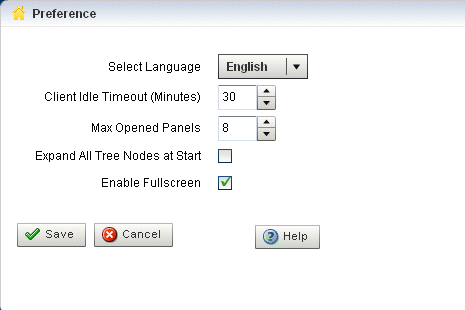2 Using Oracle CEP Visualizer
This section contains information on the following topics:
For more information, see Chapter 1, "Overview of Oracle CEP Visualizer".
2.1 Starting the Oracle CEP Visualizer
Before you start Oracle CEP Visualizer, ensure that your system meets the minimum prerequisites as Section 2.1.1, "Prerequisites" describes.
Choose how you want to start Oracle CEP Visualizer:
-
Section 2.1.2, "How to Start Oracle CEP Visualizer Using a Browser"
-
Section 2.1.3, "How to Start Oracle CEP Visualizer Using Oracle CEP IDE for Eclipse"
-
Section 2.1.4, "How to Start Oracle CEP Visualizer in a Multi-Server Domain"
After you start Oracle CEP Visualizer, you are ready to begin using Oracle CEP Visualizer to manage, configure, and monitor Oracle CEP instances and the applications deployed to the server instances. For information on typical tasks, see:
2.1.1 Prerequisites
Before starting Oracle CEP Visualizer, the following prequisites must be met:
-
For best performance, install version 10,0,22,87 of the Adobe Flash Player.
For instructions on testing the current version of Flash Player installed on your computer, see the Version test for Adobe Flash Player Web site:
http://kb.adobe.com/selfservice/viewContent.do?externalId=tn_15507.For more information, see
http://www.adobe.com/products/flashplayer/. -
You must configure your computer display for a resolution of 1024x768 or higher.
-
Oracle recommends that you use Internet Explorer 7 or higher.
-
For some Oracle CEP Visualizer tasks, you must log into Oracle CEP Visualizer using an Oracle CEP server account configured for the administrator role. For more information, see Section 20.1, "User, Group, and Role Management".
2.1.2 How to Start Oracle CEP Visualizer Using a Browser
You can start the Oracle CEP Visualizer using any browser that meets the minimum perquisites as Section 2.1.1, "Prerequisites" describes.
To start Oracle CEP Visualizer using a browser:
-
Confirm that your browser meets the necessary requirements.
-
Invoke the following URL in your browser:
http://host:port/wlevs
where host refers to the name of the computer on which Oracle CEP is running and port refers to the Jetty NetIO port configured for the server (default value
9002).The port number is configured in the
config.xmlfile in theORACLE_CEP_HOME/user_projects/domains/DOMAIN_DIR/servername/configdirectory, whereORACLE_CEP_HOMErefers to the Oracle CEP installation directory (such asd:/oracle_cep),DOMAIN_DIRrefers to the domain directory (such asmy_domain), andservernamerefers to the server instance directory (such asserver1). The port number is the value of theportchild element of thenetioobject configured for the Jetty server, as shown in the following example (only relevant parts shown):<netio> <name>NetIO</name> <port>9002</port> </netio> ... <jetty> <name>JettyServer</name> <network-io-name>NetIO</network-io-name> ... </jetty>For example, if your browser is running on the same computer as Oracle CEP and you are using the default port, invoke the following URL:
http://localhost:9002/wlevs
If you want to use HTTPS to connect to Oracle CEP Visualizer, specify the SSL port number. This is the port assigned to the
netioelement referenced by thesecure-network-io-nameJetty element. The default value is9003.For example, if you have the following configuration (only relevant parts shown):
<netio> <name>sslNetIo</name> ... <port>9003</port> </netio> <jetty> ... <secure-network-io-name>sslNetIo</secure-network-io-name> </jetty>use the following URL:
https://localhost:9003/wlevs
The Logon screen appears as Figure 2-1 shows.
Figure 2-1 Oracle CEP Visualizer Logon Screen
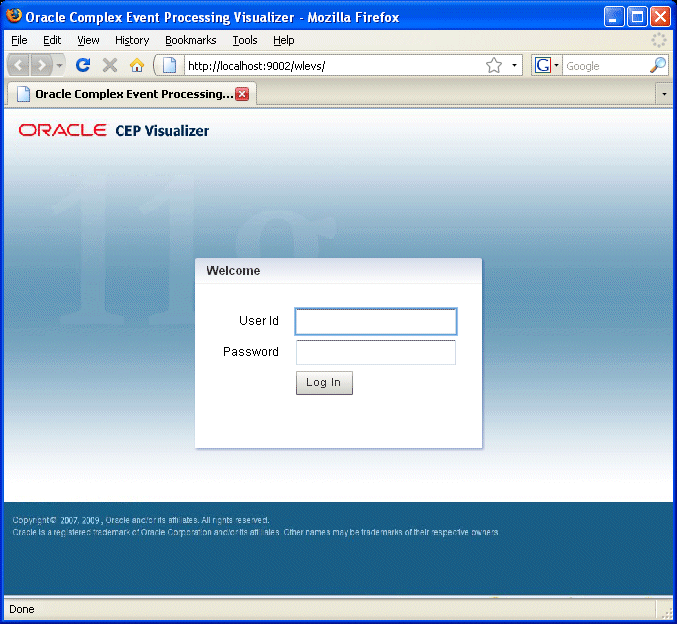
Description of "Figure 2-1 Oracle CEP Visualizer Logon Screen"
-
In the Logon screen, enter the name and password of the administrator user you configured when you created the domain.
Note:
The security features of Oracle CEP Visualizer work only if you have security enabled for Oracle CEP server. If you disable Oracle CEP server security, then:-
Oracle CEP Visualizer does not provide default users, groups, and roles.
-
You cannot create new users, groups, and roles.
-
There is no login page when first entering Oracle CEP Visualizer.
For more information, see "Enabling and Disabling Security" in the Oracle Complex Event Processing Administrator's Guide
-
-
Click Logon.
2.1.3 How to Start Oracle CEP Visualizer Using Oracle CEP IDE for Eclipse
Oracle provides an IDE targeted specifically to programmers that want to develop Oracle CEP applications. Oracle CEP IDE for Eclipse is a set of plugins for the Eclipse IDE designed to help develop, deploy, and debug applications for Oracle CEP. You can start the Oracle CEP Visualizer from within the Oracle CEP IDE for Eclipse to make using Oracle CEP Visualizer a seamless part of Oracle CEP application development.
For more information, see "How to Start the Oracle CEP Visualizer from Oracle CEP IDE for Eclipse" in the Oracle Complex Event Processing Developer's Guide for Eclipse.
2.1.4 How to Start Oracle CEP Visualizer in a Multi-Server Domain
You can use Oracle CEP Visualizer to administer a multi-server domain. As described in Section 2.1.2, "How to Start Oracle CEP Visualizer Using a Browser," Oracle CEP Visualizer works by connecting to one particular Oracle CEP server, based on its host and port.
In the case of a multi-server domain, you connect to one Oracle CEP server in the domain and then access the other servers from that server. All servers in a multi-server domain are candidates to host Oracle CEP Visualizer, from which you administer all the other servers in the domain. However, considering the performance factor, it is recommended that you select one server to host Oracle CEP Visualizer and disable Oracle CEP Visualizer access from all servers except for one in the multi-server domain.
To avoid a single point of failure, consider enabling Oracle CEP Visualizer on a small subset of n machines in the domain.
When using Oracle CEP Visualizer in a multi-server domain, the navigation tree in the left pane is automatically refreshed to reflect changes in the domain. For example, when a new server joins the domain, it automatically shows up in the navigation tree. Conversely, if the server leaves the domain, the server automatically disappears from the navigation tree.
Note:
To manage multiple Oracle CEP servers using Oracle CEP Visualizer when the Oracle CEP servers are distributed to different machines, theserver-host-name attribute is mandatory. You must configure cluster element child element server-host-name in the config.xml of each Oracle CEP server.
If all the Oracle CEP servers in your multi-server domain are on the same host, this element is optional.
For more information, see "Administrating Oracle CEP Multi-Server Domains" in the Oracle Complex Event Processing Administrator's Guide.
You can perform configuration management, of both the servers and applications, and operation management (such as diagnostics and event record and playback) on all servers in the multi-server domain.
To start Oracle CEP Visualizer in a multi-server domain:
-
Create a multi-server domain.
For example, assume you have a multi-server domain with three servers (
defaultserver,server1, andserver2). Each server directory is a child directory of the domain directory, which is/oracle_cep/user_projects/domains/myDomain.For more information, see "Administrating Oracle CEP Multi-Server Domains" in the Oracle Complex Event Processing Administrator's Guide.
-
Configure SSL to secure communication between the servers in the multi-server domain.
For more information, see "Securing the Messages Sent Between Servers in a Multi-Server Domain" in the Oracle Complex Event Processing Administrator's Guide.
-
Choose one Oracle CEP server in the multi-server domain to host Oracle CEP Visualizer access.
In this example,
defaultserverwill host Oracle CEP Visualizer access. -
Specify the
-disablevisualizerflag when you start the other servers in the multi-server domain that will not provide access to Oracle CEP Visualizer.You want the
defaultserverto host Oracle CEP Visualizer and thus must disable access to Oracle CEP Visualizer from the other two servers. In this case, you would start each server as follows:prompt> cd /oracle_cep/user_projects/domains/myDomain/defaultserver prompt> startwlevs prompt> cd ../server1 prompt> startwlevs -disablevisualizer prompt> cd ../server2 prompt> startwlevs -disablevisualizer
-
Configure SSL to secure communication between Oracle CEP Visualizer and defaultserver.
For more information, see "How to Configure SSL in a Multi-Server Domain for Oracle CEP Visualizer" in the Oracle Complex Event Processing Administrator's Guide.
-
Start Oracle CEP Visualizer.
For more information, see:
2.2 Managing User Preferences
Oracle CEP Visualizer allows you to customize its behavior using user preferences.
2.2.1 How to Manage User Preferences
You can use Oracle CEP Visualizer to manage user preferences.
-
Click the Preference button at the top-right corner of any Oracle CEP Visualizer screen. The Preference screen appears in the right panel, as shown in Figure 2-2.
-
Update the preferences as Table 2-1 describes:
Table 2-1 Oracle CEP Visualizer Preferences Attributes
Attribute Description Select LanguageSelect the language that Oracle CEP Visualizer uses.
Default: English.
For more information, see Section 1.5, "National Language Support".
Client Idle Timeout: (Minutes)Set the time, in minutes, after which the client (browser) times out and automatically logs you out.
Default value is 20 minutes, maximum 30.
Max Opened PanelsSet the maximum number of open items that will appear in the Open Items frame in the lower left corner.
Default value is 5; maximum value is 10.
NOTE: For users that require accessibility, set the maximum open items to 1 to make keyboard navigation easier to use. For more information, see Section 2.3, "Improving Oracle CEP Visualizer Accessibility".
Expand All Tree Nodes at StartClick whether you want the domain tree in the left panel to be fully expanded every time you start Oracle CEP Visualizer
Enable FullscreenClick whether you want to enable the full screen function in Oracle CEP Visualizer.
NOTE: For users that require accessibility, uncheck this item. For more information, see Section 2.3, "Improving Oracle CEP Visualizer Accessibility"
-
Click Save.
When the preferences have been successfully modified, a confirmation message appears momentarily.
2.3 Improving Oracle CEP Visualizer Accessibility
Oracle CEP Visualizer is a Web application that uses Adobe Flex. This section describes how to improve the accessibility of Oracle CEP Visualizer when using a screen reader like JAWS.
For more information, see:
To improve Oracle CEP Visualizer accessibility:
-
Open the Oracle CEP Visualizer preferences panel.
-
Set the Max Opened Panels option to 1.
-
Uncheck the Enable Fullscreen option.
-
Click Save.