









|
This section provides an overview of domain configuration using the Configuration Wizard.
| Note: | This section provides a brief introduction to domains. You can skip this section if you are already familiar with the primary features of a domain. |
A domain is the basic administration unit for WebLogic Server. It consists of one or more WebLogic Server instances, and logically related resources and services that are managed, collectively, as one unit.
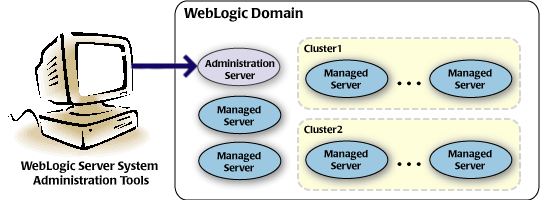
As shown in the previous figure, the basic domain infrastructure consists of one Administration Server and optional Managed Servers and clusters. These components are described in the following table.
| Note: | All Managed Servers in a domain must run the same version of the WebLogic Server software. The Administration Server may run either the same version as the Managed Servers in the domain, or a later service pack. |
In addition to infrastructure components, a domain defines the basic network configuration for the server instances it contains. Specifically, a domain defines application deployments, supported application services (such as database and messaging services), security options, and physical host machines.
Domain configuration information is stored in the configuration directories under the domain directory.
You may find it useful to configure multiple domains based on specific criteria, such as system administrator responsibilities, the logical classification of applications, the geographical locations of servers, or size. The following table outlines the most common domain configurations.
| Note: | In production environments, BEA recommends that you deploy applications only on Managed Servers; the Administration Server should be reserved for management tasks. |
For more detailed information about WebLogic Server domains, see “Understanding WebLogic Server Domains” in Understanding Domain Configuration at the following URL:
http://download.oracle.com/docs/cd/E13222_01/wls/docs92/domain_config/understand_domains.html
Before you can develop and run a WebLogic-based application, you must first create a domain, the basic administration unit for WebLogic Server. The Configuration Wizard, illustrated in Figure 1-2, simplifies the process of creating or extending a domain. To create or extend a domain using the Configuration Wizard, you simply select the product components you want to include in your domain (or choose a template that best meets your requirements), and provide some basic configuration information. The Configuration Wizard then creates or extends the domain using the settings from the templates that contain the component functionality you specified.
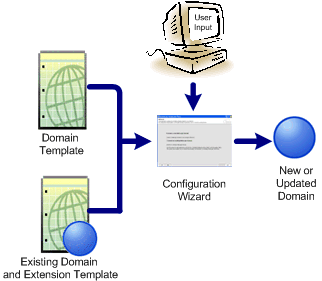
After creating a domain using the Configuration Wizard, you can start a WebLogic Server instance to run in the domain for application development, testing, or production use.
To simplify the process of creating templates, BEA provides the Domain Template Builder, which guides you through the process of creating custom domain and extension templates. These templates can be used later for creating and extending domains using the Configuration Wizard and WLST offline. For details about the Domain Template Builder, see Creating Templates Using the Domain Template Builder at the following URL:
http://download.oracle.com/docs/cd/E13179_01/common/docs92/tempbuild/index.html.
| Note: | For more information about WLST offline, see “Creating and Configuring WebLogic Domains Using WLST Offline” in WebLogic Scripting Tool at:
http://download.oracle.com/docs/cd/E13222_01/wls/docs92/config_scripting/domains.html. |
The Configuration Wizard can be used “off-line” only, that is, when there is no server running. It supports the following modes of operation:
| Note: | Silent-mode operation of the Configuration Wizard is deprecated in WebLogic Server 9.0. For a scripted, silent-mode method, BEA recommends that you use the BEA WebLogic Scripting Tool. For more information, see WebLogic Scripting Tool at the following URL:
http://download.oracle.com/docs/cd/E13222_01/wls/docs92/config_scripting/index.html. |
A domain created using the Configuration Wizard has the following directories:
autodeploy—provides a location from which you can quickly deploy applications on a development server. When the WebLogic Server instance is running in development mode, it automatically deploys any applications or modules that you place in this directory.bin—contains scripts used to start and stop the Administration Server, and optionally Managed Servers. config—contains the following:config.xml, that specifies the name of the domain and the configuration parameter settings for each server instance, cluster, resource, and service in the domain.deployments, diagnostics, jdbc, jms, lib, nodemanager, and security. These subdirectories contain configuration files that are incorporated, by reference, into the central config.xml file. | Note: | Depending on your configuration, all subdirectories may not be present. |
console-ext—contains console extensions used by the Administration Server.init-info—contains files used by the Configuration Wizard in support of creating and extending the domain.lib—contains the domain library. Any jar files that you place in this directory are added, dynamically, to the end of the server classpath at server start-up.security—contains common security files for all servers in the domain. servers—contains a subdirectory for each server in the domain. These server subdirectories, in turn, contain subdirectories that hold directories and files that must be different for each server in a domain, such as bin, cache, data, logs, security, and tmp.user_staged_config—provides an alternative to the config directory if the domain is configured so that the configuration information is user-staged. That is, the administrator is responsible for staging (copying) the configuration information to the Managed Servers.If the template used to create a domain included applications, the application files are located in the following directory by default:
user_projects/applications/domain_name
For a detailed description of the WebLogic domain directory structure, see “Domain Configuration Files” in Understanding Domain Configuration at the following URL:
http://download.oracle.com/docs/cd/E13222_01/wls/docs92/domain_config/config_files.html
When using the Configuration Wizard, the term template refers to a Java Archive (JAR) file that contains the files and scripts required to create or extend a domain. The types of templates that can be used by the Configuration Wizard to create or extend domains include:
pack command, and can be used subsequently by the Configuration Wizard to create a new domain. As part of your product distribution, BEA provides a Base WebLogic Server domain template. This template defines the core set of resources within a domain, including an Administration Server and basic configuration information, infrastructure components, and general environment and operating system options. It does not include sample applications. You use this template to create a basic WebLogic Server domain that you can then extend with applications and services, or additional product component functionality.
pack command.
BEA delivers a set of predefined domain and extension templates with your product installation. This set of templates includes the base WebLogic Server domain template, and various extension templates that allow you to add product component functionality and samples to the base domain. For a detailed description of these templates and how they interrelate, see Domain Template Reference at the following URL:
http://download.oracle.com/docs/cd/E13179_01/common/docs92/tempref/index.html
The Configuration Wizard guides you through the process of creating a domain for your target environment by selecting the product components you want to include in your domain, or by using domain templates. If desired, you can also customize the domain to more closely match your particular environment by adding and configuring Managed Servers, clusters, and machine definitions, or customizing predefined JDBC data sources, and JMS file store directories. You may want to customize your domain in the following circumstances:
Figure 1-3 illustrates the steps necessary to create a new domain using the Configuration Wizard.
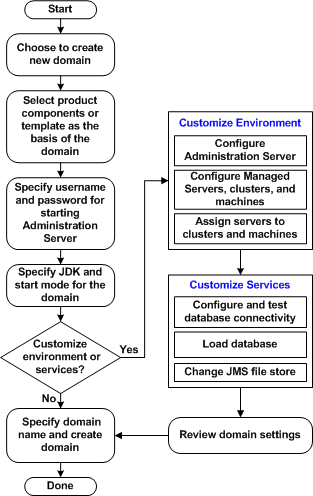
You may also extend an existing domain by adding predefined applications and services, or additional product component functionality. For example, if you created a base WebLogic Server domain and want to add WebLogic Portal, you can extend the domain using the WebLogic Portal extension.
To extend a domain using the Configuration Wizard, select the directory of the domain that you want to extend and then select the additional product component functionality. Alternatively, you can extend an existing domain by specifying an extension template to use to include additional applications and services. You can also customize the JDBC connections to your database and changing the JMS file store. The Configuration Wizard uses your input to update the configuration related files, such as config.xml, and all other generated components in the domain directory, as required.
Figure 1-4 summarizes the steps required to extend an existing domain using the Configuration Wizard.
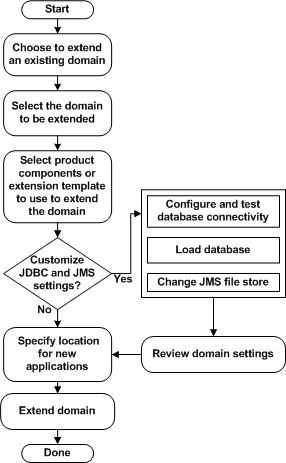
WebLogic Server provides a rich set of system administration tools that enables you to install, configure, monitor, and manage one or more domains. As described previously, you can use the Configuration Wizard to create and extend domains. It is designed to simplify and automate the process of initial domain configuration, and the addition of product component functionality and well-defined applications and services to existing domains. The Configuration Wizard operates off-line, that is, when WebLogic Server is not running. It is not designed for use online when a WebLogic Server instance is running, or for use as a monitoring tool.
You can also use the tools defined in the following table to create, extend, and manage the domain. Run-time configuration can also be accomplished using the consoles of the BEA product components.
|
|
“Summary of System Administration Tools and APIs” in Introduction to WebLogic Server and WebLogic Express at:
http://download.oracle.com/docs/cd/E13222_01/wls/docs92/intro/overview.html#sysadmintools
WebLogic Scripting Tool at:
http://download.oracle.com/docs/cd/E13222_01/wls/docs92/config_scripting/domains.html
|
|
|


|