Administration Guide
Configuring Access to Web Services
Before a BEA Liquid Data for WebLogic query can access data in a Web Service, the Web Service must be configured as a Liquid Data data source. Once configured according to the instructions in this chapter, Web Services with data source descriptions will show up as data sources available for use in any EJB client, such as the Data View Builder, that connects to this server.
The following sections are included:
Creating a Web Service Data Source Description
To access a Web Service from Liquid Data, you must first create a data source description that tells Liquid Data how to connect to the Web Service.
Note: You must log in with modify access before you can create a data source description. For more information, see Defining Liquid Data Roles and Groups.
Table 10-1 Liquid Data Web Service Data Source Description Configuration
|
Field
|
Description
|
|
Name
|
Logical name of the Web Service. Web Service data source names must start with an alphabetic character (a-z or A-Z).
|
|
Definition (WSDL)
|
Uniform Resource Locator (URI) of the Web Service definition. This can point to a local WSDL file in the repository (enter the URI or click Browse Repository to select the file) or to a network accessible shared drive.
|
|
Operations
|
Optional—Filter of Web Service operations to make available to Liquid Data queries. Multiple filters are separated by commas. For example:
getSalesPrices,getSalesDiscount
|
To create a data source description for a Web Service:
- In the left pane, click the Liquid Data node.
- In the right pane, click the Configuration tab.
- Click the Data Sources tab.
- Click the Web Services tab.
- Click the Configure a new Web Service source description text link.
The configuration tab for creating a new Web Service Liquid Data source description is displayed.
Figure 10-2 Configuring a Liquid Data Source Description for a Web Service
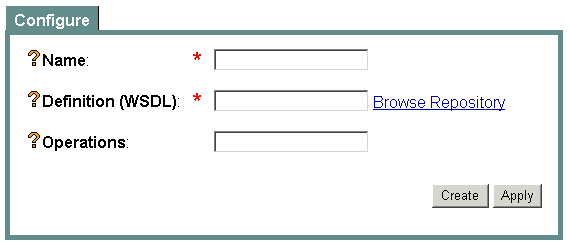
The Administration Console displays the new Web Service data source description in the summary table.
Note: You must configure access to this data source description, as described in Configuring Secure Access to Data Source Descriptions.
Summary of Configured Data Sources
The summary table shows a list of configured data sources of a particular type and a subset of configuration information for quick scanning. From the summary list, you can do the following:
- Navigate to the configuration for a particular data source by clicking on it in the table.
- If you want to set a security policy for the data source (and security in enabled for your Liquid Data domain), click Define Security Policy or Edit Security Policy on the data source to which you want to assign security. If the object already has a policy defined, the link is labeled "Edit Security Policy"; if the object has no defined policy, the link is labeled "Define Security Policy." For more information, see Configuring Secure Access to Data Source Descriptions.
- Remove an existing data source by clicking the trash can next to it.
Note: You can also view all data sources from the All Data Sources configuration tab on the Liquid Data node in the Administration Console, as described in Viewing and Accessing All Configured Data Sources.
Modifying a Web Service Data Source Description
Note: You must log in with modify access before you can modify a data source description. For more information, see Defining Liquid Data Roles and Groups.
To modify the settings on an existing Web Service data source description:
- In the left pane, click the Liquid Data node.
- In the right pane, click the Configuration tab.
- Click the Data Sources tab.
- Click the Web Services tab.
A table of configured Liquid Data data sources is shown.
- Click on the data source you want to modify.
- Change the settings as needed.
- Verify the operation of any existing queries that depend on the data source configuration you just changed.
Removing a Web Service Data Source Description
You can remove a data source description that you no longer need. Removing a data source description does not remove the actual Web Service to which it refers.
Note: You must log in with modify access before you can delete a data source description. For more information, see Defining Liquid Data Roles and Groups.
To remove a Web Service data source description from the Liquid Data Server:
- In the left pane, click the Liquid Data node.
- In the right pane, click the Configuration tab.
- Click the Data Sources tab.
- Click the Web Services tab.
A table of configured Liquid Data data sources is shown.
- Find the data source that you want to remove and click the trash can next to it.
- When prompted, click Yes to confirm removal.
The Administration Console removes the selected data source description.
Note: Removing a Web Service data source description from Liquid Data does not remove the underlying Web Service.