Deployment Guide
|
|
This topic provides information to help you troubleshoot a BEA Liquid Data for WebLogic deployment. It includes the following sections:
This section provides general troubleshooting tips. For information about known limitations in specific Liquid Data releases, see the Liquid Data Release Notes.
The following sections describe resources that you can use to troubleshoot a Liquid Data deployment:
Liquid Data provides log entries and release notes for troubleshooting resources.
Review the log entries in the domain log for errors. Liquid Data records status, problem, and performance information in the domain log. For more information, see "Monitoring the Server Log" in Monitoring the Server in the Liquid Data Administration Guide.
The Liquid Data Release Notes provide information about known limitations and workarounds for the version of Liquid Data that you are using.
The Liquid Data product documentation provides detailed information about all aspects of the Liquid Data product. For more information, see the documentation CD that comes with the Liquid Data package or go to the Liquid Data Documentation page.
The BEA WebLogic Server server log contains valuable information about startup and run-time events that can help you troubleshooting a Liquid Data deployment. You can configure the amount of information that the WebLogic Server saves in the log file.
To configure the WebLogic Server server log:
The Administration Console displays the General tab showing the current log settings.
Figure 4-1 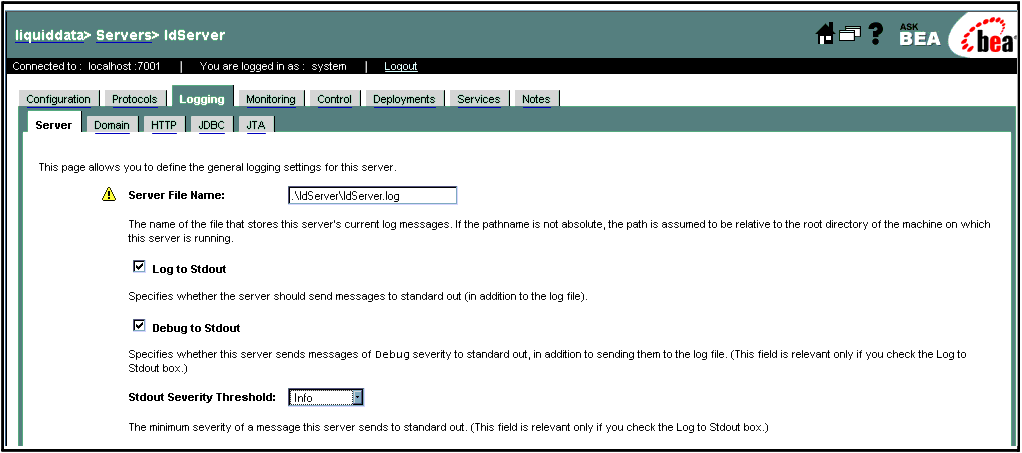 WebLogic Server Log Configuration Page (Partial) Set to Maximize Logging Information" title="
WebLogic Server Log Configuration Page (Partial) Set to Maximize Logging Information" title="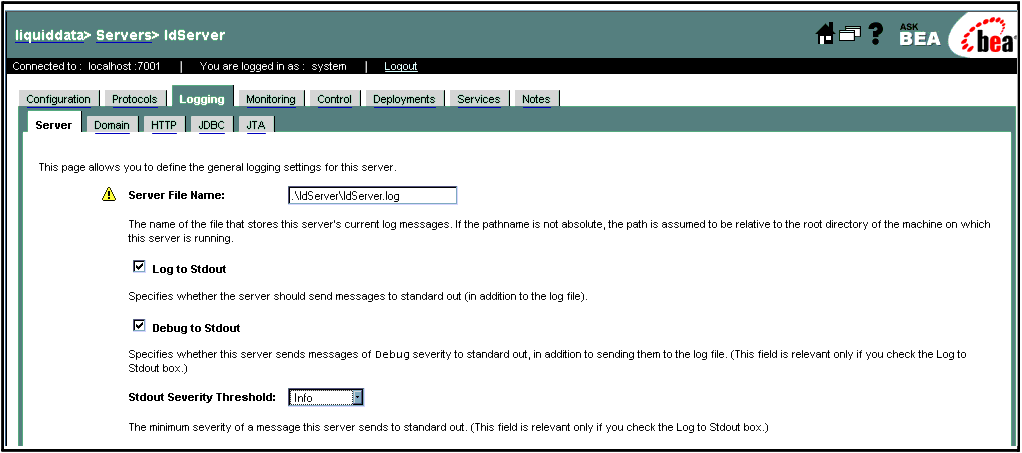 WebLogic Server Log Configuration Page (Partial) Set to Maximize Logging Information" width="1021" height="453" align="center" hspace="0" vspace="0">
WebLogic Server Log Configuration Page (Partial) Set to Maximize Logging Information
WebLogic Server Log Configuration Page (Partial) Set to Maximize Logging Information" width="1021" height="453" align="center" hspace="0" vspace="0">
WebLogic Server Log Configuration Page (Partial) Set to Maximize Logging Information
Note: For debugging purposes, you can also click the Debugging tab, select Log Remote Exceptions and Instrument Stack Traces, and click Apply.
In a clustered environment, the domain log provides an aggregated view of log events for all servers in the cluster. For detailed information about WebLogic Server logs, see Server Log in the WebLogic Server Administration Console Online Help.
BEA WebLogic Portal uses the WebLogic Server logging mechanism to save messages to the WebLogic Server log. WebLogic Portal applications can control logging levels using classes and interfaces in the WebLogic Portal API, as described in the WebLogic Portal Javadoc.
BEAWebLogic Workshop uses the log4j Java logging facility developed by the Jakarta Project of the Apache Foundation. You can learn more about log4j at The Log4j Project.
You configure logging in WebLogic Workshop by changing settings in the workshopLogCfg.xml file, which by default is located in BEA_HOME/weblogic81/common/lib. For more information, see workshopLogCfg.xml Configuration File in the WebLogic Workshop Reference on-line documentation.
The BEA Developer Center provides a range of technical resources, including newsgroups on technical topics, such as installation, clustering, JDBC, EJBs, servlets, and JSPs. For more information, visit the BEA Developer Center at the following URL:
This topic describes how to handle out of memory exceptions that can occur in a deployment. The following table provides a list of possible causes and associated fixes.
|
Specify proper hints, as described in Optimizing Queries in Building Queries and Data Views. Alternatively, redesign the query. |
||
|
Query returns a very large result set. For example, a query retrieves all the customers in the database. |
||
|
Query returns a very large intermediate result set. For example, an analytical query, or a query that processes a large XML document, which Liquid Data loads entirely into memory before any query processing. |
|
|
|