7.0 Supported Configurations: IBM AIX 5.3 on PowerPC
AIX 5.3 on PowerPC, POWER3, POWER4, and POWER5 with 7.0 SP6
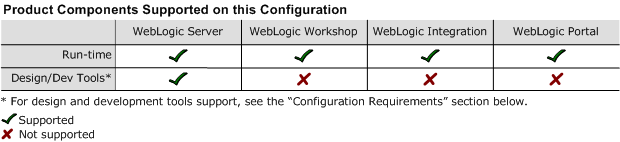
This section provides the following information:
Related Information
Configuration Requirements
Table 2-1 Requirements for 7.0 SP6 on AIX 5.3 on PowerPC, POWER3, POWER4, and POWER5
|
Operating System Version and Patches
|
AIX v5.3 ML0
|
|
Chip Architecture and Minimum Processor Speed
|
|
|
SDK
|
IBM SDK 1.3.1 SR8 32-bit (APAR IY65310) JavaTM 2 Runtime Environment, Standard Edition (build 1.3.1) Classic VM (build 1.3.1, J2RE 1.3.1 IBM AIX build ca131-20041210 (JIT enabled: jitc))
|
This SDK is not provided with WebLogic Platform; you must download it from the IBM Web site and install it, manually, on your system. For instructions, see:
Note: BEA recommends upgrading to the SR8 version of the SDK.
|
|
Design and Development Tools
|
Supports WebLogic Server development tools.
For more information about WebLogic Platform design and development tools support, see Supported Configurations for Design and Development Tools in Version 7.0 SP6 in Supported Configurations for WebLogic Platform 7.0.
|
|
RAM
|
512 MB required; 1 GB recommended
|
|
Disk Space
|
For any components of WebLogic Platform or for the full WebLogic Platform product, see Disk Space Requirements.
|
|
Performance Pack
|
Included
|
lib/aix/libmuxer.so
|
|
Node Manager
|
Included
|
Native
|
|
BEA jDrivers for Oracle
|
For this Oracle client version:
|
The following shared libraries are provided:
|
|
Oracle 8.1.7
|
|
|
Oracle 9.2.0
|
|
Known Issues
|
Issue
|
Workaround
|
|
Servers may fail on startup with a broken pipe or a connection reset by a peer.
|
Try removing the loopback entries from the default routing table. For more information, see http://www-1.ibm.com/support/docview.wss?uid=swg21040968
|
|
The default buffer size for UDP_SENDSPACE is 9216 (9k), but fragments sent by WebLogic Server may be up to 32K, so using a buffer size smaller than 32k may cause an I/O exception.
|
1. Set the buffer size to 32 KB by issuing the following command:
no -o udp_sendspace=32768
2. Reboot WebLogic Server.
|
|
WebLogic Workshop on AIX does not support DB2.
|
If you want to run WebLogic Workshop on AIX, use a database other than DB2. For information about supported databases, see Supported Database Configurations in Supported Configurations for WebLogic Platform 7.0.
|
|
When the WebLogic Integration EDI Sample is run on an AIX configuration with Power.Enterprise! 3.4, attempts to validate outbound documents fail with the following error message:
Unable to validate the target document
|
1. Open the following JAR file: $WEBLOGIC_HOME/samples/integration/samples/edi/POAckXMLtoEDI855.jar
2. Extract the following file: X12-855-004010.xml
3. In a text editor, open X12-855-004010.xml.
4. Change the value of the MaxLen attribute to 15.
|
|
An exception is thrown under the following circumstances:
1. You upgrade from 7.0 SP5 to 7.0 SP6, using the Upgrade installer or Smart Update.
2. Later you perform a rollback from 7.0 SP6 to SP5.
3. You start the e2e server.
The server starts up properly but an exception is thrown.
This issue is being tracked with CR189177.
|
To avoid causing an exception when you start the e2e server after performing a rollback from 7.0 SP6 to 7.0 SP5, after the rollback procedure remove the following files from the e2eDomain folder:
_ServletContextidnameDbmsEventRoutercontextpathDbmsEventRouter_EventRouter.xml
_ServletContextidnameDbmsEventRoutercontextpathDbmsEventRouter_tmp
running-managed-servers.xml
If you remove these files before starting the e2e server, no exception is thrown.
|
|
An exception is thrown while SSL transactions are underway.
|
The WebLogic server is not compatible with the IBM JSSE implementation shipped with the AIX JDK1.3.1SR8. Remove the ibmjsse.jar from your $JAVAHOME/jre/lib/ext directory to use the WebLogic security implementation.
|
|
An exception is thrown during an attempt to create, within a DB2 database, a table that includes a field with a name that contains more than 18 characters. The issue is being tracked with CR182245.
|
Create a table in which the field names contain fewer than 18 characters. For details of the DB2 Fieldname size limitation, see: http://publib.boulder.ibm.com/infocenter/db2v7luw/index.jsp?topic=/com.ibm.db2v7.doc/db2s0/cr8tnsfm.htm
|
For more information about known issues with any components of this release, see the appropriate Release Notes document. For a complete list of Release Notes supporting WebLogic Platform 7.0, see:
http://download.oracle.com/docs/cd/E13196_01/platform/docs70/interm/relnotes.html
IBM JVM Updates For DST
IBM has released a Timezone Update Utility to update DST data without the need to upgrade Java. See IBM Time Zone Update Utility for JavaTM.
Download and Installation Instructions
Before you can run WebLogic Platform 7.0 SP6 on an IBM AIX 5.3 system, you must have an SDK configuration (SDK base plus fixes) at the following level: IBM SDK 1.3.1 SR8 32-bit (APAR IY65310): ca131-20041210.
This section provides instructions for:
Downloading and Installing the IBM SDK Base
- From the Java 2 Standard Edition Downloads list, select "AIX 1.3 and 1.4 (32-bit and 64-bit)."
The "IBM Developer's Kits for AIX, Java Technology Edition" page is displayed.
- In the menu on the right side of the page, click "Download."
A table containing a list of kits is displayed.
- In the Java Version column, click "1.3.1."
The "IBM AIX Developer Kit and Runtime, Java Technology Edition" page is displayed, prompting you to log in.
- Log in to the site with your user ID and password.
A list of the filesets that make up the IBM SDK 1.3.1 is displayed.
- Download and install the filesets listed under "IBM AIX Developer Kit Base code."
Once the IBM SDK base is installed, you can download and install the SDK fixes required for your system. See the following section for instructions on downloading IBM SDK 1.3.1 SR8 32-bit (APAR IY65310).
Downloading IBM SDK Fixes: 1.3.1 APAR IY65310
To download IBM SDK 1.3.1 APAR IY65310, complete the following steps:
- Go to the IBM pSeries Support page at:
http://www-912.ibm.com/eserver/support/fixes/fcgui.jsp
- Set the search criteria to the following:
- Server: e-server p5, pSeries, Open Power, and Bladecentre JS20
- Product or fix type: select AIX operating system, cluster software, and Java, and click "continue."
- Option: Under "Specific Fixes," click AIX 5.3.
- Search By: APAR number or abstract
- Search String: IY65310
The IY65310 APAR is listed. Click "add to my download list" and "continue."
- Download and install the fix package.
- Verify that the package is applied by running the following command:
$ instfix -ivqk IY65310
Downloading and Installing WebLogic Platform 7.0 SP6
To install WebLogic Platform 7.0 SP6, complete the following procedure:
- Go to the BEA download site and download the IBM AIX installer for 7.0 SP6:
http://commerce.bea.com/index.jsp
The following installers are available.
|
Installer
|
Filename
|
|
WebLogic Platform package installer
|
pj_platform706_generic.jar
|
|
WebLogic Platform net installer
|
net_pj_platform706_generic.jar
|
|
WebLogic Server package installer
|
pj_server706_generic.jar
|
- Install WebLogic Platform or WebLogic Server by following the instructions provided at the BEA documentation Web site. See:
http://download.oracle.com/docs/cd/E13196_01/platform/docs70/install/index.html