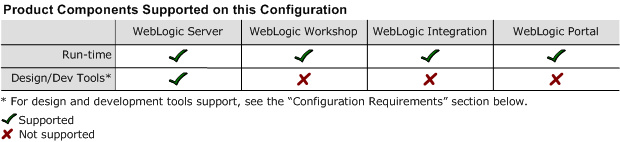8.1 Supported Configurations: IBM AIX 5.1 on pSeries
|
|
IBM AIX 5.1 on pSeries with 8.1 SP2
This section provides the following information:
Related Information
- For information about supported database configurations, Web servers, and browsers, plus support for interoperability tools and WebLogic Platform product support information, see WebLogic Platform 8.1 Supported Configurations.
- For information about IBM AIX 5.1, visit IBM's Web site:
http://www.ibm.com.
Configuration Requirements
|
AIX 5L v5.1-ML4 with Recommended Maintenance Package AIX 5100-04; APAR IY39794 and any later compatible level |
||
|
IBM SDK 1.4.1 32-bit (IY48525) JavaTM 2 Runtime Environment, Standard Edition (build 1.4.1) Classic VM (build 1.4.1, J2RE 1.4.1 IBM AIX build ca1411-20030930 (JIT enabled: jitc)) |
Download the IBM SDK from the IBM Web site and install it, manually, before installing WebLogic Server. For instructions, see see Download and Installation Instructions. Use of JVM debug mode with the IBM JVM significantly degrades application performance and debugging effectiveness. The JVM debug mode is enabled by default on WebLogic Platform; BEA strongly recommends that you manually disable it when running WebLogic Platform on AIX. For instructions, see JVM Debug Mode Impact. |
|
|
The WebLogic Workshop IDE and WebLogic Integration Format Builder are not supported on IBM AIX systems. IBM AIX is supported for the production deployment of applications developed in the WebLogic Workshop IDE. Debugging of applications developed in the WebLogic Workshop IDE, for deployment on AIX, should be accomplished to the extent possible on the Workshop development system; use of JVM debug mode with the IBM JVM significantly degrades application performance and debugging effectiveness. IBM AIX is also supported for the development and production deployment of WebLogic Server applications developed with other tools. |
||
Known Issues
This section provides workarounds for the following problems:
- IBM JVM Updates For DST
- WebLogic Server Clustering Limitation
- IIOP Thin Client Not Supported
- Insufficient Buffer Size for UDP_SENDSPACE
- JVM Debug Mode Impact
- JAXP Incompatibility Causes Portability Issues with WebLogic Platform 8.1 SP2
For more information about known issues with any components of this release, see the appropriate Release Notes document. For a complete list of Release Notes supporting WebLogic Platform 8.1, see:
http://download.oracle.com/docs/cd/E13196_01/platform/docs81/interm/relnotes.html
IBM JVM Updates For DST
IBM has released a Timezone Update Utility to update DST data without the need to upgrade Java. See IBM Time Zone Update Utility for JavaTM.
WebLogic Server Clustering Limitation
If you want to support WebLogic Server clustering on an AIX 5.1 configuration, open the file $BEA_HOME/weblogic81/common/bin/commEnv.sh in a text editor, and append the following line to the IBM section under $JAVA_VENDOR:
export JAVA_OPTIONS="$JAVA_OPTIONS -Djava.net.preferIPv4Stack=true"
IIOP Thin Client Not Supported
The IIOP thin client is not supported on AIX due to dependencies on the JVM. Only thin-client applications are affected by this issue.
To work around this issue, run WebLogic Server on AIX and your thin client on another operating system.
Insufficient Buffer Size for UDP_SENDSPACE
The default buffer size for UDP_SENDSPACE is 9216 (9 KB), but WebLogic Server sends fragments up to 32 KB. As a result, use of a buffer size smaller than 32 KB may cause an I/O exception.
To prevent such I/O exceptions:
JVM Debug Mode Impact
Use of JVM debug mode with the IBM JVM significantly degrades application performance and debugging effectiveness. Therefore, whenever you run WebLogic Platform on an AIX configuration, BEA strongly recommends that you disable the JVM debug mode (which, by default, is enabled by WebLogic Platform). Disabling debug mode is recommended for all domains, both existing ones and domains created using the Configuration Wizard.
JAXP Incompatibility Causes Portability Issues with WebLogic Platform 8.1 SP2
Note: This limitation is reported, in CR135846, in the "Known Limitations" section of the WebLogic Platform 8.1 Release Notes.
Because the Xalan transformer shipped with the IBM SDK 1.4.1 is JAXP 1.2-compliant, but WebLogic Platform only supports applications based on JAXP 1.1, you must set the Transformer Factory to weblogic.apache.xalan.processor.TransformerFactoryImpl.
http://download.oracle.com/docs/cd/E13222_01/wls/docs81/ConsoleHelp/xml.html
Download and Installation Instructions
Complete the procedures provided in the following sections:
- Step 1: Download and Install Operating System Patch
- Step 2: Download and Install the IBM SDK
- Step 3: Download and Install WebLogic Platform 8.1 SP2
Once you have completed these procedures, you must also download and install the SDK/Database Patch. See the note at the end of this section.
Note: If you plan to use the WebLogic Integration sample DBMS adapter for DB2, you may want to install an additional patch. For more information, or to obtain the patch, contact BEA Customer Support and specify the patch for CR134068.
For caveats about using this version of WebLogic Platform on an AIX configuration, see Known Issues.
Step 1: Download and Install Operating System Patch
To download and install operating patch IY46667, complete the following steps:
Step 2: Download and Install the IBM SDK
To run WebLogic Platform 8.1 SP2 on an IBM AIX 5.1 configuration, your environment must include IBM SDK 1.4.1 32-bit PTF: ca1411-20030930. This SDK is not delivered with WebLogic Platform; you must download and install it manually before installing 8.1 SP2.
Note: You cannot use an older version of the IBM SDK, even if one is already installed on your system. You must download and install IBM SDK 1.4.1 32-bit PTF with the following APARs: IY43555, IY46206, IY47536, and IY48525.
To download and install IBM SDK 1.4.1 32-bit PTF: ca1411-20030930, complete the following procedure:
- OS level: From the drop-down list, select the appropriate OS level.
- Search by: APAR number or abstract
- Search string: IY43555
Following the instructions and/or prompts displayed on the screen, make the selections required for your configuration and proceed to the next step.
- In step 2, specify the following value for Search string: IY46206.
- In step 3, download and install one fileset:
Java14.sdk.1.4.1.1. - In step 2, specify the following value for Search string: IY47536.
- In step 3, download and install one fileset:
Java14.sdk.1.4.1.2.
Step 3: Download and Install WebLogic Platform 8.1 SP2
To install WebLogic Platform 8.1 SP2 on IBM AIX 5.1, complete the following procedure:
- From the BEA download site (
http://commerce.bea.com), download: - AIX-specific installer for WebLogic Platform 8.1 SP2
- Supplemental JAR file for 8.1 SP2:
wls81sp2_AIX_supp.jar -
Note: For details, see Installing BEA WebLogic Platform at the following URL:
http://download.oracle.com/docs/cd/E13196_01/platform/docs81/install/index.html
Note: You must also apply the SDK/Database Patch for WebLogic Platform 8.1 SP2. The patch is available for download from: http://dev2dev.bea.com/products/wlplatform81/patch/wlplat81sp2_patch.jsp. For more information, see "SDK/Database Patch" in "What Is New in WebLogic Platform 8.1 SP2" in the WebLogic Platform 8.1 Release Notes: http://download.oracle.com/docs/cd/E13196_01/platform/docs81/relnotes/relnotes.html#sdk_db_patch