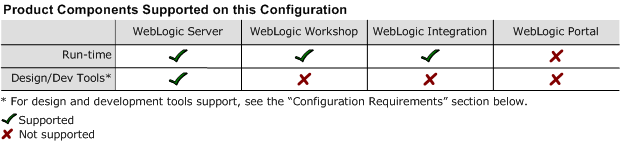8.1 Supported Configurations: HP NonStop Server on MIPS
|
|
|
HP NonStop Server G06 on MIPS with 8.1 SP2
This section provides the following information:
Related Information
- For information about supported database configurations, Web servers, and browsers, plus support for interoperability tools and WebLogic Platform product support information, see WebLogic Platform 8.1 Supported Configurations.
- For details about WebLogic Platform 8.1 on HP NonStop server, visit the following HP Web sites about WebLogic Server and WebLogic Integration, respectively:
http://www.hp.com/go/WLS81SP2andhttp://www.hp.com/go/WLI81SP2.
Configuration Requirements
SQL/MX Database Configuration
WebLogic Platform supports the SQL/MX database on NonStop server configurations, but not all WebLogic Platform components support the same versions: WebLogic Server supports SQL/MX 2.0 and SQL/MX 1.8.5; WebLogic Integration supports only SQL/MX 2.0.
This section provides important information about configuring the SQL/MX database for use with WebLogic Server and WebLogic Integration on HP NonStop server:
- Only the following SQL/MX JDBC type 2 drivers are supported.
- A JDBC Connection Pool that uses a SQL/MX JDBC driver requires the following attributes:
- The NonStop Transaction Management Facility (TMF) must be configured as a "static XA resource" to make it a Resource Manager (subordinate) in global transactions managed by WebLogic Server.
For detailed information, see BEA WebLogic Server and WebLogic Platform 8.1 SP2 Software on HP NonStop servers: Installation guide:
http://h71028.www7.hp.com/ERC/downloads/BEA%20WLS-WLP.pdf
Known Issues
This section provides descriptions of limitations that have been identified and, whenever possible, workarounds for them. Issues have been identified in the following areas:
- WebLogic Server Limitations with SQL/MX 2.0
- WebLogic Server Limitations with SQL/MX 1.8.5
- General Limitations with WebLogic Integration on NonStop server
- WebLogic Integration Limitations with SQL/MX 2.0
WebLogic Server Limitations with SQL/MX 2.0
JDBC/MX driver version V31 is supported for use with SQL/MX 2.0. The following limitations apply to using SQL/MX 2.0 with WebLogic Server:
- 1: Database Cascade Deletes Are Not Supported
- 2: Automatic Table Creation for EJB Container Managed Persistence (CMP) May Fail
- 3: Sequence Entities Are Not Supported
- 4: Deployment Error During Use of WebLogic 5.1-Style Deployment Descriptor
- 5: Certain CMP-Generated Code That Assumes Implicit Type Cast Conversion Fails
- 6: EJB-QL That Uses the SQL SUBSTRING Function Fails
- 7: Container Managed Relationship Caching Cannot Be Specified
- 8: Only the "default database type" Is Supported for CMP
- 9: SQL/MX 2.0 Triggers Have Restrictions
- 10: Large Objects (BLOBs and CLOBs) Require Use of Special Tables
- 11: Restrictions on Use of Native SQL/MX Utilities
1: Database Cascade Deletes Are Not Supported
Problem: NonStop SQL/MX 2.0 does not support cascade deletions on a table. As a result, any Container Managed Persistence EJB that relies on the database cascade delete feature to delete the data from the SQL/MX database fails.
Workaround: The deployment descriptor of an EJB should not contain db-cascade-delete in its weblogic-cmp-jar.xml. This enables the WebLogic Server to delete rows using explicit SQL delete statements.
2: Automatic Table Creation for EJB Container Managed Persistence (CMP) May Fail
This problem may arise under two situations:
Situation (a): Automatic table creation for a CMP EJB using the deployment descriptor tag create-default-dbms-tables fails if the table has column names which are keywords in NonStop SQL/MX.
Workaround: The CMP deployment descriptor should not use SQL/MX keywords as table column names.
Situation (b): Automatic table creation for a CMP EJB using the deployment descriptor tag create-default-dbms-table fails if the table has a primary key column. NonStop SQL/MX 2.0 expects the primary key column to be qualified as NOT NULL NOT DROPPABLE; however, automatic table creation does not generate the NOT NULL NOT DROPPABLE clause.
Workaround: The table should be pre-created before the EJB is deployed so that the table schema exists when WebLogic Server checks for table information for the EJB.
3: Sequence Entities Are Not Supported
Problem: Sequences/Identity columns are not supported in NonStop SQL/MX. Hence, automatic key generation for an EJB in WebLogic Server using sequences is not supported.
Workaround: The automatic key can be generated using NamedSequenceTable as the value of the generator-type in the automatic-key-generation section of the weblogic-cmp-jar.xml. The schema for the table name specified in the generator-name should have one column sequence of type Integer. The following code shows a sample entry:
CREATE TABLE SEQUENCETABLE (SEQUENCE INTEGER);
4: Deployment Error During Use of WebLogic 5.1-Style Deployment Descriptor
Problem: When an EJB has a WebLogic Server 5.1-style deployment descriptor, the EJB fails to deploy on the WebLogic Server. Any EJB that uses a WebLogic Server 5.1-style deployment descriptor fails to deploy. The doctype for a 5.1-style descriptor is as follows:
<!DOCTYPE weblogic-rdbms-bean PUBLIC '-//BEA Systems, Inc.//DTD WebLogic 5.1.0 EJB RDBMS Persistence//EN' http://www.bea.com/servers/wls510/dtd/weblogic-rdbms-persistence.dtd'>
Workaround: Convert the 5.1-style deployment descriptor to a WebLogic Server 7.0 (or later) style deployment descriptor. Some of the changes required are conversion of the pool-name tag to data-source-name and conversion of the attribute-map to a field-map. WebLogic Server provides a DDConverter utility to convert the beans from earlier versions of WebLogic Server. For further documentation about how to use the DDConverter utility, see the BEA Web site.
5: Certain CMP-Generated Code That Assumes Implicit Type Cast Conversion Fails
Problem: Certain instances of CMP-generated code based on the assumption of implicit type cast conversion fail. If the CMP-generated code assumes implicit type cast conversion (for example from string to integer), the SQL execution at runtime fails. Implicit type casting of data types is not supported in NonStop SQL/MX. 2.0.
6: EJB-QL That Uses the SQL SUBSTRING Function Fails
Problem: Any EJB-QL that uses the SQL SUBSTRING function fails to execute because the parameters of the SQL/MX SUBSTRING function are different from the parameters used by other databases supported by WebLogic Server.
7: Container Managed Relationship Caching Cannot Be Specified
Problem: Container Managed Relationships (CMR) caching cannot be specified when using NonStop SQL/MX 2.0.
8: Only the "default database type" Is Supported for CMP
Problem: For CMP, no database types other than the default type are supported.
9: SQL/MX 2.0 Triggers Have Restrictions
Problem: The use of SQL/MX 2.0 triggers is affected by several restrictions:
- The trigger action must comprise just one statement.
- The trigger action statement cannot be a call to a Java Stored Procedure.
- BEFORE triggers can only inspect data, modify data, or return SQLState or vendor error code information.
10: Large Objects (BLOBs and CLOBs) Require Use of Special Tables
Problem: SQL/MX 2.0 does not support large objects (BLOBs and CLOBs) without the use of special additional tables.
Workaround: Special additional tables must be used. When a table contains a BLOB or CLOB column:
- These special tables must be pre-created for both production and development mode by users of WebLogic Server. The
JdbcMxLobAdminutility is the recommended facility for pre-creating tables that contain BLOB or CLOB columns, as well as for creating the special tables used to store the LOB data. - The names of these tables must be specified to the JDBC/MX driver as properties in the
_JAVA_OPTIONSenvironment variable. This is true for users of both WebLogic Server and WebLogic Integration. - For users of WebLogic Integration, the names of these tables are fixed, by convention, as
ZZWLI_BLOBTABLEandZZWLI_CLOBTABLE. For production mode, these tables, as well as the tables used for WebLogic Integration internal use, can be pre-created by using the scripts located in theintegration/dbscripts/nskdirectory. These scripts are executed by entering the following at theossprompt: mxci
>>control query default JDBC_PROCESS `TRUE';
>>obey /usr/bea/weblogic81/integration/dbscripts/nsk/wli_runtime.sql;
>>obey /usr/bea/weblogic81/integration/dbscripts/nsk/wli_archive.sql;
>>exit;Alternatively, WebLogic Integration startup in development mode can be used to pre-create the
ZZWLI_BLOBTABLE,ZZWLI_CLOBTABLE, and WebLogic Integration internal tables.
11: Restrictions on Use of Native SQL/MX Utilities
Problem: Native SQL/MX utilities (including mxci) cannot be used to insert, delete, or update data in tables that contain LOB columns.
Workaround: Use the JDBC/MX V31 driver to perform these operations.
WebLogic Server Limitations with SQL/MX 1.8.5
JDBC/MX driver version V30 is supported for use with SQL/MX 1.8.5. All the limitations described for SQL/MX 2.0 also apply to SQL/MX 1.8.5.
In addition, the use of SQL/MX 1.8.5 with WebLogic Server is affected by the following limitations:
- 1: Triggers Are Not Supported
- 2: Large Objects (BLOBs and CLOBs) Are Not Supported
- 3: Generated CMP Code That Uses the != Operator Fails
- 4: Any EJB-QL That Uses the ABS or LOCATE Function Fails to Execute
1: Triggers Are Not Supported
Problem: SQL/MX 1.8.5 does not support triggers.
2: Large Objects (BLOBs and CLOBs) Are Not Supported
Problem: This problem is manifested in the following ways:
- Container Managed EJB Beans with BLOB and CLOB columns are not supported.
Workaround: None - J2EE components that do a JDBC call to store and retrieve BLOB/CLOB data fail.
Workaround: None - WebLogic Server cannot use a JDBC data store to store persistent binary data for the JMS server and HTTP Servlet session persistent data.
Workaround: The JMS Server must be configured using a JMS file store as its persistent layer.
3: Generated CMP Code That Uses the != Operator Fails
Problem: SQL/MX 1.8.5 does not support != as an inequality operator. Therefore, if the generated code for a CMP EJB contains != as an inequality operator, SQL execution fails during runtime.
4: Any EJB-QL That Uses the ABS or LOCATE Function Fails to Execute
Problem: Any EJB-QL that uses either the ABS or LOCATE function fails to execute because the parameters of these functions for SQL/MX 1.8.5 are different from the parameters used by other databases supported by WebLogic Server.
General Limitations with WebLogic Integration on NonStop server
This section describes general limitations that affect the use of WebLogic Server on a NonStop server configuration:
- 1: First Attempt to View Printable Graph of WLI Process Fails
- 2: Recovery of Already Committed Transactions Will Trigger Exception
- 3: Duplicate Attempt to Insert a Row into the Message Tracking Table
- 4: Message Broker Limitations
- 5: Worklist Limitations
- 6: B2B Limitations
1: First Attempt to View Printable Graph of WLI Process Fails
Problem: The first time you try to view the printable graph of a WebLogic Integration process instance from the WebLogic Integration Administration Console, a server exception is displayed in the browser window. This problem is due to the fact that the NonStop server platform is headless.
Workaround: Try again. The printable graph is displayed but with icons that are less descriptive than those provided through the interactive process view graph. It is recommended that users print using the Interactive Process View.
2: Recovery of Already Committed Transactions Will Trigger Exception
Problem: When WebLogic Transaction Manager performs a recovery after a restart, it may try to redrive a second-phase commit of transactions that have already been committed and forgotten by the resources, but that are still present in the transaction logs. If the resource managers have already forgotten a transaction, they respond with an XAER_NOTA error code that WebLogic ServerTM ignores. Under some conditions, WebLogic ServerTM does not ignore this error code from the XA resources, and it throws an XAER_HEURHAZ exception. This behavior does not affect the outcome of these transactions, however, because the transactions are already committed and forgotten.
3: Duplicate Attempt to Insert a Row into the Message Tracking Table
Problem: Occasionally, when a WebLogic Integration instance (configured to use SQL/MX as the data store) fails and is restarted, a duplicate attempt may be made, during recovery, to insert a row into the message tracking table. This attempt fails with a database unique constraint violation. This failure can be ignored because no data is lost.
4: Message Broker Limitations
Problem: Filter values may not exceed 2000 bytes. This restriction may preclude the use of complex XML.
The rule name cannot exceed 140 bytes. It is derived from the consuming WebLogic Integration process type that invokes the dynamic subscription control. Its total length (in bytes) is:
This formula restricts the length of the process type name to:
5: Worklist Limitations
Problem: Worklist comments may not exceed 3950 bytes.
6: B2B Limitations
The following limitations, for which there are no workarounds, apply to the use of B2B functionality:
- B2B conversation IDs may not exceed 127 bytes, regardless of whether they are generated GUIDs or IDs set by a trading partner in an incoming message.
- B2B message IDs may not exceed 127 bytes, regardless of whether they are generated GUIDs or IDs set by a trading partner in an incoming message.
- The (application-defined) IDs for ebXML and RosettaNet control instances may not exceed 127 bytes.
- B2B trading partner IDs may not exceed 127 bytes, as required by the Trading Partner Management (TPM) component of the WebLogic Integration Administration Console.
- All other TPM names must contain 127 or fewer bytes, as specified in the Trading Partner Management component of the WebLogic Integration Administration Console.
WebLogic Integration Limitations with SQL/MX 2.0
The use of WebLogic Integration with SQL/MX 2.0 is affected by the following limitations:
- 1: Restrictions on Use of Internal Tables
- 2: AI Sample Adapter Is Not Available
- 3. Large Objects (BLOBs and CLOBs) Require Use of Special Tables
1: Restrictions on Use of Internal Tables
Problem: For its internal tables, WebLogic Integration can only use SQL/MX 2.0 ANSI-tables; SQL/MX 1.8.5 is not supported for use with WebLogic Integration internal tables. A number of WebLogic Integration SQL objects have been modified for SQL/MX 2.0, principally because of the following SQL/MX 2.0 restrictions:
- Primary and unique keys do not permit SQL null values.
- Primary key columns may not be updated.
- Sequences are not supported.
- Self-referencing constraints are not supported.
- The length of rows cannot exceed 4036 bytes.
- The combined length of unique keys (including primary keys) and foreign keys defined on a table cannot exceed 255 bytes.
WebLogic Integration applications should perceive only the effects of the 255-byte combined key length limit in their use of core WebLogic Integration functions. The two most general and significant effects are:
- Conversation IDs (including WebLogic Integration process instance IDs) may not exceed 107 bytes. However, some processes may require considerably shorter IDs: WebLogic Integration fabricates process IDs for sub-processes and controls initiated from a process context. These fabricated IDs use the parent process ID, which is included as a part of the derived ID. As a consequence, a parent process must have an ID that is considerably shorter than the 107-byte limit.
- WebLogic Integration process types (URLs) cannot exceed 142 bytes.
2: AI Sample Adapter Is Not Available
Problem: The AI sample adapter, supplied with WebLogic Integration, is not available for use with SQL/MX.
3. Large Objects (BLOBs and CLOBs) Require Use of Special Tables
See 10: Large Objects (BLOBs and CLOBs) Require Use of Special Tables.
For More Information About Known Issues
For more information about known issues, see the Release Notes for the appropriate product:
Download and Installation Instructions
On the HP NonStop server, only WebLogic Server and WebLogic Integration are supported; no other components of the WebLogic Platform product are supported. This section provides instructions for users who plan to use (a) both WebLogic Server and WebLogic Integration 8.1 SP2 or (b) WebLogic Server 8.1 SP2. To install both WebLogic Server and WebLogic Integration, follow the download instructions for BEA WebLogic Platform 8.1 SP2. To install only WebLogic Server, follow the download instructions for BEA WebLogic Server 8.1 SP2.
Note: To successfully install BEA WebLogic Platform 8.1 SP2 or BEA WebLogic Server 8.1 SP2 on the NonStop server, you must download and install the NonStop Server Toolkit, as instructed in Downloading the HP NonStop Server Toolkit.
The following sections provide instructions for these tasks:
- Downloading BEA WebLogic Server 8.1 SP2 and the Supplemental JAR File
- Downloading BEA WebLogic Platform 8.1 SP2 and the Supplemental JAR File
- Downloading the HP NonStop Server Toolkit
- Installing BEA WebLogic Server or WebLogic Platform 8.1 SP2
Before you begin, review all instructions.
Downloading BEA WebLogic Server 8.1 SP2 and the Supplemental JAR File
- From the same download site, download the supplemental JAR file for HP NonStopTM server by selecting the link for it:
platform81sp2_hpns_supp.jar. This JAR file contains HP NonStopTM server-specific modifications to the standard BEA WebLogic Server 8.1 SP2 files. - Verify that you have write permission for the root directory on the NonStop server to which you plan to copy this software.
- Use
ftpto copy BEA WebLogic Server 8.1 SP2 (pj_server812_generic.jar) and the supplemental JAR file (platform81sp2_hpns_supp.jar) to an empty directory on the NonStop server. If such a directory does not already exist, create one now:
$ mkdir -p /usr/tandem/wlhpns/download81sp2
Downloading BEA WebLogic Platform 8.1 SP2 and the Supplemental JAR File
- From the same download page, download the supplemental JAR file for HP NonStopTM server by selecting the link for it:
platform81sp2_hpns_supp.jar. This JAR file contains HP NonStopTM server-specific modifications to the standard BEA 8.1 SP2 files. - Verify that you have write permission for the root directory on the NonStop server to which you plan to copy this software.
- Use
ftpto copy BEA WebLogic Platform 8.1 SP2 (pj_platform812_generic.jar) and the supplemental JAR file (platform81sp2_hpns_supp.jar) to an empty directory on the NonStop server. If such a directory does not already exist, create one now:
http://commerce.bea.com/showallversions.jsp?family=WLP
$ mkdir -p /usr/tandem/wlhpns/download81sp2
Downloading the HP NonStop Server Toolkit
- Download the NonStop Server Toolkit (
weblogic81sp2_hpns_v12.zip) from the "Resources" section of either of the following HP download sites:
http://h30163.www3.hp.com/NTL/library/Independent_Products/BEA_WebLogic_Products
Installing BEA WebLogic Server or WebLogic Platform 8.1 SP2
Installation Prerequisites
You must have already downloaded the following:
- One of the following installers:
- WebLogic Server 8.1 SP2 package installer (
pj_server812_generic.jar)for installing only WebLogic Server, or - WebLogic Platform 8.1 SP2 package installer (
pj_platform812_generic.jar)for installing both WebLogic Server and WebLogic Integration - Supplemental JAR file for WebLogic Platform 8.1 SP2 (
platform81sp2_hpns_supp.jar) - HP NonStop Server Toolkit (
weblogic81sp2_hpns_v12.zip)
The HP NonStop server platform can be used with the NonStop SQL/MX database. The following table shows which versions of the NonStop SQL/MX database are supported by WebLogic Server 8.1 SP2 and WebLogic Integration 8.1 SP2.
If you are using the NonStop SQL/MX database, then you must have configured the database as specified in SQL/MX Database Configuration.
Installation Procedure
- You are using the user ID that was used by the person who installed NonStop server for Java 4.0.
- You have write permission for all directories and subdirectories for NonStop server for Java 4.0, the
java_public_libdirectory, and the root directory in which you plan to install 8.1 SP2 and the NonStop Server Toolkit. - Set and export the environment variables required for use with NonStop server for Java 4.0 and NonStop TCP/IPv6. Save the commands used for setting these variables in a file, such as your
.profile. Note: The environment variables
JAVA_HOME,JREHOME,PATH, andWL_HOMEdo not have default values. Set the variables to actual or intended locations before executing thecheck-wl-hpns.shandinstall-wl-hpns.shscripts.- If your NonStop TCP/IPv6 process is not named
$ZTC0, create a define to indicate the process name. For example, in the followingadd_definestatement, the TCP/IP process name is$ZSM1. You must include an escape character before the$that precedesZSM1: - Go to the directory in which you downloaded the NonStop Server Toolkit file (
weblogic81sp2_hpns_v12.zip): - If you are installing only WebLogic Server, proceed as prompted.
- If you are installing WebLogic Platform, choose "custom" as the type of installation, and "WebLogic Server" and "WebLogic Integration" as the products to be installed.
Note: Installation of WebLogic Server on a NonStop server system takes approximately one hour. Installation of both WebLogic Server and WebLogic Integration on a NonStop server system takes a total of approximately one and one-half hours.
The supplemental JAR file (platform81sp2_hpns_supp.jar) is installed with the NonStop Server Toolkit.- Access the documentation for running WebLogic Platform 8.1 SP2 and WebLogic Server 8.1 SP2 on the NonStop server from the NonStop Technical library at:
$ export JAVA_HOME=/usr/tandem/java
$ export JREHOME=$JAVA_HOME/jre
$ export PATH=$JAVA_HOME/bin:$PATH
$ export WL_HOME=/usr/bea/weblogic81
$ export JDBCMX_DIR=/usr/tandem/jdbcMx
$ export JAVA_PUBLIC_LIB=/usr/tandem/java_public_lib
$ add_define =PTCPIP^FILTER^KEY class=map file=mykey
$ add_define =TCPIP^PROCESS^NAME class=map file=\$ZSM1
$ cd /usr/tandem/wlhpns/download81sp2
$ jar -xvf weblogic81sp2_hpns_v12.zip
$ chmod 755 *sh
$ ./check-wl-hpns.sh
$ ./install-wl-hpns.sh
Note: Use the -h option to see a complete list of options for this script. If, earlier, you ran the installation script install-wl-hpns.sh with the -j n options, you now need to rebuild the JVM before proceeding.
http://h30163.www3.hp.com/NTL/library/Independent_Products
For More Information About Installation and Configuration
For more information about how to install and configure WebLogic Server 8.1 SP2 on HP NonStop server, see the following links:
http://h30163.www3.hp.com/NTL/library/Independent_Products/BEA_WebLogic_Products/WebLogic_Server__WLS__8_1
http://download.oracle.com/docs/cd/E13222_01/wls/docs81/config_xml/index.html
http://download.oracle.com/docs/cd/E13222_01/wls/docs81/ejb/DDreference-cmp-jar.html
http://h30163.www3.hp.com/NTL/legal.asp?redirect_page=/NTL/library/Independent_Products/BEA_WebLogic_Products