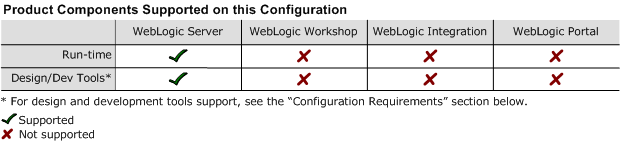8.1 Supported Configurations: Novell SUSE LINUX Enterprise Server 9 on IBM PowerPC
|
|
|
Novell SUSE LINUX Enterprise Server 9 on IBM PowerPC with WebLogic Server 8.1 SP2
This section provides the following information:
Related Information
- For information about supported database configurations, Web servers, and browsers, plus support for interoperability tools and WebLogic Platform product support information, see WebLogic Platform 8.1 Supported Configurations.
- For details about Novell SUSE LINUX Enterprise Server 9, visit the following Novell Web site:
http://www.novell.com/linux/suse
Configuration Requirements
|
IBM SDK 1.4.2 GA 32-bit java version "1.4.2" JavaTM 2 Runtime Environment, Standard Edition (build 1.4.2) Classic VM (build 1.4.2, J2RE 1.4.2 IBM build cxppc321420-20040626 (JIT enabled: jitc)) |
Download the IBM SDK from the IBM Web site and install it, manually, before installing WebLogic Server. For instructions, see Download and Installation Instructions. |
|
|
IBM SDK 1.4.2 GA2 32-bit java version "1.4.2" JavaTM 2 Runtime Environment, Standard Edition (build 1.4.2) Classic VM (build 1.4.2, J2RE 1.4.2 IBM build cxppc321420ifx-20040722a (JIT enabled: jitc)) |
Download the IBM SDK from the IBM Web site and install it, manually, before installing WebLogic Server. For instructions, see Download and Installation Instructions. |
|
Known Issues
This section provides workarounds for the following issues:
- The IIOP Thin client is not supported on pSeries due to dependencies on the SDK. Only Thin client applications are affected by this issue. To work around this limitation, use two machines:
- Run WebLogic Server on SuSE Linux Enterprise Server 9 on a pSeries machine with PowerPC, POWER4 or PowerPC, POWER5.
- Run your Thin client on a machine with a different operating system.
- The IBM SDK 1.4.2 is JAXP 1.2 compliant. For some implementations based on JAXP 1.1, the SDK built-in XML parsers do not work. Use the WebLogic Server built-in XML parsers, instead. For example, when you are running applications supported by JAXP 1.1, specify the following system properties:
-Djavax.xml.parsers.SAXParserFactory=weblogic.xml.jaxp.RegistrySAXParserFactory-Djavax.xml.parsers.DocumentBuilderFactory=weblogic.xml.jaxp.RegistryDocumentBuilderFactory-Djavax.xml.transform.TransformerFactory=weblogic.xml.jaxp.RegistrySAXTransformerFactory
Note: For information about running the IBM SDK 1.4.2 on Linux on an IBM pSeries machine, see:
For more information about known issues with this release, see "WebLogic Server 8.1 Known Issues" in the Release Notes for BEA WebLogic Server and WebLogic Express 8.1:
http://download.oracle.com/docs/cd/E13222_01/wls/docs81/notes/issues.html
Download and Installation Instructions
This section provides procedures for the following tasks:
- Downloading and Installing the IBM SDK
- Downloading and Installing WebLogic Server 8.1 SP2 and Supplemental JAR File
Downloading and Installing the IBM SDK
WebLogic Server 8.1 SP2 supports two versions of the IBM SDK 1.4.2. You can use either version on your SuSE Linux Enterprise Server 9 configuration. Both SDK versions are available for download from IBM. To download the desired SDK, complete the procedure provided in the appropriate section:
Downloading and Installing IBM SDK 1.4.2 GA
To download IBM SDK 1.4.2 GA (cxppc321420-20040626 build), complete the following procedure:
Downloading IBM SDK 1.4.2 GA2
To download IBM SDK 1.4.2 GA2 (cxppc321420ifx-20040722a build), complete the following procedure:
Downloading and Installing WebLogic Server 8.1 SP2 and Supplemental JAR File
To download the installer for WebLogic Server 8.1 SP2 and the supplemental JAR file for WebLogic Server 8.1 SP2, complete the following procedure:
- Go to the BEA download site:
http://commerce.bea.com - SuSE Linux Enterprise Server (SLES) 9 for IBM pSeries-specific installer for WebLogic Server 8.1 SP2:
pj_server812_generic.jar - Supplemental JAR file for WebLogic Server 8.1 SP2:
wls81sp2_plinux_supp.jar $ java -jar pj_server812_generic.jar -mode=consoleFor a detailed console-mode procedure for installing
.jarfiles, see Installing BEA WebLogic Platform:http://download.oracle.com/docs/cd/E13196_01/platform/docs81/install/console.html- Unjar the
wls81sp2_plinux_supp.jarfile to the new directory. For example, if you have savedwls81sp2_plinux_supp.jarin a directory called/tmp, enter the following commands to unjar the supplemental file:
$ export WL_HOME=/your_installation_directory/weblogic81;
$ cd $WL_HOME;
$ jar xvf /tmp/wls81sp2_plinux_supp.jar;