


|

|
|
|
|
Installing the BEA MessageQ MVS Client
This chapter describes how to install the BEA MessageQ MVS Client software. It includes the following topics:
Before installing the BEA MessageQ MVS Client software, you must be sure your environment satisfies the requirements described in the following sections:
This section describes the software requirements for the IBM Language Environment for Batch or CICS.
Note: The MVS Client software is distributed on an industry-standard ISO 9660-format CD-ROM which can be read on a UNIX, Windows NT, or OpenVMS system. The installation requires FTP for MVS to transfer the distribution files to the target MVS system. The system from which you read the distribution media must have a TCP/IP network connection to the target MVS system in order for you to use FTP to transfer the MVS Client software.
MVS Software Requirements for Batch or CICS
To develop applications in the MVS and CICS environments, your IBM system must have the following software installed before you can install the BEA MessageQ MVS Client:
BEA MessageQ Server Software Requirements
In addition to installing and configuring the BEA MessageQ MVS Client, you must make sure that your environment contains the following BEA MessageQ elements:
Before you can run BEA MessageQ and its MVS Client connection, your TCP/IP network software must be installed and running. If you intend to develop client applications, you must have a program development environment that allows you to compile and link your applications on the MVS system.
Note: You do not need to make any changes to MVS system parameters to install the MVS Client.
System Resource Requirements
BEA MessageQ MVS Client systems require approximately 200 tracks of an IBM 3390 or equivalent device to store the BEA MessageQ MVS Client files.
MVS Client Datasets
The BEA MessageQ MVS Client is distributed on CD-ROM, using the industry-standard ISO 9660 format. The media kit contains source and object libraries which will be placed in six partitioned datasets. The datasets delivered on the BEA MessageQ MVS Client media are listed in Table 1-1 later in this chapter. Chapter 2 of this guide contains a description of the files in each dataset.
Why You Should Read the Release Notes
We strongly recommend that you read the BEA MessageQ MQSeries Connection and MVS Client Release Notes before installing BEA MessageQ MVS Client. The Release Notes contain late-breaking information that may be important for you to know beforehand. The Release Notes are shipped with the software in hardcopy format, and are available in HTML and PDF from the BEA Customer Support Web site.
Installation Procedure
Installation of the MVS Client requires moving partitioned datasets from the distribution media kit to the MVS system. This section provides step-by-step instructions for installing the MVS Client from the distribution CD-ROM.
Step 1: Create an Empty Dataset On Your MVS System
Create an empty dataset on your target MVS system. This dataset will be used to receive a JCL file (DMQCPDS.JCL) as described in Step 2.
Dataset: Sequential
Dataset Name: DMQCPDS.JCL
LRECL: 80
Volume: TSOUSR (substitute your user volume here)
RECFM: FB
BLKSIZE: 6160
SPACE: 1 Track
This initial dataset (DMQCPDS.JCL) will be used to create the partitioned datasets (PDS) required for the MVS Client installation. The contents of DMQCPDS.JCL are shown in Listing 1-1.
Listing 1-1 DMQCPDS.JCL Contents
//DMQCPDS JOB ,DMQ,CLASS=A,MSGCLASS=X
//*--------------------------------------------------------------------
//* THESE JCL WILL CREATE THE PDS FILES REQUIRED FOR
//* THE INSTALLATION OF DMQ MVS V5R0 CLIENT
//*
//CPDS PROC BSIZE=6160, ** BLKSIZE FOR FIXED BLOCK FILE
// TSIZE='TRK,(10,2,2)', ** TRACK SIZE
// LEN=80, ** RECORD LENGTH
// FMT=FB, ** RECORD FORMAT
//*
//*--------------------------------------------------------------------
//* CUSTOMIZE THESE PARAMETERS ACCORDING TO YOUR INSTALLATION
//*--------------------------------------------------------------------
//*
// HLQ='DMQ.V5R0', ** YOUR HIGH LEVEL QUALIFIER
// DASD='3380', ** DASD DEVICE TYPE
// VOLUME='TSO001' ** SERIAL NUMBER OF TARGET VOLUME
//*
//*
// EXEC PGM=IEFBR14
//DOIT DD DSNAME=&HLQ..&NPDS,DISP=(NEW,CATLG,DELETE),
// DCB=(DSORG=PO,RECFM=&FMT,LRECL=&LEN,BLKSIZE=&BSIZE),
// UNIT=&DASD,VOL=SER=&VOLUME,SPACE=(&TSIZE)
// PEND
//*
//*--------------------------------------------------------------------
//* THESE ARE THE PDS FILES THAT WILL BE CREATED
//*--------------------------------------------------------------------
//*
//CNTL EXEC PROC=CPDS,NPDS=CNTL
//COB EXEC PROC=CPDS,NPDS=COB
//LIB EXEC PROC=CPDS,NPDS=LIB,TSIZE='TRK,(100,10,5)'
//PROC EXEC PROC=CPDS,NPDS=PROC,TSIZE='TRK,(100,10,5)'
//H EXEC PROC=CPDS,NPDS=H,LEN=259,FMT=VB
//X EXEC PROC=CPDS,NPDS=X,TSIZE='TRK,(20,10,5)',LEN=259,FMT=VB
Step 2: Use FTP to Copy the Initial Dataset from the CD-ROM
Follow these steps to transfer the initial dataset to your MVS system using FTP:
Note: For UNIX platforms, the ;1 file extension must be removed when moving the files to the MVS system. This can be done via FTP using the ntran command. On DUNIX, the installation CD can be mounted with the -o nover option which will suppress the ;1 extension.
The following example illustrates how to copy this file:
% ftp mvs-node-name
Connected to mvs-node-name.
Name (mvs-node-name:unix-id): tso-id
331 Send password please.
Password: tso-password
230 tso-id is logged on.
Remote system type is OS/MVS.
ftp> ntran ";1" ""
ftp> put DMQCPDS "dataset name allocated in step 1"
200 Port request OK.
125 Storing data set "dataset name allocated in step 1"
2749 bytes sent in 0.00 seconds (555.12 Kbytes/s)
ftp> quit
221 Quit command received. Goodbye.
Step 3: Create Six Partitioned Datasets
Follow these steps to create the six empty partitioned datasets on the target MVS system:
Note: This is an instream PROC; the variables are at the end of the PROC.
For example, using HLQ=DMQ.V5R0, the following empty datasets are created:
Step 4: Copy the Files to the MVS System
Use FTP transmission mode to upload all the files on the distribution CD-ROM to the partitioned datasets allocated by the DMQCPDS job in Step 3. The datasets are described in Table 1-1.
|
Install CD /MVS5_0 root |
MVS Partitioned Data Sets |
Dataset Description |
|---|---|---|
|
./CNTL |
DMQ.V5R0.CNTL (ASCII mode) |
BEA MessageQ JCL library |
|
./H |
DMQ.V5R0.H (ASCII mode) |
BEA MessageQ C include files |
|
./X |
DMQ.V5R0.X (ASCII mode) |
BEA MessageQ sample C source files |
|
./COB |
DMQ.V5R0.COB (ASCII mode) |
BEA MessageQ COBOL Copy Books and sample programs |
|
./LIB |
DMQ.V5R0.LIB (Binary mode) |
BEA MessageQ object library for Language Environment Batch and CICS, Version 4.1 |
|
./PROC |
DMQ.V5R0.PROC (Binary mode) |
BEA MessageQ example programs |
The following examples show the syntax for uploading the files using FTP.
Listing 1-2 Syntax for Uploading Files Using FTP
% ftp mvs-node-name
Connected to mvs-node-name.
Name (beavs:tso-id):
331 Send password please.
Password: tso-password
230 tso-id is logged on.
Remote system type is OS/MVS.
ftp> prompt off
Interactive mode off.
ftp> lcd /cdrom/mvs5_0/UNIX/CNTL
Local directory now /cdrom/mvs5_0/UNIX/CNTL
ftp> cd 'DMQ.V5R0.CNTL' (or the HLQ designated in the DMQCPDS.JCL)
250 "'DMQ.V5R0.CNTL" partitioned data set is working directory
ftp> mput *
local: CSDU remote: CSDU
200 Port request OK.
<<< files transferred here >>>
ftp> lcd ../X
Local directory now /cdrom/mvs5_0/UNIX/X
ftp> cd 'DMQ.V5R0.X' (or the HLQ designated in the DMQCPDS.JCL)
ftp> mput *
local: CSDU remote: CSDU
200 Port request OK.
<<< files transferred here >>>
ftp> lcd ../H
Local directory now /cdrom/mvs5_0/UNIX/H
ftp> cd 'DMQ.V5R0.H' (or the HLQ designated in the DMQCPDS.JCL)
ftp> mput *
local: CSDU remote: CSDU
200 Port request OK.
<<< files transferred here >>>
ftp> lcd ../COB
Local directory now /cdrom/mvs5_0/UNIX/COB
ftp> cd 'DMQ.V5R0.COB' (or the HLQ designated in the DMQCPDS.JCL)
ftp> mput *
local: CSDU remote: CSDU
200 Port request OK.
<<< files transferred here >>>
Note: To upload the OBJECT files, set binary mode on.
ftp> type image (or binary)
ftp> lcd ../LIB
Local directory now /cdrom/mvs5_0/UNIX/LIB
ftp> cd 'DMQ.V5R0.LIB' (or the HLQ designated in the DMQCPDS.JCL)
ftp> mput *
local: CSDU remote: CSDU
200 Port request OK.
<<< files transferred here >>>
ftp> lcd ../PROC
Local directory now /cdrom/mvs5_0/UNIX/PROC
ftp> cd 'DMQ.V5R0.PROC' (or the HLQ designated in the DMQCPDS.JCL)
ftp> mput *
local: CSDU remote: CSDU
200 Port request OK.
<<< files transferred here >>>
quit
Step 5: Convert Example Programs to Original Format
There are two example programs in the DMQ.V5R0.PROC dataset: X@GET and X@BASIC. When you transfer these example programs to your MVS system as described in Step 4, they are stored in a sequential unload format created by the TSO TRANSMIT command. To convert these files back to their original mainframe load module formats, you must now connect to a TSO session and issue a TSO RECEIVE command.
The following example procedure illustrates the steps you must follow to convert these files back to their original format. The responses you are required to input are shown in boldface text.
READY
RECEIVE INDSN('DMQ.V5R0.PROC(X@GET)')
INMR901I Dataset DMQ.V5R0.PROC from
INMR902I Members: X@GET
INMR906A Enter restore parameters or 'DELETE' or 'END' +
DATASET ('DMQ.V5R0.LOAD(X@GET)')
READY
RECEIVE INDSN('DMQ.V5R0.PROC(X@BASIC)')
INMR901I Dataset DMQ.V5R0.PROC from
INMR902I Members: X@BASIC
INMR906A Enter restore parameters or 'DELETE' or 'END' +
DATASET ('DMQ.V5R0.LOAD(X@BASIC)')
Step 6: Configure the MVS Client
After you have successfully installed the MVS Client, refer to the BEA MessageQ MVS Client User's Guide for complete instructions on how to configure your BEA MessageQ environment.
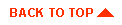
|
|
|
Copyright © 2000 BEA Systems, Inc. All rights reserved.
|