


|

|
|
|
|
Troubleshooting
This chapter contains the following topics that describe how to troubleshoot MessageQ software on your system:
MessageQ has an error logging mechanism to display and capture informational, warning, and error messages that can occur during processing. The messages display a description of the condition to help developers gather more information about failure conditions within a message queuing group.
The MessageQ error log file is created when the group is started using the dmqstartup procedure. An error log is created for each message queuing group. If you start a group without creating a log file and later determine that you want to use a log file, you must start the message queue group and restart it using the appropriate command line switch to create the error log.
The following example shows the kind of information contained in the error log included the following information for each log event:
Listing 6-1 Error Logging and Recovery
************ dmqgcp (4150) 10-DEC-1996 15:25:23 ************
gcp, group control process for group 19 is running
************ dmqqe (4536) 10-DEC-1996 15:25:24 ************
qe, queuing engine is running
************ dmqloader (3366) 10-DEC-1996 15:25:24 ************
ldr, MessageQ System Loader starting
ldr, Parsing PROFILE Section
ldr, Parsing MRS Section
ldr, Parsing GROUP Section
ldr, Parsing ROUTE Section
ldr, Parsing QCT Section
ldr, Parsing GNT Section
ldr, Bad parameter sent to the GCP at line 318
ldr, Bad parameter sent to the GCP at line 330
ldr, Bad parameter sent to the GCP at line 331
ldr, Parsing CLS Section
ldr, Parsing NAM Section
ldr, Loader exiting normally
************ dmqjourn (2590) 10-DEC-1996 15:25:27 ************
jrn, journal process for group 19 is running
************ dmqld (2579.0) 10-DEC-1996 15:25:27 ************
ld, link listener for group 19 is running
************ dmqld (2591.0) 10-DEC-1996 15:25:27 ************
ld, link sender for group 19 to group 18 is running
************ dmqld (2579.0) 10-DEC-1996 15:25:32 ************
ld, link receiver for group 19 from group 18 is running
************ dmqgcp (4150) 10-DEC-1996 15:26:21 ************
ipi, dequeue message failed
************ dmqgcp (4150) 10-DEC-1996 15:26:21 ************
gcp, group control process for group 19 has exited
************ dmqqe (4536) 10-DEC-1996 15:26:21 ************
qe, queuing engine has exited
If MessageQ does not start, possible problems and solutions are as follows:
If you have not already done so, use the Installation Verification Process Interprocess Communications (dmqivpipc) program to verify that your system parameters are adequate to run your proposed MessageQ configuration. For more information, see "Verifying System Resources" on page 2-10.
Check your existing group initialization file for errors, or use the dmqsetup utility described in the Creating a Standard Group Configuration topic in Chapter 3 to create a minimal configuration file that will get MessageQ up and running in a short amount of time.
Solving Queue Attachment Problems
If MessageQ is running but you cannot attach to the queue, check that the DMQ_BUS_ID and DMQ_GROUP_ID environment variables are set. If the environment variables are not set, follow the instructions in the Connecting to the MessageQ Environment topic in Chapter 4.
If the environment variables are properly set and you still cannot attach to the queue, check to see if the group is running by entering the following command:
# ps | grep dmq
In this example, Bus 3000, Group 6 was running when the command was entered:
BUS 3000 Group 6 is running:
ps | grep dmq
29715 ttyp1 S + 0:00.02 grep dmq
23191 ttyp3 I 0:00.07 dmqld -t listener -b 3000 -g 6 -l /u/jones/b
24306 ttyp3 S 0:03.69 dmqld -t sender -b 3000 -g 6 -r 5 -l /u/jones
25163 ttyp3 S 0:47.59 dmqqe -b 3000 -g 6 -l /u/jones/bus3000-heliu
25182 ttyp3 I 0:00.02 dmqbcp -n wsh -b 3000 -g 1 -f /u/jones/bus30
25614 ttyp3 S 0:00.37 dmqld -t listener -b 3000 -g 6 -l /u/jones/b
25725 ttyp3 S 0:21.04 dmqjourn -b 3000 -g 6 -l /u/jones/bus3000-he
32422 ttyp3 S 0:07.56 dmqgcp -b 3000 -n U3AL -g 6 -f /u/jones/bus3
If the group is not running, start it by entering the dmqstartup command as described in the Starting a Message Queuing Group topic in Chapter 4.
If the group is running and you still cannot attach, perform the following checks:
Note: Remember that MessageQ for UNIX is case-sensitive, unlike MessageQ for other platforms.
If you have performed all of the checks and still cannot attach to the group, follow these steps:
Logging and Tracing CLS Events
CLS event logging is integrated with the MessageQ for UNIX logging facility. CLS server initialization and client connect/disconnect events are logged to the common log file.
The CLS also supports trace output to provide detailed information about the MessageQ API functions executed by the CLS on behalf of client applications. To enable CLS tracing at MessageQ startup, set the CLS environment variable as follows:
|
csh Syntax |
sh Syntax |
|---|---|
|
#setenv DMQCLS_TRACE 1 |
#DMQCLS_TRACE = 1 # export DMQCLS_TRACE |
Tracing output is directed to the file dmqtrace.log in the current working directory
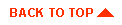
|
|
|
Copyright © 2000 BEA Systems, Inc. All rights reserved.
|