


|

|
|
|
|
Main Components of the Repository Editor
The Repository Editor allows you to add, modify, or delete any of the following components:
After you log on to the Repository Editor, two buttons are enabled, Packages and Services.
The following figure illustrates the Repository Editor flow to help you determine which of these two buttons to select.
Repository Editor Flow Diagram

Select Packages to open the Packages window and perform the following functions:
Refer to What Is a Package? for complete details.
Use Services to open the Services window and perform the following functions:
Refer to What Is a Service? for complete details.
What Is a Package?
Packages provide a convenient method for grouping services for Jolt administration. (A service consists of parameters, such as pin number, account number, payment, rate, term, age, or Social Security number.)
You use the Packages window to perform the following:
Click the Packages button in the Jolt Repository Editor logon window to display the available packages. When you select a specific package from the display list, its services within that package are displayed.
The following figure contains a sample Packages window. The BANKAPP package is selected, and the services within the BANKAPP package is displayed.
Sample Packages Window

Instructions for Viewing a Package
The Packages window opens and displays the list of available packages.
In the figure Sample Packages Window, BANKAPP, BULKPKG, and SIMPSERV are the available packages.
What Is a Service?
A service is a definition of an available BEA Tuxedo service. Services include parameters such as pin number, account number, payment, and rate. Adding or editing a Jolt service does not affect an existing BEA Tuxedo service.
You use the Services Window to add, edit, or delete services.
The following figure is an example of a Services window with the BANKAPP package selected, and the display list of services and parameters available for this package (parameters are detailed later).
Sample Services Window
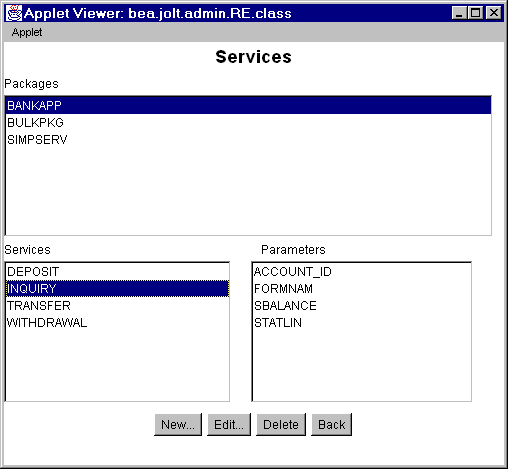
Instructions for Viewing a Service
The Services window opens and displays the list of available packages.
The list of available services for the selected package is displayed.
In the figure Sample Services Window, BANKAPP is the selected package. DEPOSIT, INQUIRY, TRANSFER, and WITHDRAWAL are the available services for BANKAPP.
Working With Parameters
A service contains parameters, which may be a pin number, account number, payment, rate, term, age, or Social Security number. The following figure shows a Services window displaying a selected service and its parameters.
Note: Adding or editing a parameter does not modify or change an existing BEA Tuxedo Service.
Sample Services Window with Parameters List
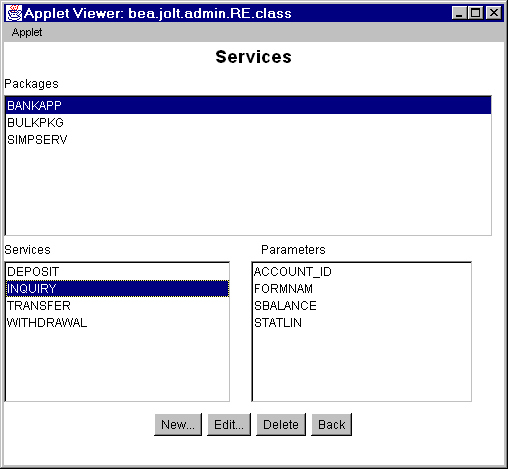
Instructions for Viewing a Parameter
The Services window opens and displays the list of available packages.
The list of available services for the selected package is displayed.
In the preceeding figure, BANKAPP is the selected package.
The list of available parameters for the selected service is displayed.
In the preceeding figure, INQUIRY is the selected service.
In the preceeding figure, ACCOUNT_ID, FORMNAM, SBALANCE, and STATLIN are the available parameters for the INQUIRY service.

|

|

|
|
|
|
Copyright © 2000 BEA Systems, Inc. All rights reserved.
|